Implementing OCI-IAM as the PeopleSoft Single Signon Solution
PeopleSoft applications support Oracle Cloud Infrastructure Identity and Access Management (OCI-IAM) as the single signon solution.
You can integrate OCI-IAM with PeopleSoft for single signon and multi-factor authentication. See Overview of IAM in the Oracle Cloud Infrastructure documentation.
To implement OCI-IAM as the PeopleSoft single signon solution:
Install and configure Oracle Identity Cloud Service App Gateway for single signon.
See Manage Oracle Identity Cloud Service App Gateways in the Oracle Cloud documentation.
In the PeopleSoft application, create IDCSPSFT as a new user profile and associate a low security role such as PeopleSoft User.
See Creating a New User Profile.
Note: You can choose to use a different user profile, but ensure that the same user profile is specified for the web profile and in the getWWWAuthConfig() PeopleCode mentioned in the following steps.
In the user profile, access the ID page and select NONE as the ID type.
Save the user profile.
Access the web profile and enter IDCSPSFT as the public access user ID.
Using PeopleSoft Application Designer, open the FUNCLIB_LDAP record.
Right-click the LDAPAUTH field and select View PeopleCode.
Find the
getWWWAuthConfig()function and verify that the value that is assigned to the&defaultUserIdis IDCSPSFT.This example illustrates the FUNCLIB_LDAP record in Application Designer showing getWWWAuthConfig function.
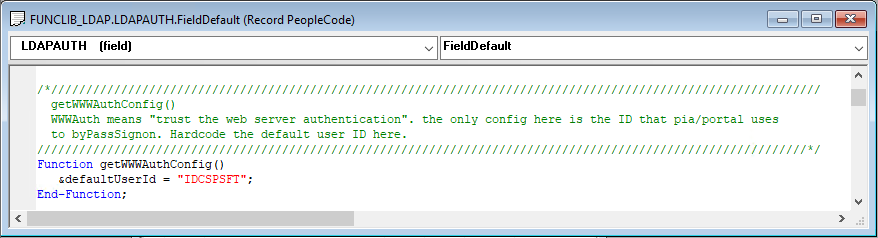
Save the record definition.
Access the Signon PeopleCode page () and enable the OAMSSO_AUTHENTICATION function—the Signon PeopleCode for OCI-IAM single signon.
This example illustrates the Signon PeopleCode page with the OAMSSO_AUTHENTICATION function enabled.
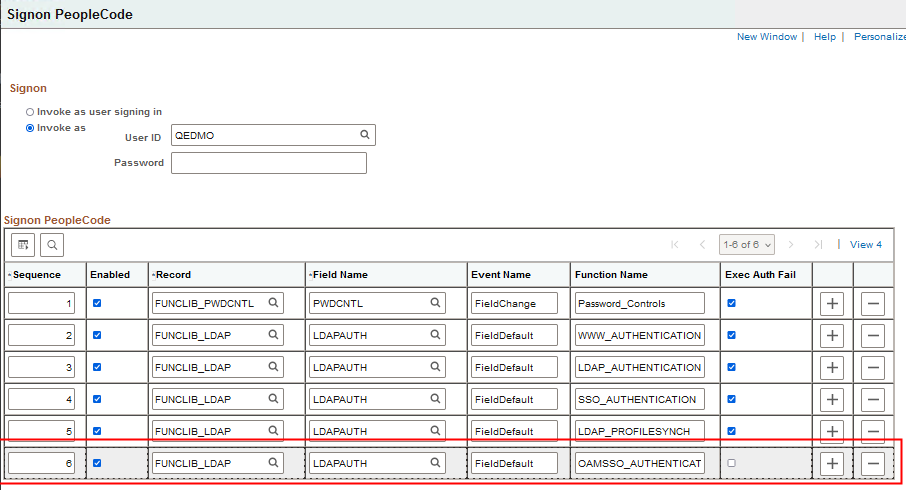
Save the page.
WebLogic users must disable basic authentication.
Access <PS_CFG_HOME>\webserv\<domain_name>\config and modify the config.xml file by adding this tag:
<enforce-valid-basic-auth-credentials>false</enforce-valid-basic-auth-credentials>For example:
<security-configuration xmlns:xacml="http://www.bea.com/ns/weblogic/90/security/xacml"> <name>peoplesoft</name> <realm>myrealm</realm> ....... <credential-encrypted>{3DES}dOa1fqoTbXxxxxxxxxxxxxxxxx</credential-encrypted> <enforce-valid-basic-auth-credentials>false</enforce-valid-basic-auth-credentials> </security-configuration>Be sure the logout page and expire page are configured correctly to work with the Oracle Access Manager logout mechanism.
See the Oracle Access Manager documentation.
Stop and restart the application server, web server, and HTTP server.