Configuring Siebel Open UI to Use Different Web Templates According to the Applet Mode
The example in this topic configures Siebel Open UI to display the same applet differently according to the following responsibility that Siebel CRM assigns to the current user:
-
Display the applet as an editable list for the CEO.
-
Display the applet as an editable grid for a Business Analyst.
To implement this example, you configure Siebel Open UI to use more than one Web template, where each of these Web templates reference a different ODH:
-
You use the predefined Applet List (Base/EditList) Web template that references the CCAppletList_B_EL Web template. This template uses an editable list layout.
-
You add a new Edit Grid List Web template. This template uses an editable grid layout.
You configure manifest expressions to determine the Web template that Siebel Open UI uses according to the user who is currently using the client.
This example configures the Contact List Applet to include the following applet Web templates:
-
Edit List applet Web template that runs in edit list mode and uses the Applet List(Base/EditList) Web template.
-
Edit Grid List applet Web template that runs in edit list mode and uses the Applet List Web template.
To Configure Siebel Open UI to Use Different Web Templates According to the Applet Mode
-
Examine the predefined Web template that this example uses:
-
Open Siebel Tools.
For more information, see Using Siebel Tools.
-
In the Object Explorer, click Web Template.
-
In the Web Templates list, query the Name property for the following value:
"Applet List (Base/EditList)" -
In the Object Explorer, select the Web Template, and then click Web Template File.
-
Notice the value that the Filename property contains.
This example uses the predefined Applet List (Base/EditList) Web template to display the applet in a list layout that the user can edit. This Web template uses the CCAppletList_B_EL Web template to display this layout. It is not necessary to modify this Web template for this example.
-
-
Add a custom Web template:
-
In the Object Explorer, click Web Template.
-
In the Web Templates list, add the following Web template.
Property Value Name
Edit Grid List
-
In the Object Explorer, click Web Template File.
-
In the Web Template Files list, add the following Web template file.
Property Value Name
Edit Grid List
Filename
Specify the file that Siebel Open UI must use to display this applet in a grid layout that the user can edit. For example:
EditGridList
-
-
Modify the applet:
-
Do Step 1, but also add the following applet Web template to the Contact List Applet.
Property Value Name
Edit Grid List
Web Template
Edit Grid List
You specify the Web template that you added in Step 1.
Type
Edit List
-
Compile your modifications.
-
-
Configure the manifest:
-
Log in to a Siebel client with administrative privileges.
-
Navigate to the Administration - Application screen, and then the Manifest Expressions view.
For more information about the screens that you use in this step, see Configuring Manifests.
-
In the Expressions list, add the following expressions.
Name Expression Exp_User 1
GetProfileAttr("Primary Responsibility Name") = "Admin"
Exp_User 2
GetProfileAttr("Primary Responsibility Name") = "CEO"
For more information, see GetProfileAttr Method.
-
Navigate to the Manifest Administration view.
-
In the UI Objects list, specify the following applet.
Field Value Type
Applet
Usage Type
Web Template
Name
Contact List Applet
-
In the Object Expression list, add expressions until this list resembles the configuration shown in the following table and image.
Inactive Flag Group Name Expression Level Operator Web Template Name N
Exp_User1_AppletMode
<empty>
1
AND
Edit List 1
N
<empty>
Exp_User1
1
<empty>
<empty>
N
<empty>
EditList
2
<empty>
<empty>
N
Exp_User2_AppletMode
<empty>
2
AND Edit Grid List
N
<empty>
Exp_User2
1
<empty>
<empty>
N
<empty>
EditList
2
<empty>
<empty>
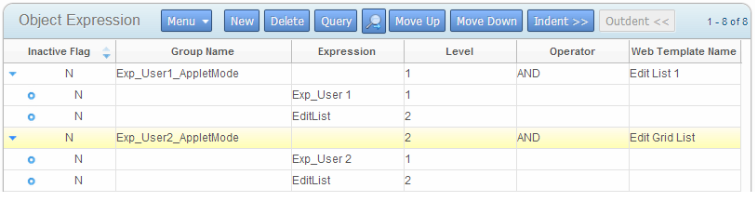
Note the following:
-
You specify the same name that you examined in Step 1 for the Web Template Name for user 1.
-
You specify the same name that you added in Step 2. For the Web Template Name for the user 2.
-
You specify the expressions that you added in Step c. These expressions configure Siebel Open UI to display an edit list for a user who possesses the CEO responsibility, and a grid for a user who possesses the Business Analyst responsibility.
-
If the Usage Type is Web Template, then you do not specify any files in the Files list.
-
-
Test your modifications:
-
Log in to the client as a user that Siebel CRM associates with the CEO responsibility, and then make sure Siebel Open UI uses the Edit List Web template to display the applet as a list.
-
Log out of the client, log back in to the client as a user that Siebel CRM associates with the Business Analyst responsibility, and then make sure Siebel Open UI uses the Edit Grid List Web template to display the applet as a grid.
-