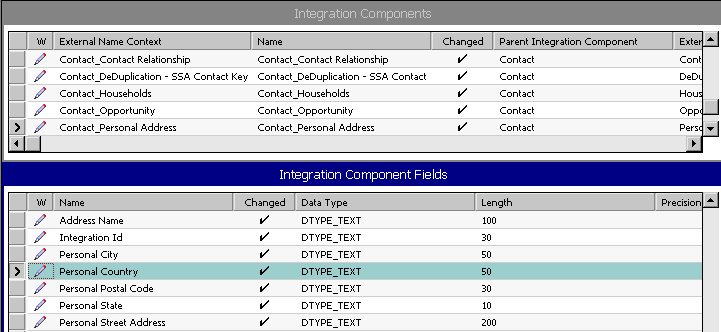About the EAI Siebel Wizard Business Service
You can use the Integration Object Builder to create integration objects that represent Siebel business objects. During the process of creating a new integration object, described in Creating Integration Objects Using the EAI Siebel Wizard Business Service, you can choose the EAI Siebel Wizard as the business service to help create the object. This wizard understands the structure of Siebel business objects. It returns a list of the available business objects on which you can choose to base your integration object.
The wizard also returns a list of the available components contained within the object you have chosen, shown in the following figure. When you select certain components in the wizard, you are activating those components in your integration object. Your integration object contains the entire structural definition of the business object you selected in the first wizard dialog box. Only the components you checked, or left selected, are active within your integration object. That means any instances you retrieve of that integration object contains only data represented by the selected components.
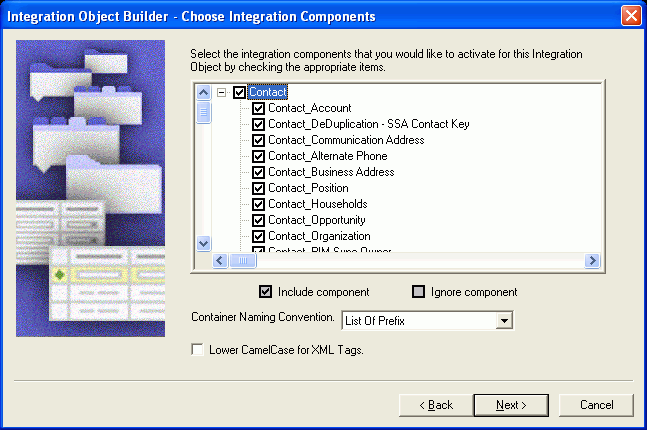
After the wizard creates your integration object, you can edit the object in Siebel Tools, as shown in the following figure. You might choose to drill down into the integration components and activate or inactivate particular components or even particular fields within one or more components.