Prioritizing Email Sending Daemon Jobs
In Siebel Marketing, the priority level that you specify for a campaign also determines the priority that is assigned to email jobs associated with the campaign. As a result, email jobs for critical campaigns are executed before jobs for less critical campaigns. The priority levels that can be chosen for a campaign and, therefore, for associated email jobs are: 1-Urgent, 2-High, 3-Medium, or 4-Low.
In general, the Email Sending Daemon suspends processing of a lower priority job if a higher priority job enters the processing queue. However, in some circumstances, it is more efficient to continue processing the lower priority job, for example, if the low-priority email job has only a few recipients and the high-priority job has thousands.
To accommodate these circumstances, you can determine a priority threshold for email jobs. The priority threshold is the number of recipients that an email job must have in order that its priority level is always maintained. For example, if you specify a value of 50, then email jobs with fewer than 50 recipients are always assigned a priority of High by the Email Sending Daemon, even if the priority initially specified for the campaign is 3-Medium, or 4-Low.
The following procedure describes how to set the priority threshold for Email Sending Daemon jobs.
To set the priority threshold for Email Sending Daemon jobs
Navigate to the esd.properties file in the ESD_root installation directory.
Open the esd.properties file in a text editor.
Set the value of the esd.priorityThreshold parameter to an appropriate value.
The default value is 5001, indicating that the priority assigned to any email job with more than 5001 recipients is not to be overridden by the Email Sending Daemon.
The following figure shows the job prioritization workflow.
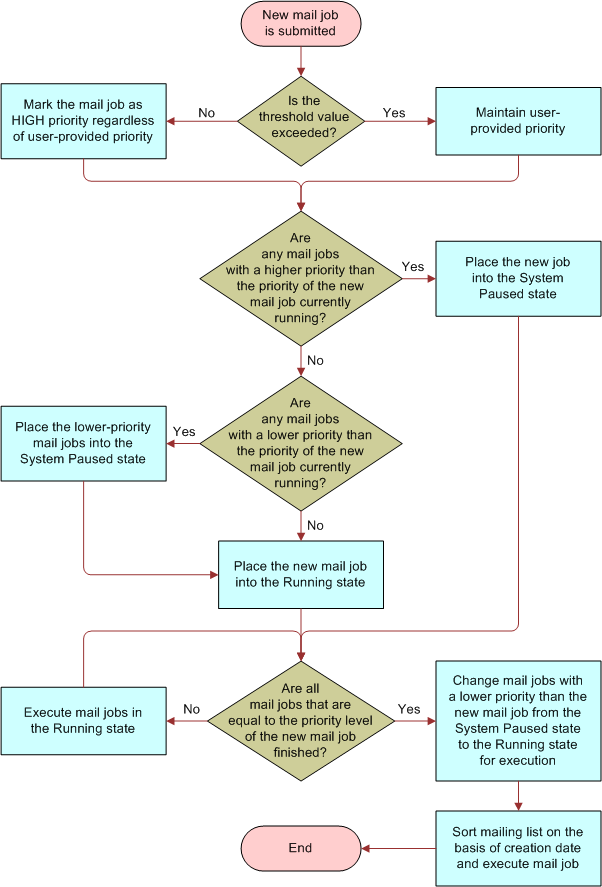
Whenever a new mail job is submitted, the steps in the job prioritization workflow are as follows:
Is the threshold value exceeded?
If yes, then maintain the user-provided priority.
If no, then mark the mail job as high priority regardless of the user-provided priority.
Are any mail jobs with a higher priority than the priority of the new mail job currently running?
If yes, then place the new job into the System Paused state and proceed to Step 4.
If no, then proceed to Step 3.
Are any mail jobs with a lower priority than the priority of the new mail job currently running?
If yes, then place the lower-priority mail jobs into the System Paused state.
If no, then place the new mail job into the Running state.
Are all mail jobs that are equal to the priority level of the new mail job finished?
If yes, then:
Change mail jobs with a lower priority than the new mail job from the System Paused state to the Running state for execution.
Sort mailing list on the basis of creation date and execute mail job.
If no, then execute mail jobs in the Running state.