Performing a Siebel Repository Merge
Environments: Development environment only.
Platforms: Windows, UNIX, IBM z/OS.
This task merges customizations in the Prior Customer Repository (your current repository) into the New Customer Repository (the repository in the new Siebel release).
The repository merge typically takes five to seven hours to complete.
Requirement: The workstation on which the merge will occur must have a minimum of 512 MB of RAM and at least 2 GB of virtual memory or a 2–GB page file. Inadequate system resources is one of the most common causes of repository merge failures. If your repository includes a large amount of customization, then additional memory might be required.
EnableSafeboot=true is
present in the [InfraObjMgr] section of the tools.cfg file.To merge the repository
-
Verify that all Siebel Tools projects are checked in and unlocked.
-
Close network connections to all repository users and exit Siebel Tools.
-
Open the tools.cfg file in the new Siebel release. It is located in the following directory:
$SIEBEL_HOME\bin\lang_codeIn this path,
lang_codeis the language, for example enu. -
Locate the SIEBEL section, and verify that the parameters are set as shown in the following example.
Parameter
Value
EnableToolsConstrainFALSESymStrPrefixX_ -
Save the file and close it.
-
Navigate to Control Panel, System, Advanced, Performance Settings, and then Visual Effects.
-
Click Adjust for best performance.
-
Start Siebel Tools in the new Siebel release, using the following command:
$SIEBEL_HOME\bin\siebdevNote: The merge0.txt file will be generated in the$SIEBEL_HOME\bindirectory. -
From the Tools menu, choose View, Options, and then Language Settings.
-
Verify that the language mode setting is set as desired.
This will be the user interface language for Siebel Runtime Repositories based on the New Customer Repository. It will also be the language used by the postmerge utilities.
-
From the File menu choose the Open Repository command to open the Prior Customer Repository.
-
From the Tools menu, choose Upgrade, then the Upgrade Application menu item.
The Merge Repositories dialog box appears.
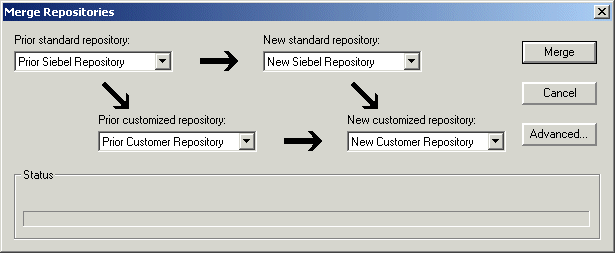
The Merge Repositories dialog box provides four options:
-
Merge. This button merges the repositories you specify to produce a New Customer Repository.
-
Cancel. This button cancels the repository merge and exits the Merge Repositories dialog box.
-
Advanced. This button opens the Merge Options dialog box.
-
-
In the Merge Repositories dialog box, choose the repositories listed in the following table.
Drop–Down List Item
Value to Choose
Prior Standard Repository
Prior x.x Siebel Repository, as appropriate for the version from which you are upgrading
Prior Customized Repository
Prior Customer Repository
New Standard Repository
New Siebel Repository
New Customized Repository
New Customer Repository
-
Click Advanced.
The Merge Options dialog box appears.
-
In the Merge Options dialog box, click the check boxes to activate or deactivate the merge options:
-
Abort merge if more than x errors occur. Activate this option to abort the repository merge automatically if more than a designated number of errors occur.
Caution: The typical Repository merge generates many benign errors. If you select this option, then set the number of errors to a large value. This will help prevent the Repository merge from aborting due to benign errors. -
Incorporate Custom Layout. Activate this option to help preserve field and button placement on prior custom or modified forms, views, and screens. Select a prior release and style for label placement.
After you have made your selections, click OK.
The Upgrade Check List dialog box appears.
-
-
In the Upgrade Check List dialog box, verify that each requirement has been met. When they have been met, select all the check boxes and click Continue.
Caution: The upgrade might fail if all the items in the checklist are not completed.After the merge completes, a dialog box appears, requesting that you make a backup of the New Customer Repository.