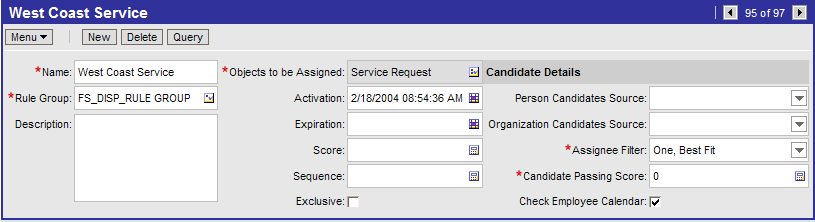Creating a Field Service Assignment Rule
Use the following procedure to create a field service availability assignment rule.
To create a field service assignment rule
Create the assignment rule by navigating to the Administration - Assignment screen, and then the Assignment Rules List view.
In the Assignment Rules List, choose Edit, then New Record.
In the new record, enter the following settings:
Name = West Coast Service
Objects to Be Assigned = Service Request
Assignee Filter = One, Best Fit
Click the Check Employee Calendar checkbox to enable the rule for availability-based assignment.
Determine assignment criteria.
Navigate to the Criteria view tab and create Product criteria for the assignment rule. For this example, service representatives are evaluated with the Compare Object to Person comparison method, based on an employee's product knowledge.
Determine assignment criteria values.
Navigate to the Values view and create a new record with Pentium III desktop.
Define employees for the assignment rule.
Navigate to the Assignment Employee view and add West Coast Service Representative and the West Coast Service Manager to the assignment rule.
Release the assignment rule.
When a service request is created with attributes that match both West Coast service representatives, Siebel Assignment Manager, through the Appointment Booking System, assigns the employee who has available time in his or her calendar and work schedule. Optionally, the Appointment Booking System can create an activity in the assigned employee's calendar. For more information about the Appointment Booking System, see Siebel Field Service Guide.
The following figure shows an example of a field service assignment rule, where:
Name = West Coast Service
Objects to Be Assigned = Service Request
Rule Group = FS_DISP_RULE GROUP
Assignee Filter = One, Best Fit
Candidate Passing Score = 0
The Check Employee Calendar checkbox is activated, thereby enabling the rule for availability-based assignment.