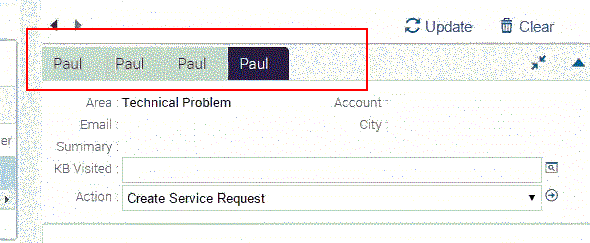Viewing Web Notifications
Log in to the Siebel application, bring up the communications panel, and open the CTI session. When Siebel application browser is minimized or hidden behind other application windows, a notification alert window pops up when a new call comes in and the Siebel application comes up to the front.
The Web Notifications display in the following scenarios:
Scenario 1: Working on one browser one chat
When working on one browser, in this case the Siebel application, a notification appears for example as follows (and also shown in the following image):
Siebel Call Center Incoming Interaction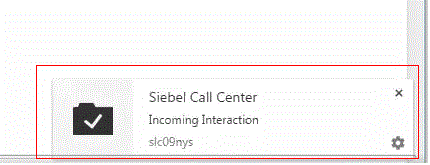
You can either close the notification and continue with the work or click on the notification pop-up window to go to the Siebel application. The chat icon flashes. You can accept the chat and start chatting with the support agent.
Scenario 2: Working on two browsers one chat
While working on another browser tab and Siebel application browser is minimized, when a notification arrives, it appears on the active browser.
On clicking on the notification, the Siebel application comes to the front. The chat icon flashes and the title bar switches between Incoming Interaction and Service Request Activities.
You can either close the notification and continue with your work or click on the notification pop-up window to go to the Siebel application where you can accept the chat and start chatting with the support agent.
Scenario 3: Working on multiple chat requests in the same browser
With multiple incoming calls, multiple notifications display together for example as follows:
Service Request Activities 296-xxxxxxx Incoming Interaction
Service Request Activities 296-xxxxxxx Incoming Interaction
Service Request Activities 296-xxxxxxx Incoming Interaction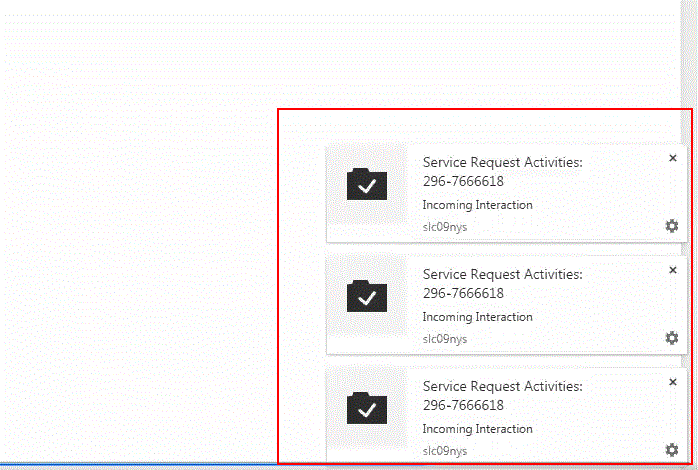
Agents can do the following:
-
Close all the notification windows and continue with their work.
-
Go to the Siebel application by clicking on one notification. On clicking one notification, all the other notifications also close and the Siebel application opens.
-
If multiple chat requests flash, click each request and begin the chats simultaneously.