Sending and Receiving Messages with EAI MSMQ Transport
The following procedure describes how to set up your system to send a message to an external system using the EAI MSMQ Transport and receive a synchronous message back from the external system by the EAI MSMQ Transport.
To send a literal to MSMQ and receive a response
Access the Windows Computer Management tool by choosing the Start menu, Programs, Administrative Tools, and then Computer Management.
Set up an MSMQ queue to receive messages from the Siebel application, and give the queue an easily identified name, such as fromsiebel.
Set up another queue to send messages to the Siebel application, and give the queue an easily identified name, such as tosiebel.
Set up a workflow in Siebel Tools to send a message out and receive a message back in response using EAI MSMQ Transport. The workflow should contain the following steps, as shown in the following image:
EAI Siebel Adapter (Query)
EAI XML Converter (PropSet to XML)
EAI MSMQ Transport (Send Receive)
XML Converter (XML to PropSet)
Siebel Adapter (Upsert)
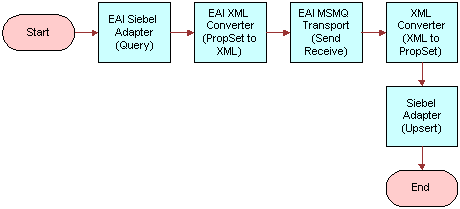 Note: For details on the Business Process Designer, see Siebel Business Process Framework: Workflow Guide.
Note: For details on the Business Process Designer, see Siebel Business Process Framework: Workflow Guide.Create the following process properties:
Name Data Type In/Out Test Message
Hierarchy
In/Out
Test XML
Binary
In/Out
Error Code
String
In/Out
Error Message
String
In/Out
Object Id
String
In/Out
Siebel Operation Object Id
String
In/Out
Set up the first step of the workflow after Start to use EAI Siebel Adapter with the Query method to query the information from the Siebel Database using the following input and output arguments:
Input Argument Type Value Property Name Property Data Type OutputIntObjectName
Literal
Sample Employee
Not applicable
Not applicable
PrimaryRowId
Process Property
Not applicable
Object Id
String
Property Name Type Output Argument Test Message
Output Argument
SiebelMessage
Set up the second step to use the EAI XML Converter business service with the IntObjHierToXMLDoc method to convert the data extracted from the Siebel Database to XML format, using the following input and output arguments:
Input Argument Type Property Name Property Data Type SiebelMessage
Process Property
Test Message
Hierarchy
Property Name Type Output Argument Test XML
Output Argument
<Value>
Set up the third step of the workflow, after Start, to use the EAI MSMQ Transport business service with the SendReceive method to receive the incoming XML message, using the following input and output arguments:
Input Argument Type Value Property Name Property Data Type <Value>
Process Property
Not applicable
Test XML
Binary
MsmqPhysicalQueueName
Literal
fromsiebel
Not applicable
Not applicable
MsmqQueueMachineName
Literal
SiebelServer1
Computer name where the Siebel MSMQ Transport is running.
Not applicable
Not applicable
MsmqRespQueueMachineName
Literal
SiebelServer2
Not applicable
Not applicable
MsmqRespQueueName
Literal
tosiebel
Not applicable
Not applicable
Property Name Type Output Argument Test XML
Output Argument
<Value>
Set up the fourth step to use the EAI XML Converter business service with the XMLDocToIntObjHier method to convert the XML message to a Siebel Message using the following input and output arguments:
Input Argument Type Property Name Property Data Type <Value>
Process Property
Test XML
Binary
Property Name Type Output Argument Test Message
Output Argument
SiebelMessage
Set up the last step to use the EAI Siebel Adapter with the Upsert method to update the Siebel Database, using the following input argument:
Input Argument Type Property Name Property Data Type SiebelMessage
Process Property
Test Message
Hierarchy
Save the workflow and run a test using the Workflow Simulator.
The output property set must have a message in the Value field. Additionally, the EndOfData argument in the property set must be set to True.
Note: To test this scenario adequately, you must have a partner application that can accept the message and return a response. The correlation ID of the response message must be set to the message ID of the message originally sent by the Siebel application.