eSales - Edit Quote Process
The workflow for editing a saved quote is shown in the following image.
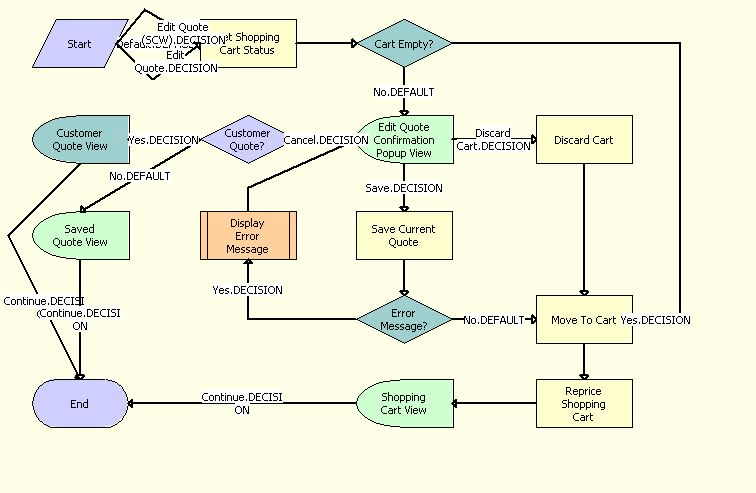
The eSales - Edit Quote Process is called when a user clicks Edit Quote in the Saved Quote Detail view. The following events happen:
The process determines whether the Shopping Cart is empty.
If it is empty, the quote is moved to the Shopping Cart.
If it is not empty, the Edit Quote Confirmation pop-up view appears.
The user has three choices:
Cancel. The process determines whether the quote is for an existing customer. If it is, the Customer Quote Detail View appears and the process ends. If it is not, the Saved Quote Detail View (eSales) view appears and the process ends.
Discard Cart. The Shopping Cart is emptied and the quote to be edited is moved to the Shopping Cart.
Save. If there is an error, the eSales - Display Error Process (see eSales - Display Error Process) is called, and then the user is sent back to the Edit Quote Confirmation pop-up view. For example, this would happen if the user tried to save a quote with a name that was already being used.
If there is no error, the Shopping Cart is saved as a quote and the quote to be edited is moved to the Shopping Cart (see eSales - Save Cart Process).
The Shopping Cart is repriced and displayed.