Use Case 2: Transcribe Customer Calls and Attach Text File to Service Request
In this scenario (illustrated in the following image), the OCI Speech AI service automatically converts file-based audio data into highly accurate transcriptions.
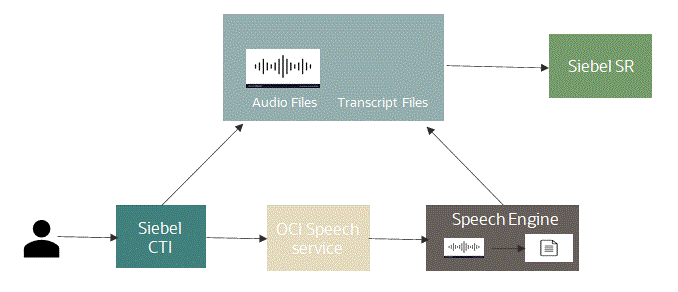
As shown in this image, a typical flow involved in using the OCI Speech AI service to transcribe customer calls and attach the text file to the service request (SR) is a follows:
-
A call center agent records a conversation with a customer.
-
The call center agent attaches the conversation (audio file) to an SR.
You can use either the New File or New URL button to attach an audio file to an SR and (in both cases) you must specify the entire path to the audio file. The audio file can be in the following formats - WAV, AAC, AC3, AMR, AU, FLAC, M4A, MKV, MP3, MP4, OGA, OGG, WEBM. For example:
-
Click New File to add a wav file (oracle-advertising.wav) from your local machine.
-
Click New URL to add the full URL path to the speech file (in .wav format) from the OCI object storage:
https://objectstorage.ap-mumbai-1.oraclecloud.com/n/siebeldev/b/priyabucket-20220414-1900/o/oracle-advertising.wav.
-
-
The call center agent clicks Transcribe.
Doing this invokes the OCI Speech AI service which transcribes the audio in the wav file to text (in a txt file).
-
The txt file, containing the transcribed audio from the wav file, is attached to the SR.
Click the Attachment Name field to download the txt file, .
You can extend this functionality to any Siebel business component. Currently, only one audio file can be transcribed at a time.