Update Time Sheet Status Workflow
After an approver approves a time sheet, this workflow changes the Status field of the time sheet from Approved to Acceptable or to Pending Next Approver. If this workflow changes the Status field to Pending Next Approver, then it also changes the Submit To field of the time sheet to the user ID of the manager for the approver.
If this workflow is not activated, then the approver can manually change the Status field of the time sheet. The criteria for the allowed manual changes to the Status field are the same criteria for the Status field changes in this workflow.
A user initiates this workflow by clicking the Approve button in the Time Reporting view for a time sheet. The following image shows this workflow.
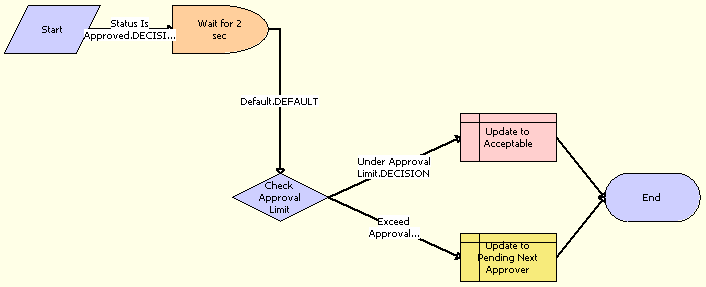
Workflow Description
This workflow performs the following actions:
Wait for 2 sec. This step waits for two seconds after a time sheet with a Status field of Approved is found.
Check Approval Limit. This step obtains the number of hours in the approval limit for the approver of the time sheet.
Update to Acceptable. If the number of hours on the time sheet is less than or equal to the approval limit for the approver of the time sheet, then this step changes the Status field on the time sheet to Acceptable.
Update to Pending Next Approver. If the number of hours on the time sheet is greater than the approval limit for the approver of the time sheet, then this step changes the Status field on the time sheet to Pending Next Approver.