Coherence Server Health Check
After deploying the Coherence Server, you can verify if it's up and running by interacting with the cache using the Coherence Console.
Run the following command to start the Coherence console. Once inside, use the command
cache <cacheName> to connect to the cache. If successful, the
cache configuration details will be displayed. The help command
provides details about available commands for interacting with the Coherence Server,
such as get <key>, put <key>, and more.
%JAVA_HOME%\bin\java.exe -server -showversion -Dcoherence.distributed.localstorage=false -
Dcoherence.management=all -Dcoherence.management.remote=true -Dtangosol.coherence.cacheconfig=<Siebel
Installation Directory>\ses\applicationcontainer_internal\webapps\cgcohconf\custom-cache-config.xml -Dtangosol.coherence.override=<Siebel
Installation Directory>\ses\applicationcontainer_internal\webapps\cgcohconf\custom-override.xml -cp <Siebel
Installation Directory>\ses\applicationcontainer_internal\webapps\siebel\WEB-INF\lib\coherence-25.03.jar com.tangosol.net.CacheFactoryAfter running the command, you’ll see Map(?) as shown below. Simply type
the command shown in the image: cache <cachename>.
Example: cache siebelcache.
Similarly, type help to view more available commands.
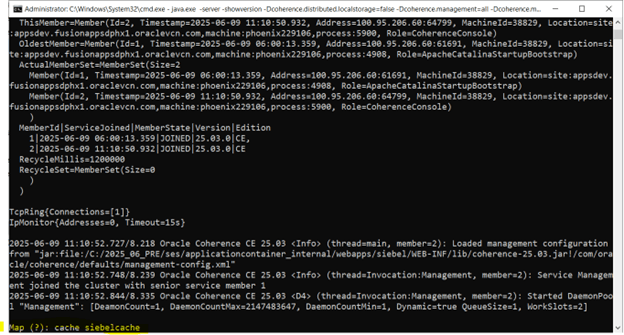
This command is supported on both Windows and Linux Coherence Server deployments.
|
Enterprise Parameter Name |
Suggested Value |
|---|---|
|
EnableOMDistributedCache |
True - enables the feature across your Siebel enterprise. False or no parameter defined - disables the feature for your Siebel enterprise. |
|
CGConnectString |
This is the name of your gateway address and the port for TLS traffic. |
<Siebel Installation Directory>\ses\jre\21.0\