Setting Up Siebel Coherence Cache Client
You need to configure the Coherence client in Siebel to connect to and use the Coherence cache service.
This involves creating the appropriate cache client configuration files, defining the cache name, and ensuring that the client can discover and communicate with the Coherence cluster.
Creating the Coherence Cache Client Profile
Just as you created profiles for each of your Coherence nodes, you must create a client profile for your Siebel server which will be a client of the cache. This profile instructs the Siebel server how to find and use the Coherence cache.
To create and deploy an Enterprise Cache Client profile
- Sign in to the SMC for your Siebel Server.
- Create a new Enterprise Cache Client profile.
- Enter the following values:
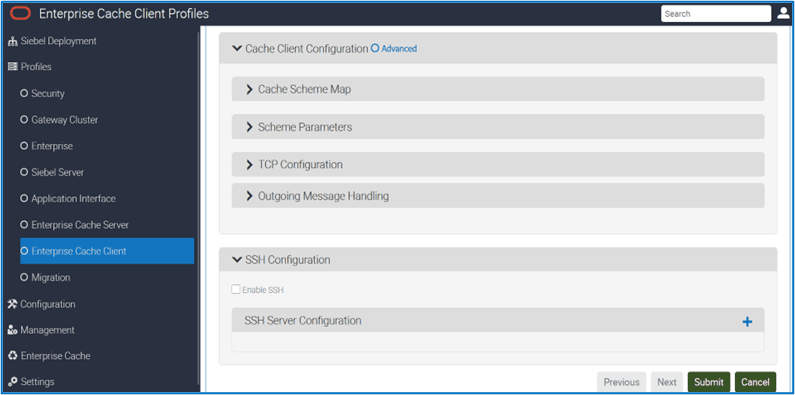
Cache Client Configuration > Cache Scheme Map
| Profile Field |
Suggested Value |
Description |
|---|---|---|
|
Cache Name |
siebelcache |
This value must match the value used in the Cache Name field in your Enterprise Cache Server Profiles. By default, All the Siebel component is configured to use the cache name “siebelcache”. Siebel recommends same for both Cache Server Profile and Cache Client Profile. |
|
Scheme Name |
remote |
This makes it clear that this is intended to point to a remote machine. Whatever value you pick, it must be re-used when we define this scheme in Scheme Parameters section |
Cache Client Configuration > Scheme Parameters
|
Profile Field |
Suggested Value |
Description |
|---|---|---|
|
Scheme Name |
remote |
This makes it clear that this is intended to point to a remote machine. This must match the value chosen in the previous section. |
|
Service Name |
ExtendTcpProxyService |
Default: ClientExtendTcpProxyService – This is the service that Siebel CRM will use to communicate to Coherence. |
Cache Client Configuration > TCP Configuration
|
Profile Field |
Suggested Value |
Description |
|---|---|---|
|
Cache Server Host |
127.0.0.1 |
This represents the loopback address used for the SSH tunnel—which is always 127.0.0.1. Don't change this Value for any nodes |
|
Port |
7077 |
This is the port number on which Siebel listens via the SSH tunnel. Siebel recommends using a unique port for each node when creating SSH connections—typically in the 707x range; for example 7077 for Node 1, 7078 for Node 2, and so on. |
Cache Client Configuration > Outgoing Message Handling
|
Profile Field |
Suggested Value |
Description |
|---|---|---|
|
Heartbeat Interval |
30s |
Default: 30s - Specifies the interval between ping requests. A ping request is used to ensure the integrity of a connection. Don't change this value. |
|
Heartbeat Timeout |
15s |
Default: 15s - Specifies the maximum amount of time to wait for a response to a ping request before declaring the underlying connection unusable. Don't change this value. |
|
Request Timeout |
30s |
Default: 30s - Specifies the maximum amount of time to wait for a response message before declaring the underlying connection unusable. Don't change this value. |
SSH Configuration
|
Profile Field |
Suggested Value |
Description |
|---|---|---|
|
Enable SSH |
Check this checkbox |
Enables SSH tunneling. |
|
Cache Server Host Name Port |
Coherence Node:GatewayPort |
Specify the name and Gateway port of one of your Coherence nodes. You need to do this for each node. This tells Siebel CRM how to find the Coherence cache machines. |
|
SSH Local Port |
The port which this Siebel server is using for SSH traffic |
This is the port number on which Siebel listens through the SSH tunnel. This should be the same as the port in the TCP Configuration. You can use any available port for the connection. Siebel recommends using ports in the 707x range—for example, 7077 for Node 1, 7078 for Node 2, and so on. |
|
SSH Remote Port |
The port which this Coherence Server is using for SSH traffic |
When you set up your Coherence nodes you specified a port that the nodes use. Enter that port value here. |
Advanced Options in Coherence Client Profile
You can configure the Coherence client if you've expertise with Coherence—simply define the XML and copy-paste it in Advanced Options. This will create the Coherence client configuration file at <Siebel Installation Directory>\ses\siebsrvr\ADMIN\coherence-extend-config.xml
- Repeat the TCP Configuration and SSH configuration steps for every node you defined so the Siebel server can communicate with all your Coherence nodes.
- Submit the profile.
- Restart the Siebel server.
After restarting the Siebel service, an SSH tunnel is established between Siebel and
the Coherence Server. You can verify this by checking the
Details tab in Task Manager, where you'll see
ssh.exe running.
Windows:
ssh.exe -i C:\Users\<UserID>\.ssh\id_ecdsa -C -N -c aes128-ctr -L
127.0.0.1:7078:127.0.0.1:7077 <userid>@<MachineName> -o
StrictHostKeyChecking=no
Linux:
ps -ef|grep ssh
ssh -C -N -c aes128-ctr -L 127.0.0.1:7077:127.0.0.1:7077 <MachineName> -o
StrictHostKeyChecking=no
Also, the OM log shows a successful connection to the Coherence cache named
<CacheName>. The following similar log entries also indicate
that the cache is connected successfully. The errors indicate that a particular
key-value pair wasn't found in the cache, but this information is only possible
because the cache is connected.
UCacheLog UCacheErrorLog 1 00000002683d20e8:0 2025-06-01 22:40:06 7884:
[UCACHE] Error encountered in fetching key '|Runtime Metadata Version
Info|System Activity Object|0' - Key does not exist.
UCacheLog UCacheErrorLog 1 00000002683d20e8:0 2025-06-01 22:40:07 7884:
[UCACHE] Error encountered in fetching key '|Access Control Employee|System
Activity Object|0' - Key does not exist.
UCacheLog UCacheErrorLog 1 00000002683d20e8:0 2025-06-01 22:40:07 7884:
[UCACHE] Error encountered in fetching key '|Access Control Party Reporting
Relationship|System Activity Object|0' - Key does not exist.