(Fluid) Working With Performance Notes
This topic provides an overview of Fluid Performance Notes feature and discusses how to create and manage performance notes.
|
Page Name |
Definition Name |
Usage |
|---|---|---|
|
EP_NOTE_SRCH_FL |
Specify setup options for using performance notes by role. |
|
|
- |
Access the list of performance notes for team members. |
|
|
- |
Access the list of performance notes as the employee. |
|
|
Performance Notes Page or My Performance Notes Page (Note List) |
EP_NOTE_SRCH_FL |
Create or manage performance notes. |
|
EP_NP_NOTE_SCF |
Create new performance notes. |
|
|
Performance Notes Page or My Performance Notes (Note Details) |
EP_NOTE_FL |
Review note details. |
|
EP_NP_NOTE_SCF |
Edit note details. |
Both managers and employees can record notes about the performance and accomplishments of their team members and themselves.
These notes, or performance notes, can be:
General remarks about an employee (standalone notes), or
Remarks that are specific to documents of an employee.
Performance notes can be created and managed in two ways:
Using the Performance Notes Tile delivered on the Team Performance dashboard for managers, or the My Performance Notes Tile delivered on the Performance dashboard for employees.
When users add new notes using fluid tiles, the system provides a list of users’ documents with which they can associate the notes.
From documents at the header level, section level, and item level using the Notes action.
Performance notes can be created in any document status, as long as the document is not read-only.
Notes can be used as writing suggestions in the Writing Tools feature as users enter evaluation comments. Standalone notes are not supported in Writing Tools.
Users can enter performance notes in rich text format.
Note: Notes are only visible to the users who added them or to whom the notes were transferred.
The administrator uses the Configure Performance Notes Page to control what managers and employees can do with their notes (transfer or delete notes), and where they can add and manage notes from within documents.
When the manager transfers one or more team documents to a new manager on the Transfer Documents Page (Team Performance), they have the option to review associated document notes and select to transfer notes together with their documents.
Note: If notes are linked to documents, they cannot be transferred by themselves and have to be transferred with their documents.
If the manager transfers a document manually and does not select document notes to be transferred together with the document, the system removes the document information from the notes that weren't transferred and moves them to the Historical Notes section of the Performance Notes Page or My Performance Notes Page (Note List).
Automatic Document Transfer
When in-progress documents are transferred to a new manager using the Automatic Document Transfer feature, associated notes are ignored and not transferred with their documents.
See Also Working With Automatic Document Transfer.
The system supports the delivery of notifications for note transfer using Notification Composer.
It sends out notifications to alert new note owners when:
Notes are transferred to them from a manager or employee.
Documents and their linked notes are transferred to them from a manager.
Users can select a notification entry or link to access the corresponding note on the My Performance Notes page (EP_NOTE_FL) in read-only mode.
Managed in Notification Composer, users may be able to personalize how (for example, email, in-app, and text) they receive these notifications from My Preferences > Notifications, as configured by the system administrator.
See also Understanding Notification Composer.
Here are the high-level steps for setting up the Fluid Performance Notes feature:
Review the setup options on the Configure Performance Notes Page and update as needed.
Review and ensure that the system-delivered setup are in place on the Fluid Popup Menu Setup Page to support where notes can be added or viewed in documents, and which note actions are available to users (managers and employees). This setup includes:
The Notes action at the header, section, and item levels of documents (application: ePerformance).
Actions that are available for managing performance notes (application: Performance Notes).
Performance Note and Document Configuration Examples
Setup options are available to control where users can add or view notes in documents, and whether notes can be transferred or deleted.
Performance notes can be inserted and maintained (for example, view and update) in different levels of a document based on these options on the Configure Performance Notes Page:
Document Notes - Enables users to add and maintain notes for documents at the document header level.
Section Notes - Enables users to add and maintain notes for sections, as well as maintain notes for documents.
Item Notes - Enables users to add and maintain notes for items, as well as maintain notes for sections and documents.
Note: To enable notes to be created and updated from documents, at least one of these options must be selected. If none are selected, the Performance Notes functionality is not available in documents. However, users can still create and maintain notes using the Performance Notes Tile and My Performance Notes Tile.
By default, all three options are enabled for the Manager and Employee roles.
This table provides configuration examples for performance notes.
|
Setup Option |
Example 1 |
Example 2 |
Example 3 |
Example 4 |
Example 5 |
|---|---|---|---|---|---|
|
Document Notes |
Selected |
Selected |
Selected |
||
|
Section Notes |
Selected |
Selected |
|||
|
Item Notes |
Selected |
Selected |
Selected |
This table lists the expected behavior of the configuration examples for performance notes.
|
Behavior |
Example 1 |
Example 2 |
Example 3 |
Example 4 |
Example 5 |
|---|---|---|---|---|---|
|
Level where users can maintain notes |
|
|
Document header |
|
|
|
Level where users can add notes |
|
|
Document header |
Section |
Item |
User Roles
Users need to be members of these roles to set up or use the Performance Notes functionality:
(Administrator) ePerformance Setup
(Manager) Fluid Dashboard - MSS ePerf and ePerformance Manager Fluid
(Employee) Fluid Dashboard - ESS ePerf and ePerformance Employee Fluid
Use the Configure Performance Notes page (EP_NP_CONFIG_FL) to specify setup options for using performance notes by role.
Navigation:
Select Talent Administrator from the list of home pages. Next, select the Performance Administration Tile to open the Performance Administration application start page, and select Performance Notes from the navigation collection.
This example illustrates the fields and controls on the Configure Performance Notes page.
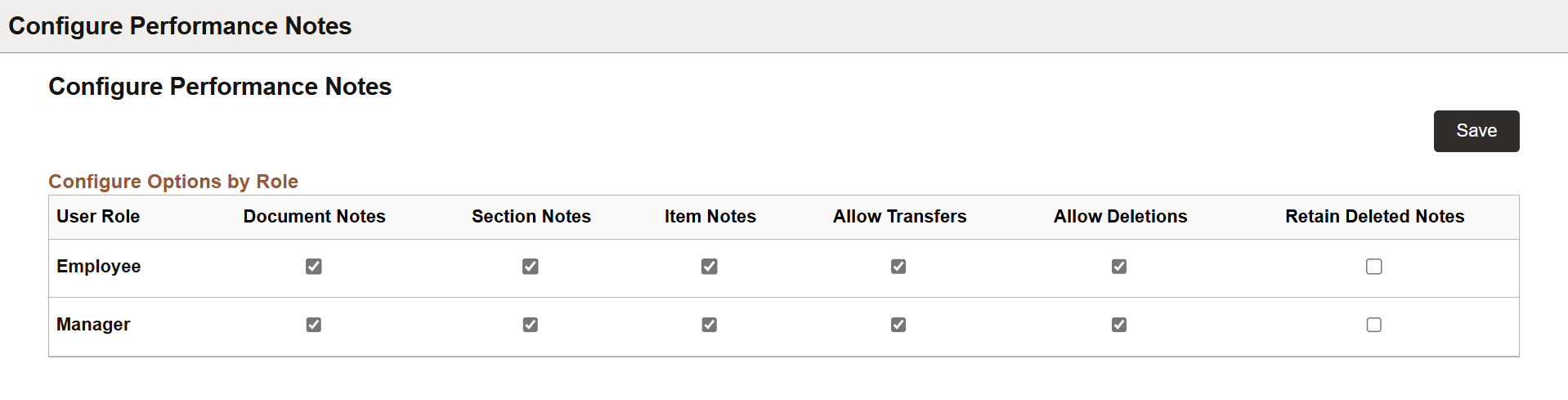
|
Field or Control |
Description |
|---|---|
|
Document Notes |
Select for the role user to be able to create and maintain general notes for documents, using the Notes action that appears in the document-level More actions menu of documents. |
|
Section Notes |
Select for the role user to be able to create and maintain notes for sections, using the Notes action that appears in the section-level More actions menu of documents. |
|
Item Notes |
Select for the role user to be able to create and maintain notes for items, using the Notes action that appears in the item-level More actions menu of documents. |
|
Allow Transfers |
Select for the role user to be able to transfer their notes to other individuals. When selected, the Transfer To action appears in the More actions menu of notes. If a document contains notes, a note count link appears when the document is selected to be transferred on the Transfer Documents Page (Team Performance). |
|
Allow Deletions |
Select for the role user to be able to delete their notes. When selected, the Delete action appears in the More actions menu of notes. |
|
Retain Deleted Notes |
Select for deleted notes to be displayed on note list pages for auditing purposes. This option becomes editable when the Allow Deletions option is enabled. It is cleared by default. If this option is selected, and a note is deleted from the My Notes Page or Performance Notes page, the system displays the deleted note with the word [Deleted] prepended to the note subject in the Historical Notes section on the Performance Notes Page or My Performance Notes Page (Note List). Deleted notes are read-only. If this option is cleared, deleted notes are removed and not displayed on any page. |
(Manager) Use the Performance Notes tile to access the list of performance notes for team members.
Navigation:
The Performance Notes tile is located on the Team Performance Dashboard.
This example illustrates the Performance Notes tile.
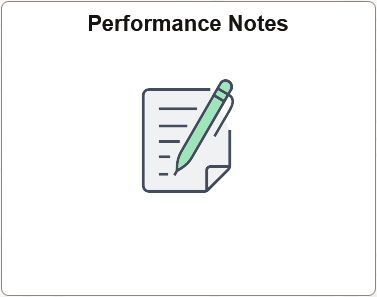
See Performance Notes Page or My Performance Notes Page (Note List).
(Employee) Use the My Performance Notes tile to access the list of performance notes as the employee.
Navigation:
The My Performance Notes tile is located on the Performance Dashboard.
This example illustrates the My Performance Notes tile.
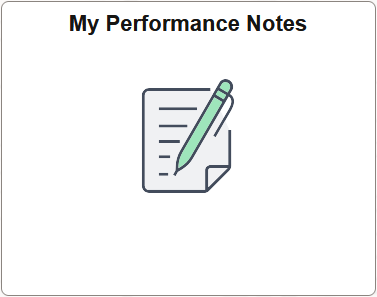
See Performance Notes Page or My Performance Notes Page (Note List).
Use the Performance Notes page or My Performance Notes page (EP_NOTE_SRCH_FL) to create or manage performance notes.
Navigation:
Select the Performance Notes tile or My Performance Notes tile.
This example illustrates the fields and controls on the Performance Notes page that displays notes for your team members.
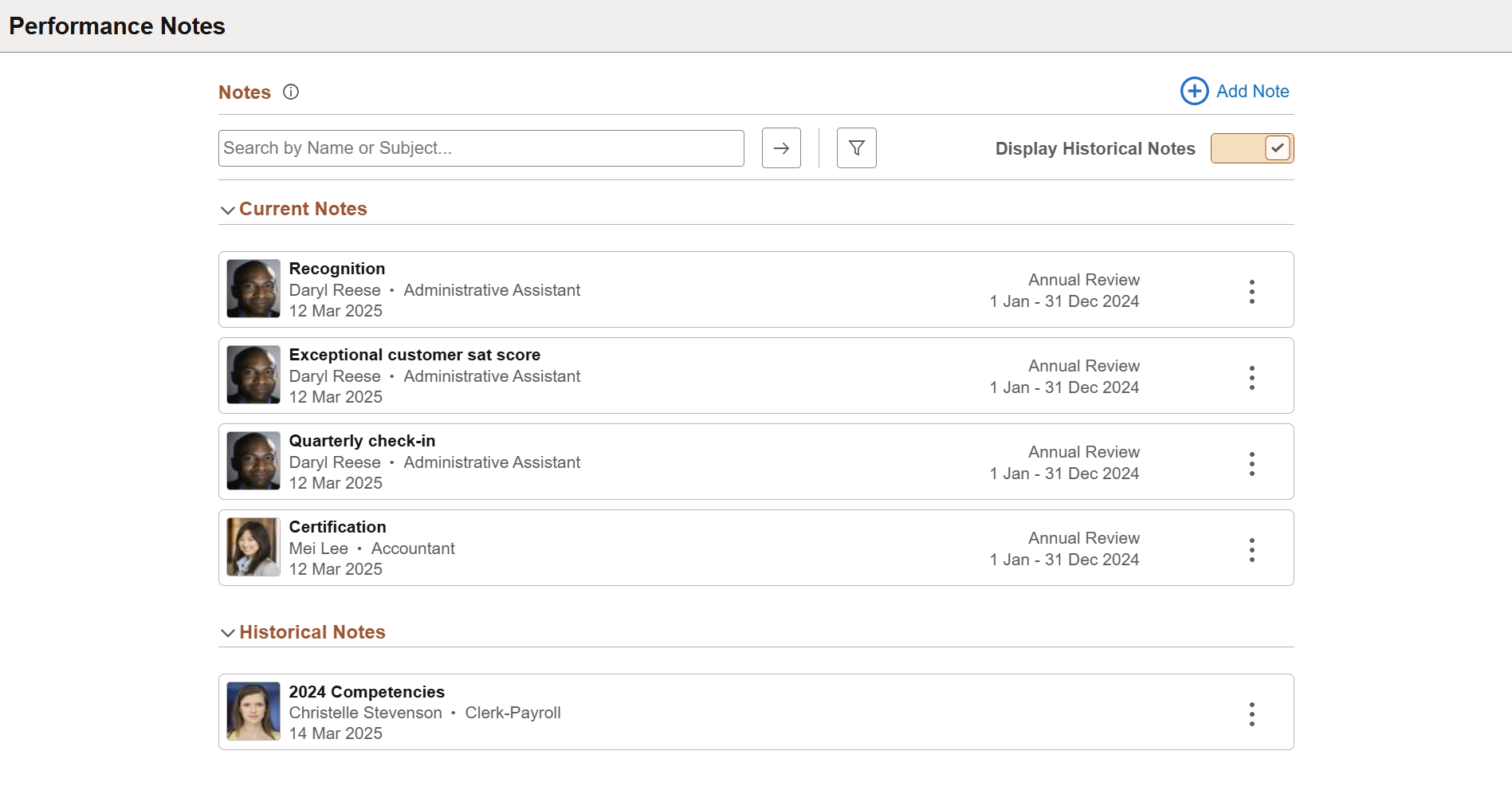
This example illustrates the fields and controls on the My Performance Notes page that displays your own notes as the employee.
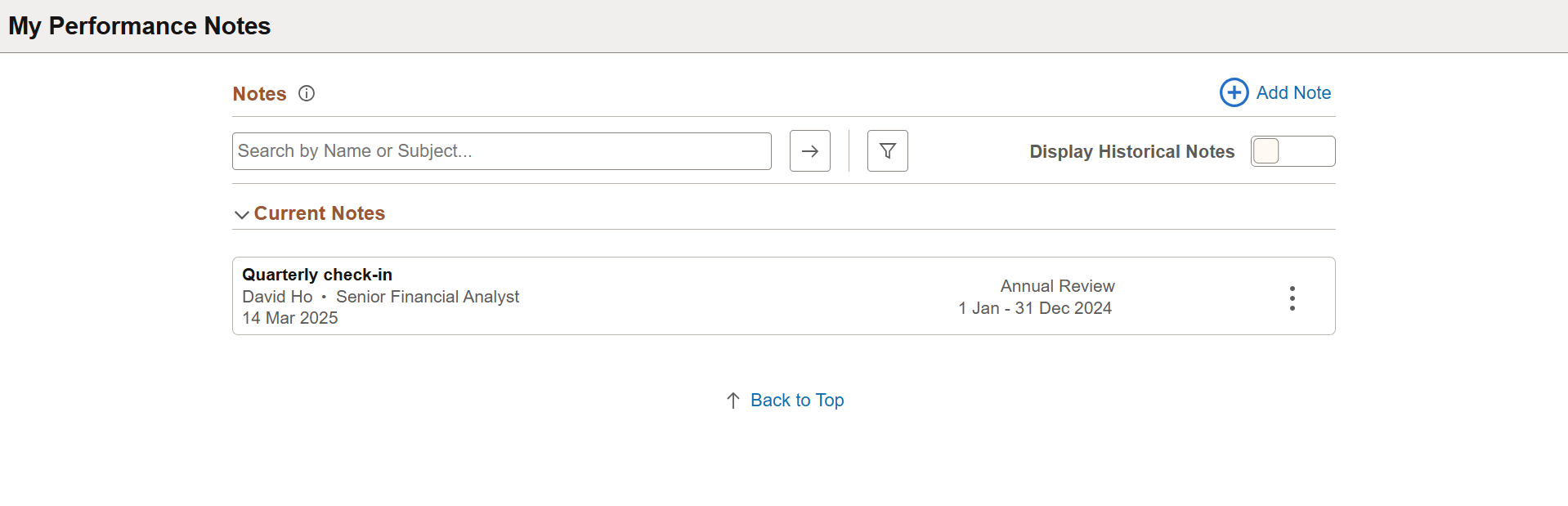
The Performance Notes page displays performance notes that were created by you for team members as the manager.
The My Performance Notes page displays performance notes that were created by you as the employee.
You can refine the list by specifying keywords for note subject or employee name, and filter notes by creation date range, and document type.
Each card on the list displays general information about the note, such as subject, employee for whom the note was created, employee job title, and creation date. If the note was created for a document, the document with its review period is also shown.
Employee photo is not displayed on the My Performance Notes page.
Notes
|
Field or Control |
Description |
|---|---|
|
|
Select to view the instructional text for searching, adding, and maintaining notes on the Performance Notes page. The text can be modified in Text Catalog if needed (text ID: EP_NOTE_SEARCH_FL). |
|
Add Note |
Select the link to create performance notes on the Add Note Page. |
|
<search field> |
Enter partial (using % as the wildcard character) or whole keywords to search for performance notes by note subject or employee. Note: Numbers and special characters (for example, spaces and punctuation marks) are not supported in the search. |
|
|
Select to perform the search. |
|
|
Select to refine the performance note list by document type (if applicable) and creation date range. |
|
Display Historical Notes |
Use this slider to control the display of historical notes on the Performance Notes page. By default, this option is cleared. When selected, the Historical Notes section appears. Expand the section to view historical notes. |
Current Notes
This section displays:
Standalone notes created for team members (in Manager Self-Service) or employees themselves (in Employee Self-Service), and
Notes that are associated with documents for team members (in Manager Self-Service) or employees themselves (in Employee Self-Service), where the document status is not completed or canceled.
Note: Notes can also be created directly from documents at the header, section, and item levels as configured in the setup.
If a document is completed or canceled by the manager, the system automatically changes all current notes of the document to historical notes. If the manager reopens a document, all its historical notes automatically become current notes.
|
Field or Control |
Description |
|---|---|
|
<Note subject> |
Select to open the note for review on the Performance Notes Page or My Performance Notes (Note Details). |
 |
Select to view the list of actions that are applicable to the note and select an action to perform. Values can include: Open: Select to open the note for review on the Performance Notes Page or My Performance Notes (Note Details). Transfer To: Select to transfer the note to a different individual selected from the person search page. This option is applicable only to standalone current notes. Delete: Select to delete the note. This option is applicable only to current notes. Move to Historical: Select to move the current note to the Historical Notes section of the performance note list. This option is applicable only to standalone current notes. Use Move to Historical and Move to Current options to organize your notes by moving the ones that you already worked on or no longer need to the historical notes list, keeping the current notes list cleaner to work with. Performance notes are grouped in Current Notes and Historical Notes sections for organization purposes primarily; there is no functional difference between current and historical notes. |
Historical Notes
This section displays notes that:
Have been moved to this list using the Move to Historical action, or
Are associated with completed or canceled documents, or
If a canceled document is subsequently deleted by the manager, its notes become standalone historical notes.
Were not included when their documents were transferred to a new manager.
These notes become standalone historical notes.
Deleted notes also appear in this section if the setup option to retain delete notes is enabled.
|
Field or Control |
Description |
|---|---|
|
<Note subject> |
Select to open the note for review on the Performance Notes Page or My Performance Notes (Note Details). |
 |
Select to view the list of actions that are applicable to the note and select an action to perform. Values can include: Open: Select to open the note for review on the Performance Notes Page or My Performance Notes (Note Details). Move to Current: Select to move the historical note to the Current Notes section of the performance note list. This option is applicable only to standalone historical notes. |
Use the Add Note page (EP_NP_NOTE_SCF) to create new performance notes.
Navigation:
Select the Add Note link on the Performance Notes page or My Performance Notes page.
This example illustrates the fields and controls on the Add Note page.
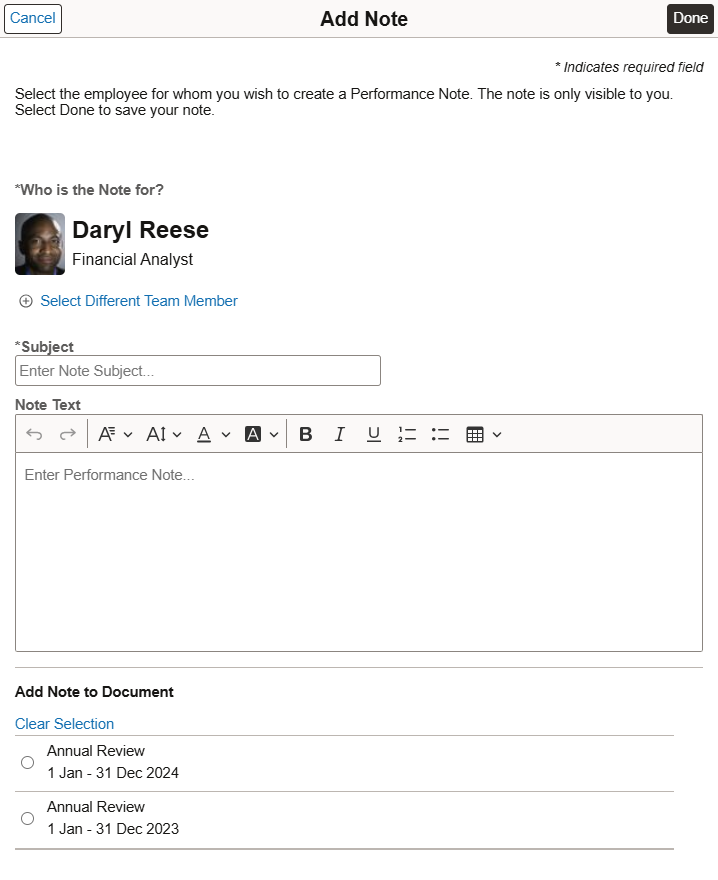
|
Field or Control |
Description |
|---|---|
|
Select Team Member or Select Different Team Member |
Use either link to select the individual for whom the note is created. These links are applicable to managers only. They are not available to employees because employees can only create notes for themselves. The Select Team Member link appears when no one has been selected yet. After an individual has been selected, the Select Different Team Member link appears instead, allowing a different person to be chosen if needed. |
|
Subject |
Enter the note subject (required). |
|
Note Text |
Enter note details. This field supports rich text up to 8000 characters. Sometimes, copying and pasting rich text from an external source (for example, an HTML page or Word document) includes invisible text formatting data that may cause the pasted content to exceed the maximum character limit. To remove unwanted formatting data, paste the content using the Ctrl+Shift+V (Windows) or Cmd+Shift+V (Mac) keyboard shortcut, or paste the content as plain text (without formatting) from the right--click menu. Reapply formatting from this rich text field as needed. |
Add Note to Document
This section lists the current documents (where document status is not completed or canceled) of the individual for whom the note is created.
If this note is specific to a document of the individual, select it in this section. Select the Clear Selection button to reset it to be a standalone note.
Use the Performance Notes page or My Performance Notes page (EP_NOTE_FL) to review note details.
Navigation:
Select a note from the list on the Performance Notes Page or My Performance Notes Page (Note List).
This example illustrates the fields and controls on the Performance Notes page when a selected note is shown, which looks the same as the My Performance Notes page.
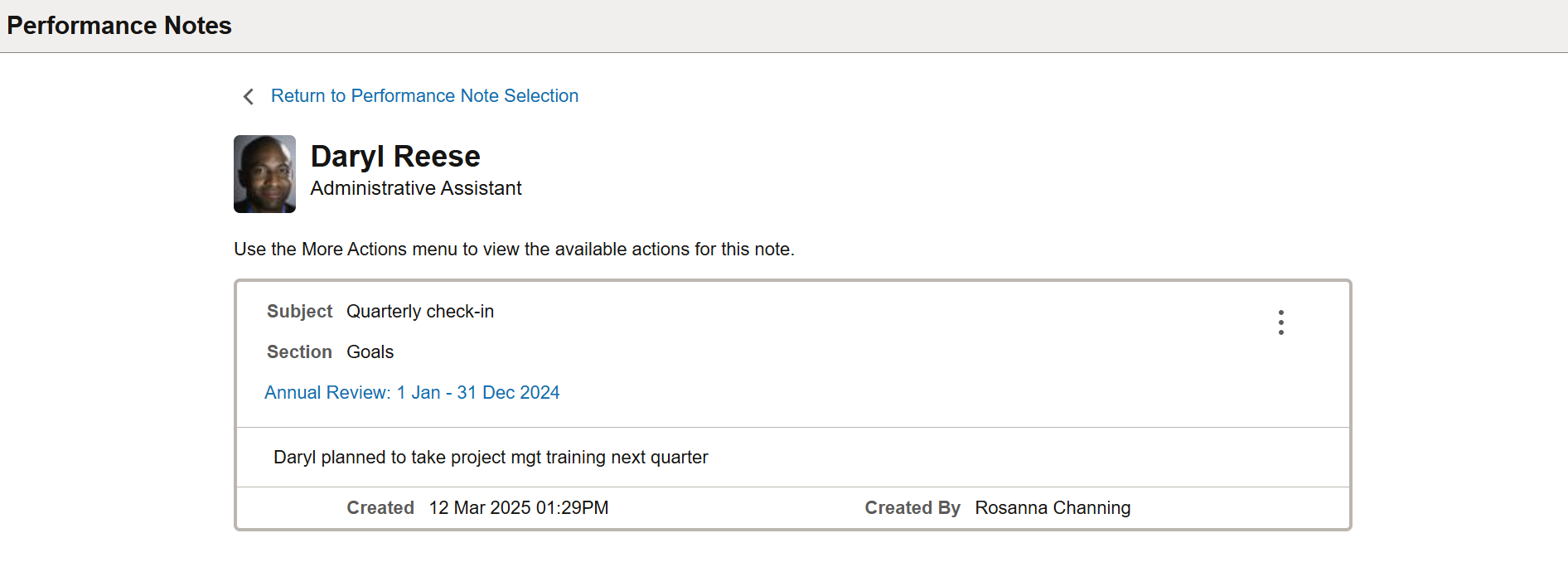
The Performance Notes page displays detailed information of the note, such as subject, creation date and time, note text, last updated date and person (when the note is updated or transferred).
|
Field or Control |
Description |
|---|---|
|
Return to Performance Note Selection |
Select to return to the performance note list on the Performance Notes Page or My Performance Notes Page (Note List). |
|
<Document link> |
Displays the link to the document with which the note is associated, if applicable. Select the link to open the associated document. If the note was created for a document section or item, the corresponding information is displayed as well. |
 |
Select an action to perform for the note. Valid values can include: Edit: Select to open the note for update on the Update Note Page. Transfer To: Select to transfer the note to a different individual selected from the person search page. This option is applicable only to standalone current notes. Move to Historical: Select to move the current note to the Historical Notes section of the performance note list. This option is applicable only to standalone current notes. Move to Current: Select to move the historical note to the Current Notes section of the performance note list. This option is applicable only to standalone historical notes. Delete: Select to delete the note. This option is applicable only to current notes. |
Use the Update Note page (EP_NP_NOTE_SCF) to edit note details.
Navigation:
Select Edit from the More actions menu on the Performance Notes Page or My Performance Notes (Note Details).
This example illustrates the fields and controls on the Update Note page.
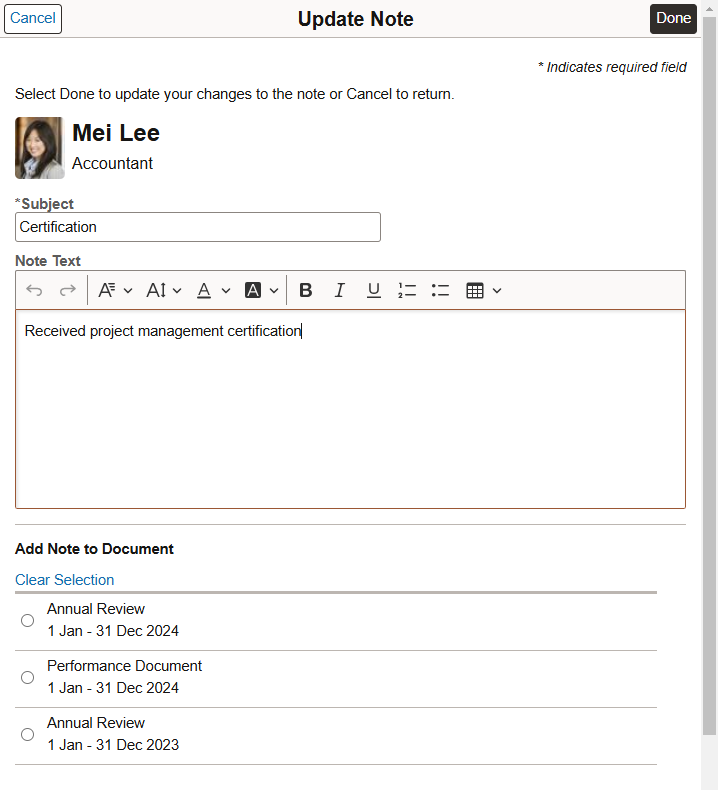
|
Field or Control |
Description |
|---|---|
|
<Employee info> |
The employee photo and information is not shown when you are updating the note as an employee. |
|
Note added to Document |
This section cannot be updated if the note was linked to document at the time of creation. If a wrong document was selected for the note, delete the note and add a new one. |
|
Add Note to Document |
If the note was created standalone, without a document, you can select a document in this section to link to the note when you update it for the first time. |


