Analyzing Portal Navigation
To analyze portal navigation, use the Portal Analysis component (RUNCTL_PORTAL).
This topic discusses how to analyze HCM portal navigation.
|
Page Name |
Definition Name |
Usage |
|---|---|---|
|
RUNCTL_PORTAL |
Analyze the portal navigation structure for users, roles or permission lists. |
Use the Portal Analysis page (RUNCTL_PORTAL) to analyze the portal navigation structure for users, roles or permission lists.
Navigation:
This example illustrates the fields and controls on the Portal Analysis page. You can find definitions for the fields and controls later on this page.
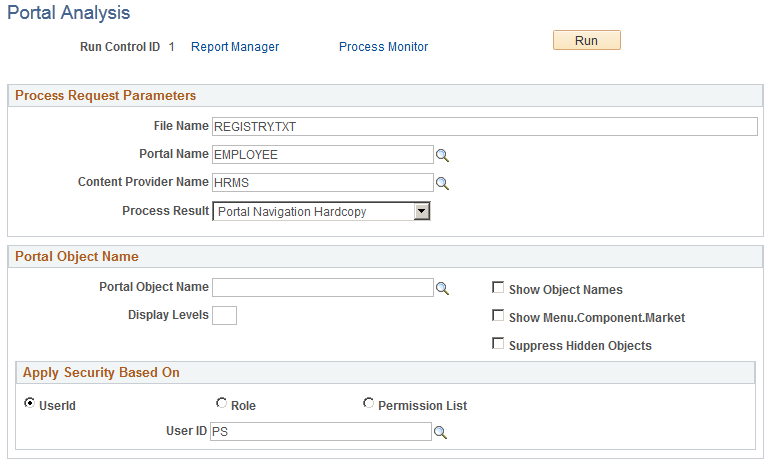
Field or Control |
Description |
|---|---|
File Name |
Enter the name of the file you want the process to create and populate with the portal analysis. The process will distribute the file to the reporting repository. |
Portal Name |
Enter the name of the portal you want to analyze. |
Content Provider Name |
Select HRMS in the Content Provider Namefield to analyze HCM portal navigation. |
Process Result |
Select the processing result from the following options:
|
Portal Object Name |
Select the portal object name. |
Display Levels |
Enter the number of portal levels to print. Leave empty to print all the levels. |
Show Object Names |
Select to display the object names of the CREFs or folders. If you leave this check box deselected, the process will just display the labels. |
Show Menu.Component.Market |
Select to display the CREFs menu, component, and market information. |
Suppress Hidden Objects |
Select to keep the process from including hidden objects. If you leave this check box deselected, the system identifies hidden objects with the following text preceding the object name: *hidden*. |
Apply Security Based On
Select to analyze the portal navigation for the security access assigned to a UserId, Role, or Permission List. Select the userID, role, or permission list to use.