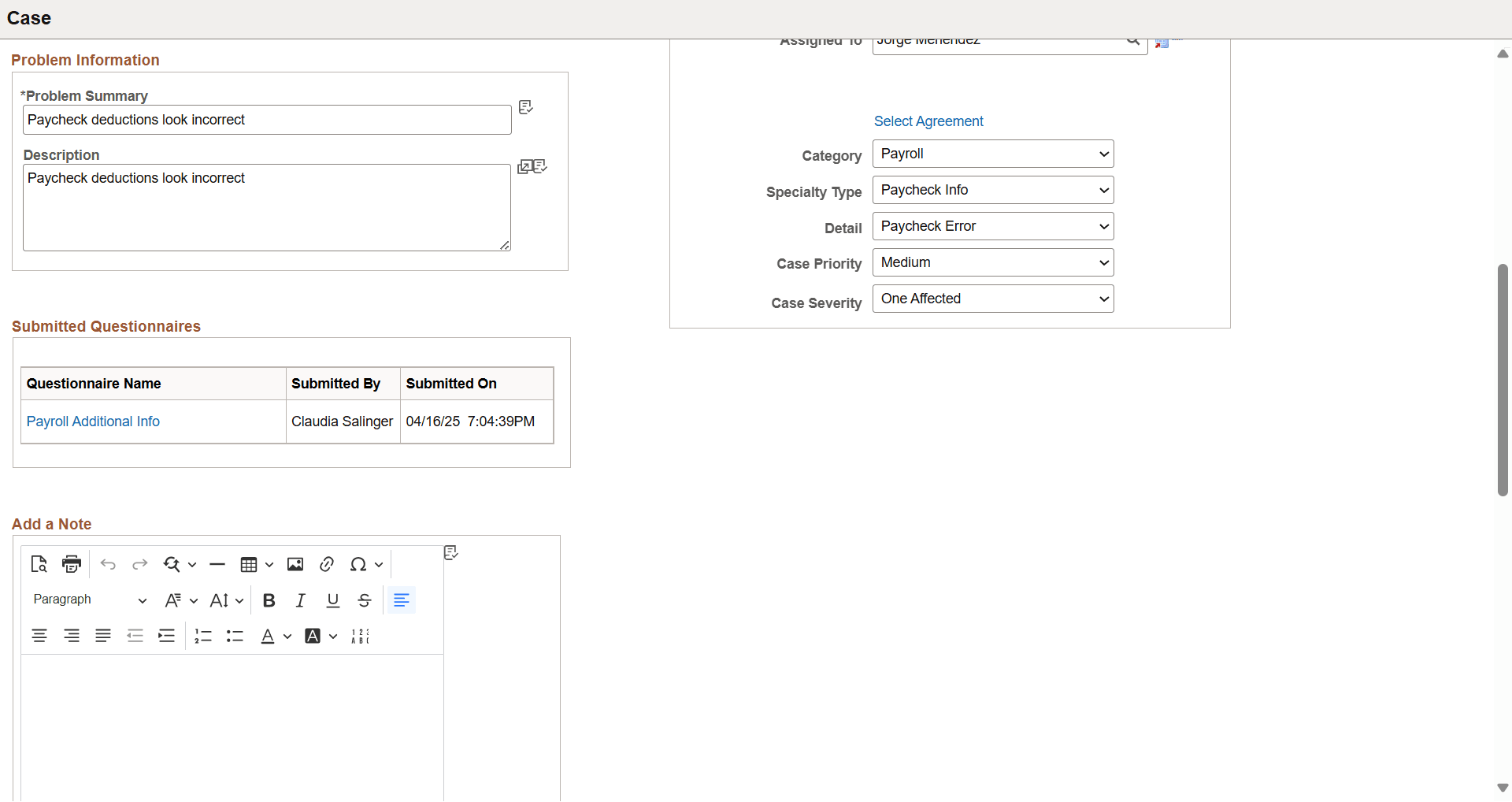Example of Triggering Questionnaires Automatically From Applications
This topic provides an example of how to set up a questionnaire event in the Questionnaire Framework that triggers questionnaires automatically when an application page is saved and the triggering conditions are met, and sends notifications to questionnaire recipients in real time.
In this example, the CRM system will be configured to send questionnaire notifications to employees when they submit HR HelpDesk cases for issues related to payroll. They need to fill out additional information in the questionnaires about their cases. For the purpose of this example, a questionnaire and Notification Composer notifications are already defined in the system to be used in the questionnaire event setup.
Setting Up the Configurable Trigger and Questionnaire Event
To support questionnaires that are triggered automatically from case pages, the technical administrator needs to create a configurable trigger setup for the self-service Case component in CRM. The configurable trigger setup is later used in creating Application Generated questionnaire events, like the one in this example. Use the Configurable Trigger Page to specify:
Fields that can be used as bind variables when composing notifications, as well as in defining triggering conditions in questionnaire events.
Recipients of notifications.
Application pages from where questionnaires can be triggered automatically.
This screenshot illustrates the Configurable Trigger page where fields can be specified for use in notification templates and triggering conditions.
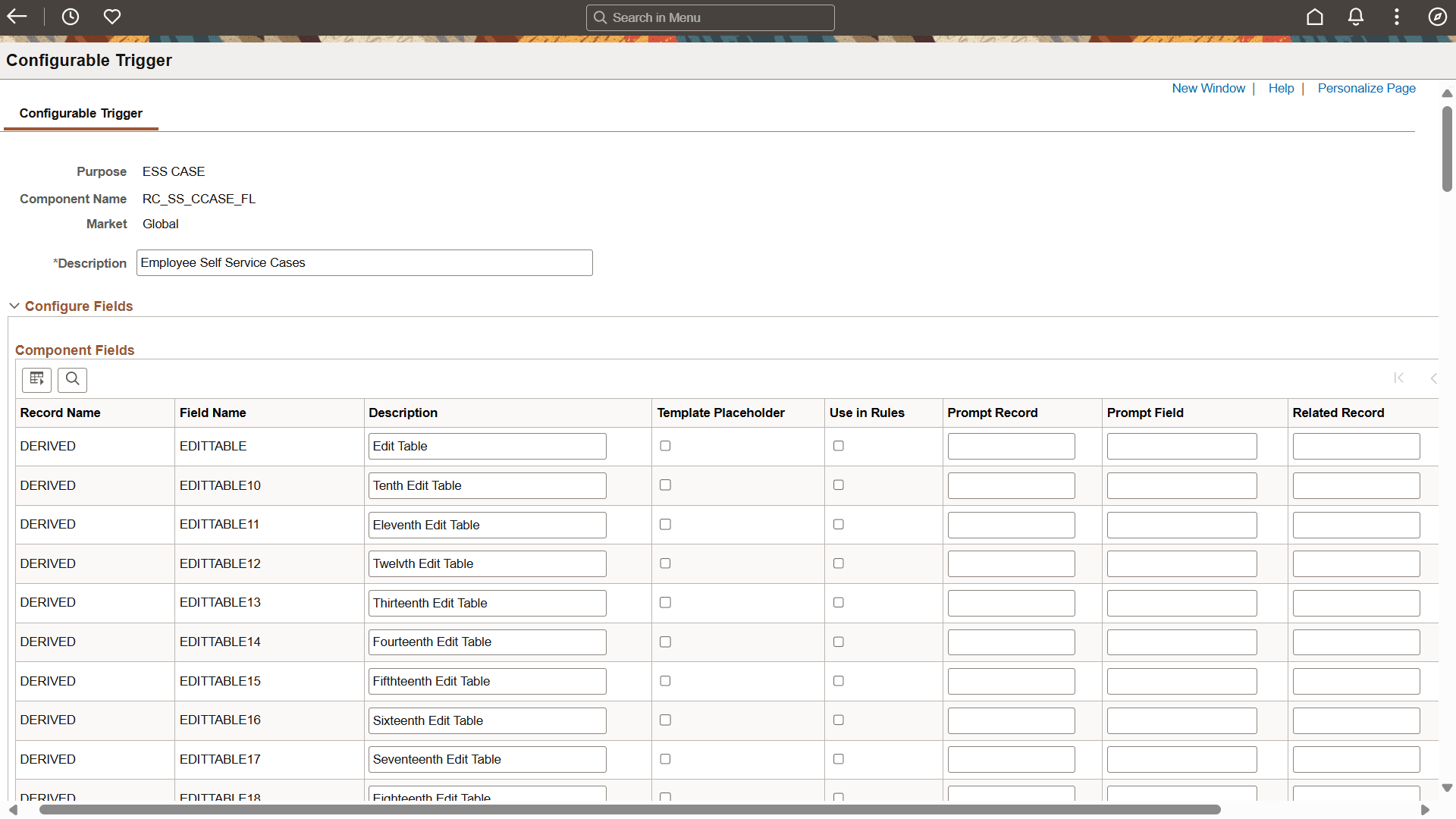
This screenshot illustrates the Configurable Trigger page where recipients are specified and portal registries mapped.
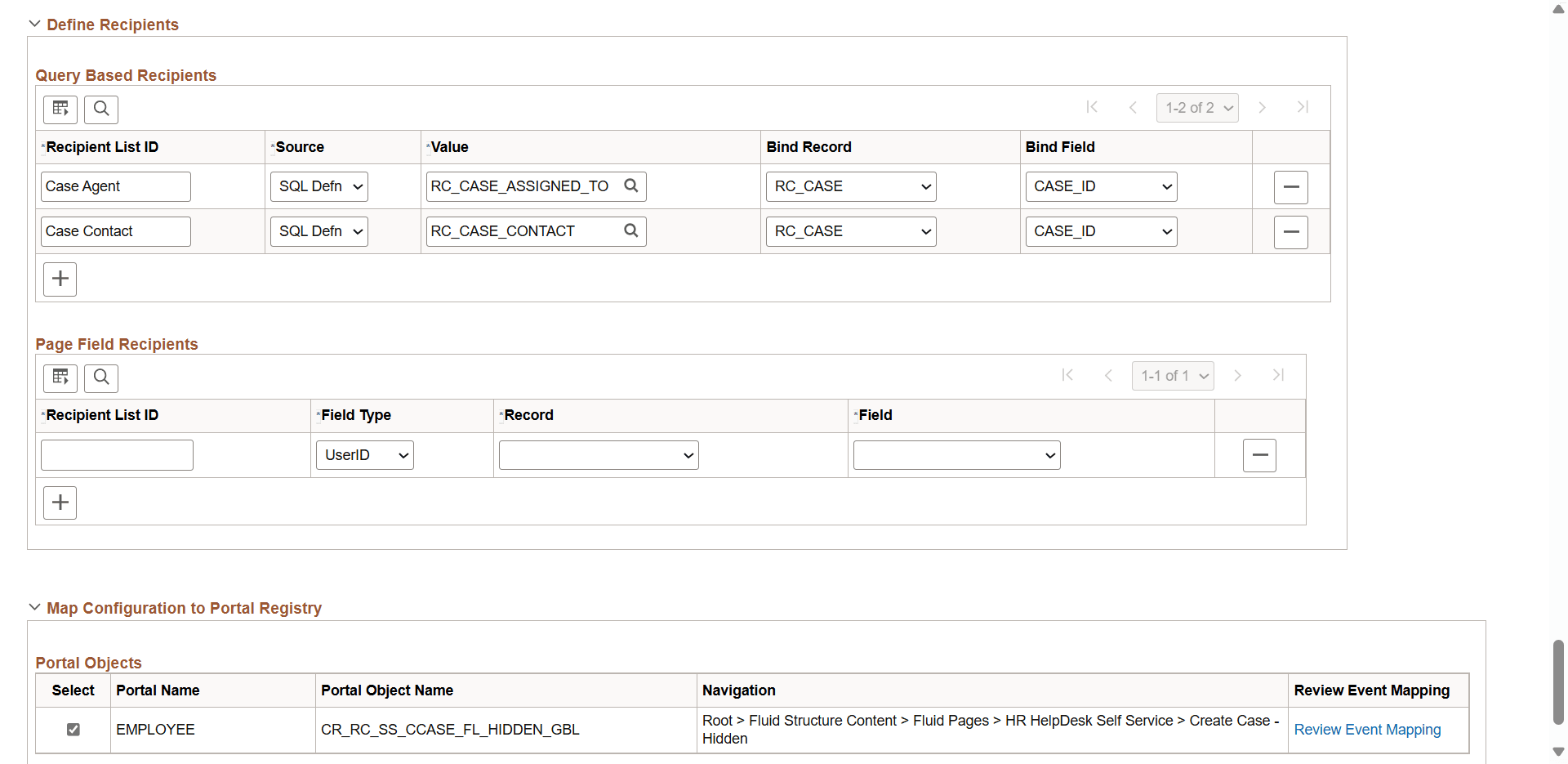
Next, the questionnaire administrator creates a questionnaire event that will trigger a questionnaire automatically when a user submits an HR HelpDesk case that is created for a payroll issue. The user will receive an in-app notification about the questionnaire, requesting additional information for the case.
The type of this questionnaire event is Application Generated. Use the Define Event Configuration Page to specify:
The conditions for triggering the questionnaire: Case Category = Payroll
The questionnaire to use for the event: Payroll Additional Info
Recipients of the notification: Case Contact
Reviewer of the notification: Case Agent
This screenshot illustrates the Create Questionnaire Event: Define Event Configuration page where conditions for triggering questionnaires, the questionnaire to be triggered, and recipients are specified.
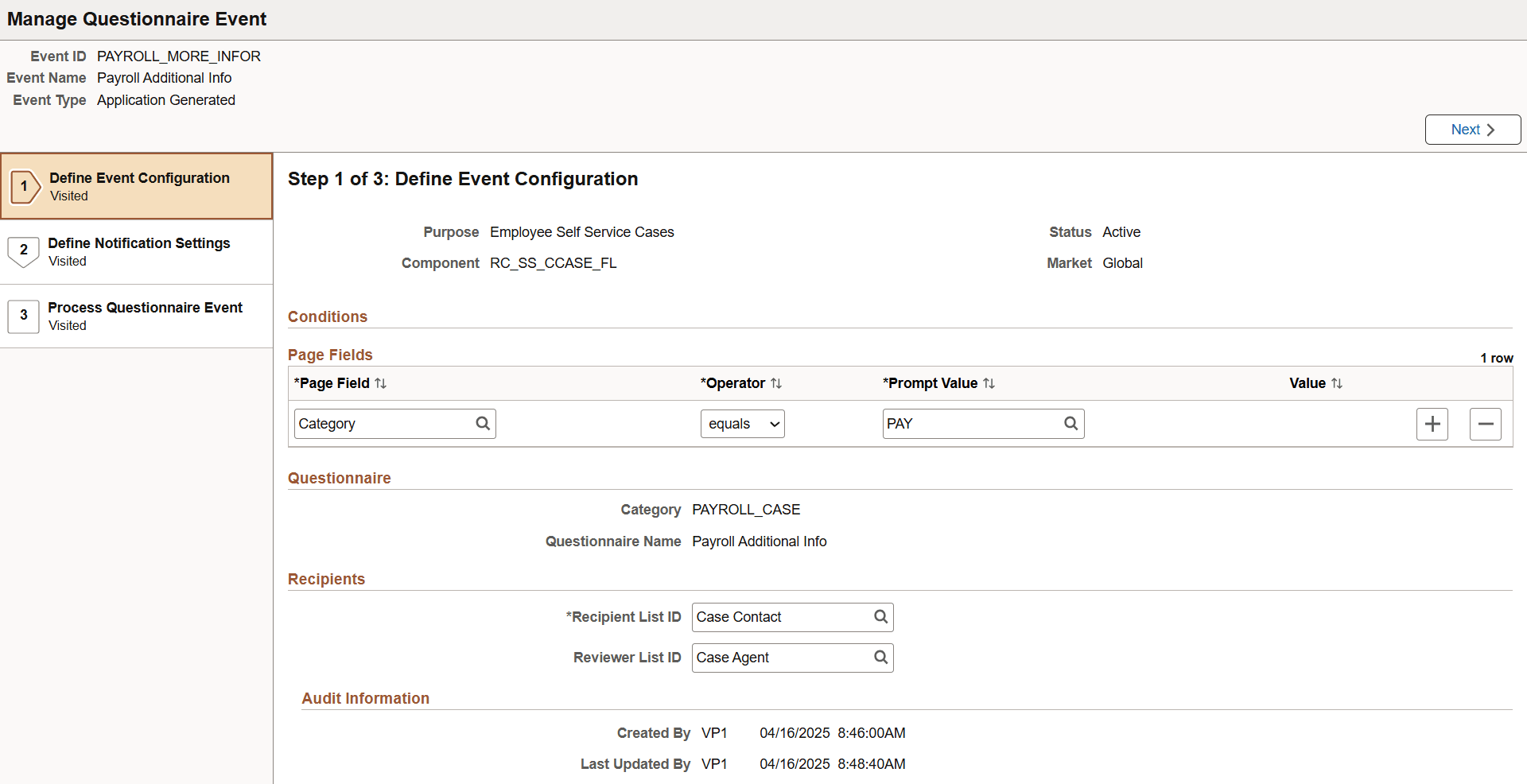
Use the Define Notification Settings Page to select the notification to be used. In this example, notifications come from Notification Composer (notification category = Questionnaire Framework). One for recipients when questionnaires are generated, and the other for reviewers when questionnaires are completed by recipients.
This screenshot illustrates the Create Questionnaire Event: Define Notification Settings page where the notification to be used is specified.
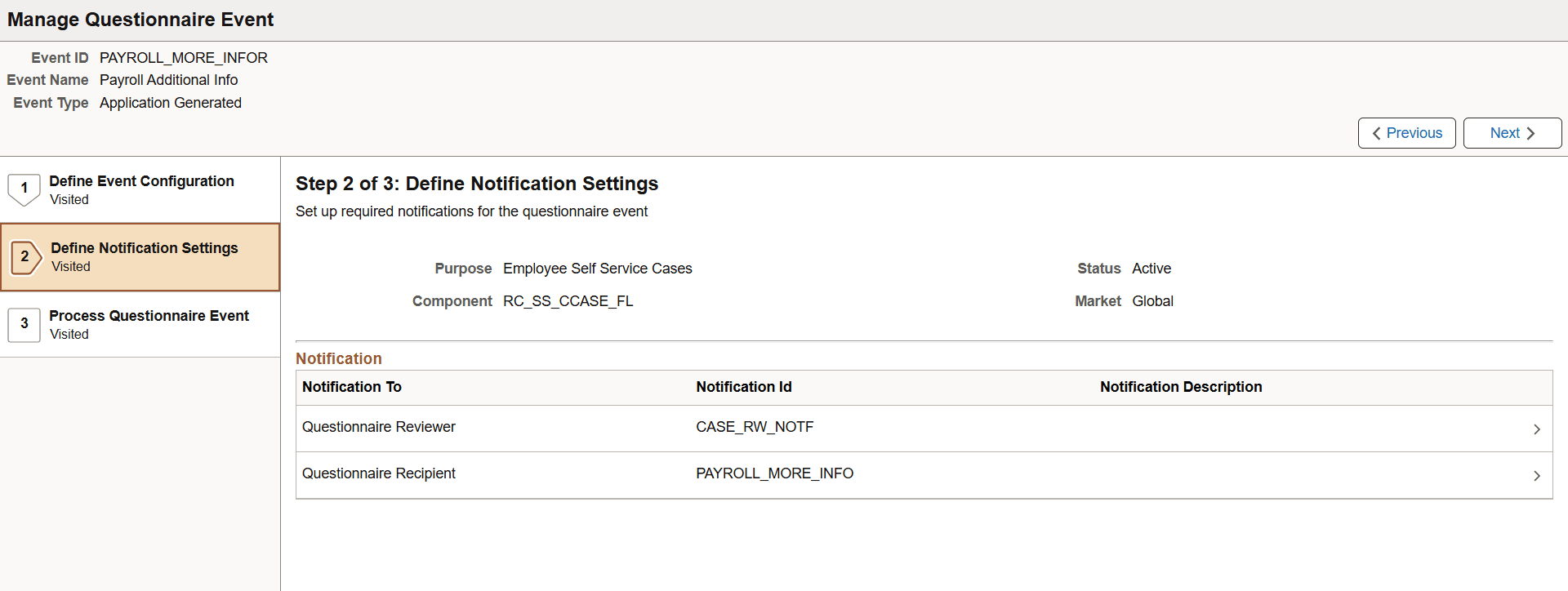
Activate the questionnaire event on the Process Questionnaire Event page.
Triggering Questionnaire Notification From Application Page
At runtime, the employee creates a HR HelpDesk case to report a payroll-related issue in Employee Self-Service.
The category of the case is Payroll.
This screenshot illustrates an HR HelpDesk case that can trigger a questionnaire when it is saved on the Create Case page.
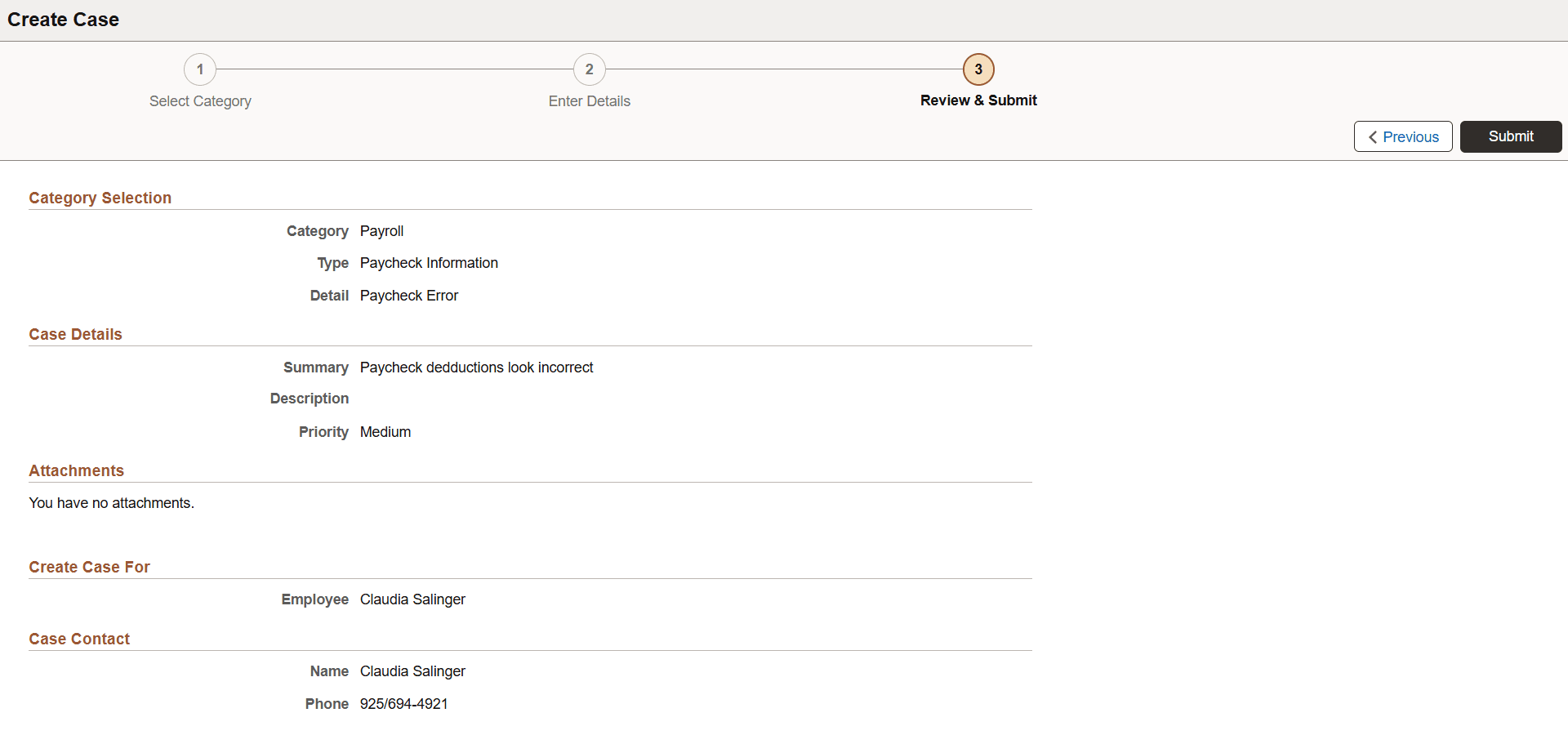
After the case is saved and submitted, the condition of the questionnaire event (case category = Payroll) is met, triggering a questionnaire. An in-app alert appears, notifying the employee (case contact) that a questionnaire related to the HR HelpDesk case is available for the employee to complete.
This screenshot illustrates the in-app notification alert for the questionnaire when the case is saved.
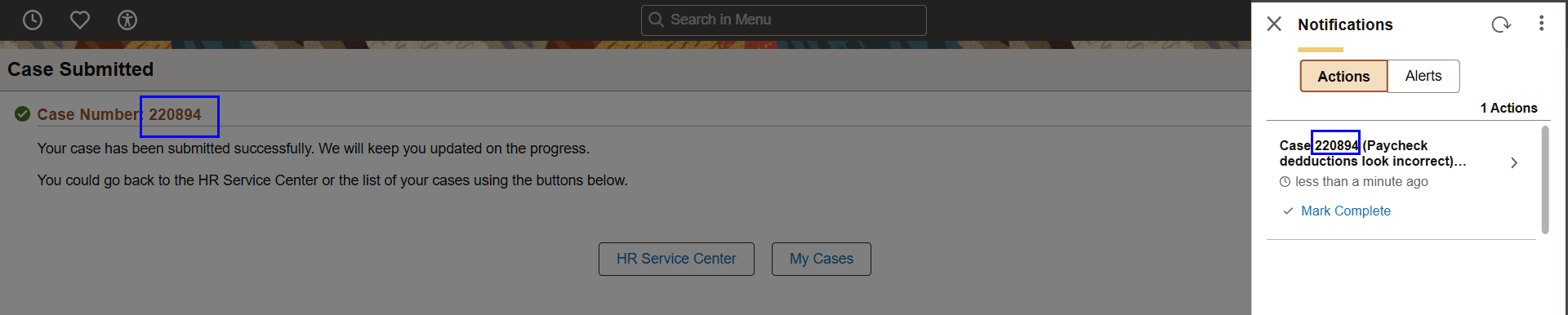
Selecting the in-app notification opens the questionnaire.
Note: Based on the setup, the case agent will receive a notification when the questionnaire has been completed by the employee.
This screenshot illustrates the questionnaire after selecting the in-app notification.
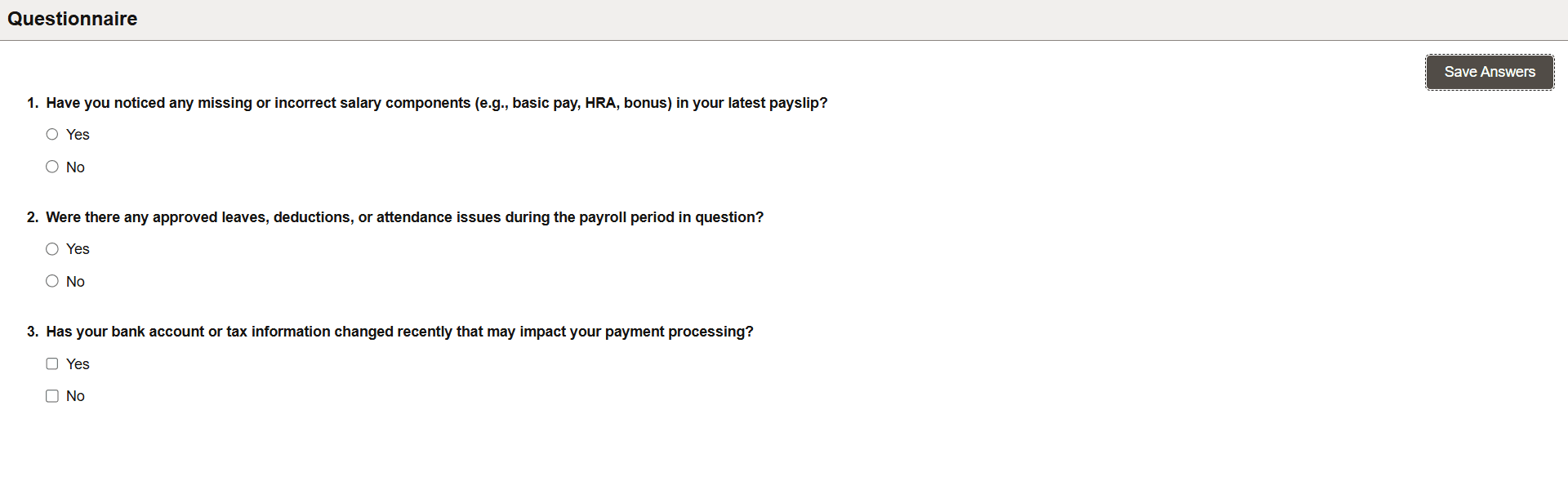
The employee can also access the questionnaire from the My Questionnaires Page.
Completed questionnaires can also be viewed from associated cases, if a subpage for displaying questionnaires is added to the Case component. In this example, users can review questionnaires completed for the case in the Submitted Questionnaires section of the Case Details page.
This screenshot illustrates the Case Details page where the case agent can review the questionnaire completed by the employee.