Analyzing Payables Using PeopleSoft Insights
PeopleSoft Payables delivers the following Insights dashboards:
Early Detection and Monitoring.
Trend Analysis.
AP Payment Metrics.
AP Match Exception Insights.
Use these pages to analyze Payables using PeopleSoft Insights dashboards.
|
Page Name |
Definition Name |
Usage |
|---|---|---|
|
To view the liability and payment exposures routed through vouchers. |
||
|
To view the liability exposure across financial periods by currency as well as the activity volume for the lines of business. |
||
|
To view the payment exposure by currency, term, and various payment methods for the lines of business. |
||
|
To view match exceptions summarized by voucher as well as by match exception if using the Match Exception Collaboration Center. |
Use the Early Detection and Monitoring tile to access the Insights visualizer page to view the liability and payment exposures routed through vouchers.
Navigation:
This tile can be placed on any PeopleSoft Fluid Home page. For additional information about how to add a tile to a PeopleSoft Fluid Home page, see PeopleTools: Application User’s Guide, “Working With PeopleSoft Fluid User Interface”, Working With Fluid Homepages, Managing Tiles, Adding Tiles to a Fluid Homepage.
This example illustrates the fields and controls on the Early Detection and Monitoring tile.
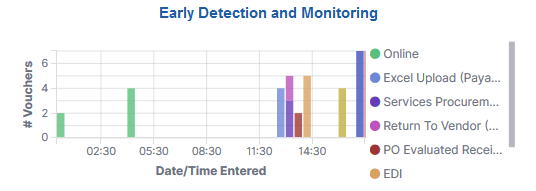
The Early Detection and Monitoring visualization helps you to view the liability and payment exposures that came in through vouchers created by batch processes and also that were manually entered. This dashboard is extremely time-sensitive. You must run incremental updates on the search index to synchronize OpenSearch with voucher information prior to your analysis.
This example illustrates the fields and controls on the Early Detection and Monitoring - Visualizer page (1 of 2). You can find definitions for the fields and controls later on this page.
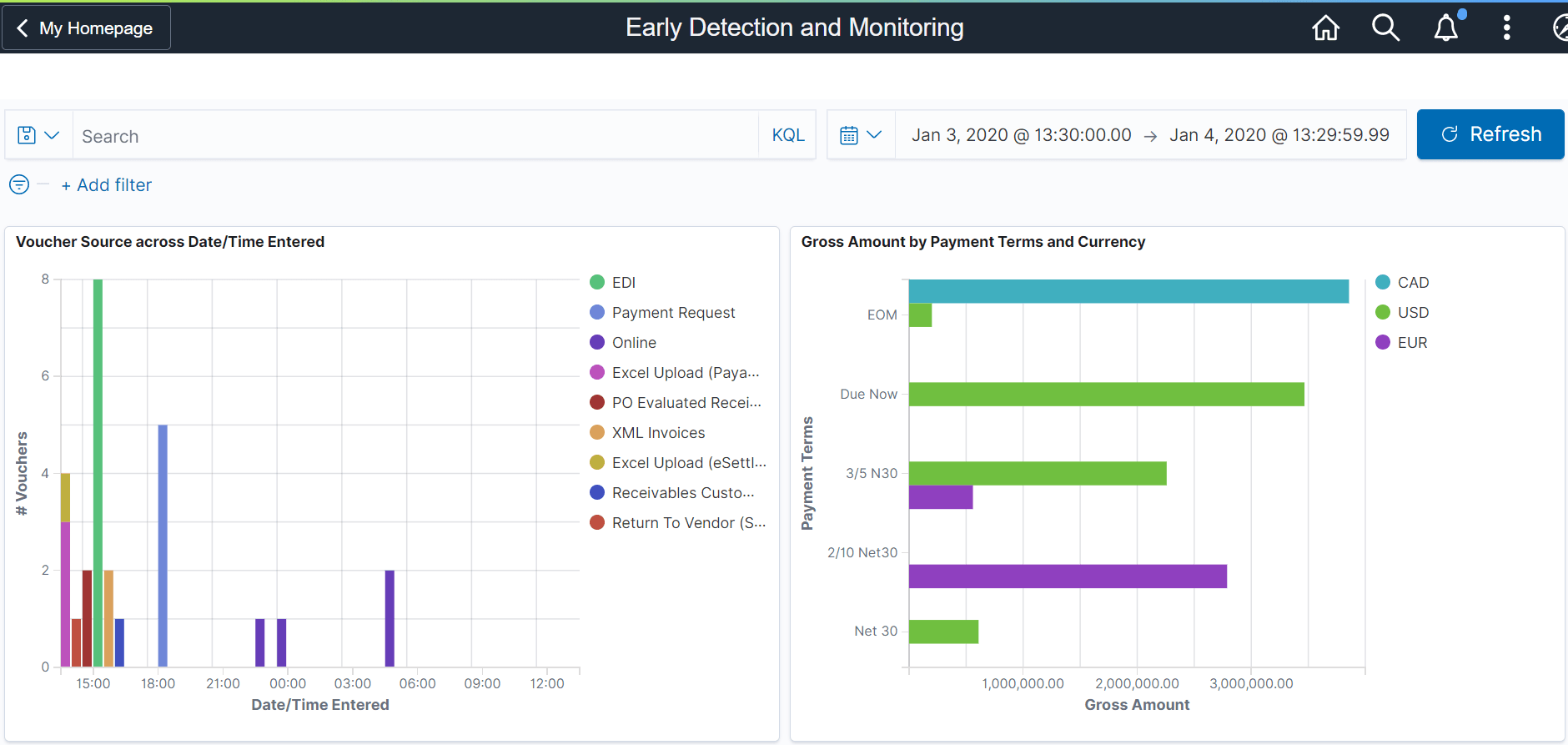
This example illustrates the fields and controls on the Early Detection and Monitoring - Visualizer page (2 of 2). You can find definitions for the fields and controls later on this page.
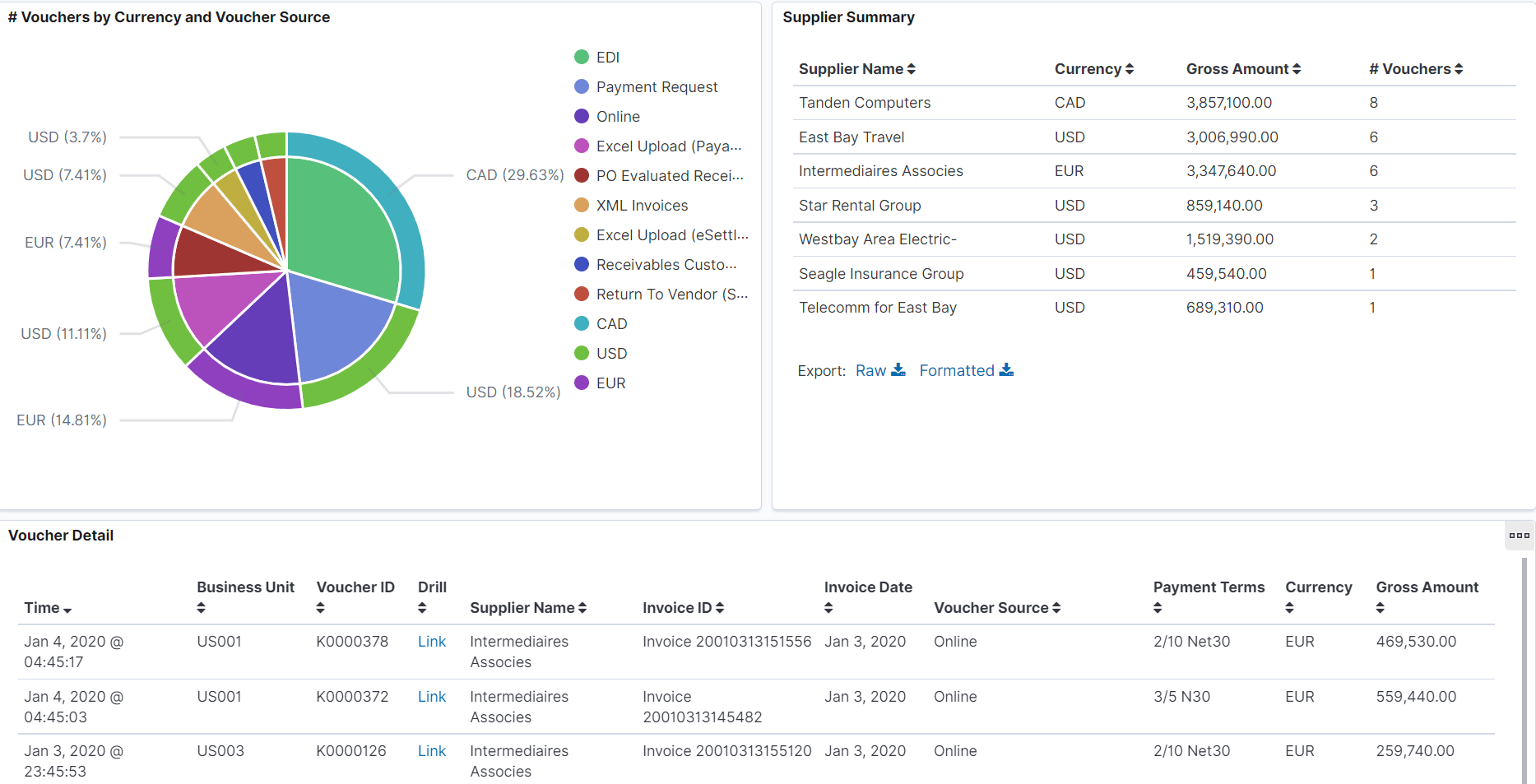
To see the results on the dashboard, select a time to view the data based on a time range. Incremental updates must be run on the search index so that the vouchers are added to the OpenSearch index, and they will show up on the Insights dashboards.
The Insights visualizer for Early Detection and Monitoring has the following details:
Field or Control |
Description |
|---|---|
Voucher Source across Date/Time Entered |
Provides the data for the vouchers entered by source and time period. |
Gross Amount by Payment Terms and Currency |
Provides the details about the vouchers booked by payment terms and currency. |
# Vouchers by Currency and Voucher Source |
Provides the details about the vouchers processed by source and currency. |
Supplier Summary |
Provides the details about the vouchers processed by Supplier, Currency, Amount and Count. |
Voucher Detail |
Displays a grid with the voucher level details for all the vouchers in consideration. |
You can perform the following actions on the Early Detection and Monitoring - Visualizer page:
Apply a filter to the data (like currency code), or apply multiple filters (like currency code and payment terms).
Change the date range either using the Time picker or by selecting dates and times in a date histogram.
Drill from the Saved Search (on the grid) to view the voucher in the Document Status page.
View the visualization full screen.
Use the Trend Analysis tile to access the Insights visualizer page to view the liability exposure across financial periods by currency as well as the activity volume for the lines of business.
Navigation:
This tile can be placed on any PeopleSoft Fluid Home page. For additional information about how to add a tile to a PeopleSoft Fluid Home page, see PeopleTools: Application User’s Guide, “Working With PeopleSoft Fluid User Interface”, Working With Fluid Homepages, Managing Tiles, Adding Tiles to a Fluid Homepage.
This example illustrates the fields and controls on the Trend Analysis Tile.
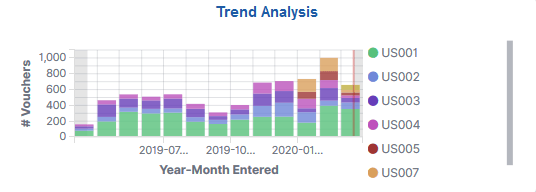
When you select the Trend Analysis tile, you can view the Trend Analysis dashboard on the Insights Visualizer page. The Trend Analysis dashboard is saved with a timeframe of Last 12 months. You can change the default timeframe of Last 12 Months to any other time frame by using the Timepicker icon.
This example illustrates the fields and controls on the Trend Analysis - Visualizer page (1 of 2). You can find definitions for the fields and controls later on this page.
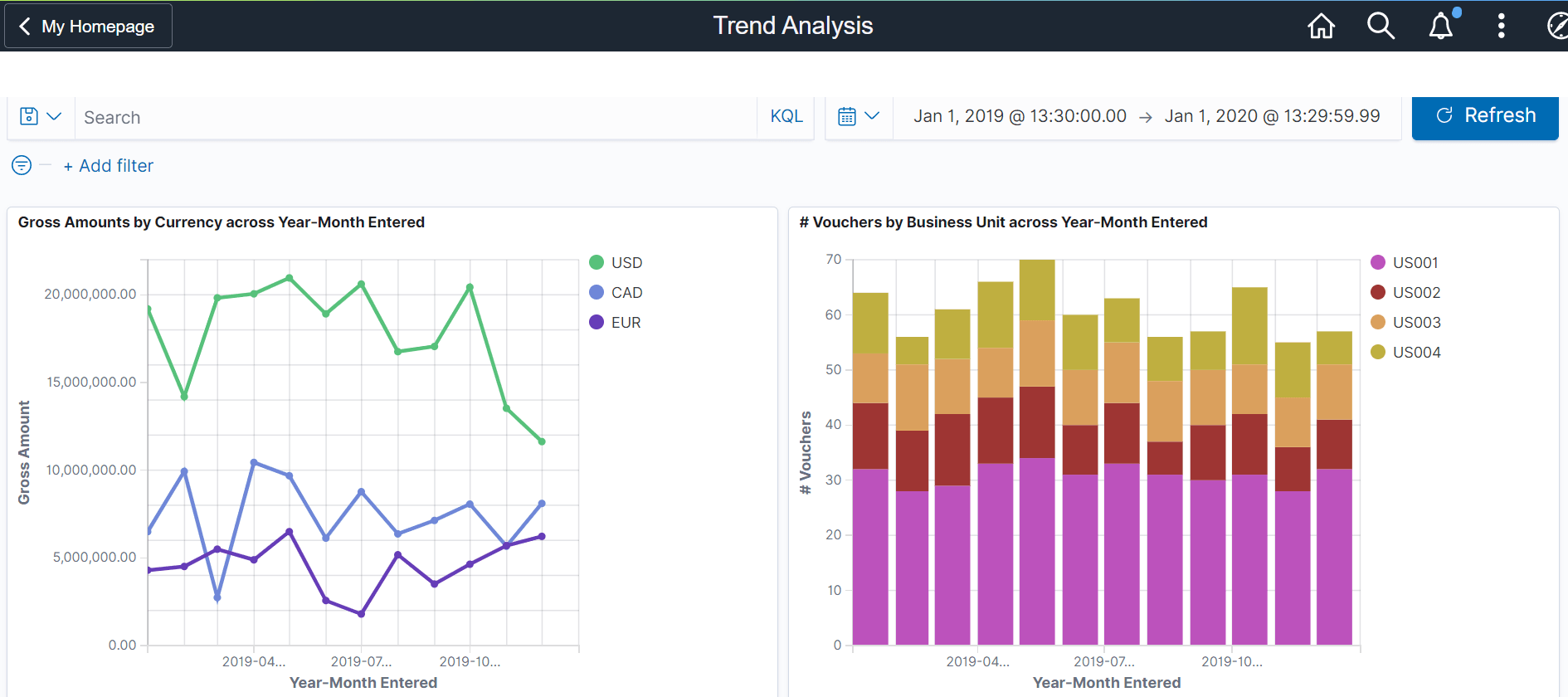
This example illustrates the fields and controls on the Trend Analysis - Visualizer page (2 of 2). You can find definitions for the fields and controls later on this page.
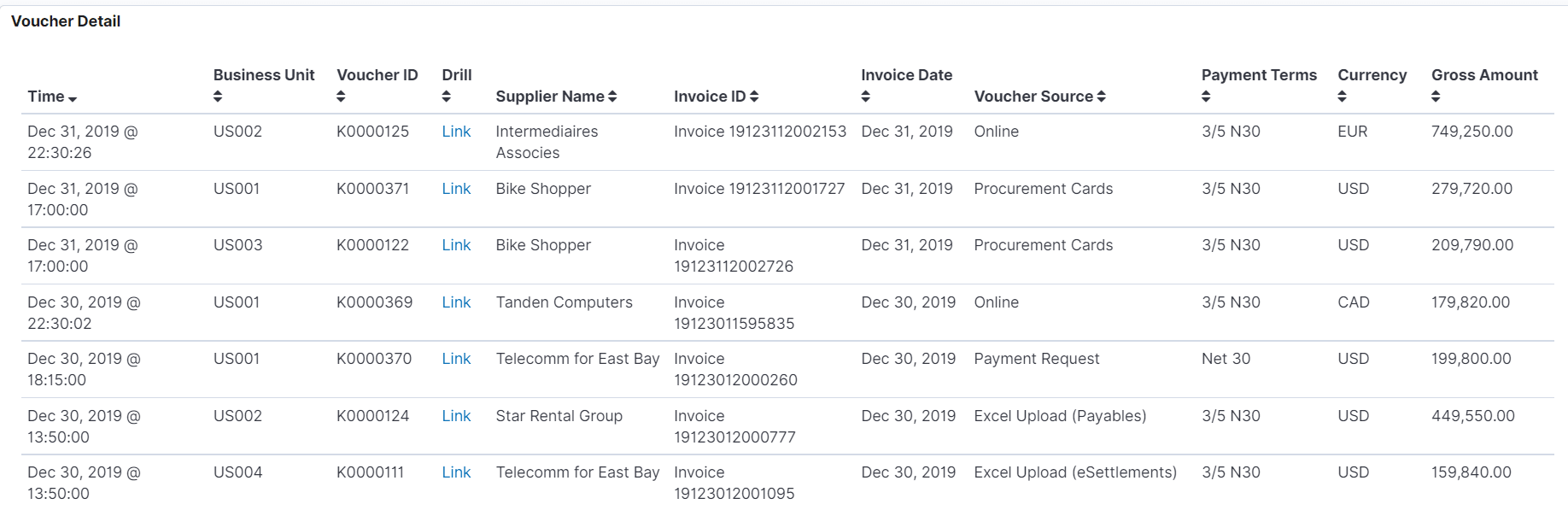
The Insights Visualizer for Trend Analysis has the following details:
Field or Control |
Description |
|---|---|
Gross Amounts by Currency across Year-Month Entered |
Provides an activity trend for the vouchers entered over financial time periods, and the Gross Amount by currency. |
# Vouchers by Business Unit across Year-Month Entered |
Provides the details about the number of vouchers entered by lines of business over a time period of months and years. |
Voucher Detail |
Displays a grid with the voucher level details for all the vouchers in consideration. |
Use the AP Payment Metrics tile to access the Insights visualizer to view the payment exposure by currency, term, and various payment methods for the lines of business.
Navigation:
This tile can be placed on any PeopleSoft Fluid Home page. For additional information about how to add a tile to a PeopleSoft Fluid Home page, see PeopleTools: Application User’s Guide, “Working With PeopleSoft Fluid User Interface”, Working With Fluid Homepages, Managing Tiles, Adding Tiles to a Fluid Homepage.
This example illustrates the fields and controls on the AP Payment Metrics Tile.
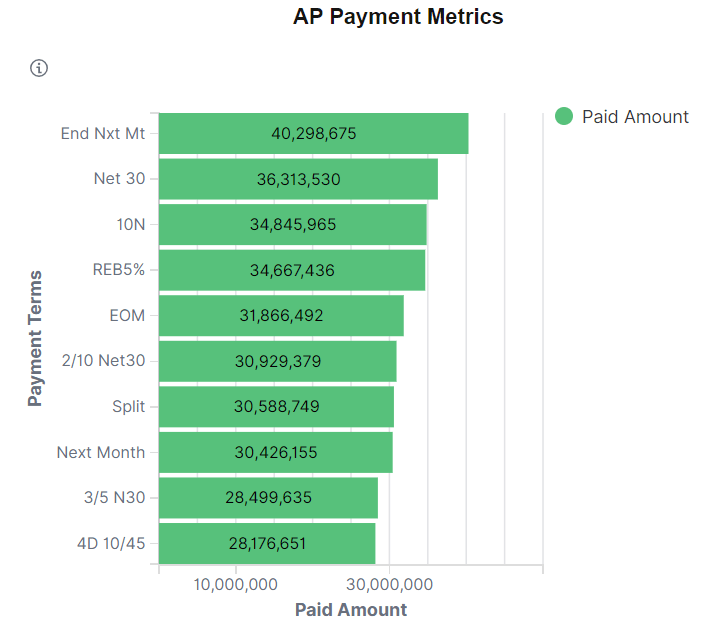
When you select the AP Payment Metrics tile, you can view the AP Payment Metrics dashboard. The AP Payment Metrics dashboard is saved with a time frame of Last two years. You can change the default time frame to any other time frame by using the Timepicker icon.
The visualizations and data displayed on the AP Payment Metrics dashboard can be filtered based on the delivered AP Payment Metrics Filters, such as Business Unit, Bank Account, Payment Source, Pay Cycle, Payment Status, Reconciliation Status, Reporting Currency and Payment Currency. Multiple filter values can be selected.
Data can also be filtered by selecting any categorical data within a visualization (for example, an individual bar in a bar graph). In addition, you can search for available filters or add additional filters.
This example illustrates the fields and controls on the AP Payment Metrics page (1 of 5). You can find definitions for the fields and controls later on this page.
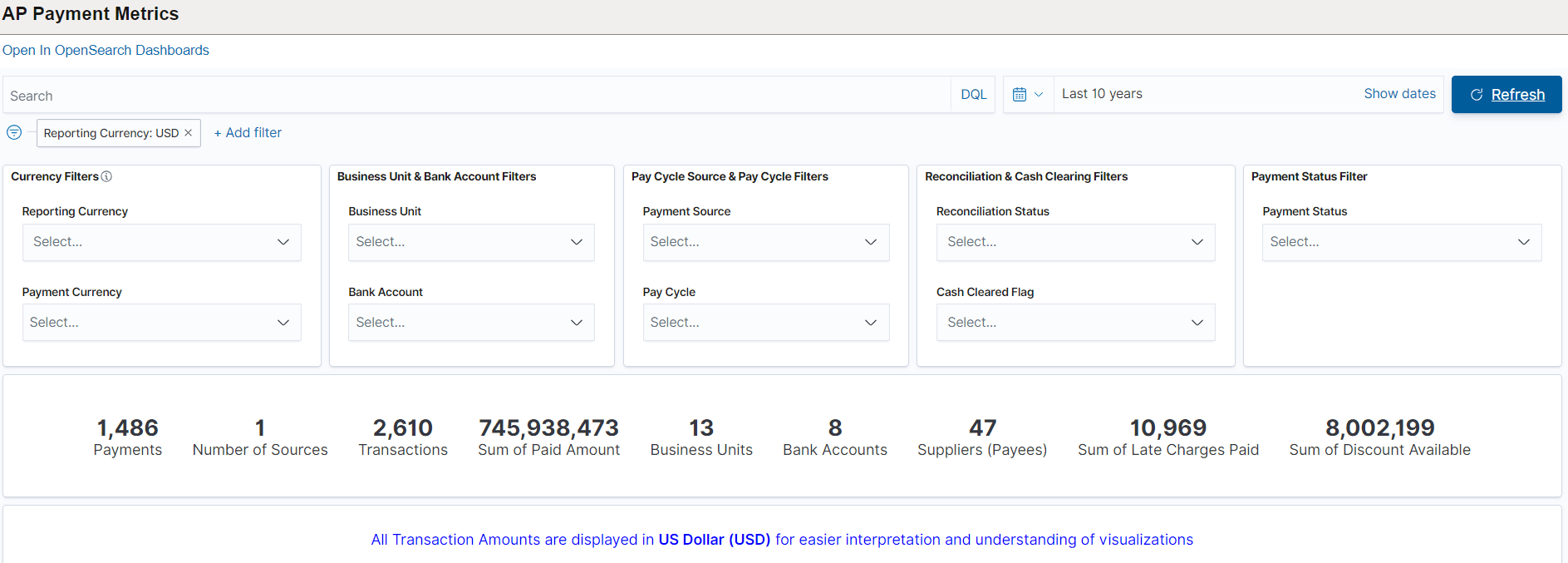
This example illustrates the fields and controls on the AP Payment Metrics page (2 of 5). You can find definitions for the fields and controls later on this page.
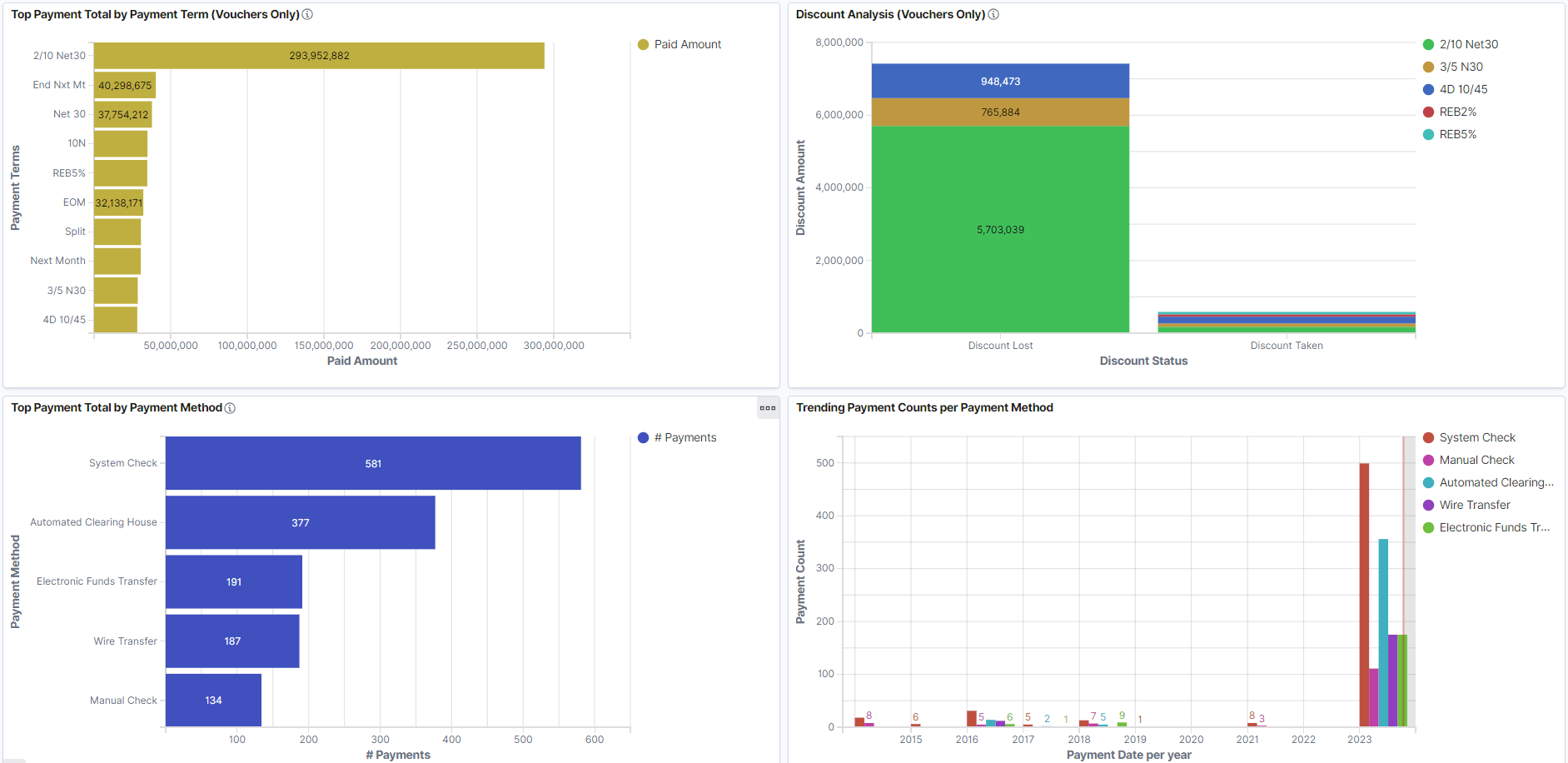
This example illustrates the fields and controls on the AP Payment Metrics page (3 of 5). You can find definitions for the fields and controls later on this page.
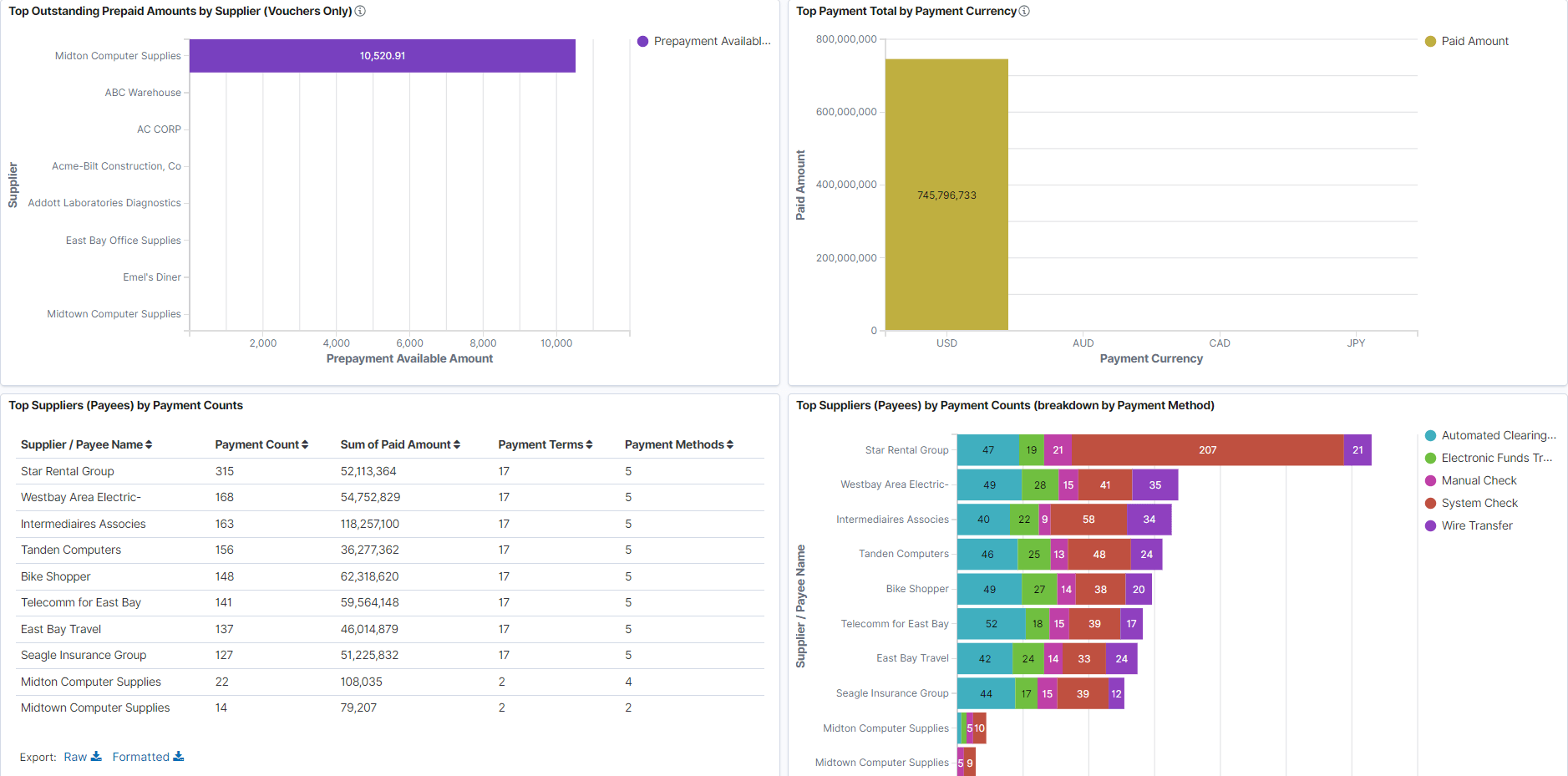
This example illustrates the fields and controls on the AP Payment Metrics page (4 of 5). You can find definitions for the fields and controls later on this page.
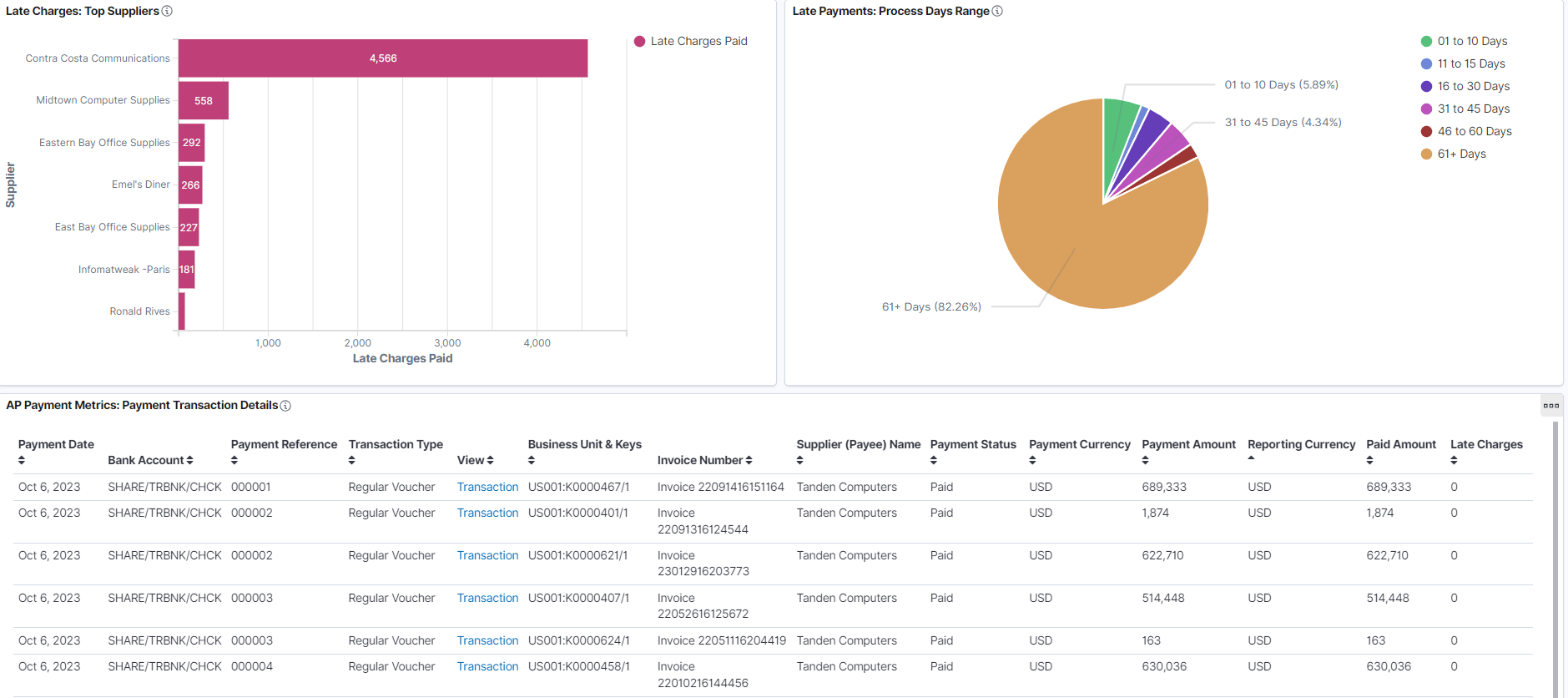
This example illustrates the fields and controls on the AP Payment Metrics page (5 of 5). You can find definitions for the fields and controls later on this page.
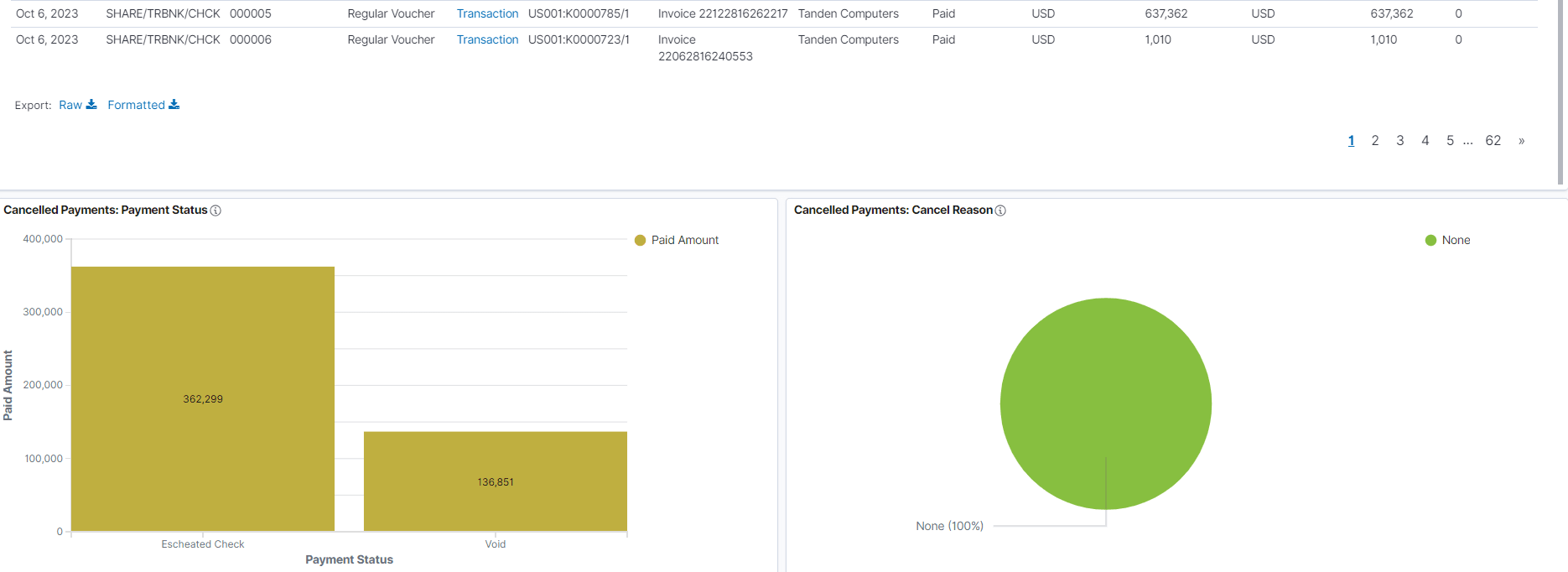
Note: All transaction amounts are converted to Insights reporting currency for better interpretation and understanding of visualizations. The Insights reporting currency is configured on the Installation Options - Payables Page.
The visualizations for AP Payment Metrics has the following details:
|
Field or Control |
Description |
|---|---|
|
Top Payment Total by Payment Term |
Provides the visualization of total payment made in various payment terms. |
|
Discount Analysis |
Provides the visualization amount for discount loss and discount taken. |
|
Top Payment Total by Payment Method |
Provides the visualization of total payment made using various payment methods. |
|
Trending Payment Counts per Payment Method |
Provides the visualization of payment counts made using various payment methods. |
|
Top Outstanding Prepaid Amounts by Supplier |
Provides the visualization for sum of all outstanding prepayment amount for prepaid voucher by the supplier. |
|
Top Payment Total by Payment Currency |
Provides the visualization of total payment made in various currency codes. |
|
Top Suppliers by Payment Counts |
Provides the list of top suppliers by payment counts. |
|
Top Suppliers by Payment Counts (breakdown by Payment Method) |
Provides the visualization of top suppliers by payment counts. |
|
Late Charges: Top Suppliers |
Provides the visualization of highest amount of late charges paid by various suppliers. |
|
Late Payments: Process Days Range |
Provides the visualization of late payments based on number of days. |
|
AP Payment Metrics Details |
Displays a detailed list of payments data shown in the visualizations. Use the Transaction hyperlinks to view further details about the payment and modify the information as needed. |
|
Cancelled Payments: Payment Status |
Provides the visualization for cancelled payments for various payment statuses. |
|
Cancelled Payments: Cancel Reason |
Provides the visualization for cancelled payments based on a cancel reason. |
Use the AP Match Exception Insights tile to access the insights visualizer to view the match exceptions summarized by voucher as well as by match exception if using the Match Exception Collaboration Center (MECC). For more information on MECC, see Understanding Match Exception Collaboration Center.
Navigation:
This tile can be placed on any PeopleSoft Fluid Home page. For additional information about how to add a tile to a PeopleSoft Fluid Home page, see PeopleTools: Application User’s Guide, “Working With PeopleSoft Fluid User Interface”, Working With Fluid Homepages, Managing Tiles, Adding Tiles to a Fluid Homepage.
This example illustrates the fields and controls on the AP Match Exceptions Insights Tile.
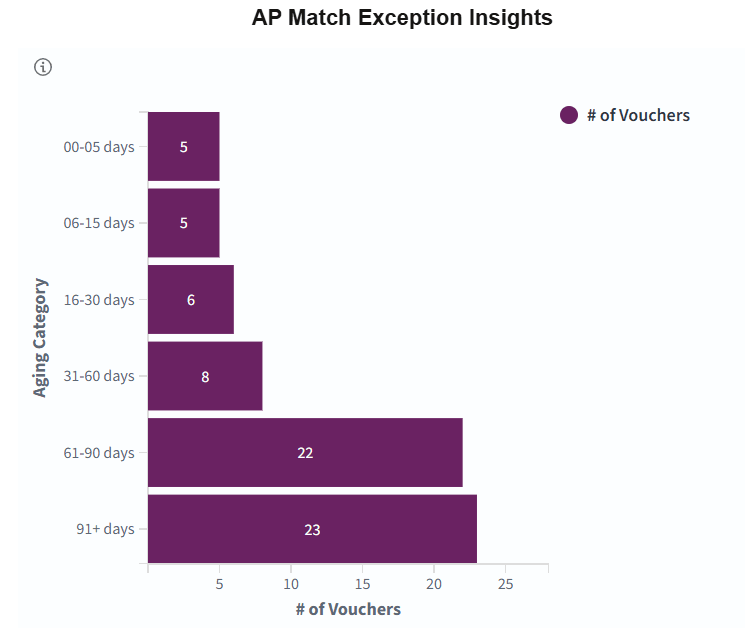
The visualizations and data displayed on the AP Match Exception Insights dashboard can be filtered based on various filters, such as Reporting Currency, Buyer ID, Payables BU, Voucher ID, Purchasing BU, PO Number, Receiving BU, Receipt Number, Supplier Name, Match Rule, Supplier SetID and Supplier ID. Multiple filter values can be selected.
If the reporting currency is different from the voucher’s currency, you need to run full builds for both the search indexes (EP_AP_MTCHEX_MECC_OSD and EP_AP_MTCHEX_VCHR_OSD) for the visualizations to have accurate reporting amounts.
If MECC is enabled, then the match exceptions are displayed based on the user preferences. For more information, see Exception Collaboration Authority in User Preferences – Payables Online Vouchering Page.
This example illustrates the fields and controls on the AP Match Exception Insights page (1 of 6). You can find definitions for the fields and controls later on this page.
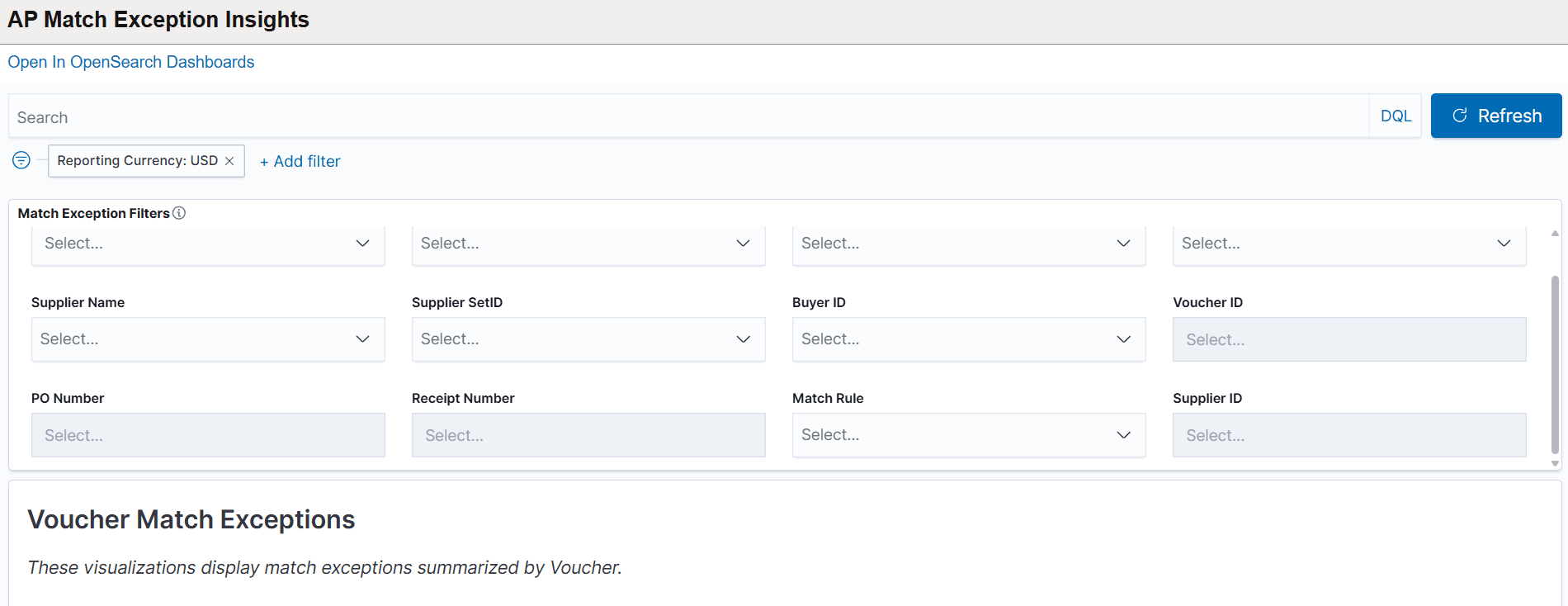
This example illustrates the fields and controls on the AP Match Exception Insights page (2 of 6). You can find definitions for the fields and controls later on this page.
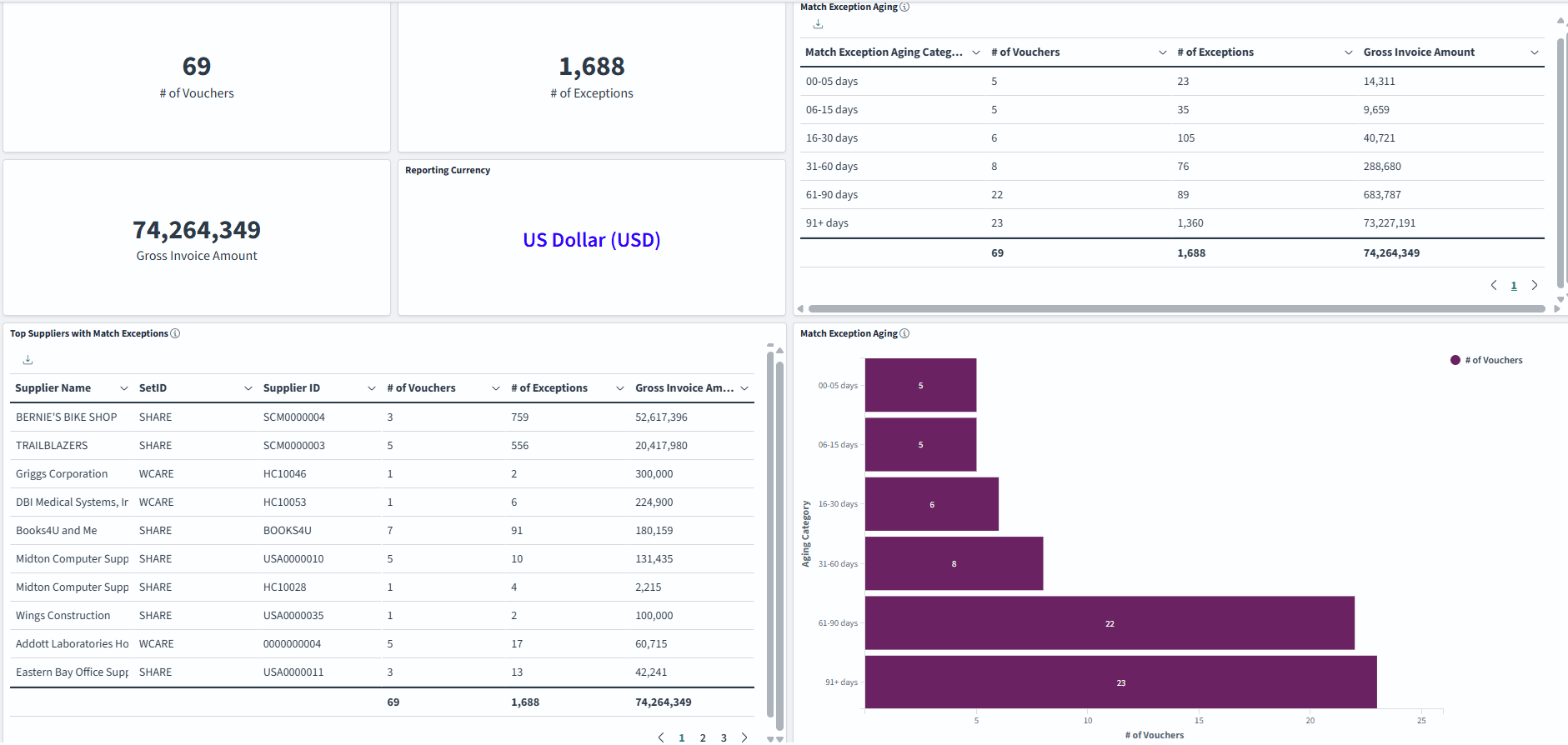
This example illustrates the fields and controls on the AP Match Exception Insights page (3 of 6). You can find definitions for the fields and controls later on this page.
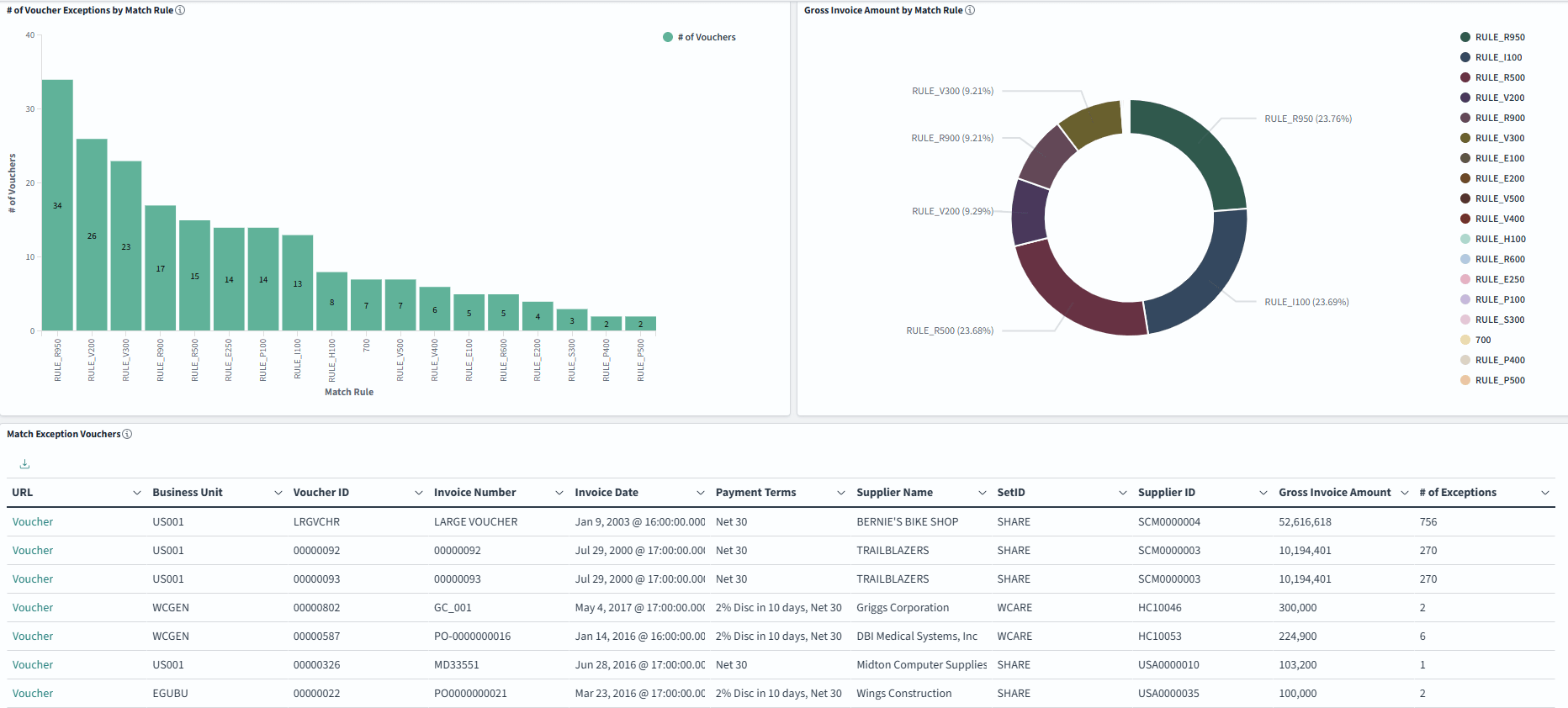
This example illustrates the fields and controls on the AP Match Exception Insights page (4 of 6). You can find definitions for the fields and controls later on this page.
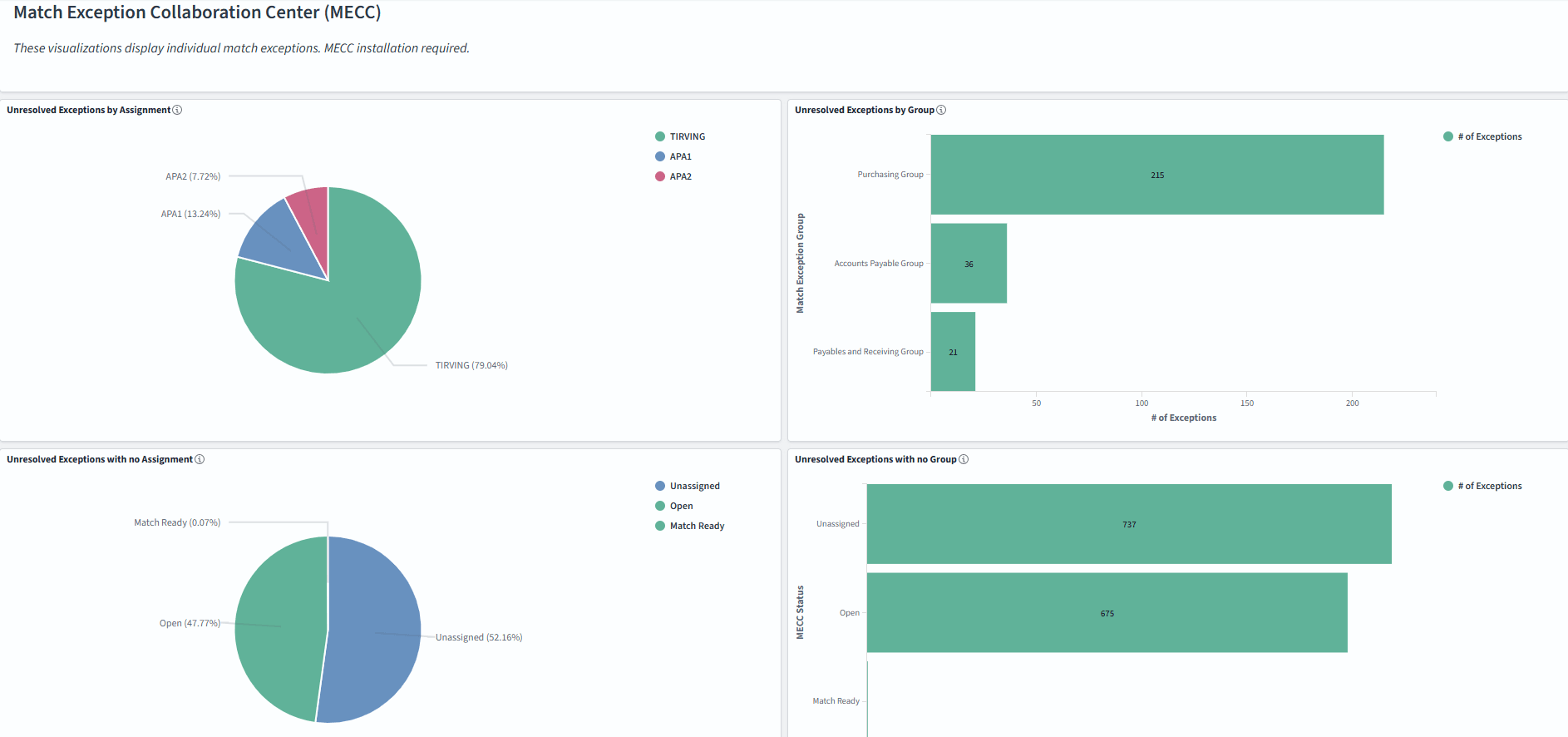
This example illustrates the fields and controls on the AP Match Exception Insights page (5 of 6). You can find definitions for the fields and controls later on this page.
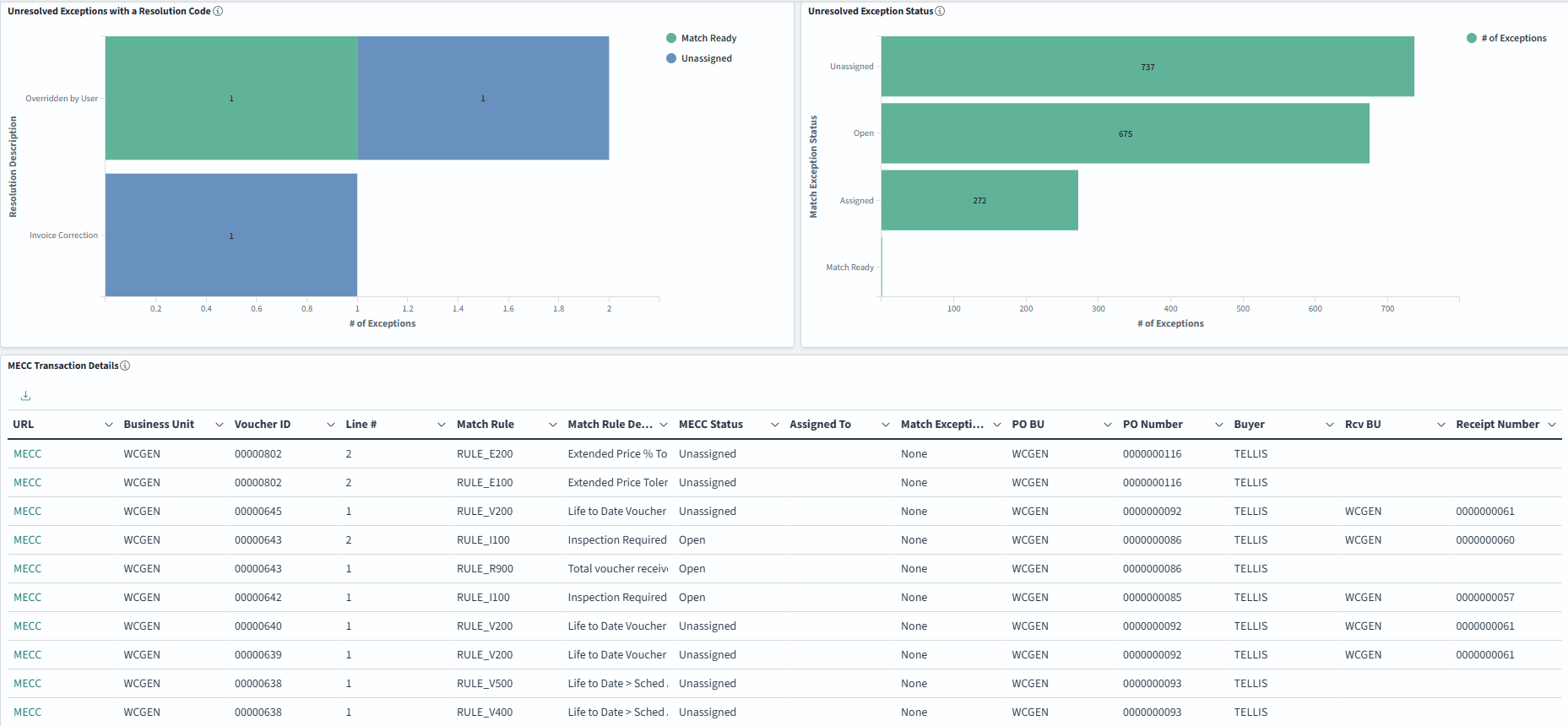
This example illustrates the fields and controls on the AP Match Exception Insights page (6 of 6). You can find definitions for the fields and controls later on this page.
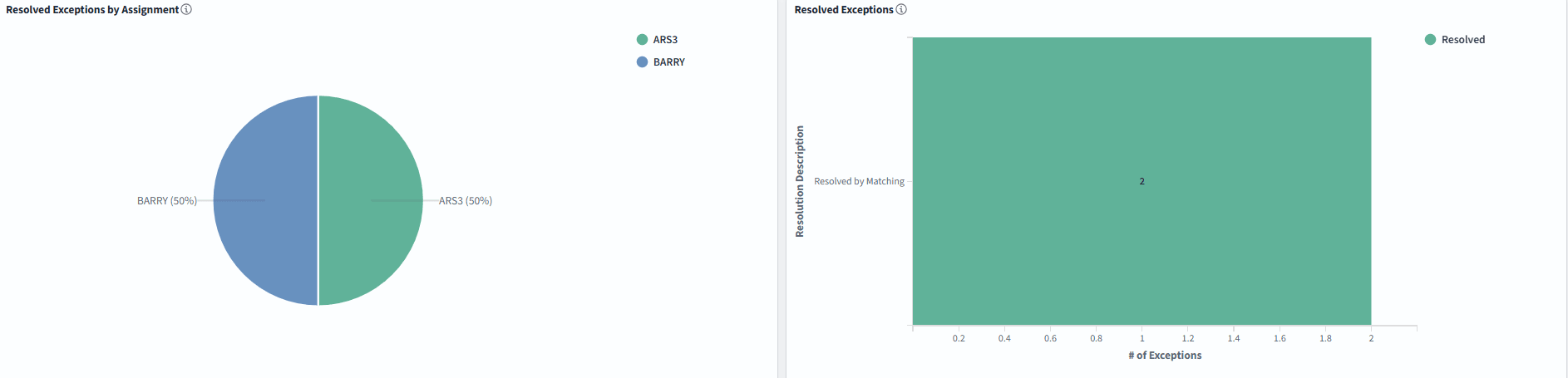
There are 4 metrics at the top that summarizes the Voucher Match exceptions. The metrics gives the following information:
Number of vouchers that have at least one match exception.
Number of match exceptions.
Sum of the gross invoice amount for all vouchers that have at least one match exception.
Selected reporting currency. If there are mixed currencies, a warning message appears.
The following visualizations for AP Match Exception Insights display match exceptions summarized by voucher.
|
Field or Control |
Description |
|---|---|
|
Match Exception Aging |
Provides aging of match exceptions along with the gross invoice amount and number of vouchers for each Aging Category. |
|
Top Suppliers with Match Exceptions |
Provides the list of top suppliers with match exceptions. |
|
# of Voucher Exceptions by Match Rule |
Provides the number of voucher for each match rule exception. |
|
Gross Invoice Amount by Match Rule |
Provides the gross invoice amount for each match rule. |
|
Match Exception Vouchers |
Provides a data table that can be downloaded to Excel. Click the Voucher link to view the voucher details. |
The following visualizations require Match Exception Collaboration Center (MECC) to be installed.
|
Field or Control |
Description |
|---|---|
|
Unresolved Exceptions by Assignment |
Provides the visualization showing number of unresolved exceptions assigned to each user ID. |
|
Unresolved Exceptions by Group |
Provides the visualization showing the number of unresolved exceptions assigned automatically by a Match Exception Group rule. |
|
Unresolved Exceptions with no Assignment |
Provides the visualization showing the number of unresolved exceptions that are not assigned to any user ID. |
|
Unresolved Exceptions with no Group |
Provides the visualization showing the number of unresolved exceptions by MECC Status that were not assigned by a Match Exception Group rule. |
|
Unresolved Exceptions with a Resolution Code |
Provides the visualization showing the number of unresolved exceptions that have a Resolution Code. |
|
Unresolved Exception Status |
Provides the visualization showing the number of unresolved exceptions by MECC status. |
|
MECC Transaction Details |
Provides a data table that can be downloaded to Excel. Click the MECC link to view the MECC transaction in the Match Exception Detail page. |
|
Resolved Exceptions by Assignment |
Provides the visualization showing the number of resolved exceptions for each user ID. |
|
Resolved Exceptions |
Provides the visualization showing the number of resolved exceptions by Resolution Description. |
For additional information on managing match exceptions using Match Exception Collaboration Center, see Managing Match Exceptions using Match Exception Collaboration Center.