Creating Travel Authorizations as a Delegate
PeopleSoft Expenses allows authorized employees to create and submit travel authorizations on behalf of other employees. This type of employee is referred to as a delegate or proxy.
The page flow is slightly different when a delegate creates a travel authorization, whether it be for themselves or for someone else. This topic discusses that page flow.
To be a delegate for travel authorizations, you must be configured as an authorized user.
See the Setting Up Authorized Users topic to set up delegates and the employees for which they can create expense transactions.
|
Page Name |
Definition Name |
Usage |
|---|---|---|
|
EX_EMPL_SRCH_2_SCF |
Select yourself or another employee for which to create a travel authorization. |
Use the Employee Search page (EX_SHEET_SRCH_2_SCF) to select yourself or another employee for which to create a travel authorization.
Navigation:
Select the Travel Authorization tile, select the Add Travel Authorization button.
Note: This page only appears when you have selected a delegate (or proxy) using the Authorize Expense User page.
This example illustrates the fields and controls on the Employee Search page, when you are a delegate.
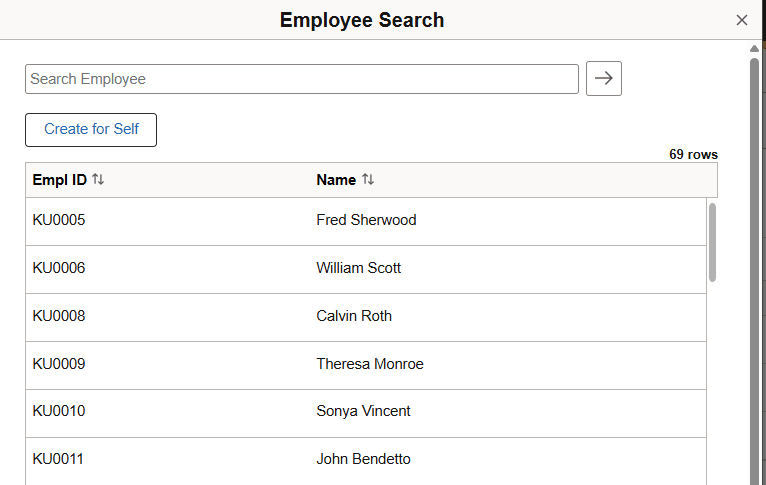
|
Field or Control |
Description |
|---|---|
|
Search Employee |
Enter the employee ID for which you want to create a travel authorization. This field acts as a search field if you enter a partial employee ID. |
|
Create for Self |
Select to create a travel authorization for yourself. |
|
Empl ID (employee ID) |
Select an employee in the list to create an expense report for that employee. |
After selecting an employee or yourself, the system takes you to the Travel Authorization Page (add).