Using Work Management in the Treasury WorkCenter
The PeopleSoft Fluid Treasury WorkCenter can optionally use the Work Management framework, which is an Enterprise Components feature.
This topic discusses how to setup up Work Management for the Treasury WorkCenter.
The purpose of the Work Management Framework is to view and manage transactions when they appear in the My Work section of the WorkCenter.
It is important to understand the Work Management Framework from a high-level perspective before applying it to PeopleSoft Treasury. Please see Setting Up and Using the Work Management Framework for additional information. Some transaction categories that appear in the My Work section of a WorkCenter may not be a candidate for the Work Management framework and therefore are not delivered. However, you can enable this framework for transaction categories as well as related actions for delivered or custom transactions as needed.
One or more people can work on Work Management transactions in your organization. If another user acts on a transaction, you can view the transactions assigned to that person by changing your view to All Assigned. This view displays all transactions regardless of who it is assigned to. Select the Exception History action and view the name in the User Name column to discover who is working on a transaction.
This list provides the steps to setup the optional Work Management feature for the Treasury WorkCenter.
Use the EOXC_USER role to access the Work Management setup pages.
Access the Work Management Link ID's Page.
Search for the corresponding Link ID (component ID) for each type of transaction where you want to use the Work Management feature.
Treasury pages and their corresponding Link ID are:
Link ID
Description
TR_CONFIRM_DEALS
Confirm Deals
TR_DEALS
Change Deals Portfolio
TR_DEAL_APPROVAL
Approve Deals
TR_FG_DISP_PMT
Unpaid Payments
TR_FG_HIGHVALUE
High Value Payments
TR_FG_HOLD
Payments on Hold
TR_FG_SAMEDAY
Payments Due Today
Select the View button to access the Enable Work Management Exception Page.
Select the Enable option to activate the Work Management feature for that transaction.
Follow instructions in the Enterprise Components documentation for the Enable Work Management Exception Page to complete your setup.
Use the EOXC_USER role to access the Treasury WorkCenter.
This is an example for the Work Management enabled page. Use the Treasury WorkCenter page when Work Management is enabled to access and manage outstanding transactions in various views.
Navigation
Select the Treasury WorkCenter tile.
This example illustrates the fields and controls on the Treasury WorkCenter with Work Management enabled.
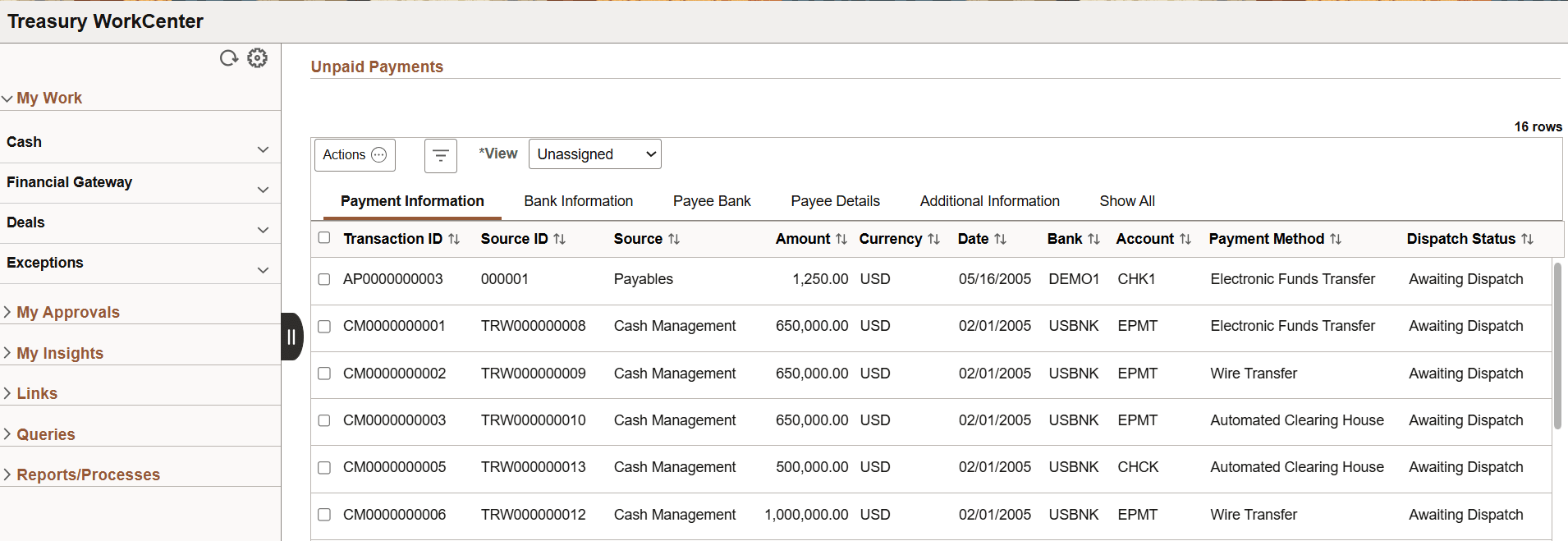
When Work Management is enabled, there are two changes on the WorkCenter page:
The View drop-down box appears above the grid.
Additional action options are added to the Actions button.
The original action options remain. The additional (Work Management) action options depend on the View option selected.
See Understanding the Work Management Framework, Actions by View section for more information.