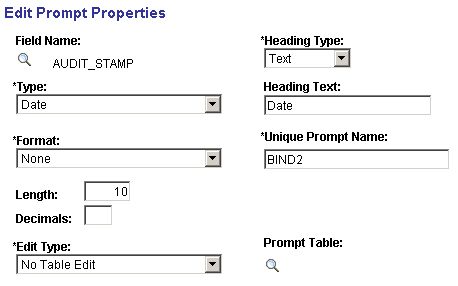Creating Queries to View Audit Records Details
One way to view the information is to use PeopleSoft Query. This section assumes a working knowledge of PeopleSoft Query, and provides some sample queries that show the type of information that you can expect to view.
To track audit records, it's useful to create an Access Group in Query Access Manager that contains all audit records. This makes it easier to access the audit records under PeopleSoft Query.
This example illustrates the fields and controls on the Query Access Manager.
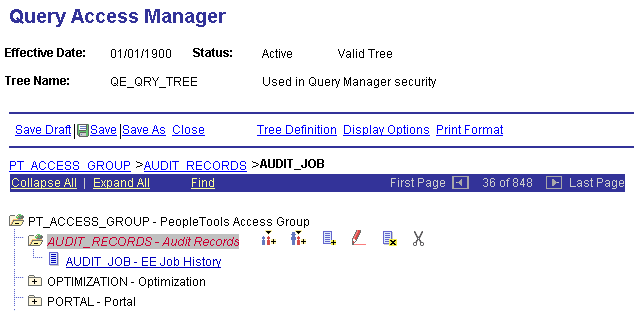
Access Query Manager (select ), create a new query, and add the audit record.
Select all the fields from AUDIT_JOB. There are no extra criteria to add at this point.
This example illustrates the fields and controls on the Query page.
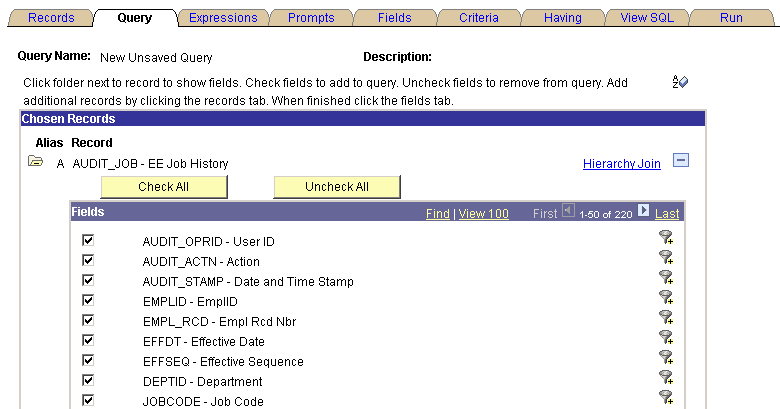
This query is similar to the previous one. This query adds a criteria that prompts you to specify a user ID to filter the AUDIT_OPRID data.
This example illustrates the fields and controls on the Criteria page .
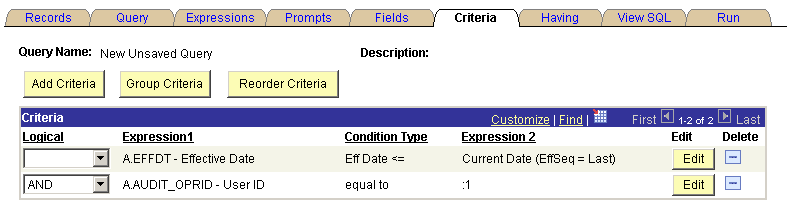
The example shows the prompt for properties the AUDIT_OPRID field:
This example illustrates the fields and controls on the Edit Prompt Properties page.
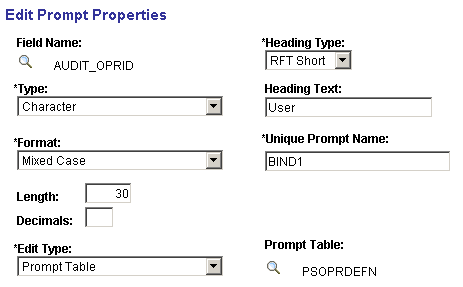
Set up a prompt for User ID against the PSOPRDEFN table. That way, when you run the query, you can specify a particular user ID. In this case, the query focuses on User ID VP1:
This example illustrates a prompt for User ID against the PSOPRDEFN table.
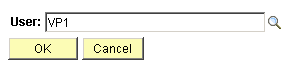
This query is similar to the previous one. In this case, when you edit the criteria properties, you use an expression with the condition "not in list," and define a subquery to compare the OPRID.
This example illustrates the fields and controls on the Edit Criteria Properties page.

Click the Define/Edit Subquery link and select the OPRID field.
This example illustrates the fields and controls on the Fields page.
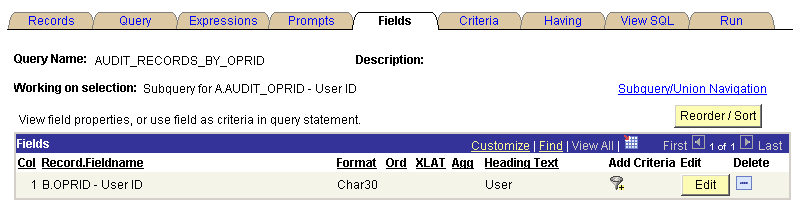
The subquery selects distinct User ID from PSOPRDEFN.
This example shows the SQL for the query.
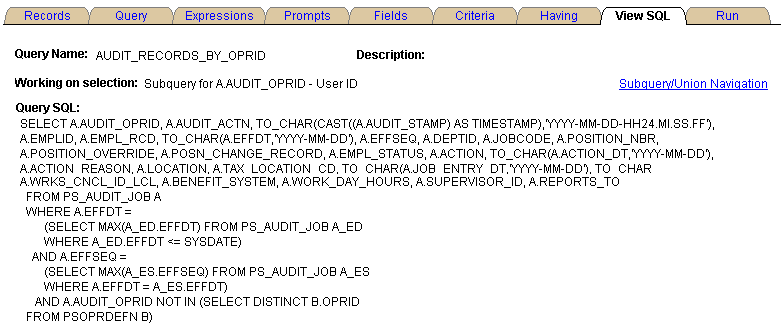
This example shows a query containing the same fields as in the previous queries, with two criteria that select data between two specified dates.
This example illustrates the fields and controls on the Criteria page.
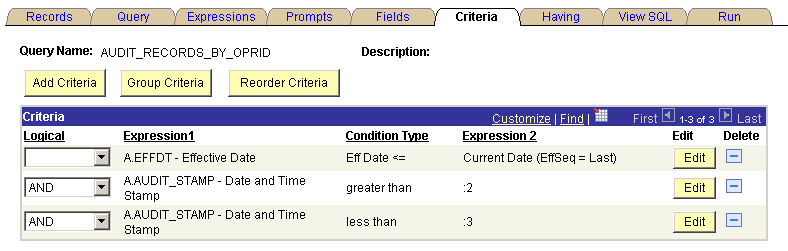
When you add the criteria and define the prompt properties, change the AUDIT_STAMP field type to Date to enable the user to take advantage of the calendar control as a prompt mechanism. The Heading Text and Unique Prompt Name must be different for the two criteria.
This example illustrates the fields and controls on the Edit Prompt Properties page.