Generating SQR Reports
This section discusses how to generate SQR reports on configurations done using Drop Zones, Event Mapping, and Application Engine Plug-ins.
You can generate the reports from Process Scheduler.
This section discusses how to generate SQR reports on configurations done using drop zones, event mapping, and Application Engine plug-ins using Process Scheduler.
To generate a report:
Select PeopleTools, Process Scheduler, Schedule Process Request.
The Sample Processes page appears,
Click Add a new Value and enter a run control ID.
On the Schedule Process Request page, click Run.
The Process Scheduler Request page appears.
Select the process — XREFPGDZ, XRFAEPL, or XRFEVPC depending on which report you want to generate.
Click OK to generate a report. By default, a consolidated report is generated that contains both the PeopleSoft and non-PeopleSoft delivered configurations.
This is an example of a Drop Zone SQR report in PDF format.
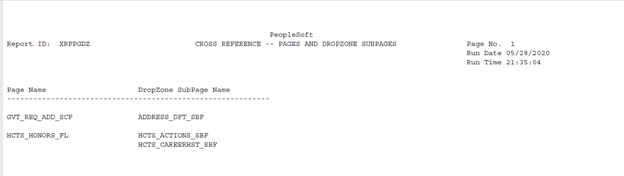
Note that an SQR report gets generated even if there is no data. The empty report will contain the header information and columns. The data section will display the ‘No References Found’ message.
Instead of a consolidated report, you can customize to generate a PeopleSoft-only or non-PeopleSoft delivered configurations.
To customize a report:
Select PeopleTools, Process Scheduler, Process Scheduler Processes.
On the Override Options tab, you can modify parameters to generate filtered reports.
This example illustrates the fields and controls on the Override Options page.
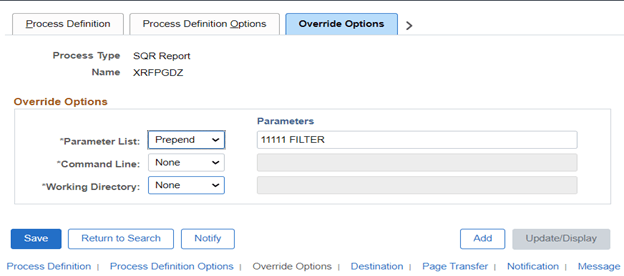
By default, the override options are set to 11111, FULL, and BOTH, which generates a full database report.
To generate a report on a specific project, replace 11111 with the name of the project to be analyzed.
For a report on non-PeopleSoft delivered configurations, replace FULL with FILTER.
BOTH generates the SQR report in your chosen format, and saves the Managed Object list to the PS_PTADSUMMOL table and ADS instances list to the PS_PTADSUMAOL table.
Replace BOTH with OUTDB to add managed Object list and ADS instances list to PS_PTADSUMMOL table and PS_PTADSUMAOL table respectively. No SQR report will be generated.
Replace BOTH with OUTFILE to generate only the SQR report, which gets saved in a chosen format such as, PDF or Web.