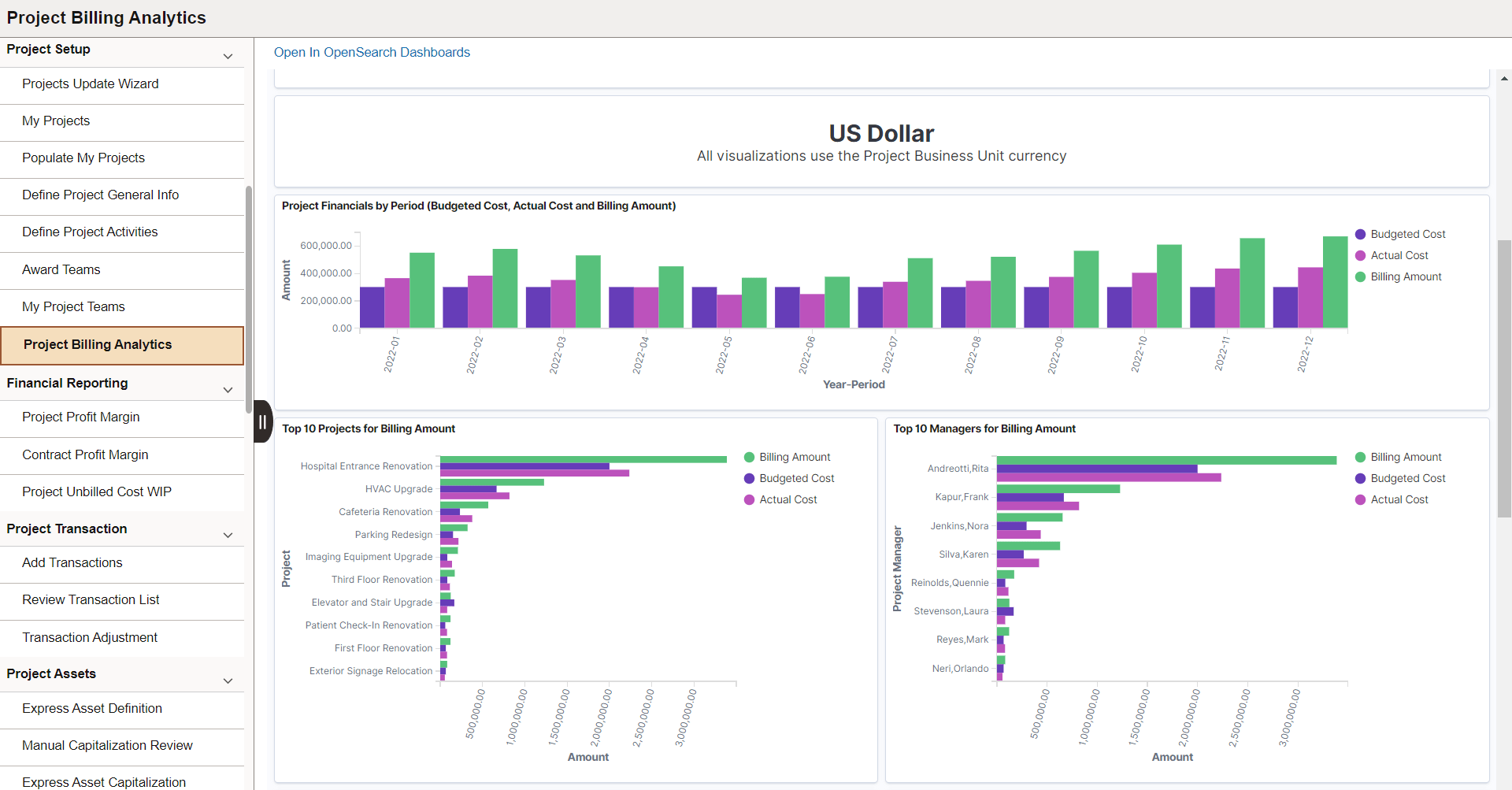Using a Dashboard
As an end user, you can use the dashboards depending on your user privileges. The dashboards are made available to you in following ways:
As a tile, which can be added to a home page.
As related information of a component.
As an embedded dashboard in applications page.
As an embedded dashboard in fluid WorkCenter.
The dashboards that are configured as a tile are listed when you select the Add Tile button on the Personalize Homepage page. Every user who wants to view the visualizations should use the Personalize Homepage page to add the dashboard to their home page.
To use a dashboard that is configured as a tile, complete the following steps:
On the PeopleSoft applications environment, select a home page that you want to add a dashboard.
From the Actions menu, select Personalize Homepage.
In personalization mode, select Add Tile.
Find the desired tile in the Add Tile dialog box.
Note: Due to the privileges specified on the Insights Privileges page, the tiles are displayed only if you have the specified roles.
Select the desired tile.
Select Save on Personalize Homepage.
On the home page, select the tile to view the visualizations.
Typically, the dashboard opens in a larger window and displays all the visualizations associated with the dashboard. When the dashboard displays in full view, you can filter the data or use the time picker to view data based on a time range. If the edit privilege is assigned to you, then the Open in OpenSearch Dashboards link displays, which enables you to open the dashboard in OpenSearch Dashboards and edit it.
This example illustrates the Applicant dashboard configured as a tile on a homepage.
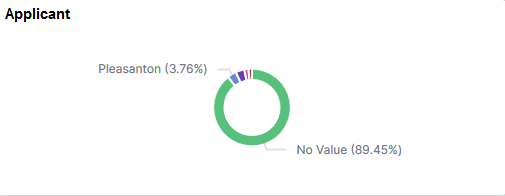
Note: The tile loads all the visualizations associated with the dashboard, so the rendering of the tile may be delayed based on the data volume and network speed.
The dashboards that are configured as related information of a component display on the right panel of the component.
This example illustrates a dashboard configured as related information. You can find definitions for the fields and controls later on this page.
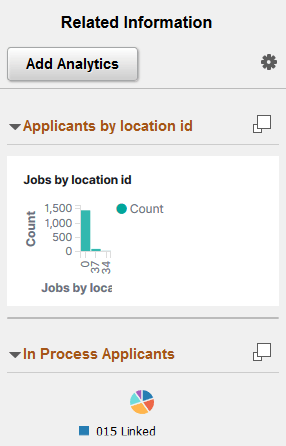
Field or Control |
Description |
|---|---|
|
Use the button to display the dashboard in full view. Typically, the dashboard opens in a larger window and displays all the visualizations associated with the dashboard. When the dashboard displays in full view, you can filter the data or use the time picker to view data based on a time range. If the edit privilege is assigned to you, then the Open in OpenSearch Dashboards link displays, which enables you to open the dashboard in OpenSearch Dashboards and edit it. |
Note: PeopleSoft Insights dashboards are rendered in real-time with data aggregations, which are collected at runtime. This may delay the rendering of the visualizations based on the data volume and network speed.
After you embed the dashboard, you can easily access and view the embedded dashboard in the transaction area of the application page.
This example illustrates the Applications Page after you integrate a dashboard.
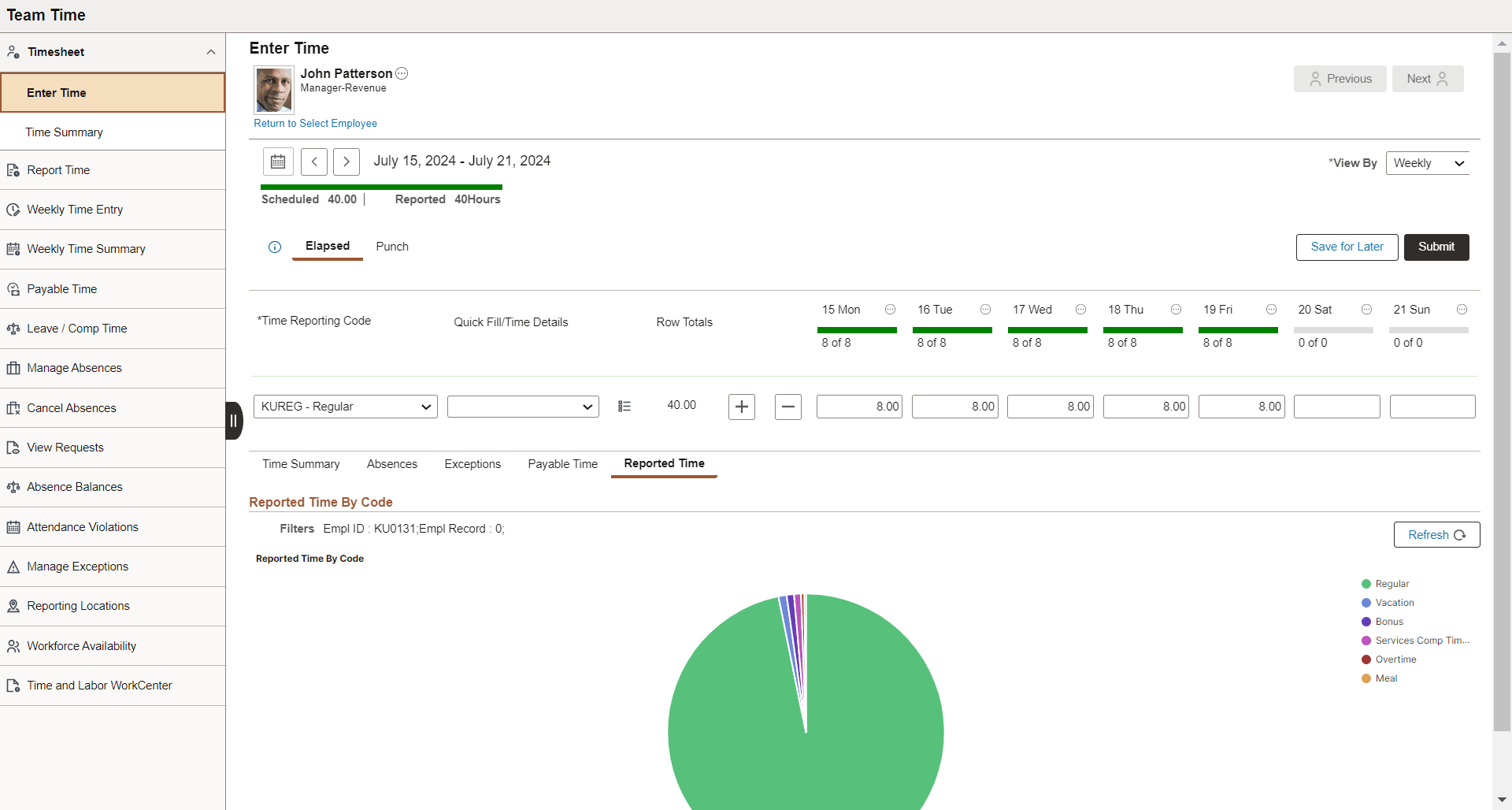
Once you embed the dashboard, you can view the applied filters in your visualization. This allows you to refresh the visualization based on the filter values applied at runtime using the Refresh button. You can also change the dashboard at runtime based on your requirements using the delivered PeopleCode methods. For more information, see FilterValues Class Methods.
When you click the tile view visualization, a full view dashboard appears in the new window.
After you embed a dashboard in Fluid WorkCenter page, you can associate the newly created Insights CREF with your Fluid WorkCenter. Use the Configure Pagelets page to create links and activate the links for the CREF.
For more information, see PeopleSoft HCM 9.2: Application Fundamentals, “Understanding PeopleSoft Fluid WorkCenters”.
Use the following steps to associate a new CREF to Fluid WorkCenter using the Configure Pagelets page:
Select .
Choose the Fluid WorkCenter to which you want to associate the new CREF.
Associate the new CREF to Fluid WorkCenter.
After you add the new CREF, activate the link.
Save the page.
For more information, see PeopleSoft HCM 9.2: Enterprise Components, “Configuring Pagelets”.
This example illustrates the Fluid WorkCenter after you integrate a dashboard.