Managing DSN CRMS Files
DSN is sent to Net Enterprise using a normalized format described in the NEODES norm. Upon receipt of the DSN data, each organization integrates the elements transmitted into its system and checks the consistency of the data transmitted in the declarations to guarantee their reliability. Following this analysis, each entity receiving the DSNs provides a “Business Report (or CRM)” on the dashboard, to clarify the anomalies or confirm the quality of the declarations. Most of the returns use a normalized format described in the NEORES norm.
Global Payroll France allows for the importation of the content of CRM file contents following the NEORES norm into application records, enhancing the user experience by presenting the information in a more accessible format. As a global payroll administrator you can upload CRM file content into the application, evaluate the data, and take appropriate corrective actions.
This section gives you an overview of how the data in the CRMS file is loaded and displayed in the application.
|
Page Name |
Definition Name |
Usage |
|---|---|---|
|
GPFR_RC_CRM |
To load the data contained in the files into the application records. |
|
|
GPFR_REVW_CRM |
To review the data that has been loaded into application records. |
Use the Load CRM File FRA page (GPFR_RC_CRM) to load the data contained in the files into the application records.
Navigation:
This example illustrates the fields and controls on the Load CRM File FRA page.
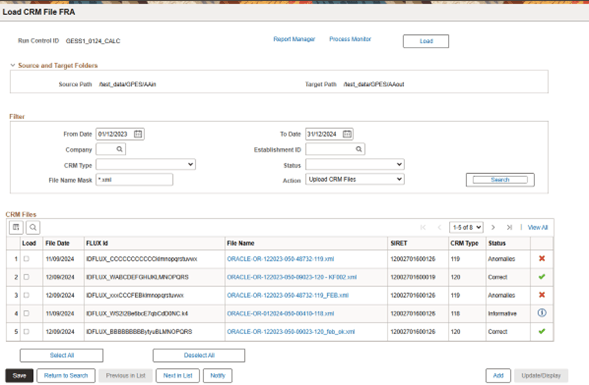
|
Field or Control |
Description |
|---|---|
|
Source Path |
This field display the content of the Application Parameter : CRM_SOURCE. It should correspond to the location of the CRM files received by the company. |
|
Target Path |
This field display the content of the Application Parameter: CRM_TARGET. It should correspond to the folder in which customer wants to place the CRM files once they have been uploaded into the system. |
|
From Date |
Select the date from which the files need to be loaded. This date refers to the date of the file in the source folder |
|
To Date |
Select the date up to which the files need to be loaded. This date also refers to the date of the file in the source folder From and To Date will be defaulted with the first and last day of the current month. |
|
Company |
Select the company for which you want to review the received CRM files. System will look into the files in the source folder to see if the SIRET communicated in the file corresponds to the company specified in the filter section. |
|
Establishment ID |
Select the required establishment ID for which you want to review the received CRM files. System will look into the files in the source folder to see if the SIRET communicated in the file corresponds to the company specified in the filter section. |
|
CRM Type |
Select the required value from the drop-down list. Available options are:
Customer can define the values that will become available in this prompt by updating the Application parameter CRM_TYPE. |
|
Status |
System allows the user to filter by selecting a status among:
|
|
File Name Mask |
Enter the file name mask that will be used by the system to filter the files. By default '*.xml' is displayed in this field. |
|
Action |
Select the required action from the drop-down list. Values in the list are:
|
|
Delete |
Use the Delete button to delete the content of the CRM files that was previously uploaded into application records. System will also delete the files from the Target path. |
|
Load |
Use the Load button to load the content of the CRM files. This option is available when you select the Action: Upload CRM files. When the loading process is run the system is also moving the CRM files from the Source path into the Target path. |
|
Load |
Select this check box if you want to load the content of this file into the application records. |
|
File Date |
The modified date of the file. |
|
FLUX Id |
Displays the technical identification of the file. |
|
File Name |
Displays the name of the file. User can click on the file name and then a transformed version of the XML will be presented that will allow the user to navigate through the XML in a user friendly way. |
|
SIRET |
Displays the fiscal identification of the company. |
|
CRM Type |
Displays the CRM type. |
|
Status |
Displays CRM File status. |
Use the Review CRM Files page (GPFR_REVW_CRM) to review the content of the CRM files that have been loaded into the system.
Navigation:
This example illustrates the fields and controls on the Review CRM File FRA - CRM Files page.
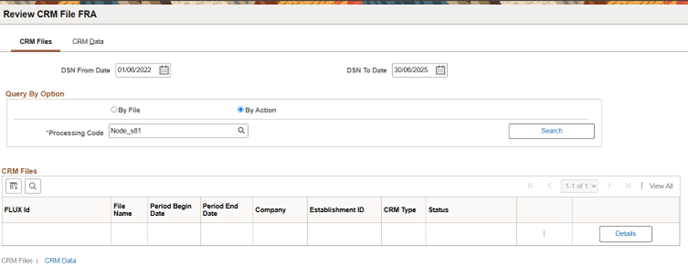
System provides two different ways to filter the data:
By File
By Action
Filtering By File
This example illustrates the CRM Files - Filter by File page.
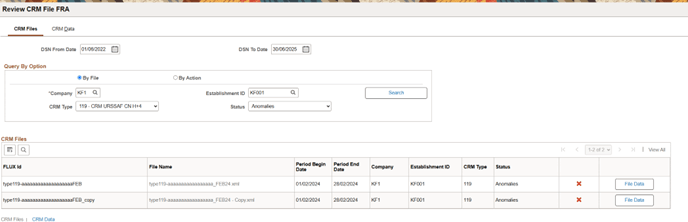
|
Field or Control |
Description |
|---|---|
|
DSN From Date and DSN To Date |
Enter the date range. The system automatically sets the From and To dates to the first and last days of the current month. When running the search, it will confirm that the DSN dates are within this date range. The system utilizes the information contained in the attribute RO_B002_R008. |
|
Company Establishment ID CRM Type Status |
You can filter the data based on Company, Establishment ID, CRM Type and File Status. |
CRM Files
The CRM Files grid displays the files that have been uploaded to the application according to the specified filter criteria. From this interface, users can take various actions:
Click on the File name to view the transformed version of the XML file.
Click on File Data button to navigate to the CRM File Data page.
Filtering By Action
This example illustrates the CRM Files - Filter by Action page.
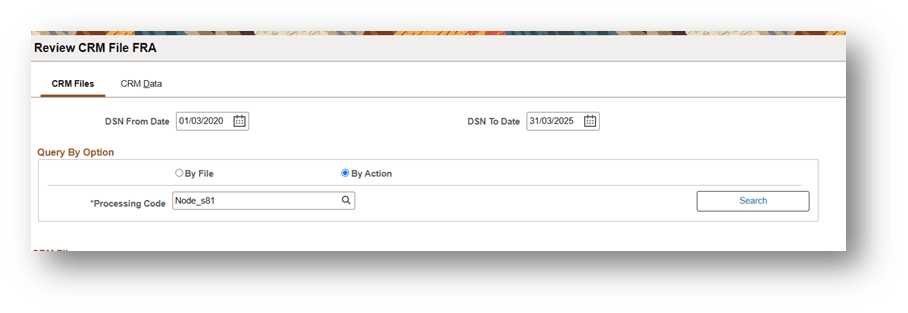
|
Field or Control |
Description |
|---|---|
|
Processing Code |
Enter the processing code (=Action) that you want to analyze. |
Upon clicking the search button, the system will navigate to the CRM Data page, where all relevant information pertaining to the selected processing code will be displayed, regardless of the file in which it was originally recorded.
This example illustrates the CRM Data page.
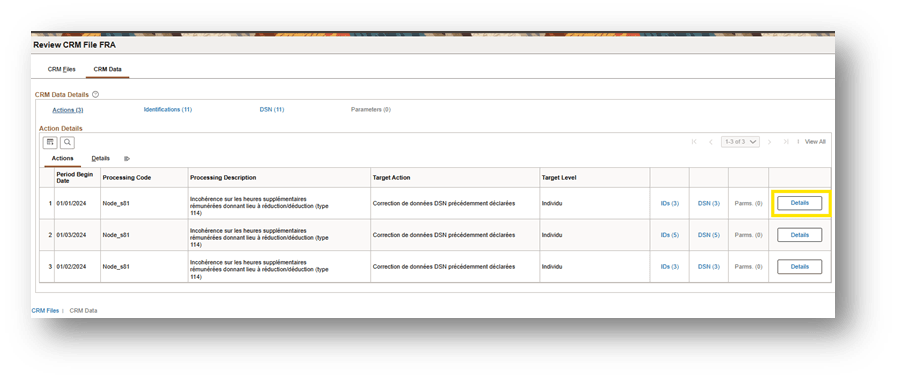
When the user returns to the CRM Files page, they will have access to a list of files that include the chosen processing code.
CRM Files
The CRM Files grid lists the files that have been loaded into the application that contains the selected action. From there, user can: From there, user can:
Click on the File name, to display the transformed version of the XML file.
Click on File Details button, that will display the content of the file as it has been loaded into the application records, for the nodes/blocks RO.B000, RO.B001, RO.B002, RO.B003.
Use the CRM File Data section to review the content of the selected file.
Navigation:
Click on File Data button on the CRM Files page.
This example illustrates the CRM File Data page when user filters by File.
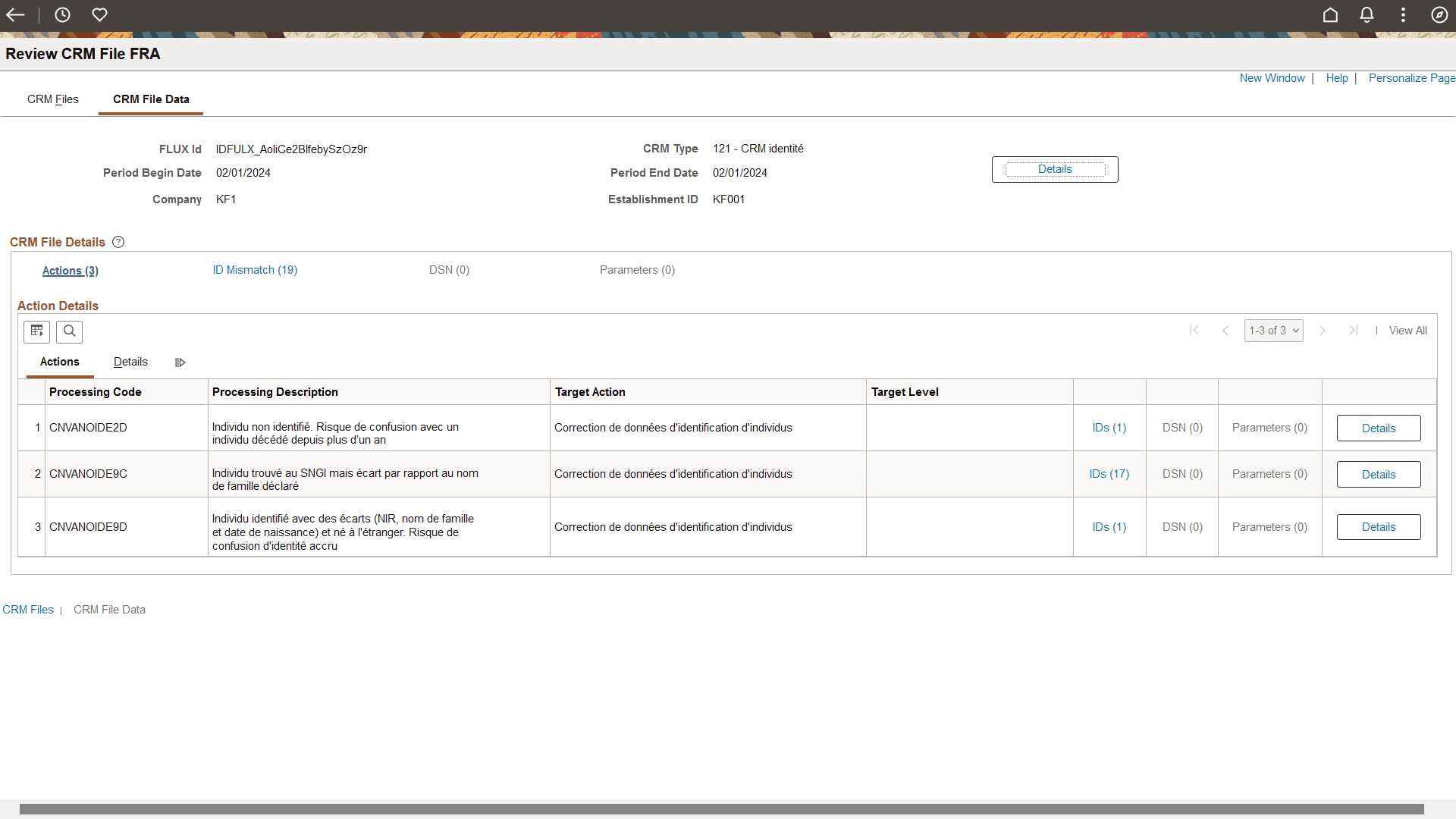
When users apply a file filter, they will find the relevant information to identify the displayed CRM files in the upper section of the page.
User can push the button ‘Details’ and that will display the content of the file as it has been loaded into the application records, for the nodes/blocks RO.B000, RO.B001, RO.B002, RO.B003
CRM File Details
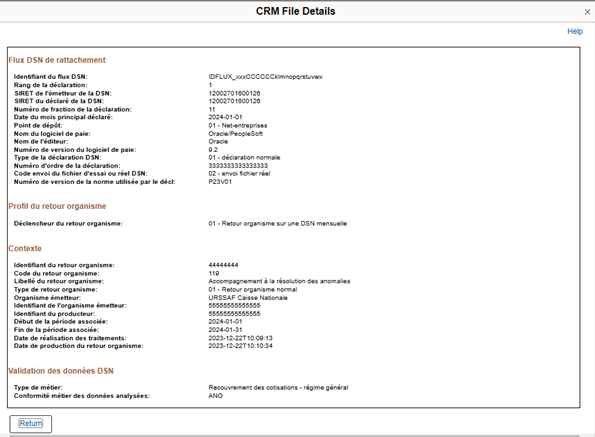
CRM File Details
User will be able to analyze the data displayed in this section by navigating in two different ways:
By clicking on the generic hyperlinks in the CRM Data Details group box : This allows to review the complete content of each level of the file.
Actions: system will list all the actions included in the CRM file (Block RO_B004).
Identifications: The system will provide a comprehensive list of all employees who have encountered errors, regardless of the specific action taken, as indicated in Block RO_B006. Additionally, it will identify employees who have been incorrectly classified, as detailed in Block RO_B009. This dual identification process ensures that both error occurrences and misidentifications are systematically addressed.
Note: Employee ID may be or not included in the information contained in the file (node B6005 or B9010). When Employee ID is not provided in the field, the system populated that by searching the EmpID that corresponds to the national ID informed in the file.
DSN: System lists all the data that were reported in the DSN that requires attention (Block RO_B007) independently of the action/processing code.
Payroll Parameters: System lists all the payroll parameters that have been communicated within the CRM file (Block RO_B008).
Referred hyperlinks are clickable only if there is data in the file for any of the nodes they are linked to. Additionally, system displays the number of rows for the corresponding node together in the hyperlink.
Navigating through each processing code: This allows to review the details of each Processing codes(=action) (Block RO_B004). For each Processing code, the user can review:
Ids: the employees impacted by that action (either Block RO_B006 or Block RO_B009).
DSN: DSN that requires attention related that action (Block RO_B007).
Parameters: payroll parameters communicated through that action (Block RO_B008).
Referred hyperlinks are clickable only if the Processing code contains data for those nodes.
At any level, user has available a button: Details. By clicking on that, user will be able to display all the attributes included in that level of the CRM file.
Use of Application Parameters
PeopleSoft offers three application parameters under DSN application.
CRM_SOURCE: Allows the customer to define the Source path of the CRM files.
CRM_TARGET: Allows the customer to define the Target path, where system will move the loaded CRM files.
CRM_TYPE: Allows the user to implement different types of responses, as per requirement.