Enabling Disaster Recovery
Use the Disaster Recovery action to replicate an application instance in another region to ensure higher availability of the instance through switchover.
Cloud Manager enables you to replicate the resources of a region where the application instance runs (called "primary region") such as middle-tier and DBS to a standby region, where a switchover happens. This ensures business continuity in the event of an unplanned outage in the application instance.
Disaster recovery service can be enabled only for a DBS environment. You cannot create a standby environment from another standby environment or from a DBS environment that already has a standby environment.
Updating Infrastructure Settings
Navigation: .
To enable disaster recovery service for an environment:
Select Yes on the Enable Disaster Recovery field.
This example illustrates the fields and controls in the OCI Metadata Refresh Across Region section on the Infrastructure Settings page.
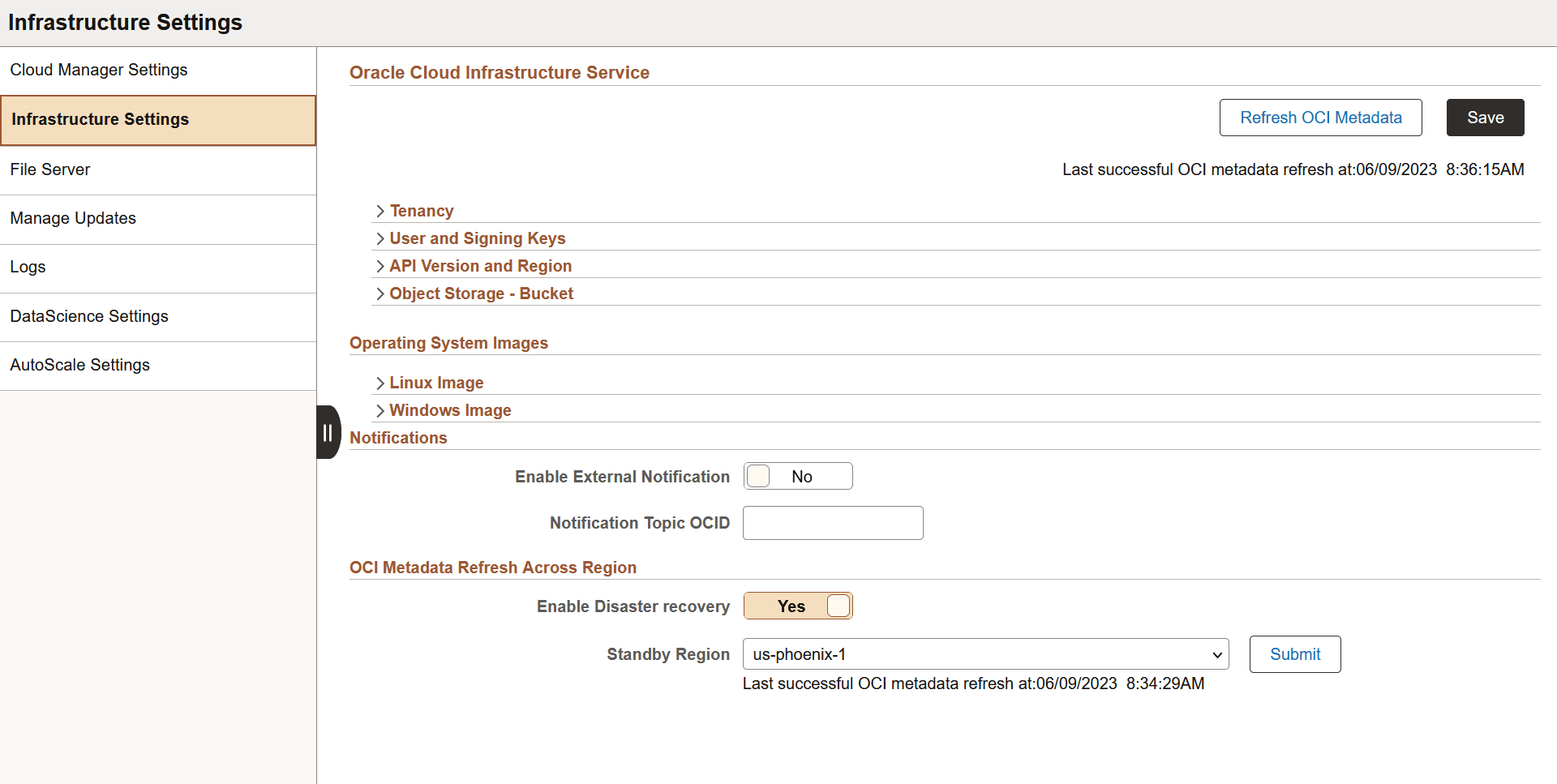
Select the Standby Region on the Infrastructure Settings page. Ensure that there is VCN peering between the source environment region and the selected standby region.
Click Submit and then save the changes on the Infrastructure Settings page.
Creating a Standby Environment
To create a standby environment, perform the following steps:
On the Environments page, select related actions for the environment and select Disaster Recovery. Create Standby Environment page appears.
This example illustrates the fields and controls on the Create Standby Environment page.
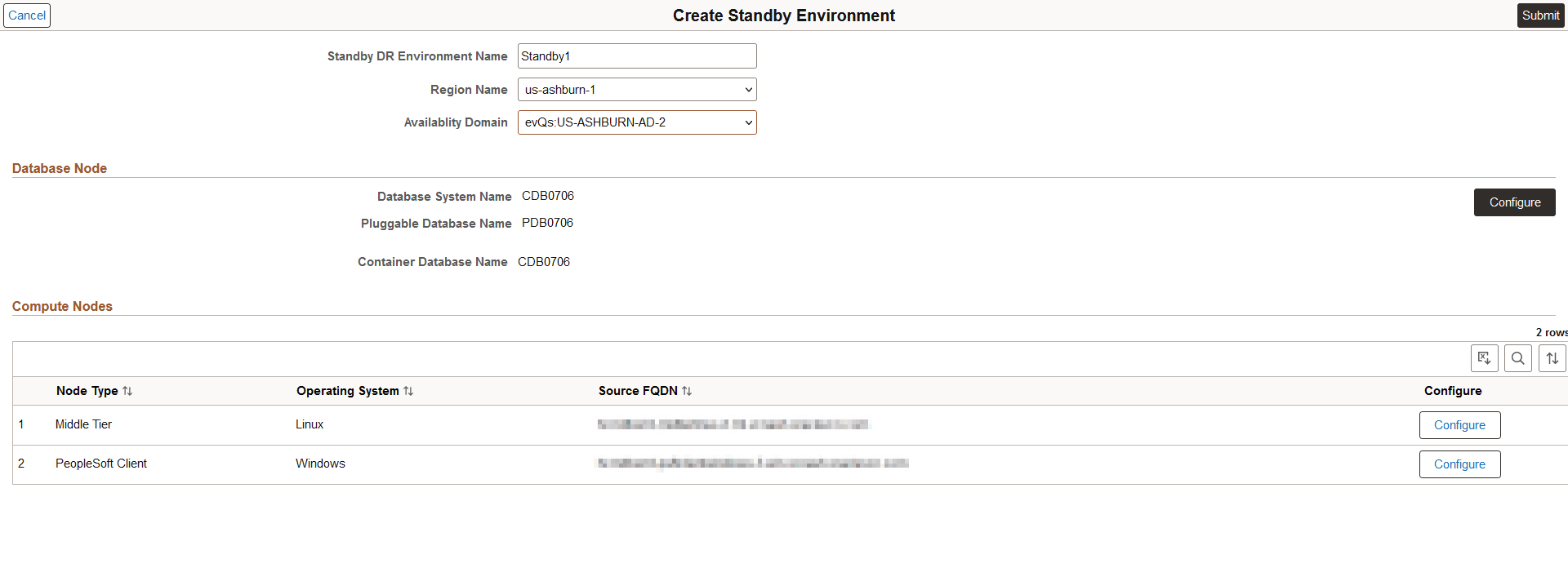
Enter the Standby DR Environment Name.
Select the standby region from the Region Name drop down.
Select the Availability Domain.
Click the Configure button in the Database Node section. The Disaster Recovery Database page appears.
This example illustrates the fields and controls on the Disaster Recovery Database page.
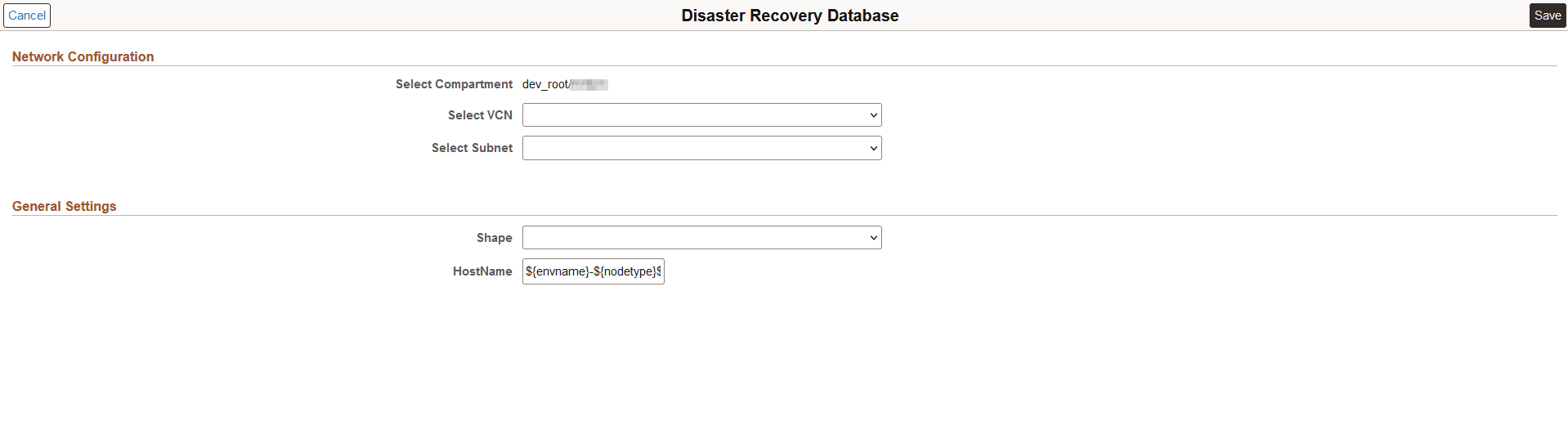
Select the VCN, Subnet and Shape for the database node of the standby database you want to create. Click Save.
Click the Configure button in the Compute Nodes section. The Disaster Recovery Compute Node page appears.
This example illustrates the fields and controls on the Disaster Recovery Compute Node page.
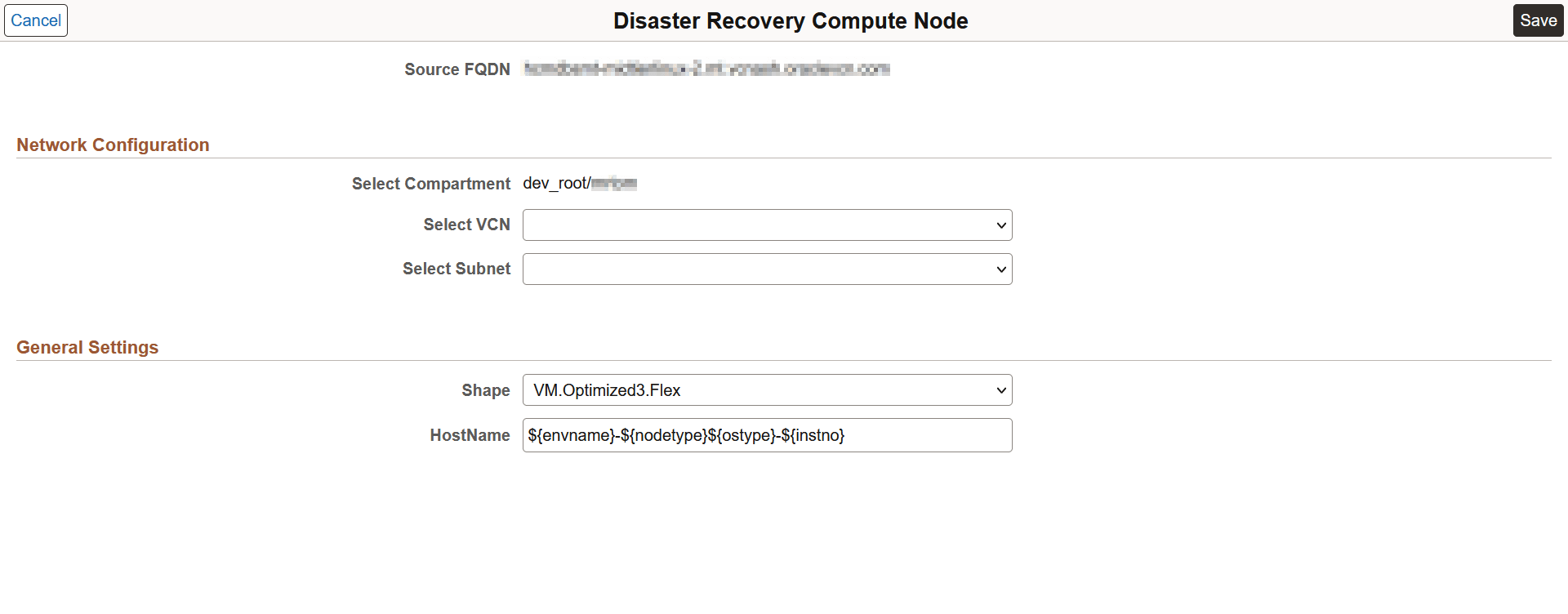
Select the VCN, Subnet and Shape for the compute node of the standby database you want to create. Click Save.
Click Submit. The standby environment creation is initiated.
This example illustrates the fields and controls on the Environments page showing the status of standby environment processing.
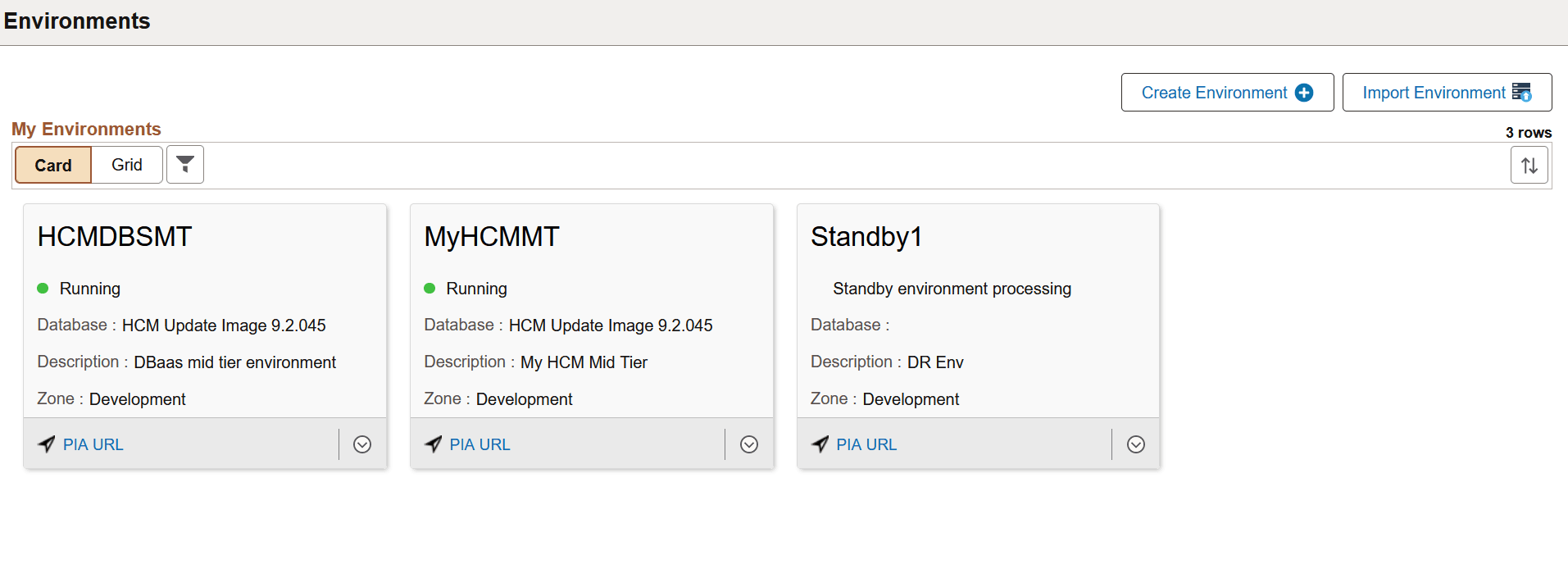
The Environments page displays the status of standby environment. The status of a provisioned standby environment is displayed as In Standby.
The Related Actions menu in a standby environment displays the following options:
Details
Delete
Delegate Access
Note: The Environment Details page for a standby environment does not have Refresh Metadata option.
Connect to the standby instance using SSH. Insert your SSH public key to the compute Linux machines of the standby node. To use the vi editor to open and modify the file to which the SSH public key must be added, use this command:
vi .ssh/authorized_keys
These steps must be performed before a disaster event occurs.
Initiating Manual Failover to the Standby Environment
If a disaster occurs in any primary region, perform the following steps in the OCI console to switch over to the standby environment.
Select the standby node in OCI console.
Select Data Guard Associations under Resources.
Click the Actions icon and select Failover. This makes the standby node the primary node in the database, thus providing disaster recovery. Additionally, the previously selected primary node that had failed becomes the standby node.
Note: You must repeat this process to manually switch over back to the original node, once the disaster event is resolved.
If the switchover is done in compute systems, start the Cloud Manager applications using the following command:
psadmin start -d *all;
Note: You can use the Oracle Full Stack Disaster Recovery (FSDR) to create and automate disaster recovery plans based on the standby environment created through Cloud Manager. After the standby environment is created, you can use Oracle FSDR to create a disaster recovery protection group and plan to complete the disaster recovery setup. See https://docs.oracle.com/en-us/iaas/disaster-recovery/index.html.