Migrating Environment Using Zero Downtime Migration
To migrate an on-premises environment to Cloud Manager using Zero Downtime Migration (ZDM), perform the following steps:
Create a DB System in OCI.
Use ZDM to migrate the database to the DB System in OCI.
Import the DB System environment in Cloud Manager.
Perform an application lift to lift PS_APP_HOME and PS_CUST_HOME.
Add middle tier node to the running database environment.
Refer to Creating DB System to create the DB System.
The DB System needs to be accessible to Cloud Manager. Keep the following in mind when creating the DB System:
Passwords used while creating DB System should be same as source database.
Container Database (CDB) Name should be same as source database.
Oracle Database software version should be the same as the source database.
Cloud Manager must be able to access the DB System.
It is not necessary for Cloud Manager and the DB System to be in the same VCN, however if they are in different VCNs, then VCN peering has to be done before the database import.
See VCN Peering.
Cloud Manager SSH public key must be added to the DB System in order for the import to work.
Add the SSH key with one of these methods:
OCI Console, see Creating DB System.
SSH to DB System, see Connecting to a DB System and add the Cloud Manager key.
Prerequisites
ZDM tool is installed and configured.
DB System created in OCI.
Source and Target Database environments must be accessible by ZDM tool.
Migrating the Database
Follow the steps in the ZDM documentation for Migrating Your Database with Zero Downtime Migration.
Note: Migration method in the ZDM response file should be "MIGRATION_METHOD=BACKUP_RESTORE_OSS".
Import the DB System Environment. See Importing Environment for Add DB System Node.
Perform an application lift to create the Application DPK, which includes PS_APP_HOME and PS_CUST_HOME.
To add the middle tier node to the running database environment:
Select the Environments tile.
Select Manage Node action for your imported DB System environment.
Expand the Select Action section and add a middle tier node.
This example illustrates the fields and controls on the Manage Node page to add a Linux middle tier node.

Expand the Settings section and select the location for the Application DPK.
Object Store
When you select Object Store, the DPK Object Name drop down list will display all the application DPK files in Object Store.
This example illustrates the fields and controls on the Manage Node page where the Application DPK location is Object Store.
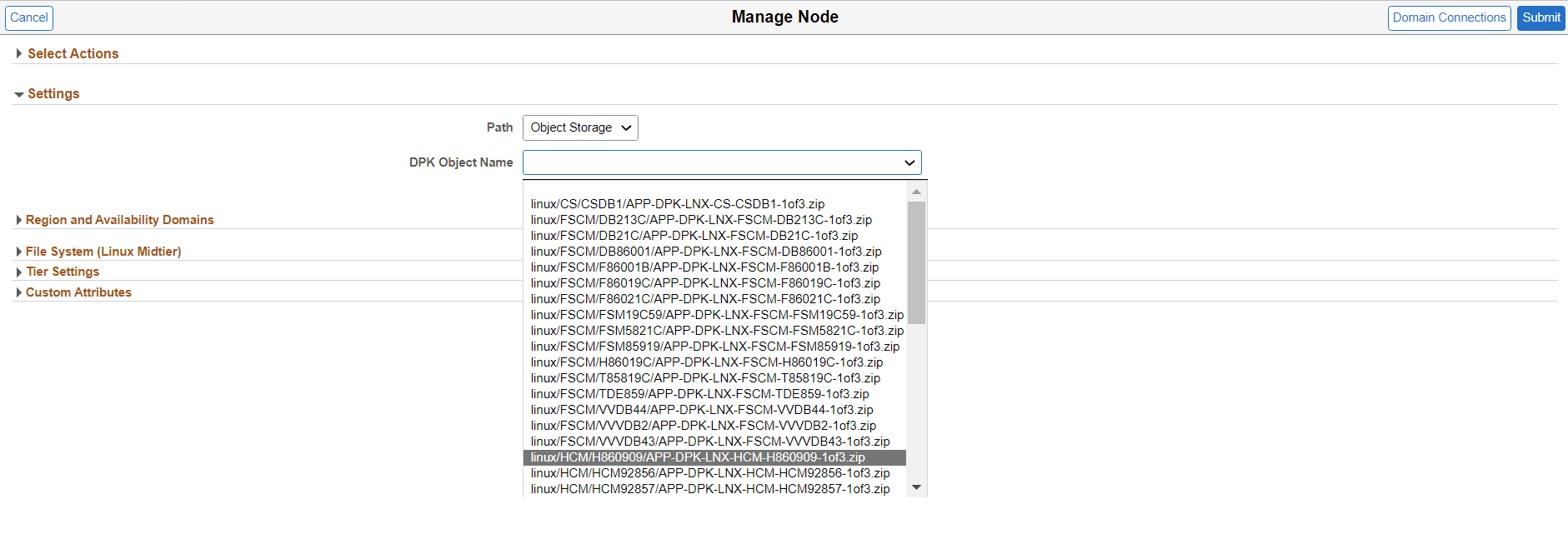
File Server
If you manually copied PS_APP_HOME and PS_CUST_HOME to the file server provide the relative path to the file server.
This example illustrates the fields and controls on the Manage Node page where the Application DPK location is File Server.
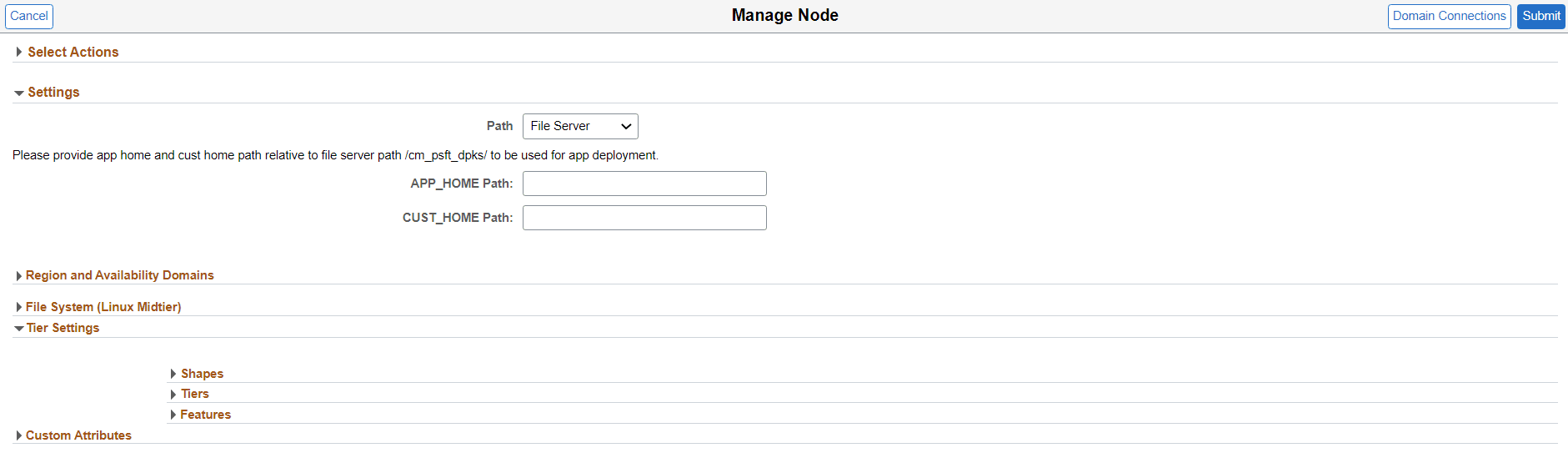
Enter the remaining required credentials and submit.