Understanding PeopleSoft Cloud Manager Logs
Logs contain useful information for analyzing any environment related issues or failures that may occur in the system.
The flow diagram below illustrates an overview of logging process in Cloud Manager.
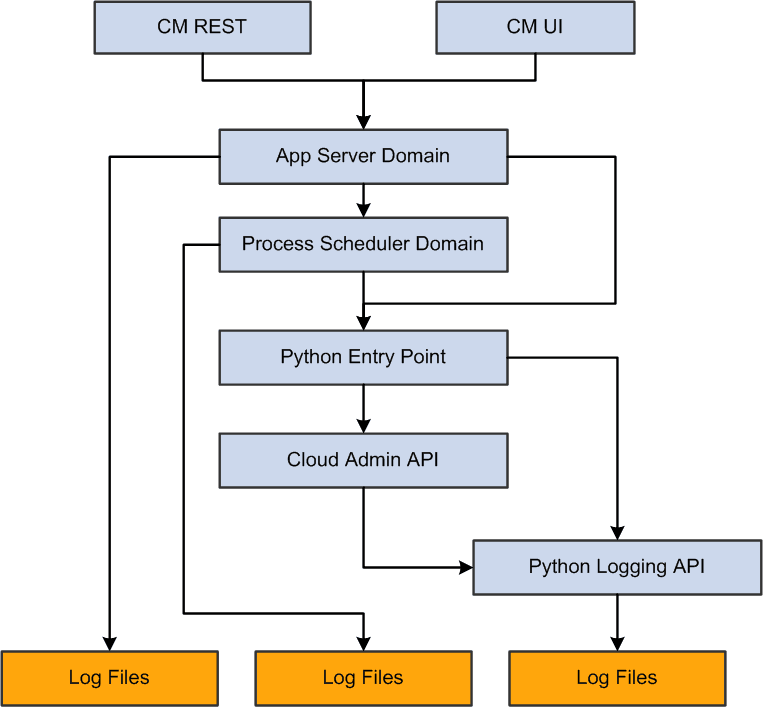
Cloud Manager logs include:
Python logs
Environment Action logs
Download Manager logs
Patching logs
App Server Domain logs
Process Scheduler Domain logs
Puppet logs in Provisioned VMs
Terraform logs
Python Logs
All Python environment action logs will be under the following folder: <CM Python Log Root>/envs/
All logs related to a particular environment <env name> will be under: <CM Python Log Root>/envs/<env name>/. The path of <CM Python Log Root> is /home/psadm2/psft/data/cloud/cmlogs.
All logs related to the action <Type> on the environment denoted by <env name> will be under: <CM Python Log Root>/envs/<env name>/<Type>_TimeStamp
The actions can be:
CREATE
DEPLOY (Only for OCI)
REMOVE
ACTIONS (Start, Stop, and so on)
ADD_TARGET
UPGRADE
BACKUP
RESTORE
CLONE
REFRESH
Download Manager Logs
Log files generated by the download manager are available in the following folder: <CM Python Log Root>/dm/
Note: A contextual logs UI that can be accessed from the environment details page is available in Cloud Manager for administrator and end users while debugging issues in their environments.
Since the number of folders and files under cmlogs will grow over time, an archiving process for older files is included in Cloud Manager.
Note: When the user deletes an environment, the log files are automatically moved to an archive directory, for example: CM Python Log Root>/envs/archive_dir
Machine Learning Logs
Log files generated for data upload are available in the following folder: <CM Python Log Root>/cmlogs/mltraining/OCI_DATA_UPLOAD_<TimeStamp>/
Log files generated for Model training are available in the following folder: <CM Python Log Root>/cmlogs/mltraining/OCI_DS_MODEL_TRAINING_<TimeStamp>/
Log files generated for Model Prediction run are available in the following folder: <CM Python Log Root>/cmlogs/mlprediction/
To view Model Training OCI Logs in OCI console:
Navigate to Data Science > Project > Jobs.
Select Current Job Run.
Select logs in Job run details.
Application Server Domain Logs
Application Server Domain logs are written in the default application server domain logs directory. $PS_CFG_HOME/appserv/APPDOM/LOGS
The log levels that can be configured by the customer are:
Critical
Error
Warning
Debug
Note: Logging formats and levels are controlled using Python Logging configuration. The default log level is Debug.
|
Attribute name |
Format |
Description |
|---|---|---|
|
asctime |
%(asctime)s |
Human-readable time when the LogRecord was created. By default this is of the form ‘2003-07-08 16:49:45,896’ (the numbers after the comma are millisecond portion of the time). |
|
created |
%(created)f |
Time when the LogRecord was created (as returned by time.time()). |
|
filename |
%(filename)s |
Filename portion of pathname. |
|
funcName |
%(funcName)s |
Name of function containing the logging call. |
|
levelname |
%(levelname)s |
Text logging level for the message ('DEBUG', 'INFO', 'WARNING', 'ERROR', 'CRITICAL'). |
|
levelno |
%(levelno)s |
Numeric logging level for the message (DEBUG, INFO, WARNING, ERROR, CRITICAL). |
|
lineno |
%(lineno)d |
Source line number where the logging call was issued (if available). |
|
message |
%(message)s |
The logged message, computed as msg % args. This is set when Formatter.format() is invoked. |
|
module |
%(module)s |
Module (name portion of filename). |
|
msecs |
%(msecs)d |
Millisecond portion of the time when the LogRecord was created. |
|
name |
%(name)s |
Name of the logger used to log the call. |
|
pathname |
%(pathname)s |
Full pathname of the source file where the logging call was issued (if available). |
|
process |
%(process)d |
Process ID (if available). |
|
processName |
%(processName)s |
Process name (if available). |
|
relativeCreated |
%(relativeCreated)d |
Time in milliseconds when the LogRecord was created, relative to the time the logging module was loaded. |
|
thread |
%(thread)d |
Thread ID (if available). |
|
threadName |
%(threadName)s |
Thread name (if available). |
Configurable Log Root: /home/psadm2/psft/data/cloud/cmlogs will be the Cloud Manager Python Log Root.
Changing Log Levels
The customer can edit psc_constants.py and pca_int.conf files to set the log level.
The default logging level is Debug. To customize it to another level, modify the following entry in the file:
<PS_APP_HOME>\cloud\psc_cloud\psc_utils\psc_constants.py logging_level = logging.DEBUGNote: You do not need to restart the domains after the changing the log levels.
Important! In OCI, for Python logging configuration, two locations have to be configured.
cloud/pca_int.conf - This controls the log level in Download Manager and Terraform handler.
cloud/psc_cloud/psc_utils/psc_constants.py - This controls the log level in PSFT deployment code.
When Cloud Manager is used for provisioning environments, the provisioning of infrastructure is the first task that is run. The Terraform log files generated during the provisioning task can be found under the logs directory for the environment: /home/psadm2/psft/data/cloud/cmlogs/envs/<Environment Name>/CREATE_<Time Stamp>/
Term |
Definition |
|---|---|
Log File Type |
Description |
tf.out |
This is the Output Log, which contains the Terraform's stdout stream output. |
tf.err |
This is the Error Log, which contains the Terraform's stderr stream output. |
out.log |
This is the Driver Output generated by the Cloud Manager module that invokes Terraform. |
console.log |
This contains the uncaught exceptions. |
Terraform Input and Output Files
The Terraform input/output files used by Cloud Manager for provisioning an environment can be found under: /home/psadm2/psft/data/cloud/ocihome/envs/<Environment Name>/
Term |
Definition |
|---|---|
Log File Type |
Description |
terraform.tf.json |
The .json file contains the specification of the VMs, storage volumes, database systems etc. |
variables.tf |
This file contains the tenancy OCID, user OCID, API key paths, finger print etc. |
tf.result.json |
This file contains a summary of the resources that were successfully created by Terraform. |