Managing Notes
This topic discusses how to manage notes.
|
Page Name |
Definition Name |
Usage |
|---|---|---|
|
RG_CHANGE_NOTE |
Add notes and attachments to change requests. |
|
|
RB_VIEW_NOTE_SEC |
View the content of notes and attachments related to the change request. |
Use the Change Request - Notes page (RG_CHANGE_NOTE) to add notes and attachments to change requests.
Navigation:
Click the Notes tab.
Select Change Request from the Related Actions drop-down list box in the Actions section, and then select the Notes page.
This example illustrates the fields and controls on the Change Request: Notes page.
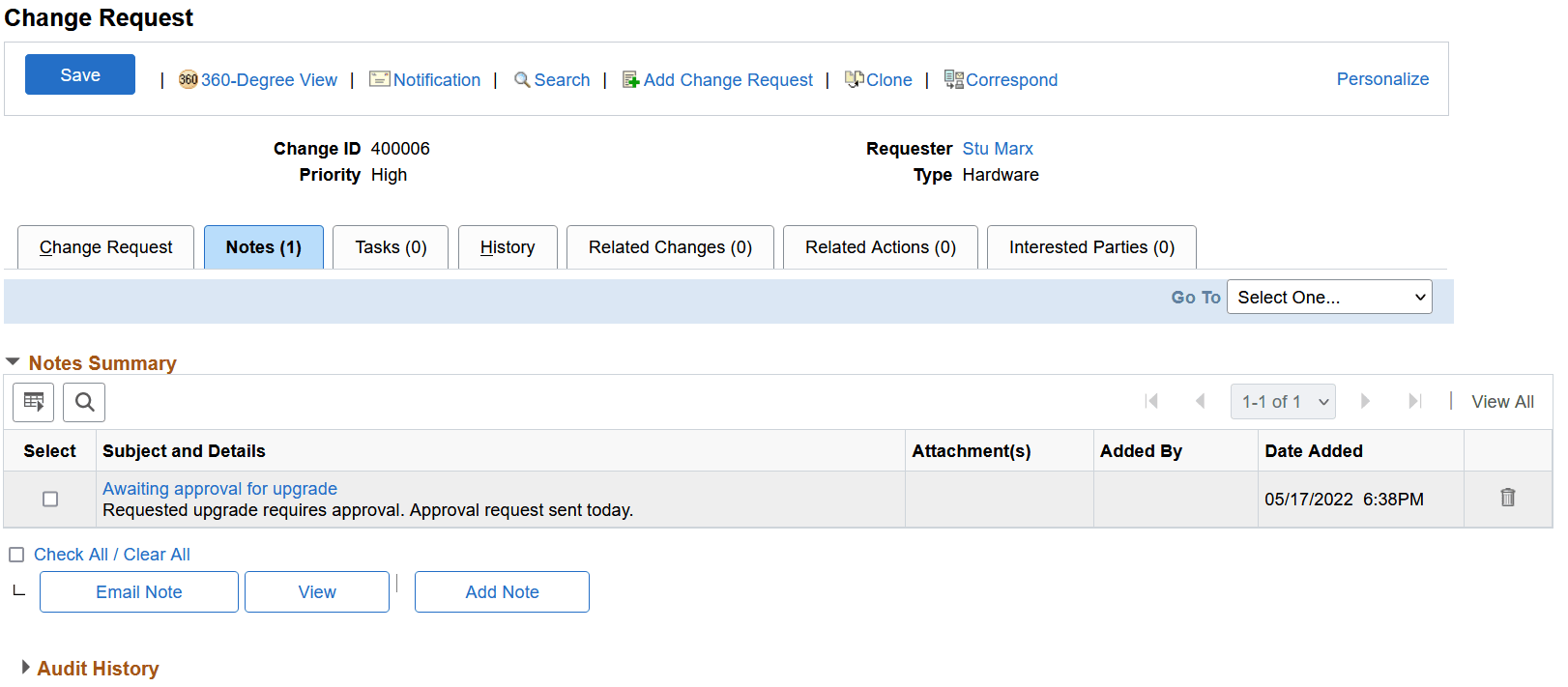
When adding a new note to the change request, the note Description field may be populated using a Text Tray entry.
When using text tray in Case Note Detail (or Inbound Email Response Message Detail or Change Request Note Detail), the text tray button from the Rich Text Editor toolbar must be used instead of the button from the CRM Toolbar. Adding and undoing text tray entries by using the Merge or Undo key will still work in the usual manner (Alt+M/Alt+J functionality). In addition to clicking the button, the pop-up can also be invoked by placing the cursor within the Case Note Detail (or Inbound Email Response Message Detail or Change Request Note Detail) field and using the Alt+T hot key.
The pop-up includes a Personalize Text Tray hyperlink which opens the Personal Quick Key component in a new window. Note that additions, changes or deletions here will not be reflected immediately in the pop-up or by using merge hot key in the Rich Text Editor field in the current window. The next time the user enters the Case page (or Inbound Email or Change Request), these changes will be updated in the text tray.
Notes functionality is similar across all PeopleSoft CRM applications.
Use the View Note page (RB_VIEW_NOTE_SEC) to view the content of notes and attachments related to the change request.
Navigation:
Select the notes you want to view and then click the View button on the Change Request - Notes page.
This example illustrates the fields and controls on the View Note page.
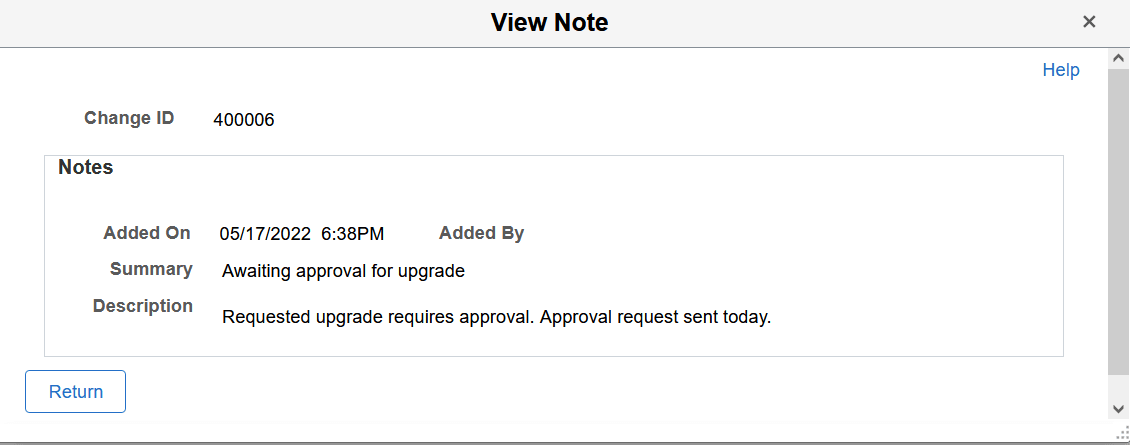
Note: Use this page to view notes and attachments related to the change request. Click Return to go back to the Notes page.