6.1 Prerequisites for Test Case Execution
Activation Manually (As done in release 9.0.1 and before Excluding DSA)
This section provides information about the prerequisites that must be met in the following sequence before running the test cases:
- Ensure no hyphen is present in the stack name of NOAM and SOAM while deploying the VDSR stack through VNFM.
- Location of the Test Cases
- The Cust-Roaming-Suite directory path is
/var/lib/jenkins/workspace/Regression/Cust-Roaming-Suite. - The Cust-Core-DSR directory path is
/var/lib/jenkins/workspace/Regression/Cust-Core-DSR. - The New-Features are located in
/var/lib/jenkins/workspace/New-Features - The Performance test cases are located in
/var/lib/jenkins/workspace/Performance/Radius_Traffic - All Cleanup pipeline test cases are located in
/var/lib/jenkins/workspace/Cleanup/Cust-Cleanup-DSR - All DSA stateless and stateful pipeline test cases are
located in the
/var/lib/ jenkins/workspace/DSAfile. - All MDS pipeline test cases are located in the
/var/lib/jenkins/workspace/MDSfile. - All vSTP test cases are divided into four different
suites:
/var/lib/jenkins/workspace/vSTP_Regression/behave_test_framework/vSTP-Suite1//var/lib/jenkins/workspace/vSTP_Regression/behave_test_framework/Cust-vSTP-Suite2//var/lib/jenkins/workspace/vSTP_Regression/behave_test_framework/Cust-vSTP-Suite3//var/lib/jenkins/workspace/vSTP_Regression/behave_test_framework/Cust-vSTP-Suite4//var/lib/jenkins/workspace/vSTP_Regression/behave_test_framework/Cust-vSTP-Suite5//var/lib/jenkins/workspace/vSTP_Regression/behave_test_framework/Cust-vSTP-Suite6/
- The Cust-Roaming-Suite directory path is
- SUT Requirements
Table 6-1 DSR and SDS SUT Details
Server Quantity DSR SUT DSR NOAM Active 1 DSR NOAM Standby 1 DSR Signaling SOAM Active 1 DSR Signaling SOAM Standby 1 DA-MP 2 IPFE 2 SDS SUT SDS NOAM Active 1 SDS NOAM Standby 1 Query Server 1 SDS Signaling SOAM Active 1 SDS Signaling SOAM Standby 1 DP Server 1 Table 6-2 vSTP SUT Details
Server Quantity vSTP SUT vSTP NOAM Active 1 vSTP NOAM Standby 1 vSTP Signaling SOAM Active 1 vSTP Signaling SOAM Standby 1 MP 2 Note:
When the SUT is created using VNFM, ensure that Mediation, FABR, and RBAR features are enabled. - Update SUT Information in ATSFollowing are the mandatory steps for Cleanup, New-Features, Performance, Regression, DSA, MDS, VDSR-HealthCheck suites:
- Update
/home/cloud-user/Verizon-drop1/dsr-atsV2/dut.yamlwith the SUT details. The same will be automatically copied to the required location when the execution starts from Jenkins.Update
dut.yamlfile by referring to the following file:DSRVIP: - name: DSRNOVIP IP: 10.75.191.136 - name: DSRSOVIP IP: 10.75.191.222 #Pick the DSR XMI/XSI IPv6/ipv4 addresses from Main Menu:Configuration -> Networking -> DevicesGUI screen SIGNALING_IPs: - IP: 10.196.14.175 type: LocalIp - IP: 10.196.15.170 type: LocalIp - IP: 10.196.14.124 type: IpfeTsa - IP: 10.196.14.124 type: IpfeTsa ipfeInitiatorDampIp: - IP: 10.196.14.175 MP_XMI: - IP: 10.75.191.133 type: LocalIp - IP: 10.75.191.115 type: LocalIp MP_IMI: - IP: 192.167.1.125 type: LocalIp - IP: 192.167.1.203 type: LocalIp # If DSR ips are ipv6, entire dut file should be updated with ipv6 ips. # If Ipv6 SDS is not available, make sure to comment each parameter in SDS or remove ipv4 ips from yaml file. SDSVIP: - name: SDSNOVIP IP: 10.75.191.130 - name: SDSSOVIP IP: 10.75.191.45 - name: SDSQS IP: 10.75.191.168 SDS_IMI: - name: SDP00imi IP: 192.167.1.4 - name: SDP01imi IP: 192.167.1.108 UDR_IMI: - name: UDR00imi IP: 192.167.1.3 - name: UDR01imi IP: 192.167.1.10 UDR: - name: udr - IP:10.75.157.241 #DSR/SDS NOAM host and SOAM host IPs should be VIPs. #If host IPs are in IPv6 format, IP address should be enclosed with []. UI_data: - name: UIData PassWordUI: ######## UserNameUI: ######## UDR: https://10.75.157.242 noamHost: http://10.75.191.136 soamHost: http://10.75.191.222 StandBysoamHost: http://10.75.191.33 StandBynoamHost: http://10.75.191.92 sdsnoamHost: http://10.75.191.130 sdssoamHost: http://10.75.191.45 StandBysdssoamHost: http://10.75.191.85 StandBysdsnoamHost: http://10.75.191.85 ATSIP: - name: ATSXMIIP IP: 10.75.157.102 - Update
/home/cloud-user/Verizon-drop1/dsr-atsV2/auth.yamlfile. The same is automatically copied to the required location when the execution starts from Jenkins. Server credentials, such as username and password, displayed in the following image can be updated if required. - Perform the following command to verify if the jenkins
is running:
ps -eaf | grep jenkinsOutput:
Figure 6-1 Output
 If not, run the following command:
If not, run the following command:./jenkins_start.sh - The rerun functionality in the roaming suite can be
changed by updating the following values in the
dut.yamlfile:- RERUN_COUNT: 1
- SDS_ENABLE: N
Following are the mandatory tasks for vSTP-Regression suite:- Update
/home/cloud-user/Verizon-drop1/vSTP-ats/vstp_signalling_ips.yamlwith the SUT details for vSTP test cases. The same will be automatically copied to the required location when the execution starts from Jenkins. Edit thevstp_signalling_ips.yamlfile. Update thevstp_signalling_ips.yamlfile by referring to the following file:VSTP_SIGNALLING_IP: # MP XSI IP on which traffic is to be run - name: XSI1 IP: 121.131.152.209 MEAT_SIGNALLING_IP: # MEAT XSI IP from which traffic is to be run - name: meat1 IP: 121.131.152.207 ACTIVE_SO_IPS: #Current active SO XMI IP - name: so_sg1 IP : 10.75.162.138 - name: so_sg2 IP : 10.75.162.245 ACTIVE_NO_IP: #Current active NO XMI IP IP: 10.75.162.199 VSTP_TPCs: #TPC not to be changed to be kept as such - vstp_tpc_itui: 3-45-4 vstp_tpc_itun: '8734' vstp_tpc_ansi: 5-44-8 # XMI IP of meat machine from which traffic is to run MEAT_IP: 10.75.162.228 UDR: #UDR IP for future use - name: udr1 IP: 10.75.218.250 NUM_MP_PER_SITE: 2 ALL_SITE_XSI1_IP: # Name and XMI IP of all MP's present - name: so1mp1 IP: 121.131.152.209 - name: so1mp2 IP: 121.131.152.140 - Update
/home/cloud-user/Verizon-drop1/vSTP-ats/passwords/auth.yaml. The same will be automatically copied to the required location when the execution starts from Jenkins. Server credentials, such as username and password, displayed in the following image can be updated if required. - Perform the following command to verify:
ps -eaf | grep jenkinsOutput:
Figure 6-2 Output
 If not, run the following command:
If not, run the following command:./jenkins_start.sh - Disable firewall from an active SOAM of vSTP as shown
in the below image.
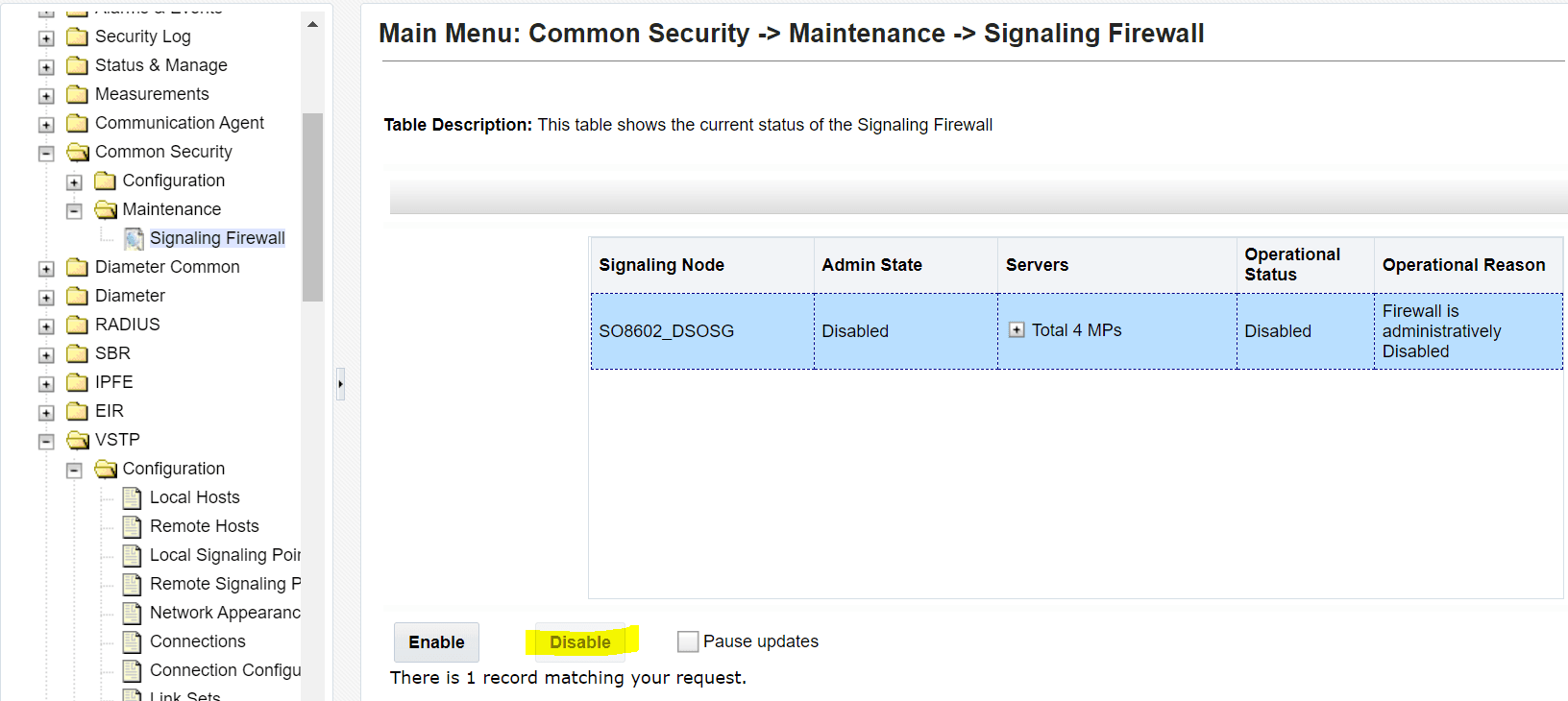
- To access the MPs from the ATS machine, the user must
run the vSTP suite with the following command for each MP. Replace
<stp ip> with XMI IP of one MP at a
time.
cat ~/.ssh/id_rsa.pub | ssh admusr@<stp ip> "mkdir -p ~/.ssh && chmod 700 ~/.ssh && cat >> ~/.ssh/authorized_keys"
- Update
- Enabling the Feature on SUT
Below is the list of suites in ATS 9.0.2 and later, along with their corresponding mandatory DSR features that must be activated:
Table 6-3 list of the suites in ATS 9.0.2
Suit Name DSR’s Features Required to be activated Regression Custom Roaming RBAR, Mediation Custom- Core FABR, Mediation, RBAR
New -Features RSA, RBAR DSA DCA Performance FABR Note:
Before activating and deactivating RSA and DSA using Jenkins GUI, delete both the files /root/.ssh/known_hosts and /home/cloud-user/known_hosts files.Activation through automation
Before starting the execution of any test suites, its required to activate RBAR, FABR, and Mediation. The activation process for these features must be carried out through the Regression Suite. User can either select All option as shown below or, you can select to run each feature (RBAR, FABR, and Mediation) individually.
Figure 6-3 Choosing a Suite
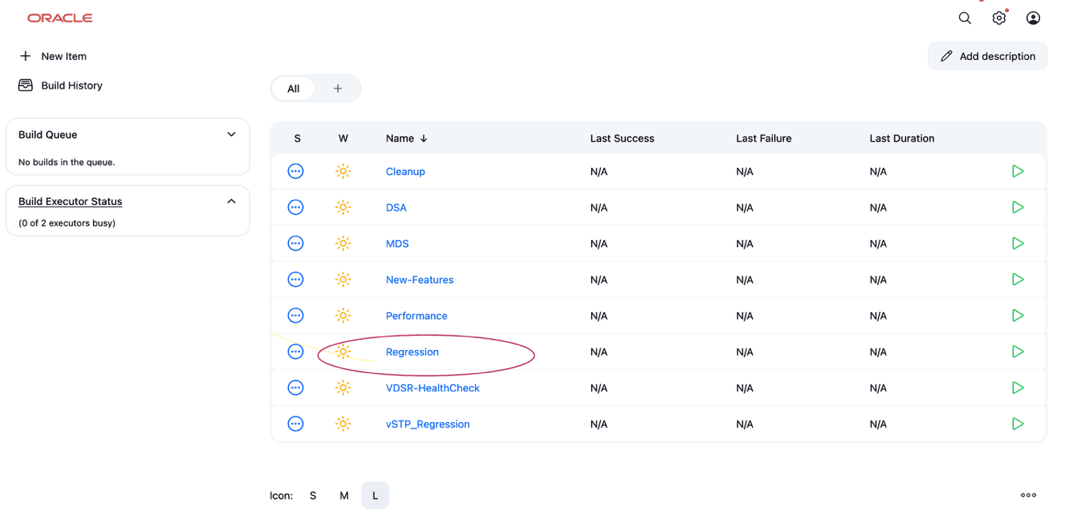
Figure 6-4 Activate application
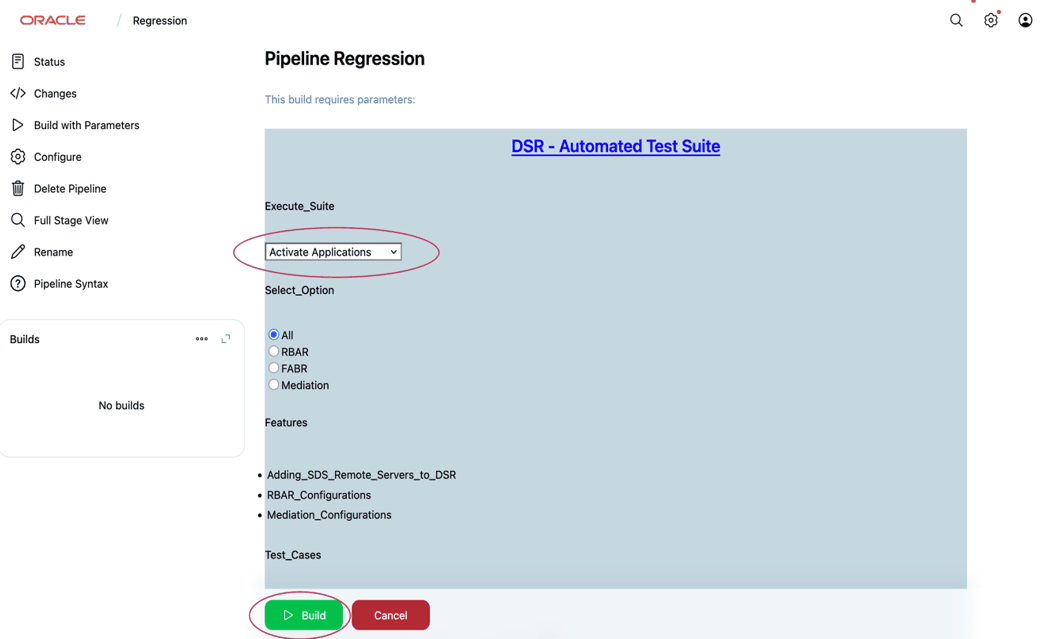
Location of all the activation related feature files:
- RBAR, FABR and Mediation
- The feature activation file is located in the
following directory
path:
/var/lib/jenkins/workspace/Regression/Cust-Roaming-Suite/Activation.feature
- The feature activation file is located in the
following directory
path:
- RSA
- The RSA activation file is located in the
following directory
path:
/var/lib/jenkins/workspace/New-Features/Activate_RSA.feature
- The RSA activation file is located in the
following directory
path:
- DSA
- The DSA activation file is located in the
following directory path:
/var/lib/jenkins/workspace/DSA/Activate_DSA.feature
- The DSA activation file is located in the
following directory path:
Activating the features
RBAR FABR Mediation:
- Log in to ATS Jenkins GUI
https://<ATS IP>:8443. - To activate ATS Jenkins GUI, click
Regression, as shown in the following
image:
Figure 6-5 Regression
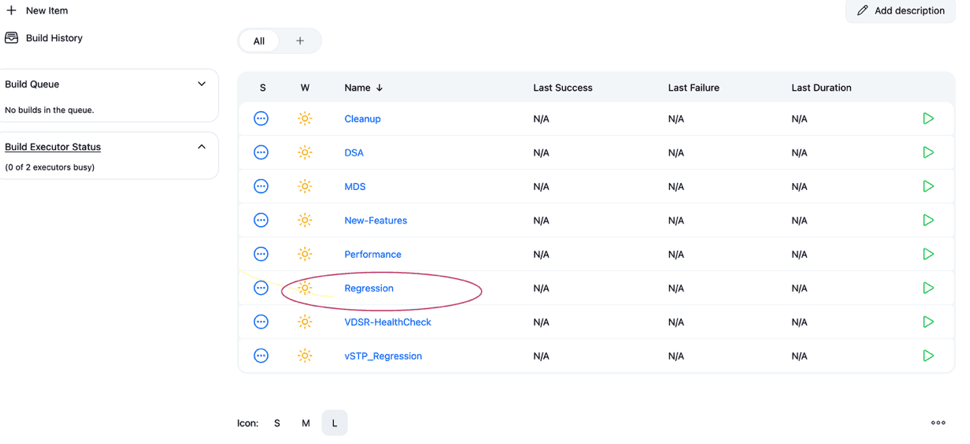
- Click Build with Parameters to
build the parameters required for the activation.
Figure 6-6 Build with parameters
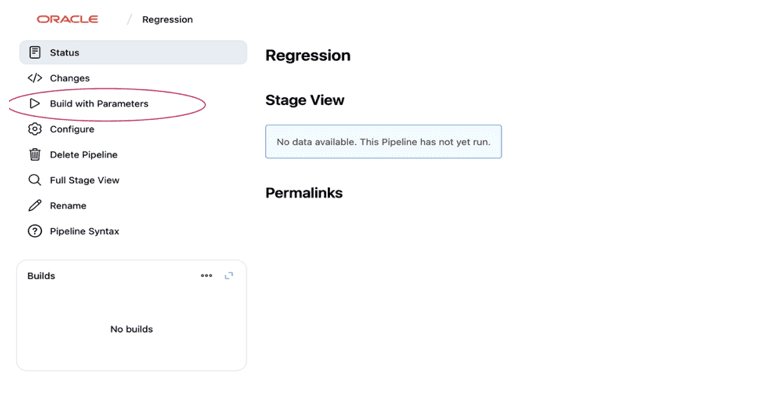
- You can either select the All option as shown below or, you can select to run each feature (RBAR, FABR, and Mediation) individually.
- Click Build to
Activate Applications.
Figure 6-7 Build
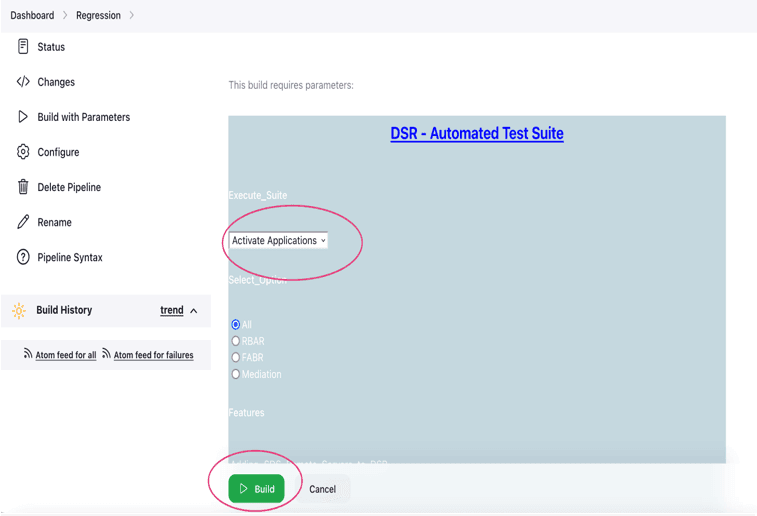
Figure 6-8 Applications
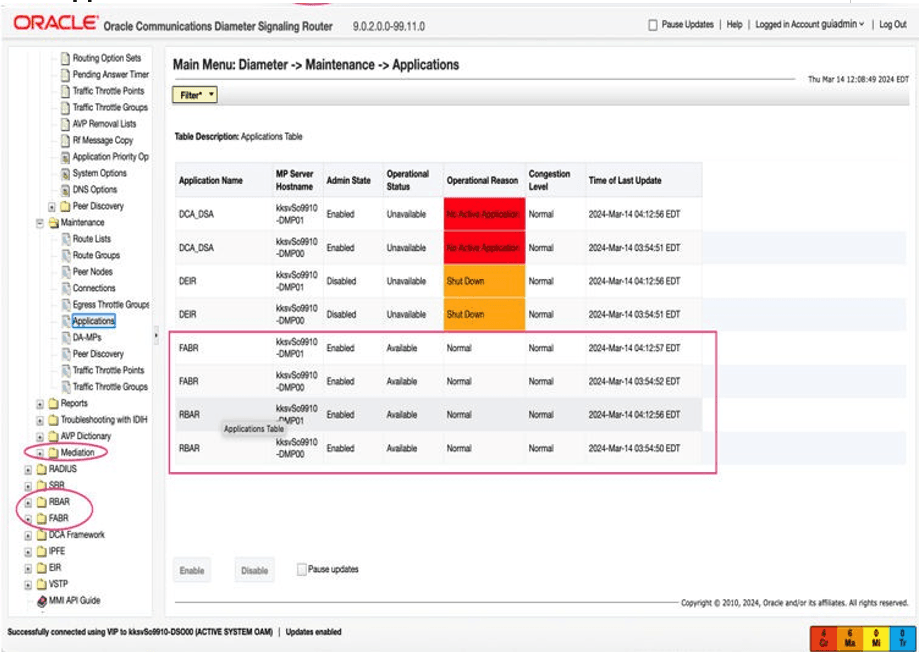
- RSA:
- Log in to ATS Jenkins GUI
https://<ATS IP>:8443. - Select New-Features, and then click Build with Parameters .
- Log in to ATS Jenkins GUI
- Select Activate RSA Application,
and click Build.
Figure 6-9 Activate RSA
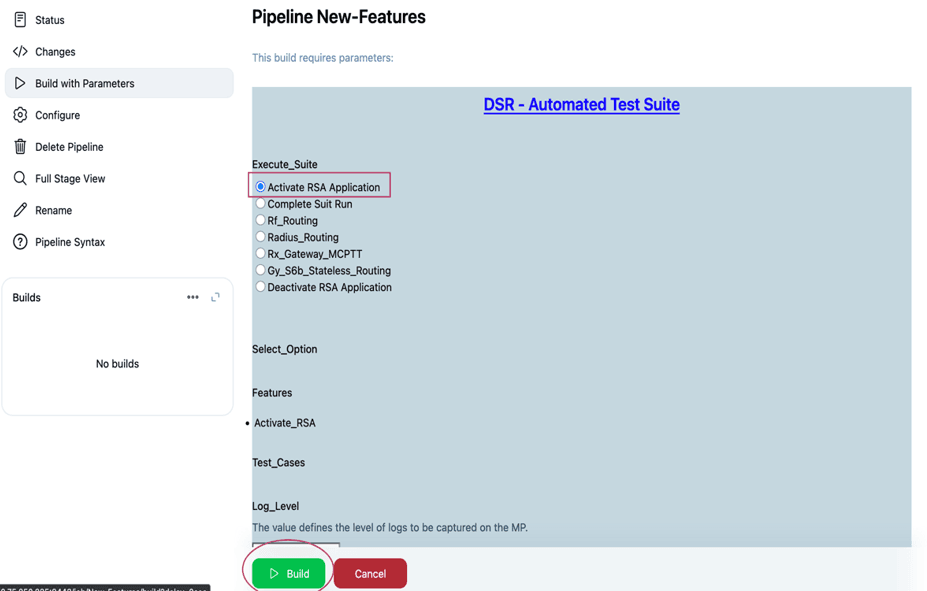
- The following image shows the result
Figure 6-10 Result
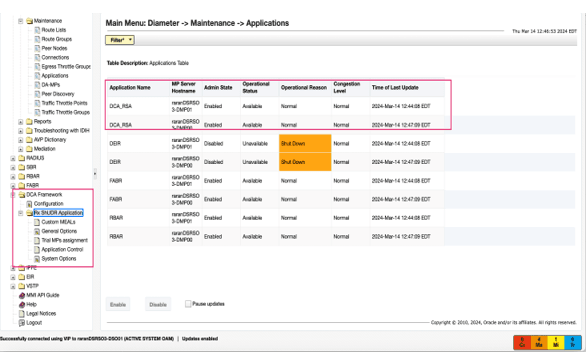
- To deactivate, select Deactivate RSA
Application, and click
Build.
Figure 6-11 Deactivate
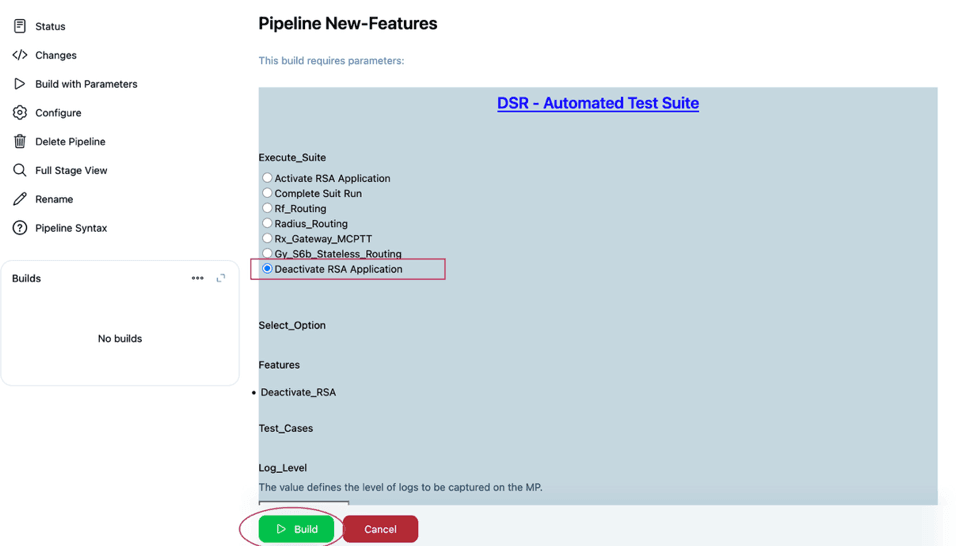
- To configure DSA:
- Log in to ATS Jenkins GUI
https://<ATS IP>:8443. - Select DSA, as shown in
the following image, and then click Build with
Parameters
Figure 6-12 DSA
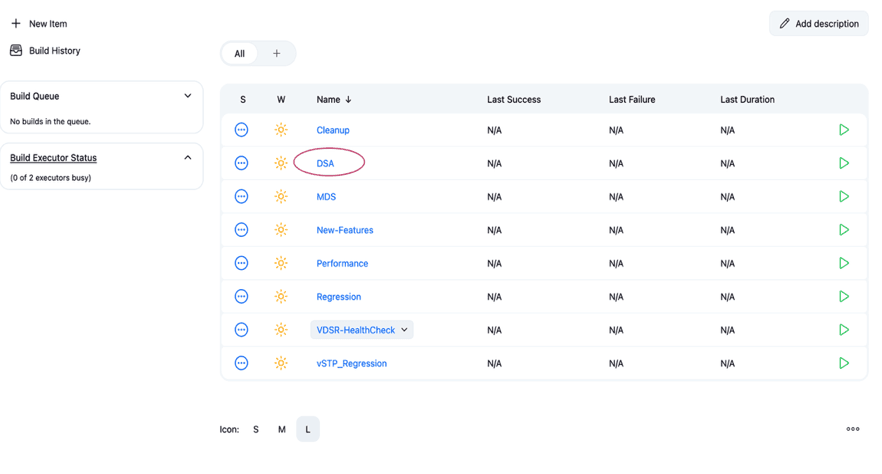
Figure 6-13 DSA
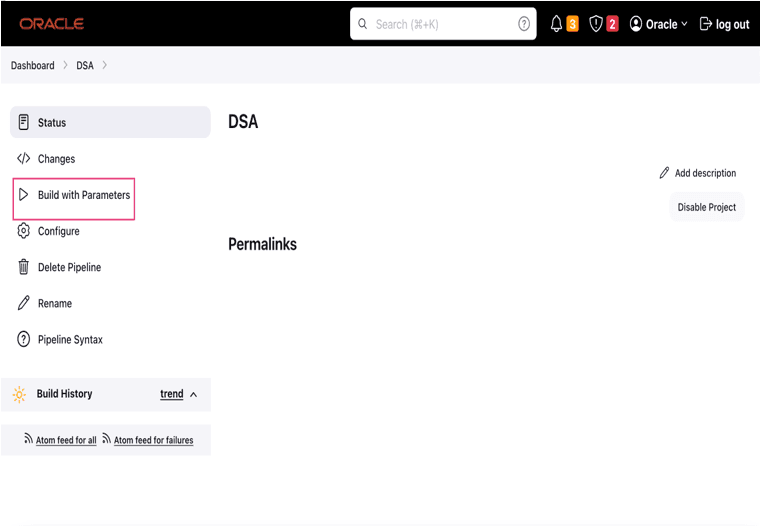
- Log in to ATS Jenkins GUI
- To activate, select Activate DSA
Application, and then click
Build.
Figure 6-14 Activate DSA Application
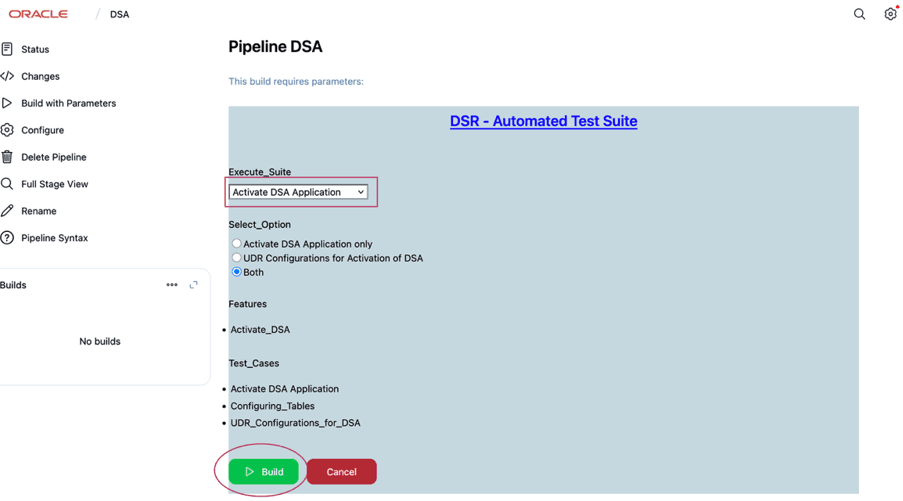
- Following is the result shown in the image:
Figure 6-15 Result
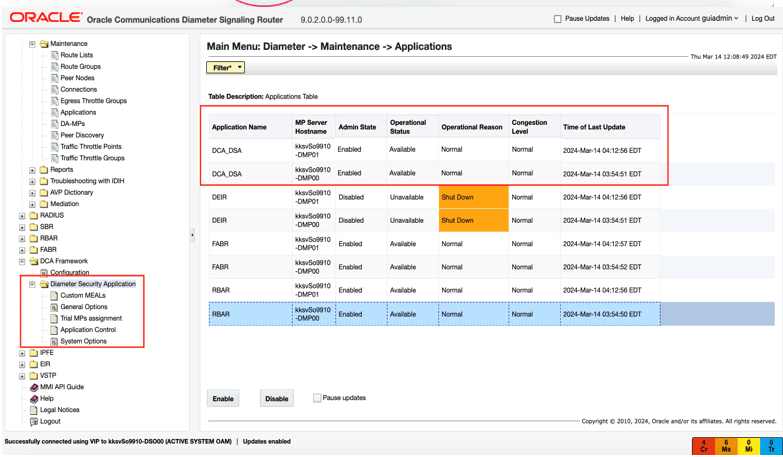
- To deactivate, select Deactivate DSA
Application, and then click
Build.
Figure 6-16 Deactivate DSA Application
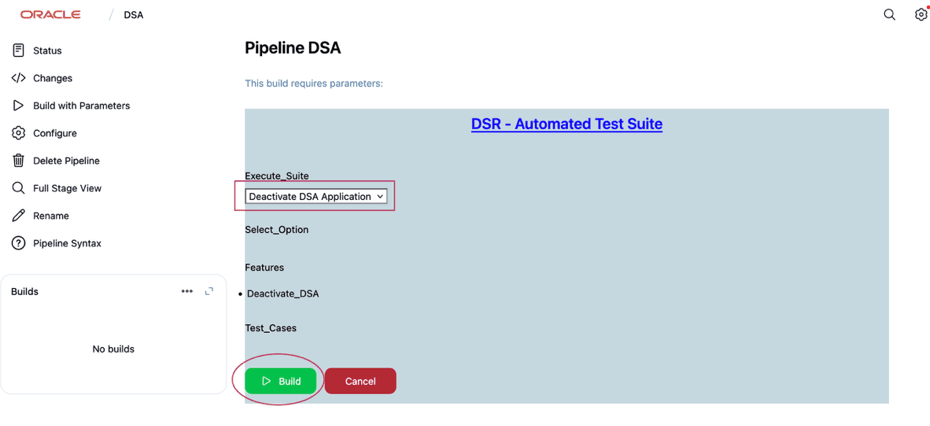
To configure MDS:- Login to ATS Jenkins
GUI.
https://<ATSIP>:8443 - Select MDS, as shown in the following image, and click
Build with Parameters.
Figure 6-17 MDS Selection
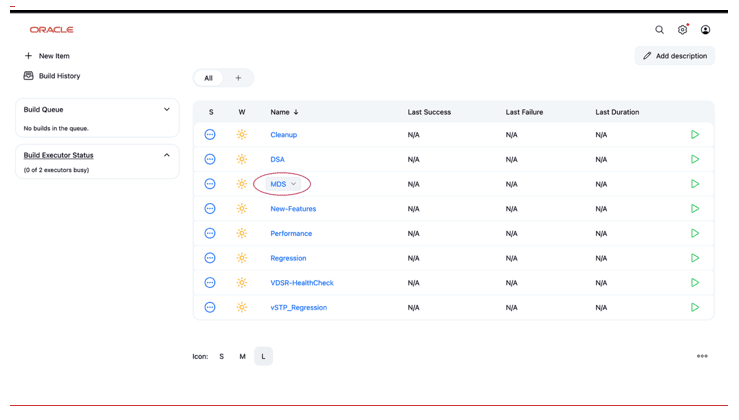
Figure 6-18 Build with Parameters
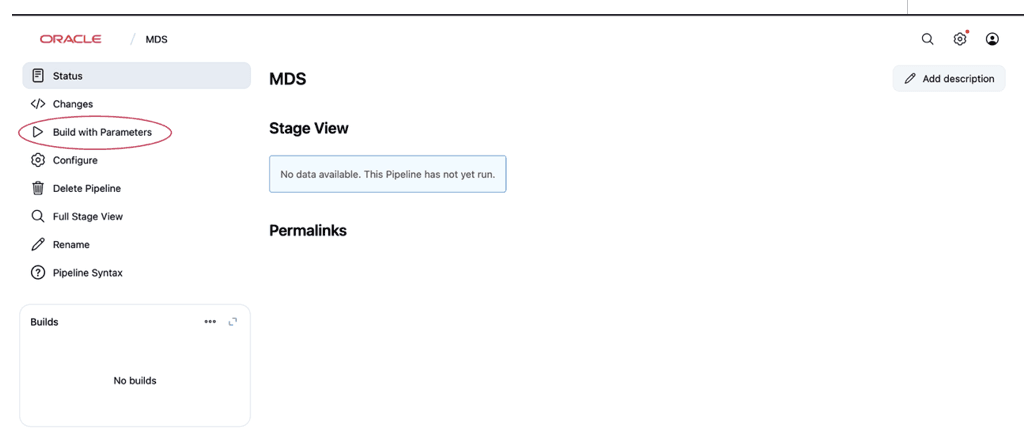
- To activate, select Activate MDS
Application, and click
Build.
Figure 6-19 Activate MDS
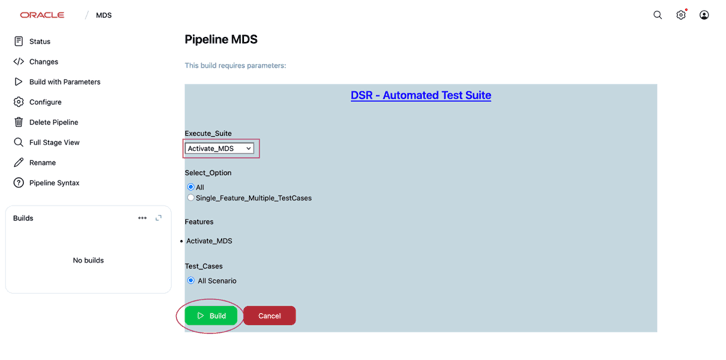
Figure 6-20 Result
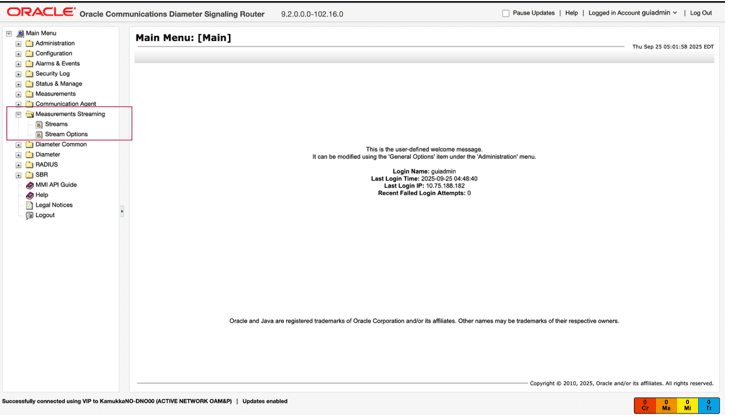
- To deactivate, select Deactivate MDS
Application, and click
Build.
Figure 6-21 Deactivate MDS Application
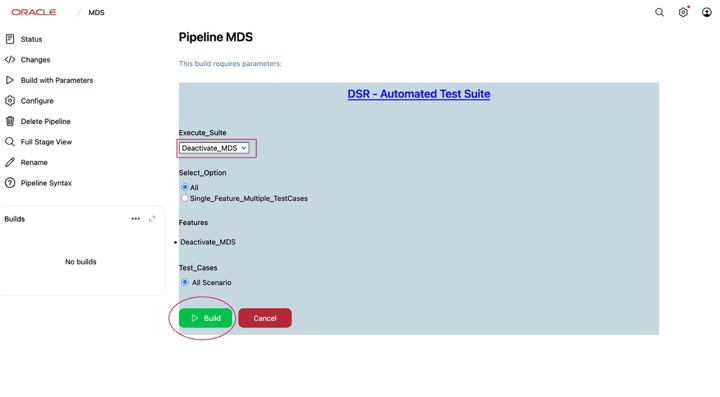
Note:
- Deactivate DSA before activating RSA, and vice versa.
- Activation and Deactivation option for respective suites are available in DSA, MDS, and New Features Suites respectively.
- For FABR, RBAR, and Mediation, there is no Deactivate option, since they serve as prerequisites for multiple suites.
- RBAR, FABR and Mediation
Note:
Ensure there are no backup files in the /var/TKLC/db/filemgmt/backup location while running the database restore test case on SOAM. If there are backup files, then the Mediation feature must be enabled in each backup file. Otherwise, the Mediation feature might get disabled.Ensure RBAR and FABR are enabled as displayed in the following image:
Figure 6-22 RBAR and FABR Enabled on the DSR GUI
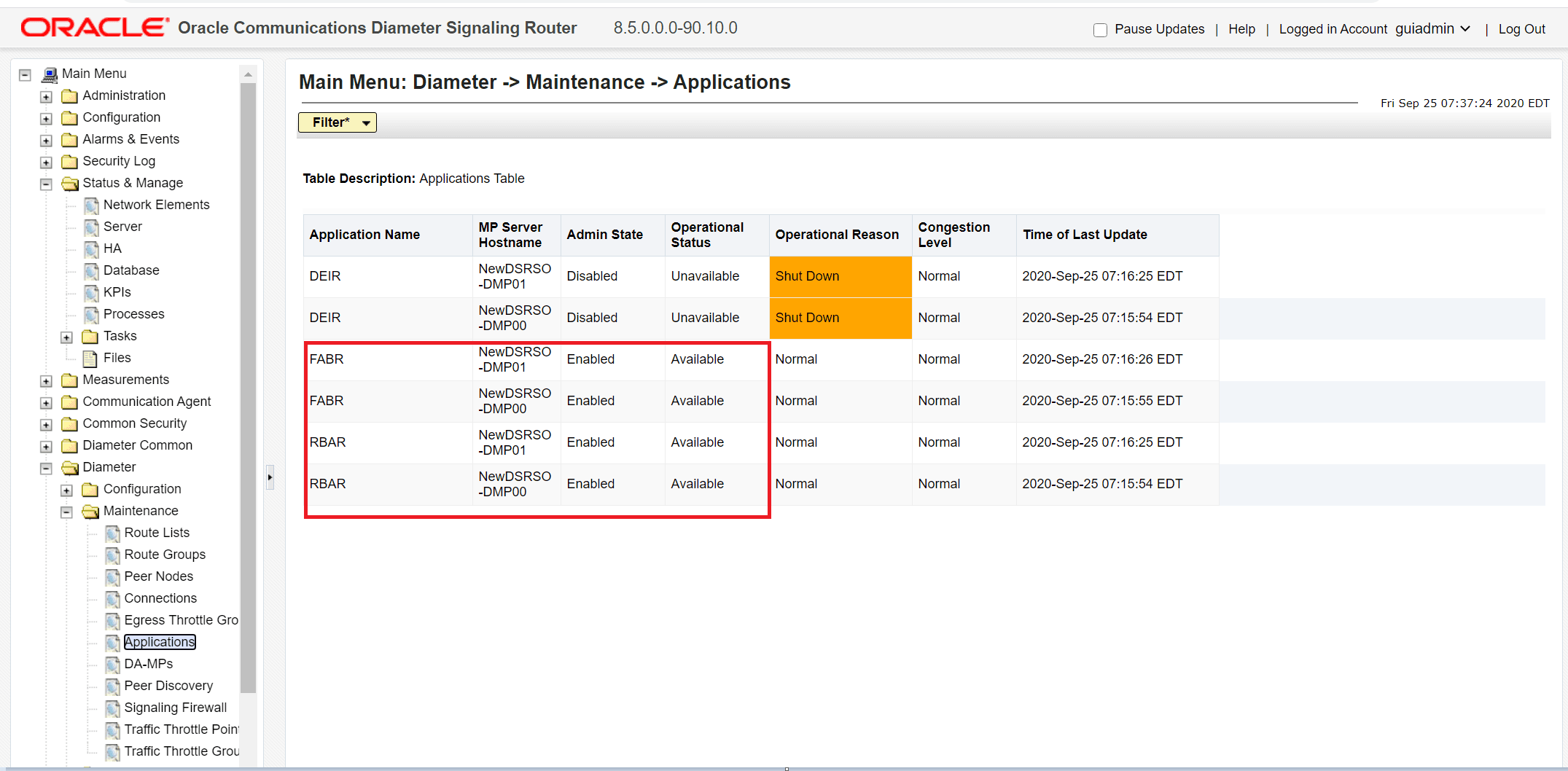
- Ensure Mediation is enabled as displayed in the following image:
Figure 6-23 Mediation Enabled on the DSR GUI
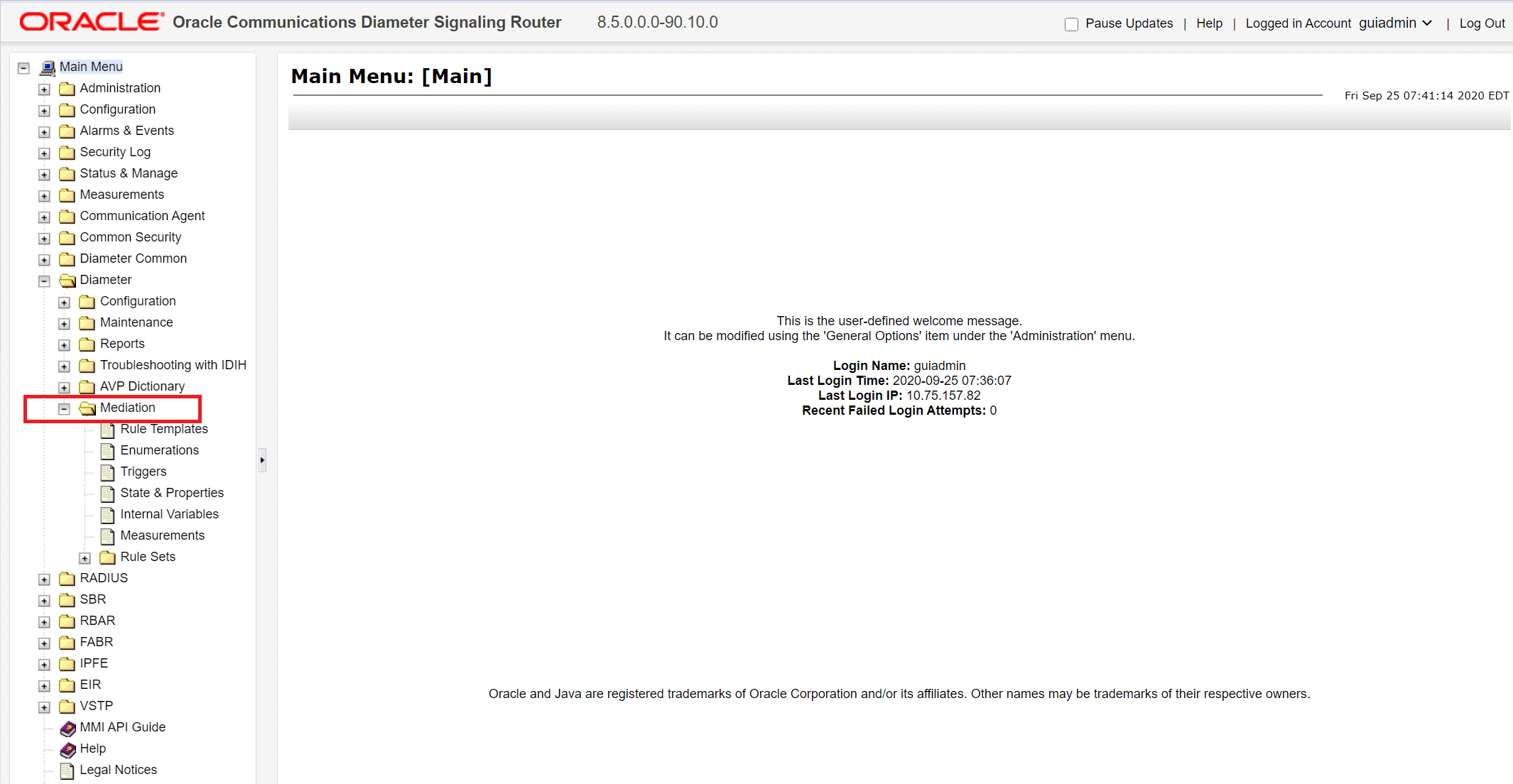
- Ensure DCA is enabled as displayed in the following image:
Figure 6-24 DCA Enabled on the DSR GUI
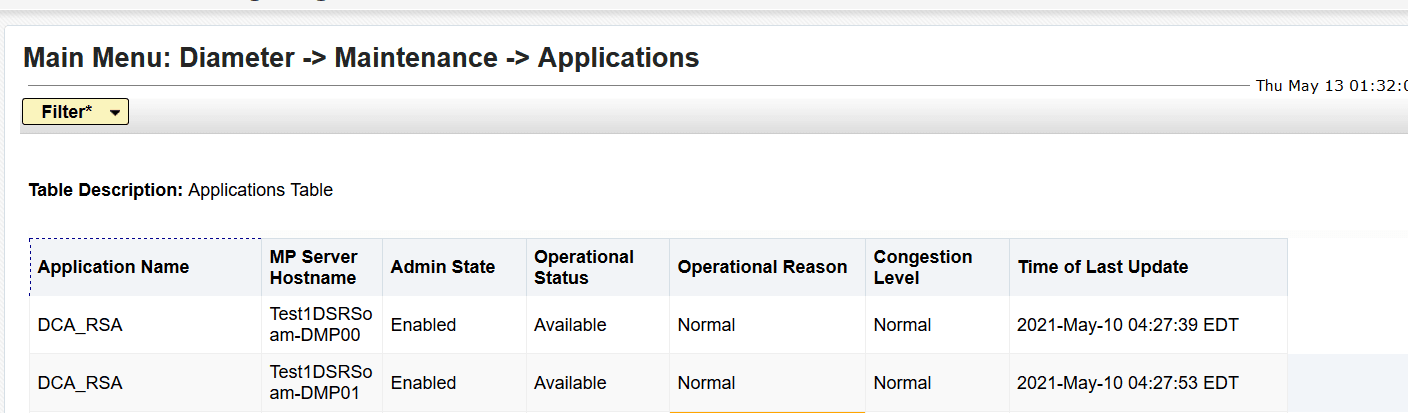
- Configure ComAgent connections on DSR by referring to Diameter Signaling Router Cloud Installation Guide.
Note:
DSR BUG 29035530 may lead to ATS GUI case failure due to a Security Violation error when the user performs any common GUI operation. This issue can be identified in the/var/TKLC/appw/logs/Process/AppWorksGui.logfile by searching for the keyword" Security violation by a user".