Approving Procurement Card Using PeopleSoft Fluid User Interface
|
Page Name |
Definition Name |
Usage |
|---|---|---|
|
EOAWMA_MAIN_FL |
Review and approve multiple Procurement Card transactions and to access details for a specific transaction. |
|
|
EOAWMA_TXNHDTL_FL |
Review and approve Procurement Cards, and access line item details for specific transaction lines. |
|
|
EOAWMA_MAIN_FL |
Review Procurement Card approvals. Access the approval history for a specific Procurement Card. |
Use the Pending Approvals — Procurement Card page to review and approve multiple Procurement Card transactions and to access details for a specific transaction.
Navigation:
This example illustrates the fields and controls on the Pending Approvals - Procurement Card page. You can find definitions for the fields and controls later on this page.
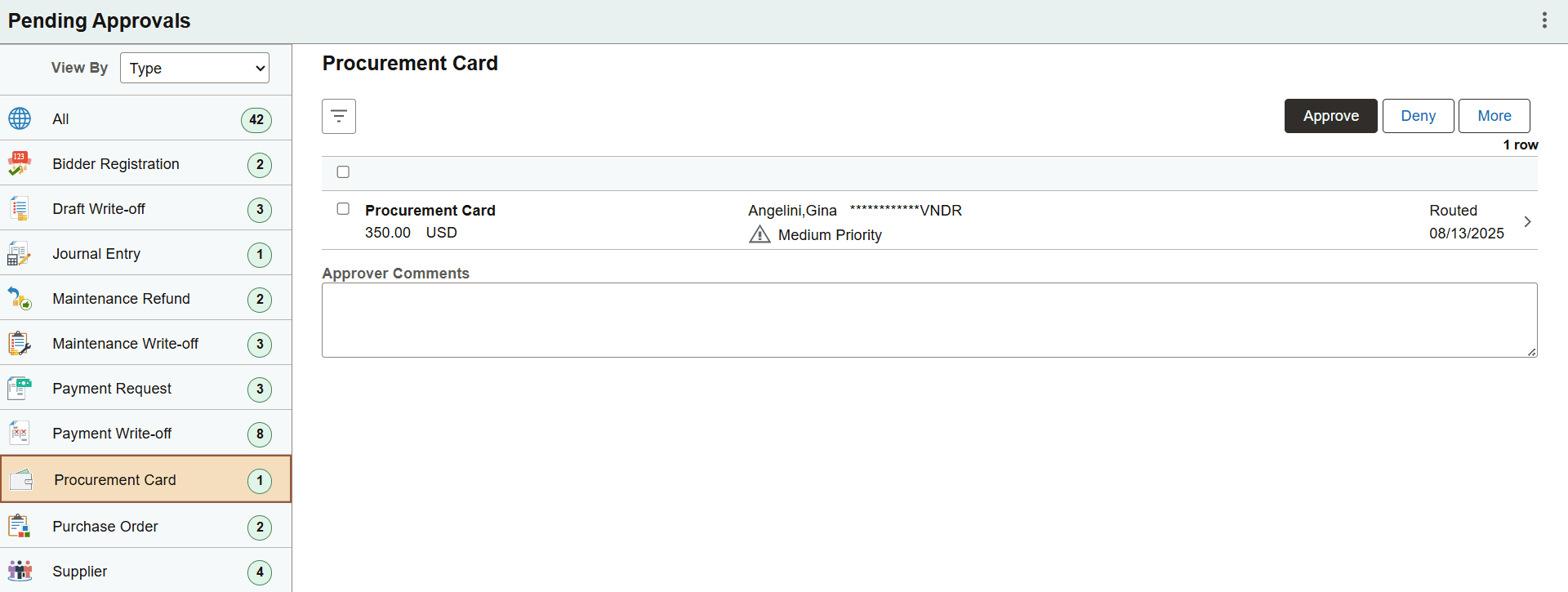
Review header information for Procurement Cards currently routed for approval. To access header details for a specific transaction, select the header row for the corresponding Procurement Card. You can select one, multiple, or all Procurement Cards on this page and perform a mass action on the selected cards. Use the filter to narrow the results on this page. You can also select and review Procurement Cards by priority (High, Medium, or Low).
For more information about using the filter, see Understanding PeopleSoft Fluid User Interface.
|
Field or Control |
Description |
|---|---|
|
Approve, Deny |
Perform a mass action by selecting multiple transactions, then clicking an approval action button. |
|
More |
Click More to perform one of the following actions:
|
|
Comments |
Enter comments in the text entry field. |
Oracle PeopleSoft delivers Notification Composer Framework to manage the setup and administration of notifications in one central location. Once you have adopted the Notification Composer feature, you must use it to create new notifications and manage your existing notifications.
For more information about Notification Composer Framework, see Understanding Notification Composer.
Use the Procurement Card – Details page to review and approve Procurement Cards, and access line item details for specific transaction lines.
Navigation:
Select an individual Procurement Card row from the Pending Approvals – Procurement Card page.
This example illustrates the fields and controls on the Procurement Card - Detail page. You can find definitions for the fields and controls later on this page.
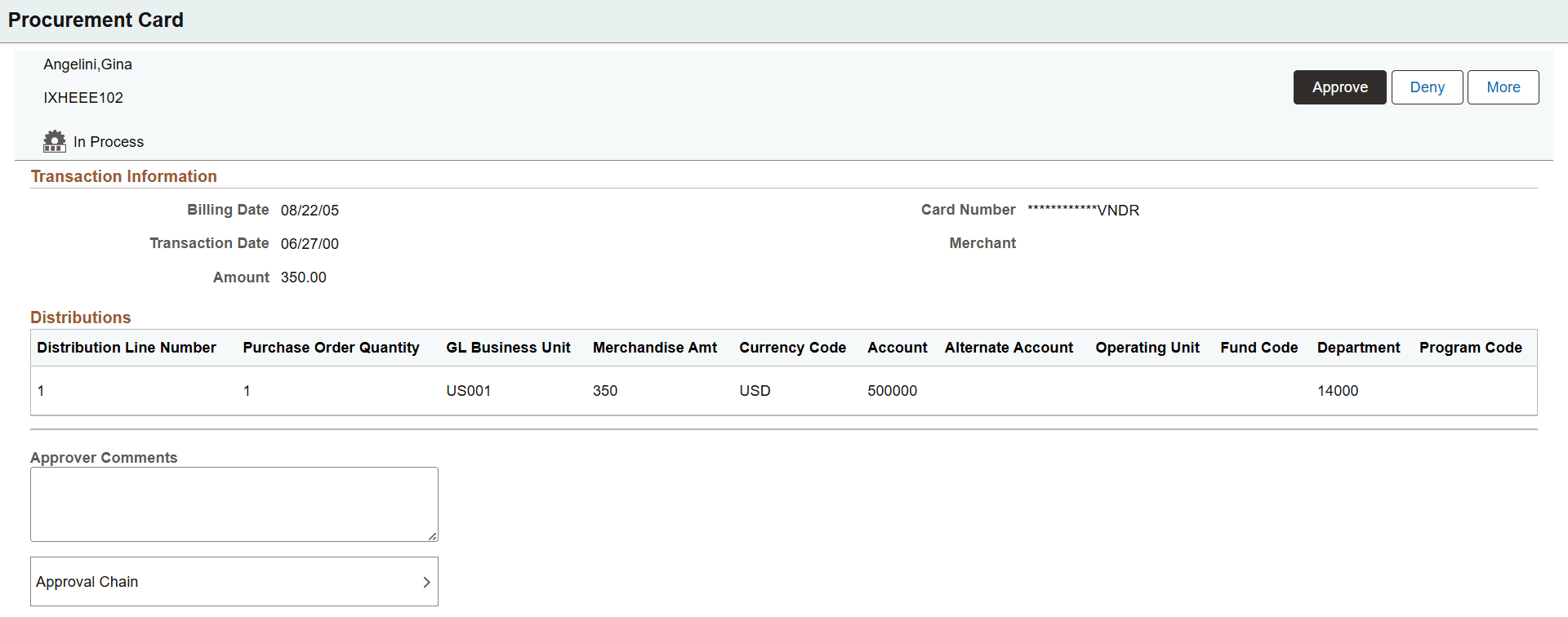
When viewing a Procurement Card on a smartphone, scroll down to view the approver comments and approval chain.
The approval chain displays the approval status generated by the Application Workflow Engine (AWE). For more information about using AWE workflows, see Approval Framework Overview.
|
Field or Control |
Description |
|---|---|
|
Approve, Deny |
Perform an action on this Procurement Card by clicking an approval action button. |
|
More |
Click More to perform one of the following actions:
|
|
Transaction Information |
Displays key details for the selected Procurement Card transaction, including billing date, transaction date, amount, and card information. |
|
Distributions |
Shows accounting distribution details for the transaction, such as business unit, amount, and related financial fields. |
|
Approver Comments |
Enter comments in the text entry field. |
|
Approval Chain |
Select to view approval chain information. Expand or collapse approval details by clicking the glyph icon. You can also click the approver name to view approver details. |
Use the Approvals History – Procurement Card list page to review Procurement Card approvals. Access the approval history for a specific Procurement Card.
Navigation:
From any Pending Approvals page, click the Actions icon in the page banner. Select Approvals History. On the View By – Type page, select Procurement Card.
This example illustrates the fields and controls on the Approvals History - Procurement Card (List) page.

Select a Procurement Card from the list to view the details.
Note: Approval actions are not available after a Procurement Card is approved.