Using the Procurement WorkCenter in Fluid
Use the Procurement WorkCenter page to access My Work, My Approvals, My Insights, Links, Queries, and Reports/Processes pagelets using the PeopleSoft Fluid User Interface.
The Fluid Procurement WorkCenter is delivered with sample data. It is the responsibility of the system administrator from your organization to design and create links so that users can access and view specific links, pages, and pagelets.
You can activate the pagelets on the Configuring Pagelets page.
Select Enterprise Components > WorkCenter/Dashboard > Configure Pagelets
Enter BUYER as the Configuration ID for fluid Procurement Workcenter.
For more details, see Configuring Pagelets.
This topic discusses the pagelets available in the Fluid Procurement WorkCenter.
Use these pages in the Fluid Procurement WorkCenter
|
Page Name |
Definition Name |
Usage |
|---|---|---|
|
NA |
Access frequently-used areas according to your role and security using the PeopleSoft Fluid User Interface. |
|
|
NA |
View and take action on frequently-used components and be alerted to the transactions that require your attention. |
|
|
NA |
View and approve the pending approvals for Requisitions and Purchase Orders. |
|
|
NA |
Access Purchasing Operations and Purchasing Effectiveness Insights dashboards. |
|
|
NA |
Access frequently-used links to components such as Add/Update POs, Create Receipts, Close Receipts, and so on. |
|
|
NA |
Access Query Manager, and frequently-used public queries and private queries, without leaving the WorkCenter. |
|
|
NA |
Access commonly-used report and process run controls. |
This table contains common elements of the Procurement WorkCenter page.
|
Field or Control |
Description |
|---|---|
 (Personalize icon) |
Click the Personalize icon to access these options:
|
 (Refresh icon) |
Click the Refresh icon to apply updates to personalizations or filters. |
 (Update Selected Rows) |
Click to activate the checkboxes and Actions button. Select the checkboxes to select one or more rows from the list and perform the actions in bulk. |
 (Related Actions) |
Click the Related Actions icon corresponding to any row to perform the actions for that row. |
 (Actions) |
Click to perform the actions available for the selected items. This button appears when you select the corresponding check box for the row or select multiple rows. |
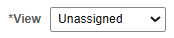 (View) |
Select to perform the work management actions. This button appears when Work management is enabled for that Exception. For more details, see Using Work Management in the Procurement WorkCenter. |
 (Filter) |
Click to refine filter criteria. |
 (Download to Excel) |
Click to download data from the current grid into an Excel file. |
 (Find) |
Click to search for a desired value in the current grid. |
 (Sort) |
Click to sort current grid data by one of the grid columns. |
Use the Procurement WorkCenter page to access frequently-used areas according to your role and security using the PeopleSoft Fluid User Interface.
Navigation:
Select the Procurement WorkCenter tile.
This example illustrates the fields and controls on the Procurement WorkCenter page.
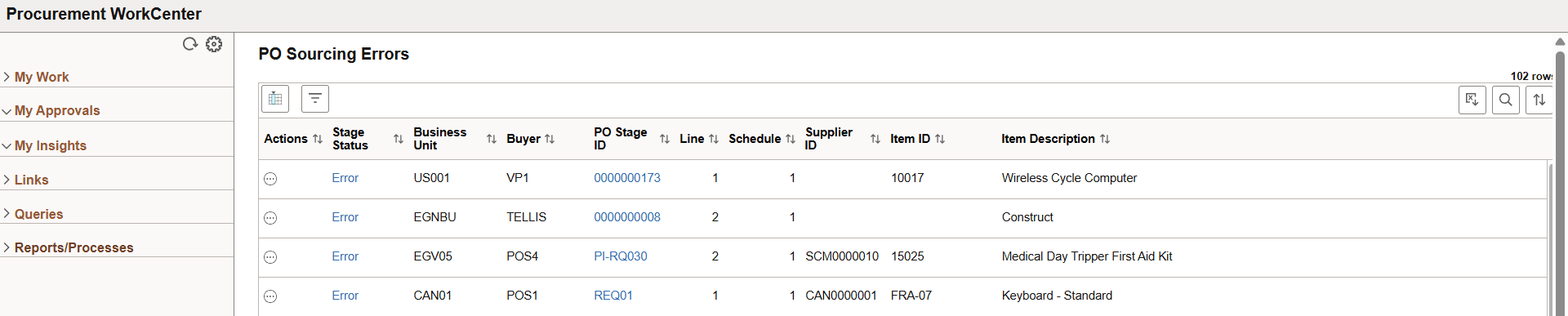
The My Work section of the main tab includes links to pages that you may want to access frequently. The My Work section is where you need to take some type of action; it includes exceptions and and pending activities.
Navigation:
Select the Procurement WorkCenter tile from a Fluid homepage. Expand My Work.
This example illustrates the fields and controls on the Procurement WorkCenter - My Work pagelet.
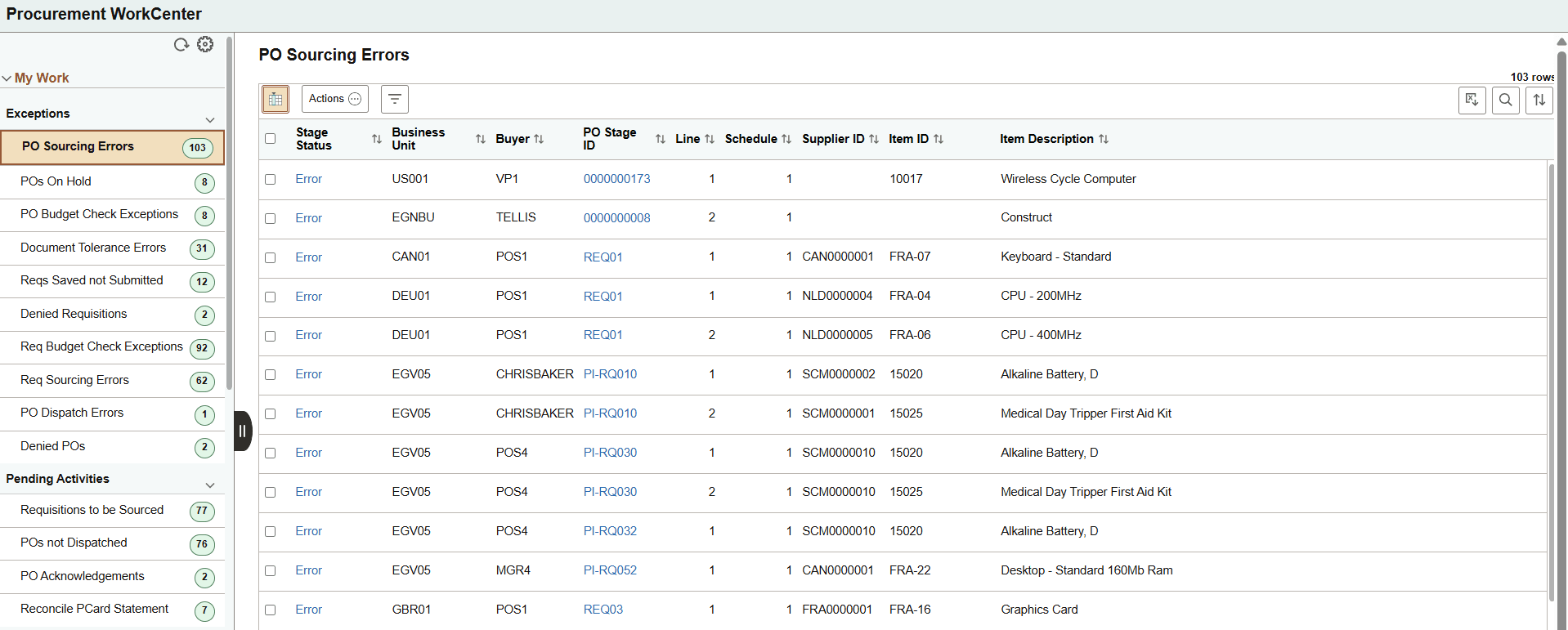
The My Work pagelet is pre-defined and includes links to pages that you need to access most often. It can also include items that require your attention and potentially some type of action. Some links that are set up for the My Work pagelet can be subject to filter criteria that limit the amount of data that is available to a user. If enabled by the system administrator, you can personalize your My Work section by clicking the Personalize icon.
Delivered links are grouped into these sections. However, your system administrator can customize this per your needs:
Exceptions
Pending Activities
Click the Related Actions button to perform the actions for the transactions or select multiple rows in the application grid and click the Actions button to perform the actions in bulk.
Exceptions
|
Link/Option and Description |
Actions |
|---|---|
|
PO Sourcing Errors |
Actions:
Stage Status: Click the Error link on the Stage Status column to view the Error Message Details. PO Stage ID: Click the link to view the Requisition Inquiry details. On the REQ Inquiry page, click Requisition ID link to view the full Requisition Details. |
|
POs On Hold |
Actions:
|
|
Budget Check Exceptions |
Actions:
Click the More button corresponding to the PO row to navigate to the Maintain Purchase Order page to further modify the PO. For more details about Maintain Purchase Order page, see Maintain Purchase Order - Purchase Order Page. |
|
Document Tolerance Errors |
Actions:
Click the More button corresponding to the PO row to navigate to the Maintain Purchase Order page to further modify the PO. For more details about Maintain Purchase Order page, see Maintain Purchase Order - Purchase Order Page. |
|
Reqs Saved not Submitted |
Notify Requester Action: Send an email notification to the requester. The notification informs the requester that their requisition requires action. The requester receives an email with a link to the requisition, allowing them to review and complete the submission. Click the Details button to view more information about the requisition. This option opens the requisition in the Edit Requisition component, where you can review the requisition details, make edits, add items, or submit the requisition. Use this feature to access and manage individual requisitions directly from the WorkCenter. For more details, see My Requisition - Edit Requisition Page. Note: Reqs Saved not Submitted, Denied Requisitions, Req Budget Check Exceptions, and Requisition Sourcing Errors Exceptions appear only for users who have the EPPVWC100 permission list assigned. These exceptions display only those requisitions for which you have authorized access. If you have full authorization, you can view all requisitions in the exceptions. If you have limited authorization, you will see only the requisitions you are allowed to access. This includes requisitions where you are the requester, as well as those belonging to other requesters if you have the appropriate requisition authorization. |
|
Denied Requisitions |
Actions:
Click Details to open the denied requisition in the Edit Requisition component. This allows you to review the requisition details, make necessary edits, and take further actions as needed. For more details, see My Requisition - Edit Requisition Page. |
|
Req Budget Check Exceptions |
Actions:
|
|
Requisition Sourcing Errors |
Notify Buyer Actions: Send an email notification to the buyer assigned to a requisition with a sourcing error. This notification informs the buyer about the sourcing issue and provides a link to review and resolve the error. Click the Error link to view detailed information about the sourcing error for a requisition. This link opens Error Message Detail page, where you can see the specific reason for the sourcing error and any related messages. PO Stage ID: Click the link to view the Requisition Inquiry details. On the REQ Inquiry page, click Requisition ID link to view the full Requisition Details. |
|
PO Dispatch Errors |
Actions:
The error details is available in the error column for corresponding PO row. Review the error details and click More button corresponding to the PO row to navigate to the Maintain Purchase Order page to further modify the PO and resubmit for the dispatch process. For more details about Maintain Purchase Order page, see Maintain Purchase Order - Purchase Order Page. |
|
Denied POs |
Notify Buyer Action: Send an email notification to the buyer of a denied purchase order. The notification informs the buyer about the denial and provides a link to review the purchase order and denial details. Click the More button corresponding to the PO row to navigate to the Maintain Purchase Order page to further modify the PO. For more details about Maintain Purchase Order page, see Maintain Purchase Order - Purchase Order Page. |
Pending Activities
|
Link/Option and Description |
Actions |
|---|---|
|
Requisitions to be Sourced |
Notify Requester: Send the email notification to the requester that the requisition is to be sourced. Click the More button corresponding to a row to navigate to the Requisition Selection - Sourcing page. For more details, see Requisition Selection - Sourcing Page. |
|
POs not Dispatched |
Actions:
|
|
PO Acknowledgements |
Actions:
Click the More button corresponding to the PO row to review a supplier’s response to the selected purchase order and proceed with appropriate actions on the Purchase Order Acknowledgements – Details Page. |
|
Reconcile PCard Statement |
Notify Employee: Send the email notification to the employee that the Procurement Card Transactions is pending for review. Click the More button corresponding to a row to reconcile the procurement card transactions on the Reconcile Statement - Procurement Card Transactions Page. |
The My Approvals pagelet provides access to pending approvals for Requisitions and Purchase Orders.
System administrators use the Configure Pagelets - My Approvals Page to set up the My Approvals pagelet for end users.
Navigation:
Select the Procurement WorkCenter tile from a Fluid homepage. Expand My Approvals.
This example illustrates the fields and controls on the Pending Approvals page.
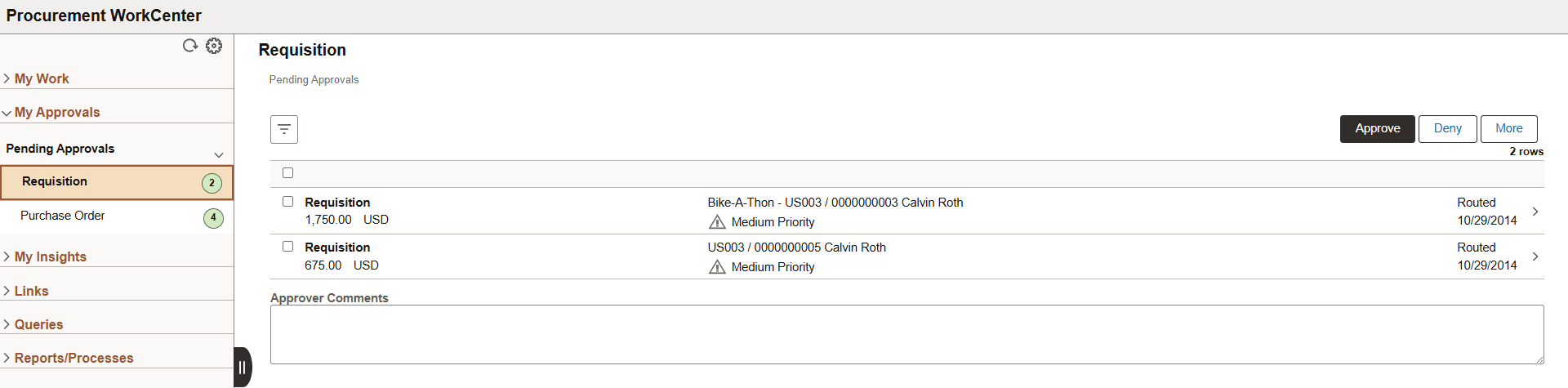
For more information on requisitions and purchase orders pending approvals, see Approving Requisitions Using PeopleSoft Fluid User Interface and Approving Purchase Order Using PeopleSoft Fluid User Interface.
Use the Fluid Procurement WorkCenter - My Insights pagelet to access Purchasing Operations and Purchasing Effectiveness Insights dashboards.
Navigation:
Select the Procurement WorkCenter tile from a Fluid homepage. Expand My Insights.
This example illustrates the fields and controls on the My Insights page.
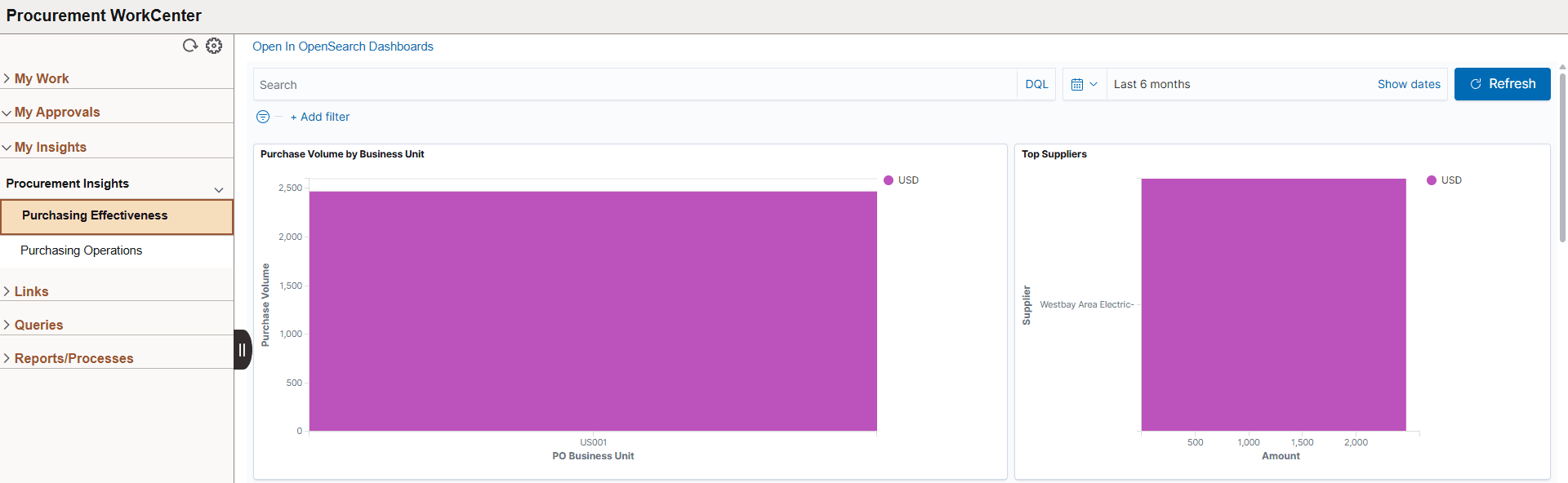
For more information about the insights dashboards, see Purchasing Effectiveness Dashboard and Purchasing Operations Dashboard.
Use the Procurement WorkCenter - Links pagelet to view the Procurement links.
The primary purpose of this pagelet is to minimize the number of clicks to access critical path components and pages. Click any of the links on the pagelet to display the destination page in the transaction area. End users can personalize the required links they want to appear in their WorkCenter.
System administrators use the Configure Pagelets - Links Page to set up the Links pagelet for end users.
Navigation:
Select the Procurement WorkCenter tile from a Fluid homepage. Expand Links.
This example illustrates the fields and controls on the Links page.
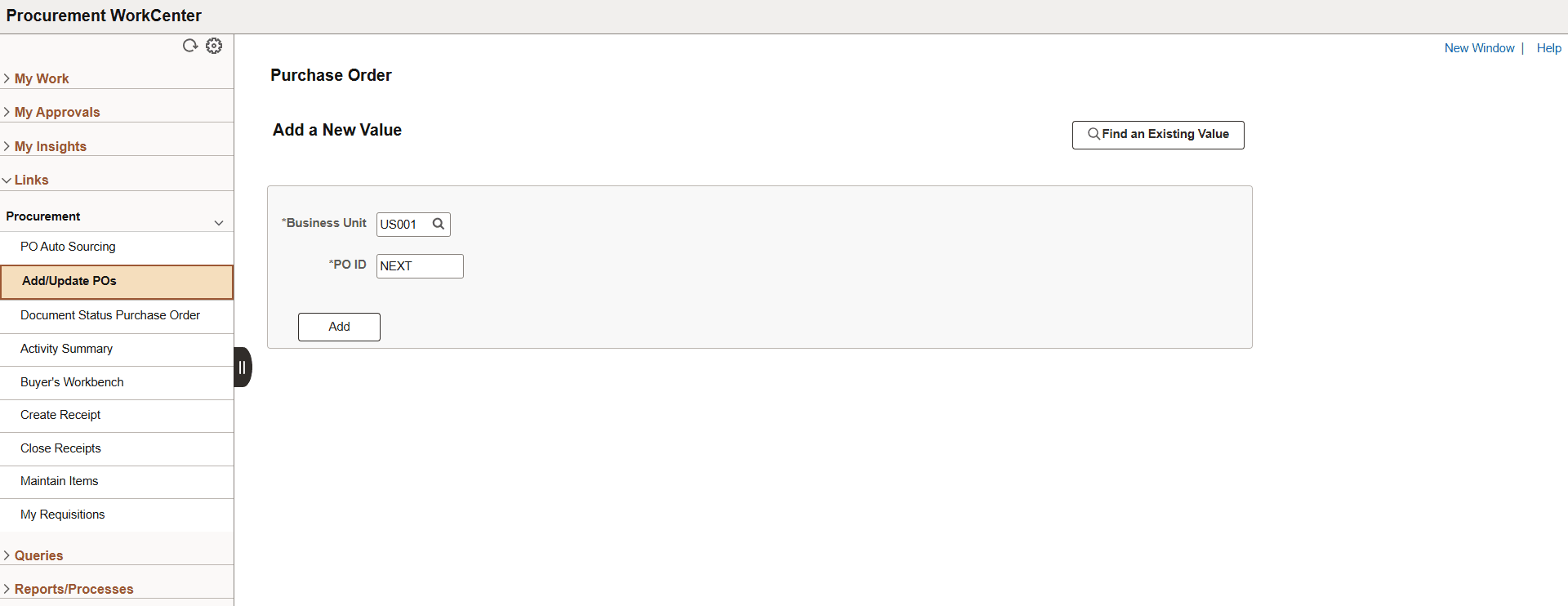
The Queries pagelet can include links to Query Manager and Queries. Click on any link in the Queries pagelet to display the query or analytics in the transaction area of the WorkCenter.
The system administrator can add queries to this pagelet and determine if an end user can add public queries in Query Manager.
Navigation:
Select the Procurement WorkCenter tile from a Fluid homepage. Expand Queries.
Queries
The Queries group includes links to the following queries:
|
Queries |
Description |
|---|---|
|
Spend History by PO Date |
Use Spend History by PO Date to gather and bucket the dispatched purchase order spend information. |
|
Past Due Receipts |
Use the Past Due Receipts link in the Queries pagelet to run the Past Due Receipts query (PO_LATE_RECEIPTS) and display the results in the transaction area. |
To set up the WorkCenter Queries pagelet as a system administrator, see “Configure Pagelets – Queries Page” (Enterprise Components).
The Reports/Processes pagelet provides access to system-defined reports and processes.
Navigation:
Select the Procurement WorkCenter tile from a Fluid homepage. Expand Reports/Processes.
This example illustrates the fields and controls on the Reports/Processes page.
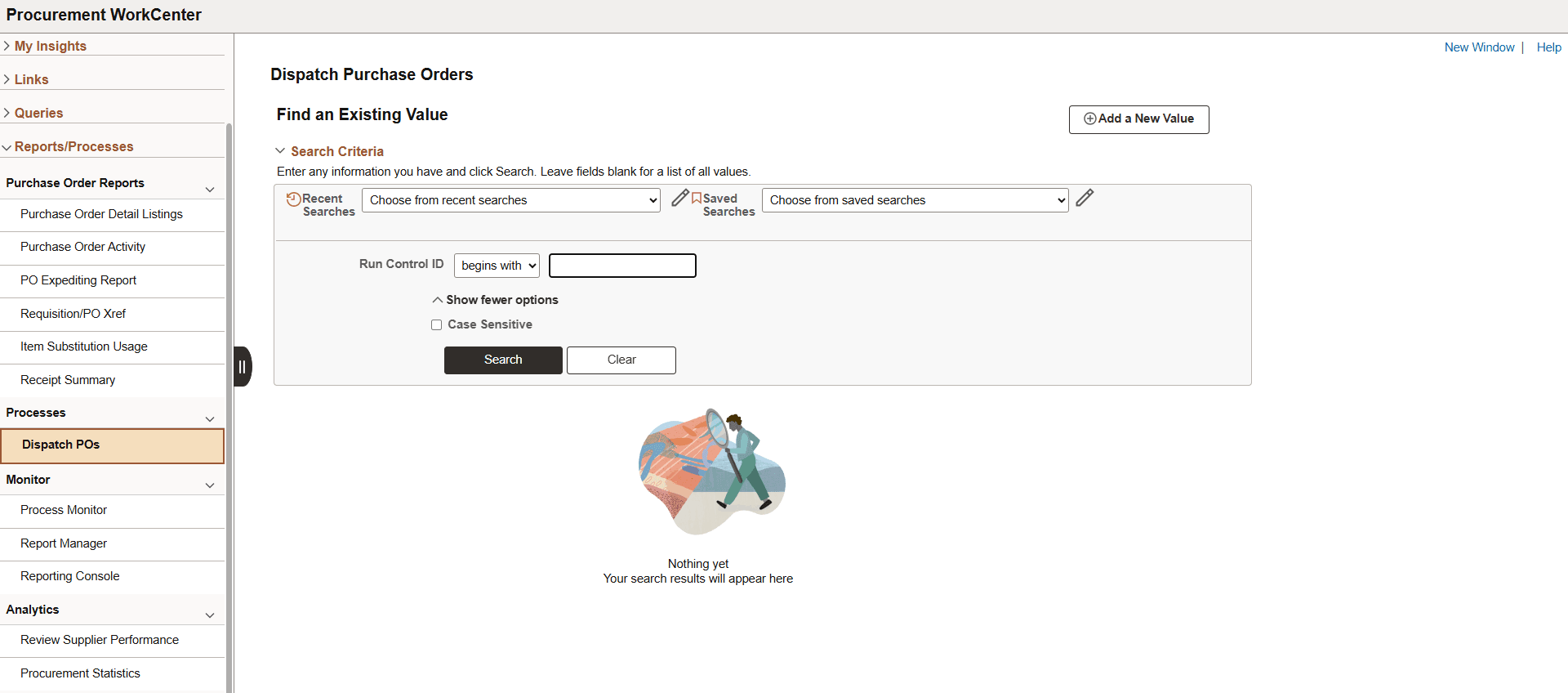
The Reports/Processes section is divided into the following groups:
Purchase Order Reports
Processes
Monitor
Analytics
The Reports/Processes pagelet can provide access to system-defined reports and processes depending on user permissions.
To set up the WorkCenter Reports/Processes pagelet as a system administrator, see “Configure Pagelets – Reports/Processes Page” (Enterprise Components).