Understanding Correspondence Generation
This section discusses:
The correspondence generation process.
System-wide settings.
Printer registration.
This section describes the high-level process for generating correspondence and describes synchronous and asynchronous processing
High-Level Process
Image: Document generation process flow
The following diagram shows the high-level process used to generate correspondence.
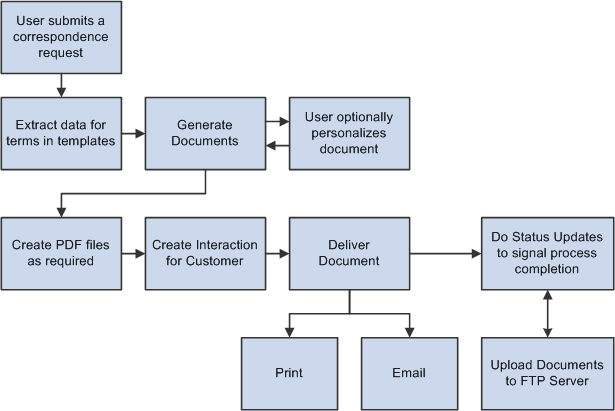
The correspondence process comprises these high-level tasks:
Data extraction.
The Active Analytics Framework (AAF) extracts the data that is referenced by terms within the correspondence templates. For each template in the request, the system creates an XML file that holds all of the data that the template references.
Document generation.
Oracle Business Intelligent Publisher (BI Publisher or BIP) replaces the terms in the templates with the actual values from the XML file to create a merged document. Various intermediate files are created, but the format of the final merged document depends on the type of request. Possible formats include rich text format (RTF) files, text (TXT) files, and textual data for use in the body of an email. Additionally, email templates may be created in HTML format. If a user chooses to preview documents before sending them, the merged documents can be personalized.
PDF generation.
For email, BI Publisher can optionally convert the generated RTF and TXT documents into PDF documents. Note that this occurs after any personalization, so PDF files are never previewed. Note that print channel documents are always converted to PDF documents.
Creation of outbound interactions.
The system creates an outbound interaction for each of the correspondence request processed for a customer. A subinteraction is created for the transaction from which the correspondence was sent. Subinteraction is only created based on the call made by the transaction. When transactions call CM by means of APIs, there is a setting to indicate if they want a subinteraction created. If they supply all details, CM creates a subinteraction.
Document delivery.
Depending on the settings for the correspondence request, the system can send the documents through email or can print the documents to a printer that is mapped to the application server or PeopleSoft Process Scheduler server where the request is being processed. Printing requires a free third-party software “XPDF.” It needs to be installed on all application servers and process scheduler servers.
Transferring of files to the FTP server.
All the files pertaining to the correspondence request are saved to locations that you specify on an FTP server.
Additionally, status updates and logging occur throughout the process.
Synchronous and Asynchronous Processing
The system can process correspondence requests synchronously or asynchronously. During implementation, you establish the default mode, but users can override this setting when submitting a request.
Synchronous processing suspends all other work until the correspondence has been generated and then immediately presents the user with links to the generated correspondence. The advantage is that the user does not need to manually refresh or navigate to access these links. The disadvantage is that users must wait until the merge is complete before continuing with other tasks.
Asynchronous processing enables the user to continue working while the correspondence is generated on a PeopleSoft Process Scheduler, but requires a user who waits for the correspondence to manually refresh the page that displays the links to the completed correspondence.
Certain types of processing in a correspondence request would be handled in a specific manner and can not be overridden. They are described as follows:
When a user requests a preview of the merged document, the request is always processed synchronously.
When a request is submitted with a future merge time or is submitted with an audience, the request is always processed asynchronously.
Asynchronous requests are handled by PeopleSoft Process Scheduler and the RBC_PROCESS process.
System-wide options that relate to the use of terms within templates apply to all template-based correspondence. Other system-wide options apply only to correspondence requests.
Options for All Template-Based Correspondence
The following system-wide options apply to all template-based correspondence:
Term start and end tags.
These tags are the characters that surround a term name within a correspondence template.
Attachment server information.
There are many types of files that the system stores on your attachments server, such as templates, templates that users have personalized, and final merged correspondence. Access to files on the attachments server is managed through URLs that you create during the PeopleSoft CRM install process. When you set up correspondence processing, be sure to enter information about the URLs that you created.
There are additional environment settings as well. These settings are described in the documentation for the Correspondence Management Installation Setup page.
Options for resending emails.
Undelivered Emails Options.
Interval for Resend Attempt — This indicates the number of minutes the correspondence management engine needs to wait before making an attempt to resend the email.
Maximum Resend Tries — This indicates the number of attempts the correspondence management engine can make to resend the email.
Worklist — This indicates the name of the worklist to which the notifications regarding the email delivery failures will be sent.
Attachments URL — This identifies the file location for static attachments that are included in correspondence packages.
Options for Correspondence Requests
The following system-wide options apply only to correspondence requests:
PDF settings.
Correspondence that's based on either .rtf or .txt files can be converted to PDF format before it is sent. Choose whether to perform this conversion, and indicate whether users can override the system setting for specific template packages. (End users can never override this when generating correspondence).
Maximum file size for external templates.
Maximum file size applies only to files uploaded as part of a template definition, not to files uploaded when a user is personalizing correspondence.
Maximum number of template packages that can be used in a single correspondence request.
Correspondence personalization options.
These options affect the amount and type of training your end users require. In particular, if you permit end users to modify templates, be sure users are thoroughly trained in this area. Set options that control whether end users can:
Modify templates before merging.
Preview merged correspondence.
Modify merged correspondence.
Modify the default recipient list that the system builds based on the transaction from which the correspondence is being sent.
The default processing mode: synchronous or asynchronous. Regardless of the option chosen, the preview of correspondence request will always be processed in the synchronous mode and future dated correspondence requests will always be processed in the asynchronous mode.
Notification options.
The system sends correspondence requests to a PeopleSoft Process Scheduler server where the document generation processes run. To save users from having to track their correspondence through Process Monitor, configure the system to send notifications to the sender's worklist or email. Choose whether to send notifications only when a process fails, only when a process is completed successfully, always, or never. There are separate notification settings for the merge process and delivery processes.
Locations for the basic handlers for RTF conversion, document merging, PDF creation, and RTF creations, and locations for handlers that extend these processes with your own custom code.
An option to delete intermediate files that are created during the process of generating RTF or PDF files.
Correspondence management can print documents to printers that are mapped to either application servers or PeopleSoft Process Scheduler servers. Although you map printers to servers outside of the PeopleSoft system, you need to register the available printers within the PeopleSoft system. This enables the system to present users with a list of available printers.
To ensure that the selected printer is mapped to the application server or PeopleSoft Process Scheduler server where the correspondence request is running, you should map all available printers to all available servers.