Associating Attribute Groups with Objects
To associate attribute groups with objects, use the Object Type Attributes (RB_OBJ_ATTR_GRP) component.
This section discusses how to associate attribute groups with objects.
|
Page Name |
Definition Name |
Usage |
|---|---|---|
|
RB_OBJ_ATTR_GRP |
Associate attribute fields with objects that are set up to accept attributes. |
|
|
RB_ATTR_GRP_CND |
Define the conditions to determine when a group of attributes should be used. |
|
|
Attribute Conditions Page |
RB_ATTR_CND |
Define conditions to determine when an attribute should be used. |
Use the Attributes - <Object Type> page (RB_OBJ_ATTR_GRP) to associate attribute fields with objects that are set up to accept attributes.
Navigation
Image: Attributes - <Object Type> page
This example illustrates the fields and controls on the Attributes - <Object Type> page.
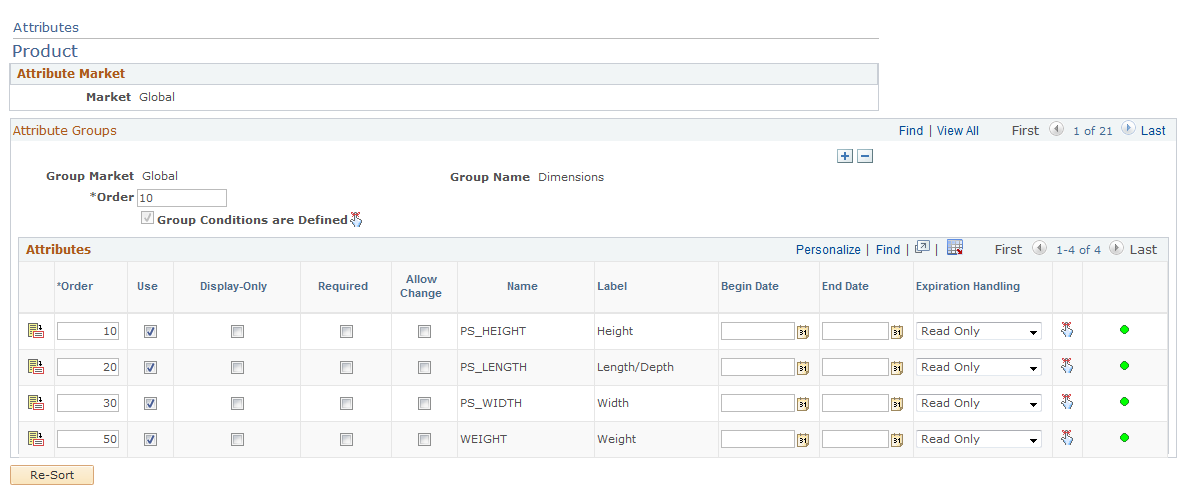
Note: The name of this page changes based on the object with which you are associating attribute groups. For example, the page example here is entitled Attributes - Product, because the selected object type is Product.
Attribute Groups
Displays all attribute groups and individual attributes associated with the specified object.
|
Field or Control |
Definition |
|---|---|
| Order |
Enter a number to establish the order in which the attribute groups appear on the Attributes page for the specified object. |
| Group Conditions are Defined |
Selected if group conditions exist. Click the Group Conditions button to access the Group Conditions page and establish conditions under which the attributes in this group are used. |
Attributes
For each group associated with the object, this scroll area lists all the attributes in the group.
|
Field or Control |
Definition |
|---|---|
 |
Click the Attribute Details button to access the Attribute Definition page and review details for a single attribute. |
| Order |
Enter a number to establish the order in which the attributes appear on the Attributes page for the specified object. |
| Use |
Select to display the attribute on the Attributes page for the specified object. |
| Display-Only |
Select if you do not want user input on the attribute. The Required check box becomes unavailable. |
| Required |
Select if the user must enter a value at runtime. |
| Allow Change |
Select to allow the attribute to be changed after a user has entered a value in the field. This option applies to the Order Capture applications only. If this option is not selected, the attribute will be display-only and the system will not allow any changes. |
| Hide |
Select to hide the attribute from the order line section of orders. Hidden attributes can still be stored in the component, but they're not displayed. Note: This field is available only to these delivered object types: Order Capture and Installed Product. |
| Name and Label |
Displays the attribute name and the label that you specified on the Attribute Definition page. |
| Begin Date and End Date |
Specify the date range for the attribute association. |
| Expiration Handling |
Expiration handling determines how an attribute is handled when it expires. Select from: Don't Show: Removes the attribute from the page so that the user does not see it. Full Access: Allows data entry and retrieval of information. Read Only: Leaves the attribute on the page, but makes it unavailable for data entry. |
| Attribute Conditions |
Click this button to access the Attribute Conditions page and establish the conditions under which this attribute is used. The green icon indicates that conditions exist for this attribute. Note: Use attribute-specific conditions to create additional conditions beyond those that apply to the entire attribute group. For example, the condition for the Checking group may be that the product must be Checking, while the condition for an individual attribute could be that the description must be Premium Checking. |
Use the Group Conditions page (RB_ATTR_GRP_CND) to define the conditions to determine when a group of attributes should be used.
Use the Attribute Conditions page (RB_ATTR_CND) to define conditions to determine when an attribute should be used.
Navigation
To access the Group Conditions page, click the Group Conditions button next to the Group Conditions are Defined check box on the Attributes - <Object Type> page.
To access the Attribute Conditions page, click the Attribute Conditions button of an attribute in the Attributes group box on the Attributes - <Object Type> page.
Image: Group Conditions page
This example illustrates the fields and controls on the Group Conditions page.
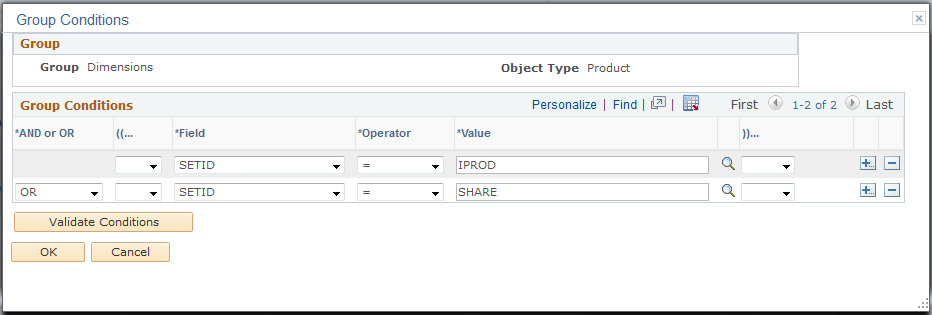
Note: The Group Conditions and Attribute Conditions pages look and function in a similar fashion. Use the former to set up conditions that apply to an attribute group and the latter to create those that are specific to an attribute within an attribute group.
|
Field or Control |
Definition |
|---|---|
| Validate Conditions |
Click this button to validate the specified condition. A message appears and informs you of the status. |
| ((... and ))... |
Use parentheses to group clauses in a conditional statement. |
| Field, Operator, and Field Value |
Enter the conditions under which the attribute is to be available. You do not need to select a record; the record is always the one associated with the object whose attributes you are setting up. To verify which record is being used, review the Object Type Definition page. |