Defining Questions and Question Groups
To define questions, use the Question (RC_QUESTION) component. To define question groups, use the Question Group (RC_QUESTION_GRP) component.
This section lists prerequisites and discusses how to define questions and question groups.
|
Page Name |
Definition Name |
Usage |
|---|---|---|
|
RC_QUESTION_MAIN |
Create a script question. |
|
|
RC_QUEST_GRP |
Create lists of questions that are grouped together at runtime. Question groups are referenced in scripts. |
|
|
RC_QUEST_REFGROUP |
View question groups that use the selected question. |
|
|
Script Page |
RC_QUEST_REFSCRIPT |
View scripts that use the selected question group. |
Before you define questions and question groups, you may need to create other definitions, depending on the questions. You may need to define:
Answer sets.
Variables that are assigned to answers.
Tokens included in the question text.
Use the Question page (RC_QUESTION_MAIN) to create a script question.
Navigation
Image: Question page
This example illustrates the fields and controls on the Question page.
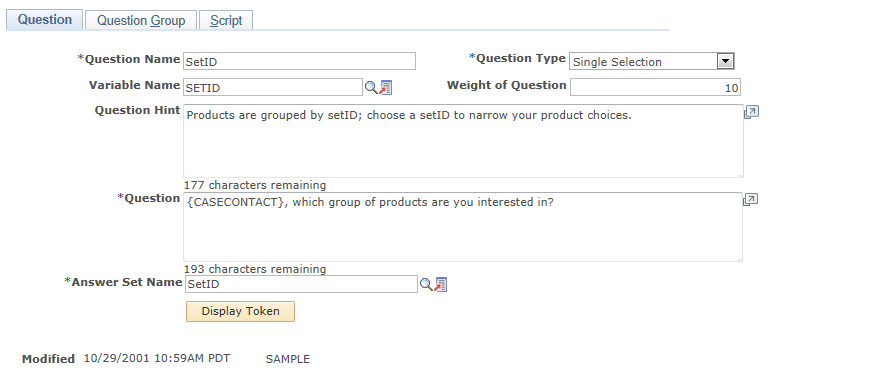
|
Field or Control |
Definition |
|---|---|
| Question Type |
Select the type of question. Options are Guide Information, Multiple Selection, Single Selection, and Value Input. |
| Variable Name |
If applicable, enter the variable assigned to the answer. |
| Weight of Question |
Enter the weight of the question for scoring purposes. Do not enter a question weight for value input fields, because scores are not associated with value input answers. |
| Guide |
If you select Guide Information for the question type, enter the guide text. |
| Question Hint |
Enter additional text for the questioner. |
| Question |
Enter the question text. If the question is a value input question, the question text appears as the label for the field where the questioner enters the respondent's answer. Phrase the question exactly as the questioner reads it to the respondent. |
| Answer Set Name |
Select an answer set. This field is available for single and multiple selection questions, but not for value input questions. |
| Display Token or Hide Token |
Click to display or hide the list of available tokens. It is not available if the selected question type is guide information. |
| Available Tokens |
Displays a list of tokens that you can use in the question. To use a token, enter the token name in with the question text, or drag and drop a token name from the available tokens list into the question text. Token names are enclosed in curly brackets ( {} ) both in the available tokens list and when you incorporate them into question text. The system reads text in curly brackets as a token name, so use curly brackets only to indicate tokens. |
Use the Question Group page (RC_QUEST_GRP) to create lists of questions that are grouped together at runtime.
Question groups are referenced in scripts.
Navigation
Image: Question Group page
This example illustrates the fields and controls on the Question Group page.
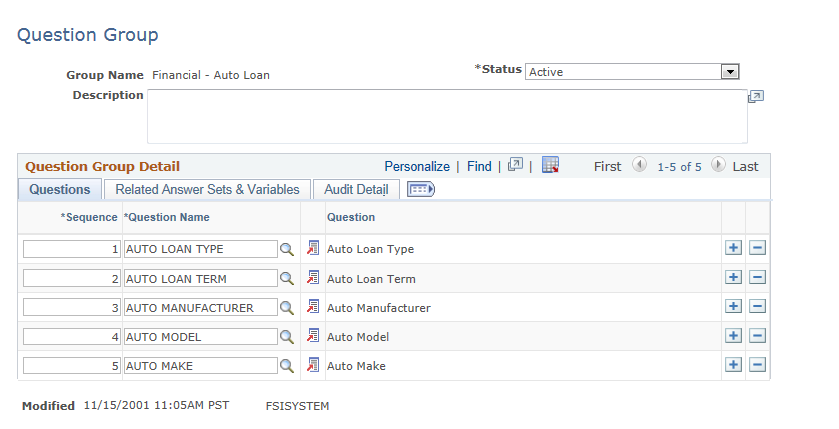
|
Field or Control |
Definition |
|---|---|
| Status |
Select the status of the question group. Options are Active and Inactive. This field determines whether you can include the question group in a script. You cannot change the status to Inactive after a question group is used in a script. |
Questions
Select the Questions tab.
|
Field or Control |
Definition |
|---|---|
| Question Name and Sequence |
List the questions in the question group, and specify the order in which the questions should appear. |
Related Answer Sets & Variables
Select the Related Answer Sets & Variables tab.
Image: Question Group page: Related Answer Sets & Variables tab
This example illustrates the fields and controls on the Question Group page: Related Answer Sets & Variables tab.
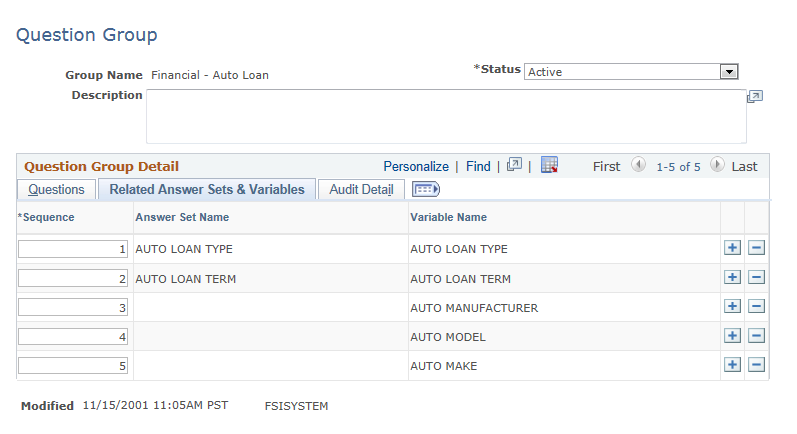
The system displays the answer set name and variable name associated with each question on the Questions tab.