Defining Template Packages
This section discusses how to define package usages and clone a template package.
|
Page Name |
Definition Name |
Usage |
|---|---|---|
|
RBC_DEFINE_USAGE |
Define groups of components from which templates can be used. |
|
|
RBC_DEFINE_PACKAGE |
Define groups of templates and where they can be used. |
|
|
RBC_CLONE_PKG_SEC |
Create a new template package by cloning an existing one. |
To define package usages, use the Usage (RBC_DEFINE_USAGE) component.
Use the Usage page (RBC_DEFINE_USAGE) to define groups of components from which templates can be used.
Navigation
Image: Usage page
This example illustrates the fields and controls on the Usage page.
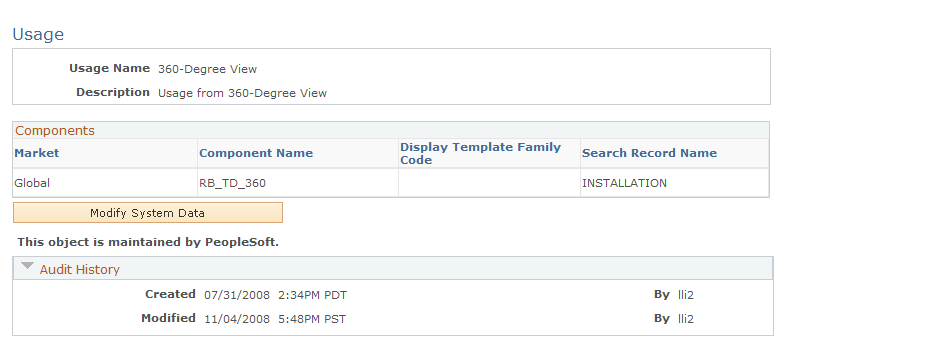
|
Field or Control |
Definition |
|---|---|
| Description |
Enter a description, which appears in the drop-down list box where you assign usages to specific template packages. |
| Market, Component Name, and Display Template Family Code |
List all the components where this usage is valid. To uniquely identify a component, enter both its market and its object name. When you enter this information, the system displays the corresponding search record name. Enter a display template family code if it is used to identify the component (for example, the Case component), and set the value of the market to GBL. |
To define packages, use the Template Package (RBC_DEFINE_PACKAGE) component.
Use the Template Package page (RBC_DEFINE_PACKAGE) to define groups of templates and where they can be used.
Navigation
Image: Template Package page (1 of 2)
This example illustrates the fields and controls on the Template Package page (1 of 2).
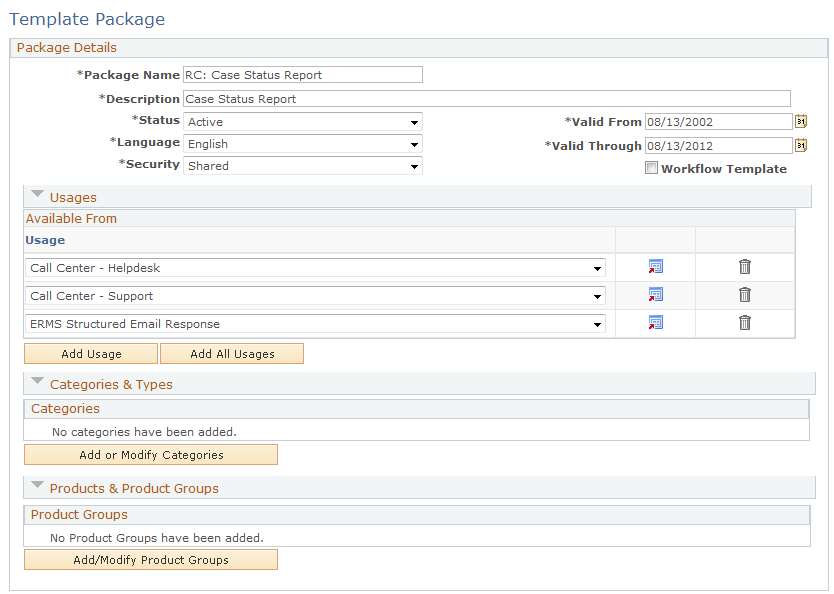
Image: Template Package page (2 of 2)
This example illustrates the fields and controls on the Template Package page (2 of 2).
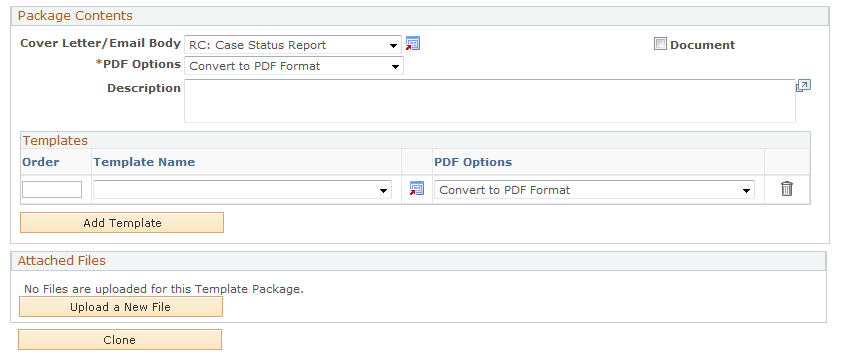
Package Details
The fields in this group box are similar to fields on the Template page.
|
Field or Control |
Definition |
|---|---|
| Status |
Select Active or Inactive. Only active template packages are available to end users. |
| Language |
Select the language for the package. When you add templates to a package, you can select only templates for the selected language. When a user selects a package, the system limits the package prompt based on the language that the user selects. |
| Security |
Select Shared to make this package available to all users. Select My Use Only to make the package available only to its creator. |
| Valid From and Valid Through |
Enter a date range when the template package is available. When you add templates to the package, you can select only templates that are valid for the entire time the package is valid. |
| Workflow Template |
Select to specify the correspondence template package to be used only by AAF to send email notifications. Templates of this type of package can contain terms that are resolved into data coming from the component buffer, which doesn't apply to manual notifications or correspondence that are sent from CRM transactions. |
Usages
|
Field or Control |
Definition |
|---|---|
| Usage |
Select the usage associated with the components from which this package can be used. |
| Add All Usages |
Click to add all usages to this package. Even if a package is not valid in all usages, adding all usages and then deleting specific ones facilitates data entry for packages that are valid for most usages. |
Categories & Types
|
Field or Control |
Definition |
|---|---|
| Add/Mod associated categories (add/modify associated categories) |
Click to access the Select Categories page, where you can add or remove categories that are associated with the selected package. |
| Types |
Click the link to modify the association of the category with its types. The link appears when you select at least one category. |
Product & Product Groups
|
Field or Control |
Definition |
|---|---|
| Add/Modify Product Groups |
Click to access the Select Product Groups page, where you add or remove product groups that are associated with the selected package. |
| Products |
Click the link to modify the association of the product group with its products. The link appears when you select at least one product group. You establish the relationship between product groups and products using the Product Definition component. |
Package Contents
|
Field or Control |
Definition |
|---|---|
| Cover Letter/Email Body |
Select the template definition for the package's cover letter. For the email channel, be sure that the cover letter is an internal HTML (or text) template. The template's subject becomes the email subject, and the template's body text is inserted directly into the email body. When defining packages for use on the Send Notification page or the Outbound Email page, the cover letter must be the only template in the package. |
| Document |
Select to indicate the template package as a document. An example of a document can be a troubleshooting guide or product brochure that can be sent to customers as email response. In the email workspace, users can search for documents, in addition to solutions, that help address the issue that is stated in the email and include them in the email reply that they send to customers. To make a document available for use in the email workspace, make sure to add the ERMS Response usage to the template package. |
| PDF Options |
Select Do Not Convert to PDF or Use PDF Format. This setting applies to the Correspondence Request page, but not to manual notifications. This setting applies to print correspondence and to email correspondence that still uses internal text templates. This setting is ignored when using email correspondence based on internal HTML templates. For email correspondence using internal text templates, this setting controls the format of the attachments in the email as well as the format used to store the merged correspondence in the PeopleSoft system. This field appears next to each file in the package, including the cover letter template, other templates, and static files. However, if the cover letter's template for the email channel is an internal text template, and if this is the first package in the correspondence request, the text of the internal text template becomes the email body text and is not converted to PDF. If you do not permit users to set PDF options at the package level, the field is not editable and the value is determined by the settings in the Correspondence Management Installation Setup page. |
| Templates |
Select the template definitions to be included in the package, and enter sequence numbers to order templates within the package. |
| Attached Files |
This grid lists the static files (not templates) to be included in the package. The file name is a link that you can click to view the file content. Use the Upload a New File button to add items to this grid, the Replace button to substitute a new static file for an existing one, and the Remove button to remove an item from the grid. Packages that include static files are not available from manual notifications, only from the Correspondence Request page. |
Additional Element for Cloning Templates
|
Field or Control |
Definition |
|---|---|
| Clone |
Click to access the Clone Package page, where you can create a new template based on the current one. |
Use the Clone Package page (RBC_CLONE_PKG_SEC) to create a new template package by cloning an existing one.
Navigation
Click the Clone Package button on the Template Package page.
Image: Clone Package page
This example illustrates the fields and controls on the Clone Package page.
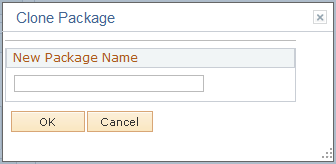
|
Field or Control |
Definition |
|---|---|
| New Package Name |
Enter a name for the package to be created, and then click the OK button. |