Personalizing the Search Page
This section provides an overview of the search personalization process and discusses how to personalize the search page.
|
Page Name |
Definition Name |
Usage |
|---|---|---|
|
RB_FILTER_PERS |
Personalize search settings by user ID. |
Based on how the system administrator set up the search page, users can personalize options. These options include:
Changing the search button position.
Search defaults (either basic or advanced).
Search section collapse.
Results grid initialization.
Search field selection.
Use the Personalize Search Settings page (RB_FILTER_PERS) to personalize search settings by user ID.
Navigation
Click the Personalize Search link on the search page you have accessed.
Image: Personalize Search Settings page
This example illustrates the fields and controls on the Personalize Search Settings page.
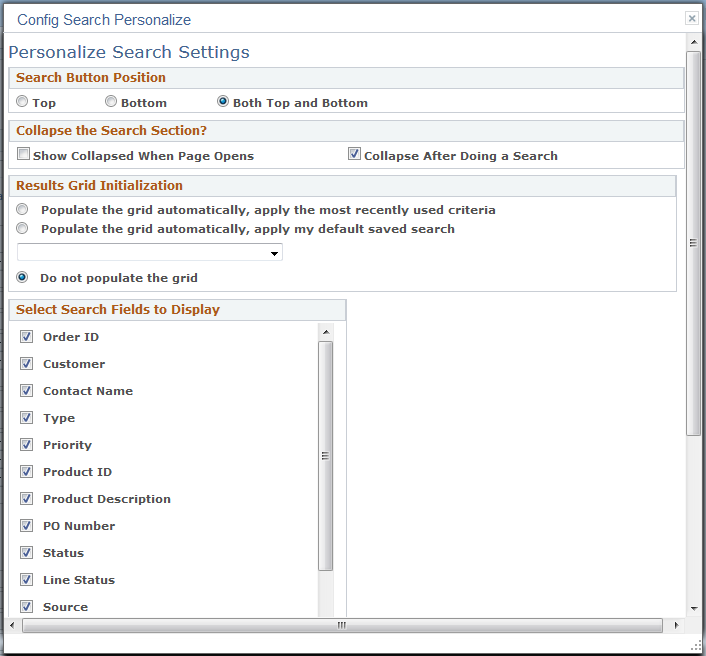
Search Button Position
Select where you want the search button to appear on the page.
Advanced/Basic Lookup
Select the lookup type that you want to use for the search page to load if search definition does not exist already. Options are Advanced Lookup and Basic Lookup. If you select Advanced Lookup, the Basic Search link appears on the search page at runtime for you to perform basic search. Alternatively, the Advanced Search link appears if you select Basic Lookup.
Collapse the Search Section?
|
Field or Control |
Definition |
|---|---|
| Show Collapsed When Page Opens |
Select the check box for the search section to collapse when the page is opened at runtime. This option works with the selected Results Grid Initialization option. If you want the search section to collapse when the page opens, select to not populate the grid. |
| Collapse After Doing a Search |
Select the check box to collapse the search section after searching. This option works with the selected Results Grid Initialization option. If you want the search section to collapse after doing a search, select to populate the grid automatically (by applying either the saved search or the most recent search). |
Results Grid Initialization
Use the options in this section to indicate to the system how the results grid should be initialized when you first enter the search page. You can populate the grid with your most recently used search criteria, a saved search, or not at all. This group box appears if the Allow the user to choose how the Results Grid is Initialized field is selected on the Search Options page.
Select Search Fields to Display
Select all of the search fields that you want the system to display on the search page. This group box appears if the Allow user to personalize available search fields field is selected on the Search Options page.
Select Search Result Columns to Display
Select the columns available from the list to be displayed on the search result grid as the search completes. This group box appears if the Allow user to personalize available search fields field is selected on the Search Options page.