Running Scripts
This section discusses how to run scripts and add script comments.
|
Page Name |
Definition Name |
Usage |
|---|---|---|
|
RC_BS_EXECUTE_MAIN |
Run any type of branch script. |
|
|
RC_BS_COMMENT |
Add general comments that pertain to a selected script, and view a summary of all general script comments and question comments. |
|
|
View Variables Page |
RC_BS_VARIABLE_PG |
View the values assigned to variables based on the script answers that you enter. |
Use the Execute Script page (RC_BS_EXECUTE_MAIN) to run any type of branch script.
Navigation
Select Execute Script in the Select Action field and click the Go button.
Run a script from a transactional page.
Image: Execute Script page
This example illustrates the fields and controls on the Execute Script page.
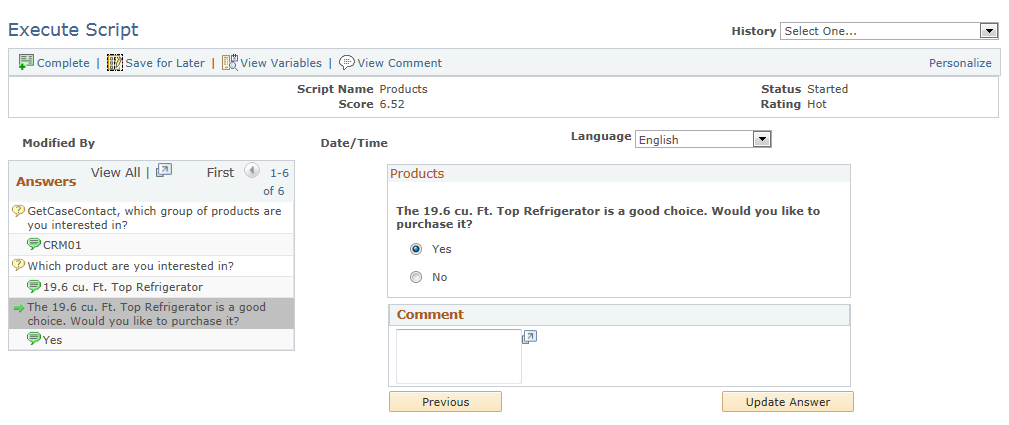
Script Information
|
Field or Control |
Definition |
|---|---|
| Status |
Displays script status. Values are:
|
| Score and Rating |
Displays the score and rating for the script, based on the recorded answers. |
| Language |
Select the language of the script. Changing the language setting does not change the language of the field labels; it changes only the language of the questions, answers, action descriptions, and guide text (if the text is available in the selected language). Changing the language enables you to ask a respondent questions in the respondent's own language without changing the language of the page elements on the Branch Script page. |
| View Variable |
Click to access the View Variables page, where you can view a list of the values that have been assigned to variables based on the respondent's answers. |
| View Comment |
Click to access the View Comments page, where you can record a comment for an instance of the script. Record question-specific comments in the Comments field. Use script comments only for comments that apply to the script as a whole. |
Script Responses
The grid on the left side of the page lists the questions that have been answered. The following icons appear next to the questions and answers.
|
Field or Control |
Definition |
|---|---|
 |
Click the Return to Question icon to return to the selected node. Returning to an earlier question does not clear responses to subsequent questions. However, if you change the answer to a previously asked question, the system clears all subsequent answers. |
 |
Appears next to the question text. When a script includes a question group, each question in the group appears separately. |
 |
Appears next to the respondent's answer. For multiple selection questions, the icon appears next to multiple answers. |
Question and Answer Controls
The group box on the right side of the page indicates the script name and displays the current question. It displays the following information:
If the node is a single or multiple selection question, the question text appears with a list of possible answers.
Radio buttons indicate a single selection question; check boxes indicate a multiple selection question.
If the node is a value input question, the question text appears with a field where you enter the response.
If the node is guide information, only the text appears.
If the node is a question group, all the questions in the group appear in sequence.
If there is hint text for the question, the hint text appears in light gray.
|
Field or Control |
Definition |
|---|---|
 |
Click to run an action manually. The nature of the action determines the result. If the action opens another page, the system saves the script before opening the new page. |
| Comment |
Record the respondent's additional comments. |
| Previous and Next |
Click to access the previous or next node in the script. |
| Update Answer |
For questions that do not have follow-up questions, click this button instead of the Next button. If you change an answer to the question, click this button to register the change. |
| Save |
Click to save changes without returning to the originating component. |
Controls for Exiting the Page
|
Field or Control |
Definition |
|---|---|
| Complete |
Click to save the script answers, mark the script complete, and return to the originating page. You cannot change answers or ask additional questions after you mark the script complete. |
| Save for Later |
Click to save the script answers and return to the originating page without marking the script complete. When you click this button, the system runs any actions in the action set specified in the Incomplete Script Action field on the Script page. When you return to the script, you can continue to record and change the answers. |
| Return to <Originating Page> |
Click to return to the page where you started the script. The system saves the changes, but it does not run the action set for incomplete scripts. |
Use the View Comments page (RC_BS_COMMENT) to add general comments that pertain to a selected script, and view a summary of all general script comments and question comments.
Navigation
Click the View Comments button on the Execute Script page.
Image: View Comments page
This example illustrates the fields and controls on the View Comments page.
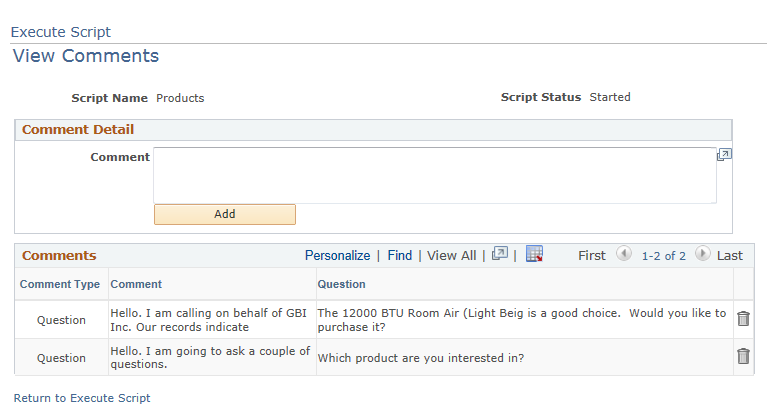
|
Field or Control |
Definition |
|---|---|
| Comment |
Enter a new script comment in this field. |
| View Comments |
Click to add a comment to the Comments grid. |
Comments
This grid displays both general script comments (which you add on this page) and question-specific comments (which you add on the Execute Script page).
|
Field or Control |
Definition |
|---|---|
| Comment Type |
Displays the source of the comment. Values are Script and Question. |
 |
Returns to the question (on the Execute Script page) that is associated with the comment (if at all). |
| Comment |
Displays the full text of the comment. |
| Question |
For question-specific comments, displays the full text of the related question. |
 |
Click to delete an existing comment. |