Running Scripts on Self-Service Pages
This section discusses how to run self-service scripts, view script responses and add script comments.
|
Page Name |
Definition Name |
Usage |
|---|---|---|
|
RC_BS_SELF_CONFIG |
Enable self-service users to work with a single question in the script. |
|
|
RC_BS_SELFRESPONSE |
Enable self-service users to review responses that have already been recorded. |
|
|
RC_BS_COMMENT_SS |
Enables self-service users to add general script comments and to view a content summary grid that includes both script comments and question-specific comments. |
Use the Execute Script (self-service) page (RC_BS_SELF_CONFIG) to enable self-service users to work with a single question in the script.
Navigation
Select Execute Self-Service in the Select Action field, and click the Go button.
Run a script from a transactional page.
Image: Execute Script (self-service) page
This example illustrates the fields and controls on the Execute Script (self-service) page.
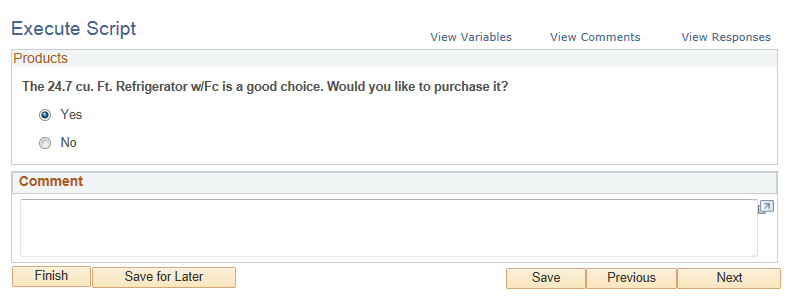
Except for minor differences in format, this page is identical to the part of the standard (internal) Execute Script page that displays questions and answers.
The View Variables link appears only in test mode—that is, when this page is accessed from the Script Tree page. Self-service users do not see the link.
Use the View Responses (self-service) page (RC_BS_SELFRESPONSE) to enable self-service users to review responses that have already been recorded.
Navigation
Click the View Responses link on the Execute Script (self-service) page.
Image: View Responses (self-service) page
This example illustrates the fields and controls on the View Responses (self-service) page.
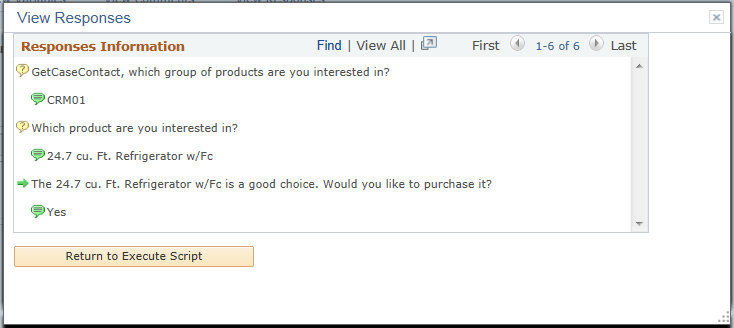
Except for minor differences in format, this page is identical to the part of the standard page that displays the response history.
Use the View Comments (self-service) page (RC_BS_COMMENT_SS) to enables self-service users to add general script comments and to view a content summary grid that includes both script comments and question-specific comments.
Navigation
Click the View Comments link on the Execute Script (self-service) page.
This page functions the same as the standard View Comments page.