Setting Up Attributes
To set up attributes, use the Attribute Definition (RB_ATTRIBUTE), Rule (RB_ATTR_RULE), and Group (RB_ATTR_GROUP) components.
This section discusses how to create attribute group and define attribute rules.
|
Page Name |
Definition Name |
Usage |
|---|---|---|
|
RB_ATTR_GROUP |
Create an attribute group. |
|
|
RB_ATTR_GRP_ATTR |
Review the attributes associated with a group. |
|
|
RB_ATTR_RULE |
Create retrieval or validation rules for attribute fields. |
|
|
RB_ATTRIBUTE_MAIN |
Create an attribute and associate it with a group. Define the attribute's field type and valid values. |
Use the Attribute Groups page (RB_ATTR_GROUP) to create an attribute group.
Navigation
Image: Attribute Groups page
This example illustrates the fields and controls on the Attribute Groups page.
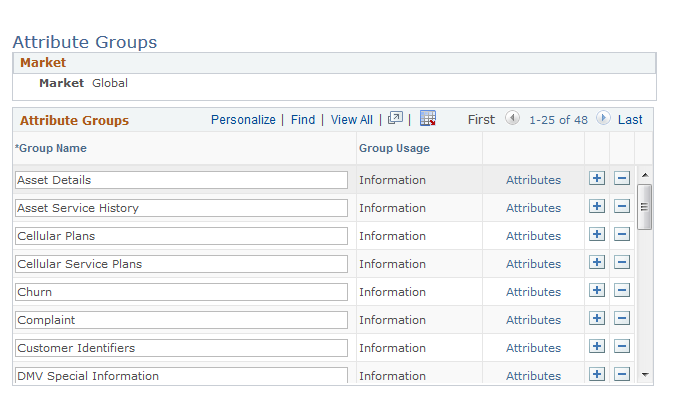
|
Field or Control |
Definition |
|---|---|
| Group Usage |
Select from the following values: Information: The attribute group contains attributes that collect data about the object that they are attached to. Configuration: The attribute group collects data about an object that is defined in another PeopleSoft component. For example, you use a configuration attribute group to define product attributes from within the order component. |
| Attributes |
Click this link to access the Group Attributes page and view the list of attributes that are currently associated with the attribute group. You associate attributes with an attribute group on the Attribute Definition page. |
Use the Attribute Rule Definition page (RB_ATTR_RULE) to create retrieval or validation rules for attribute fields.
Navigation
Image: Attribute Rule Definition page
This example illustrates the fields and controls on the Attribute Rule Definition page.
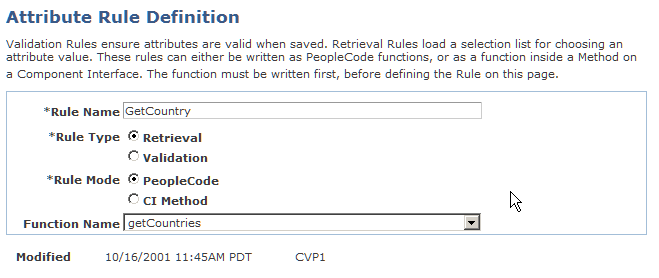
|
Field or Control |
Definition |
|---|---|
| Rule Type |
Select from: Retrieval: The rule obtains a set of values (from an internal database table or external system) that are used as the values for an attribute that does not have a static value list. Validation: The rule validates data against internal database tables, system rules, or external systems. This provides an additional level of validation beyond what you can configure using the attribute pages. |
| Rule Mode |
Select from: CI Method (component interface method): Select to use a component interface method to define the rule. Component interfaces provide realtime synchronous access to the PeopleSoft business rules and data associated with a business component. The interface is exposed using standard access methods. If you selected CI Method, the CI Name field appears for you to enter the component interface name. PeopleCode: Select to use a PeopleCode function to define the rule. |
| Function Name |
If you selected PeopleCode as the run mode, select a PeopleCode function from the drop-down list box. To make a new PeopleCode function available, make the function name into a translate value for the PC_FUNC_NAME field. Additionally, a validation function must be called from Record Field PeopleCode event FUNCLIB_RB_ATTR.VALIDATION_RULE_ID.FieldFormula, function validateAttribute(). A retrieval function must be called from event FUNCLIB_RB_ATTR.RETRIEVAL_RULE_ID.FieldFormula, function retrieveAttrValues(). This requires some degree of customization. |
Use the Attribute Definition page (RB_ATTRIBUTE_MAIN) to create an attribute, associate it with a group, and define the attribute's field type and valid values.
Navigation
Image: Attribute Definition page
This example illustrates the fields and controls on the Attribute Definition page.
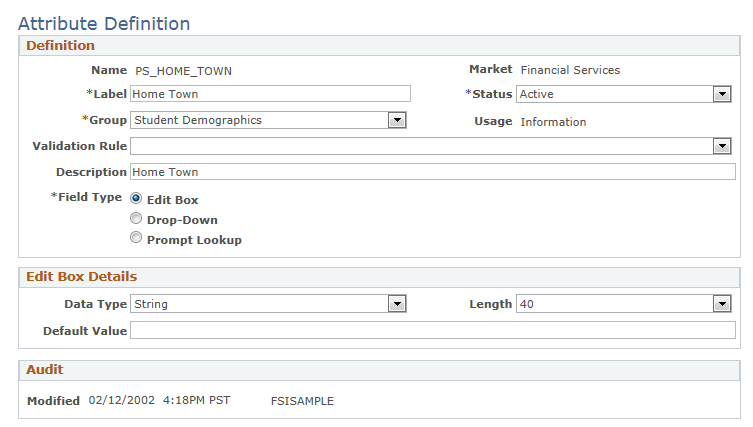
|
Field or Control |
Definition |
|---|---|
| Name |
PeopleSoft-delivered attributes generally have a PS_ prefix. This makes the attributes easy to distinguish from those that you configure yourself. |
| Label |
Specify the label text to appear on the page where the attribute is entered. |
| Status |
Select Active if the attribute is ready to be used, and Inactive if the attribute is no longer used. |
| Group |
Select the group that this attribute belongs to. |
| Usage |
Displays the group usage as defined on the Attribute Groups page. |
| Validation Rule |
Select a rule that validates data entered in the attribute field. Create rules on the Attribute Rule Definition page. |
Field Type
|
Field or Control |
Definition |
|---|---|
| Edit Box |
Select to make the attribute field an edit box that allows free-form data entry. |
| Drop-Down |
Select to make the attribute field a drop-down list box that forces the user to select from a short list of predefined values. |
| Prompt Lookup |
Select to associate the attribute field with a prompt, which allows users to select from a long list of predefined values. Prompt lookup is a preferred field type over the drop-down field type if the predefined value list contains more than 20 items. |
List Details
|
Field or Control |
Definition |
|---|---|
| Data Type, Default Value and Length |
If the selected field type is Edit Box, select the type of data to be entered in the edit box. Values are Date, Number, Password, or String. Password data is displayed and stored in an encrypted form. The key used to encrypt and decrypt the password is stored in the Installation table. In addition, enter a default value to appear in the edit box and specify the maximum number of characters allowed for the default value. |
| Retrieval Mode |
If the selected field type is Drop-Down or Prompt Lookup, select whether to define the attribute values manually or automatically. |
| Automatic Rule |
If you selected Automatic as the retrieval mode, select a predefined retrieval rule. For example, if you want the user to choose from a list of country names, select the automatic retrieval mode and the GetCountry PeopleCode function. |
| Default, Item Code, and Item Value |
If you selected Manual as the retrieval mode, enter an item code and item value for each value to appear in the drop-down list. Select Default to make the associated item the default choice. For example, if you want the user to choose from ratings of Good, Fair, and Poor, enter these ratings into the Manual List Items grid. Note: For attributes with the Drop-Down field type, if you add more than 20 items to the drop-down list, the system displays a warning message when the attribute definition is saved. For performance and usability considerations, it is recommended that a prompt lookup be used if the drop-down list contains more than 20 items. |