Configuring Relationship Views
To configure relationship views, use the Configure Relationship Views (BO_RELVW_CONFIG) component.
This topic discusses how to configure relationship views.
|
Page Name |
Definition Name |
Usage |
|---|---|---|
|
BO_REL_VWCFG |
Create relationship views. The relationship view defines the tree that appears in a pane of the Relationship Viewer page. |
Use the Configure Relationship Views page (BO_REL_VWCFG) to create relationship views. The relationship view defines the tree that appears in a pane of the Relationship Viewer page.
Navigation
Image: Configure Relationship Views page
This example illustrates the fields and controls on the Configure Relationship Views page. You can find definitions for the fields and controls later on this page.
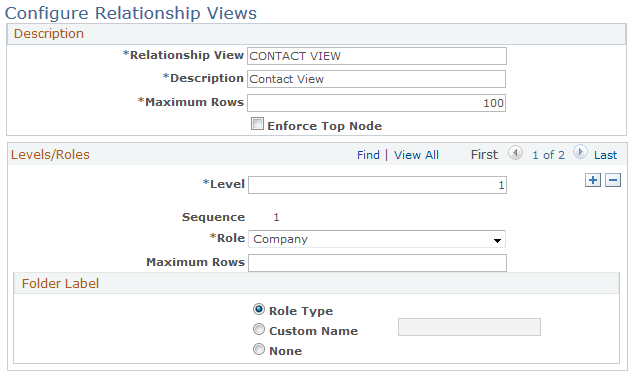
|
Field or Control |
Definition |
|---|---|
| Maximum Rows |
Enter the maximum number of relationships to display on the Relationship Viewer page for the primary focus business object. |
Levels/Roles
The fields that are in the Levels/Roles page region enable you to define the structure of the relationship tree.
|
Field or Control |
Definition |
|---|---|
| Level |
Enter the level at which this role and relationship pair appears in the tree. If you enter a level of 1, the system removes the Relationships group box from the page and it hides the Parent field. |
| Parent |
Select the parent node for which this role and relationship pair appears in the tree. |
| Role |
Select the role for the node that appears in the tree. |
| Maximum Rows |
Enter the maximum number of relationships to show for this node of the tree on the Relationship Viewer page for the primary focus business object. |
| Enforce Hierarchy |
Select to have business objects that have the same role and are related in a parent-child relationship appear in the proper hierarchy when the user views Multi Company or Customer Hierarchy relationships. |
Folder Label
Use the options that are in the Folder Label group box to control how the relationship tree appears.
|
Field or Control |
Definition |
|---|---|
| Role Type |
Select to use Role Type as the folder label on the tree. |
| Custom Name |
Select to use a custom name as the folder label on the tree. |
| None |
Select to have no label appear for the folder on the tree. Use none if you want to suppress adding new relationships of this type. |
Relationships
This page region appears only if you select a level other than 1.
|
Field or Control |
Definition |
|---|---|
| Relationship Type |
Select the relationship type for this role. |
Search Criteria/Quick Create Template
Specify the business object (BO) search criteria or quick create template that is used when you add new relationships in the relationship viewer tree. If you specify a quick create template, the system uses this template and has priority over the BO search criteria. If you do not specify a quick create template, then the system uses the search criteria.
|
Field or Control |
Definition |
|---|---|
| Market |
Select the market. |
|
Field or Control |
Definition |
|---|---|
| BO Search Criteria |
Select a BO search criterion. |
|
Field or Control |
Definition |
|---|---|
| Quick Create Template |
Select a quick create template. |
Note: Using Quick Creation for a new company while establishing a multi-company relationship through relationship viewer is not supported.