Inserting and Updating Rows in Profiles
This topic describes how to insert and update rows in single row and multi row profiles. The individuals whose profiles are updated are based on the audience that is selected. You can view a profile change history by opening a completed profile update.
Only user created (custom) profiles in the Individual folder with a status of Activated that the current user is authorized to access can be updated. You will only be able to view a preview row count with static audiences.
|
Page Name |
Definition Name |
Usage |
|---|---|---|
|
RA_PROF_UPD |
Insert and update rows in single row and multi row profiles. |
Use the Manage Profile Updates page (RA_PROF_UPD) to insert and update rows in single row and multi row profiles.
Navigation
Image: Manage Profile Updates page
This example illustrates the fields and controls on the Manage Profile Updates page. You can find definitions for the fields and controls later on this page.
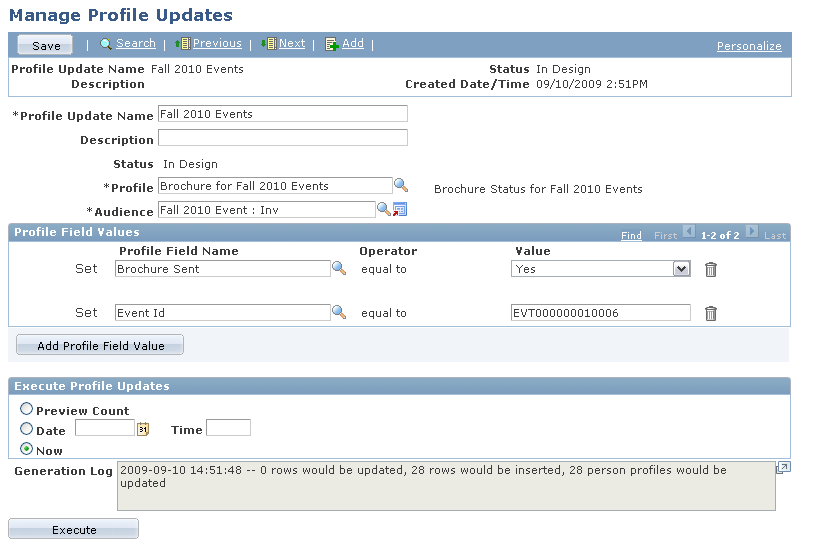
|
Field or Control |
Definition |
|---|---|
| Profile Update Name |
Enter a descriptive name for the profile update. |
| Description |
Enter a description for the profile update. |
| Status |
The current profile status. |
| Profile |
Select from a list of the current custom profiles. The prompt displays only profiles in the Individual category with the status of Activated; the People profile and any AAF or Organization profiles are not displayed. Further, only profiles that the current user is authorized to access are displayed in the profile prompt. |
| Audience |
Only authorized audiences are displayed in the Audience prompt. Additionally, you can only transfer to the audience (using the transfer icon next to the prompt) if the user is authorized. If the user is not authorized, then an error message is displayed. |
Single Row Profile Updates
The following items refer to both single row and multi row profile updates.
|
Field or Control |
Definition |
|---|---|
| Profile Field Values |
Select the profile field, then enter the value to which you want to change it. If a row currently exists for a person, then that row will be updated; if a row does not currently exist, then a new row with the field values set will be inserted. If you only want to update existing rows, you can select an audience where single rows currently exist (so the processing will be updated only upon execution). |
| Add Profile Field Value |
Click this button to add another profile field value row. |
Multi Row Profile Updates
When the selected profile is a multi row profile, an additional scroll area appears on the Manage Profile Updates page, allowing the entry of selection criteria (that is, allowing users to determine which multi-row profile rows will be inserted or updated).
Image: Manage Profile Updates page with multi-row profile options
This example illustrates the fields and controls on the Manage Profile Updates page with multi-row profile options. You can find definitions for the fields and controls later on this page.
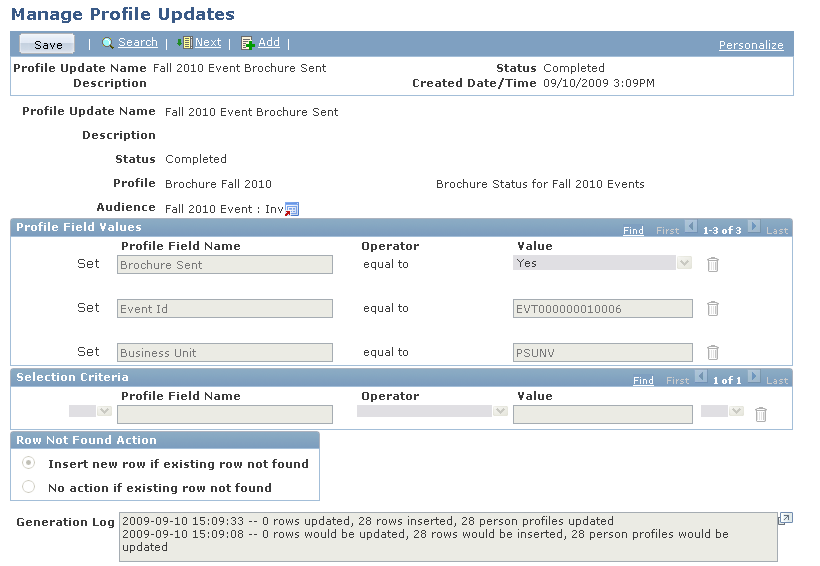
|
Field or Control |
Definition |
|---|---|
| Selection Criteria |
Select the profile field and operator and enter the value to which you want to change it. The first and last fields in this group box are open and closed brackets, necessary only if you want to group criteria. If you include an open bracket, you must include a corresponding closed bracket. For each selection criterion after the first, an AND/OR/WITH field appears. This field is required only if you include two or more selection criteria, and does not appear otherwise. |
| Row Not Found Action |
If you select Insert new row if existing row not found and no matching existing row is found, then the values in the selection criteria and in the Profile field values sections will be used to insert a new row. Values in the selection criteria will be eligible for inserts only you have used the operators ‘is equal to’ or ‘is equal to current date’ while setting selection criteria. If you select No action if existing row not found, then no new rows will be inserted if no matching existing row is found. Existing rows are updated regardless of the value selected for this field. |
Executing the Profile Update
Use the Execute Profile Updates section to specify the validations you want the system to perform when you click the Execute button. In all cases, the following validations occur:
The Profile, Profile Description and Audience fields must not be blank.
At least one Profile Field and Value must be entered in the Profile Field Values grid.
|
Field or Control |
Definition |
|---|---|
| Execute |
Click this button to perform the specified profile update. |
| Preview Count |
If this option is selected, a row count is displayed showing how many rows will be updated if the update were performed, but the profile table is not actually updated. A count of the total number of rows that would be updated, the total number of rows that would be inserted and the total number of users whose profile row(s) would be changed is displayed in the Generation Log field. You can only use this option for static audiences. |
| Date, Time |
Enter a date and time to submit the update. If this option is selected and the Execute button is clicked, then the job status is displayed and the user can choose to view more details from the Process Monitor. |
| Now |
Select this option to submit the job immediately. The status details are shown and the Generation Log is updated with the actual details (number of rows updated, number inserted, and number of Person profiles updated or inserted) after the job is completed. |
State Changes for Profile Updater
The following table shows the states through which a profile can progress when an update is performed.
|
From State |
To State |
State Processing |
|---|---|---|
|
In Design |
Queued |
This status change occurs automatically when you click the Execute button to process either Now or for a future date. |
|
Queued |
Processing |
The update is in process. |
|
Processing |
Completed |
This status change occurs by the Application Engine Profile Updater process when the update completes successfully. When the profile update is in this state, no changes are allowed to the profile update (page is display only). |
|
Processing |
Failed |
This status change occurs by the Application Engine Profile Updater process when the update completes but is not successful. When the profile update is in this state, the only change that the user can make is to change Status back to In Design. |
|
Processing |
Aborted |
This status change occurs by the Application Engine Profile Updater process when the process ends unexpectedly. When the profile update is in this state, only change that can be made by the user is to change Status back to In Design. |
|
Completed |
None |
When the profile update is in this state, no changes are allowed to it (page is display only). |
|
Failed |
In Design |
This status change can be manually made by the user. It is required before the process can be run again. |
|
Aborted |
In Design |
This status change can be manually made by the user. It is required before the process can be run again. |