Accessing Self-Service Transactions In PeopleSoft CRM and HCM
This topic provides overviews on self-service case search, case creation, and case management as they relate to display template families, and discusses how to access self-service transactions.
The system passes the display template family from the content reference (CREF). This enables the system to search for cases across the display template family for cases using the self-service search case component (RC_CASE_SW_SS_SRCH or RC_CASE_HD_SS_SRCH).
|
CREF Name |
Vertical |
Display Template Family |
|---|---|---|
|
CR_RC_CASE_SW_SS_SRCH_GBL |
Support |
RC_SUPPORT |
|
CR_RC_CASE_HD_SS_SRCH |
IT Help Desk |
RC_HELPDESK |
|
CR_RC_CASE_HD_SS_SRCH_HHD |
HR Help Desk |
CRM_HHD |
|
CR_RC_CASE_HD_SS_SRCH_HE |
Service Center for Higher Education |
CRM_HE |
The searching logic uses the display template family instead of the display template ID to filter the cases that are shown in the results grid. Based on the defaulting logic described in previous topics on display template families, the system defaults the display template family, business unit, and display template ID in the self-service search results grid which is displayed when the user searches for a case using the Find Cases link on the Quick Links pagelet. You cannot, however, define AAF actions for this component. For the Create Case and Manage Case components you can, however, use AAF to render the Case page with a selected display template.
The system passes the display template family from the content reference (CREF) to create cases for the create case component (RC_CASE_SS).
The system renders the Create Case pages for the different verticals based on the defaulting logic described in previous topics, which relies on system defaults for the display template family, business unit and display template ID.
PeopleSoft delivers four AAF trigger points that you can use to render the Create Case page using different display template IDs:
When a New IT Service Center Case is presented.
When a New HR Service Center Case is presented
When a New IT Service Center Case Business Unit is changed.
When a New IT Service Center Case Business Unit is changed.
Based on the AAF policies that you create, the system derives the display template ID when the Case Post Build Event executes. This is used to render the Create Case page. With this design, the system does not store the display template ID in the case record. Instead, the system stores the display template family code in the case record.
The system passes the display template Family from the CRMCRefTransfer application programming interface (API) to display the Manage Case page (RC_CASE_SW_SS).
The system renders the Manage Case pages for the different verticals based on the defaulting logic described in previous topics, which relies on system defaults for the display template family, business unit and display template ID.
PeopleSoft delivers two AAF trigger points for this component that you can use to render the Case <ID> page using different display template IDs:
When a IT Service Center Manage Case is presented.
When a HR Service Center Desk Manage Case is presented.
After the system creates a case, you cannot change the display template family code.
|
Page Name |
Definition Name |
Usage |
|---|---|---|
|
(not applicable) |
Select a PeopleSoft (Support) self-service application transaction. |
|
|
(not applicable) |
Select a PeopleSoft Help Desk self-service application transaction. |
|
|
(not applicable) |
Select a PeopleSoft HR Help Desk self-service application transaction. |
|
|
(not applicable) |
Select an employee self-service application transaction in PeopleSoft HCM. |
|
|
(not applicable) |
Select a manager self-service application transaction in PeopleSoft HCM. |
|
|
(not applicable) |
Select a PeopleSoft Service Center for Higher Education self-service application transaction. |
|
|
(not applicable) |
Select a self-service application transaction in PeopleSoft Student Center (Campus Service Center). |
|
|
(not applicable) |
Select a self-service application transaction in PeopleSoft Faculty Center (Campus Service Center). |
|
|
CUST_SELECT |
Select a customer to represent in PeopleSoft Customer Service Center or Campus Service Center self-service application transactions. |
Use the Customer Service Center home page to select a PeopleSoft Support self-service application transaction.
Image: Customer Service Center home page
This example illustrates the fields and controls on the Customer Service Center home page.
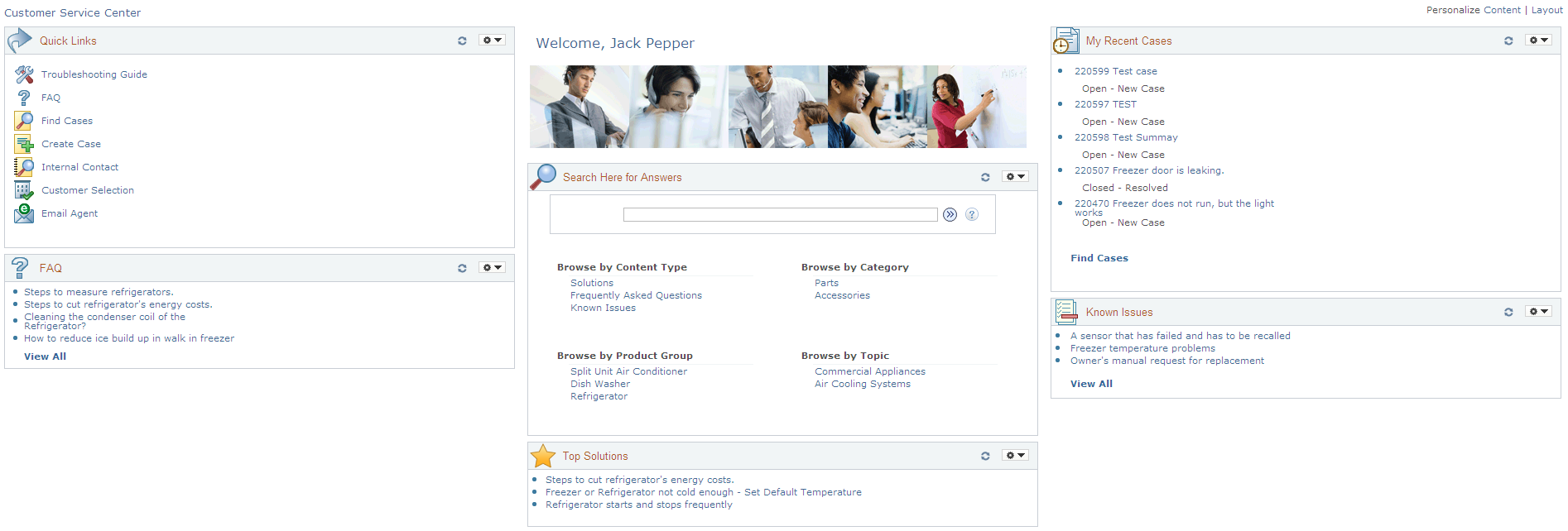
Navigation
Use the IT Service Center home page to select a PeopleSoft Help Desk self-service application transaction.
Image: IT Service Center home page
This example illustrates the fields and controls on the IT Service Center home page.
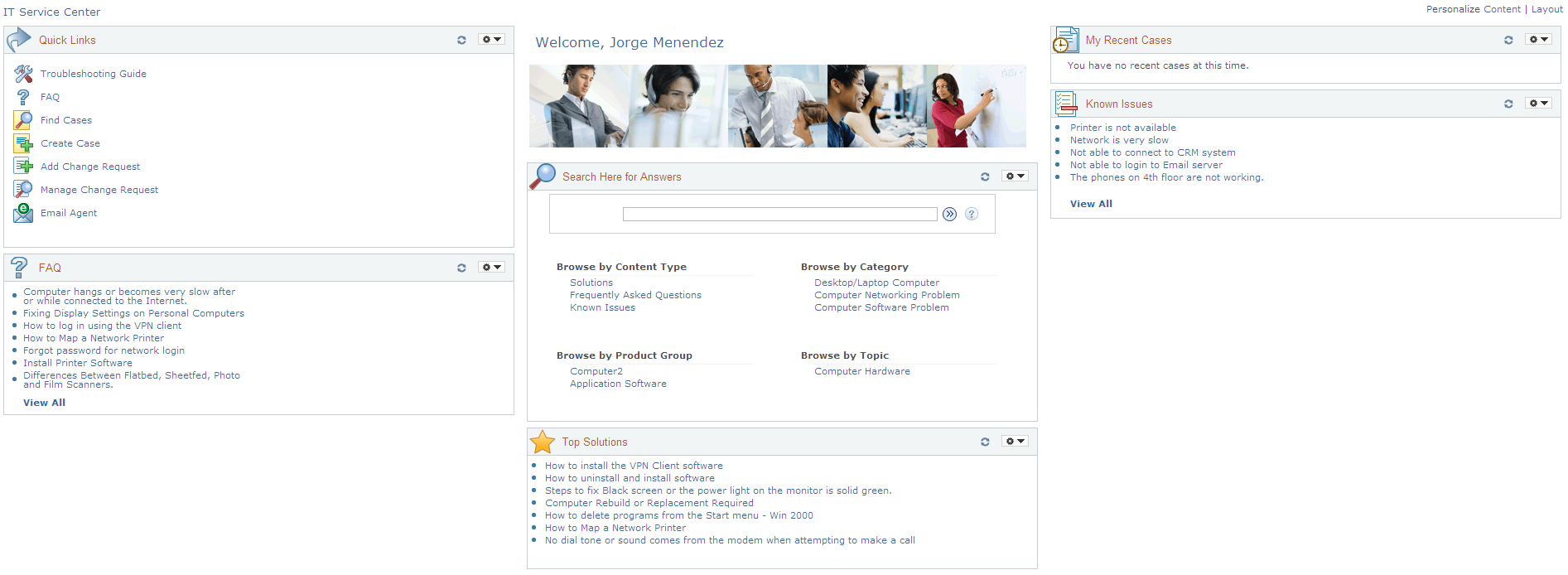
Navigation
Use the HR Service Center home page to select a PeopleSoft HR Help Desk self-service application transaction.
Image: HR Service Center home page
This example illustrates the fields and controls on the HR Service Center home page.
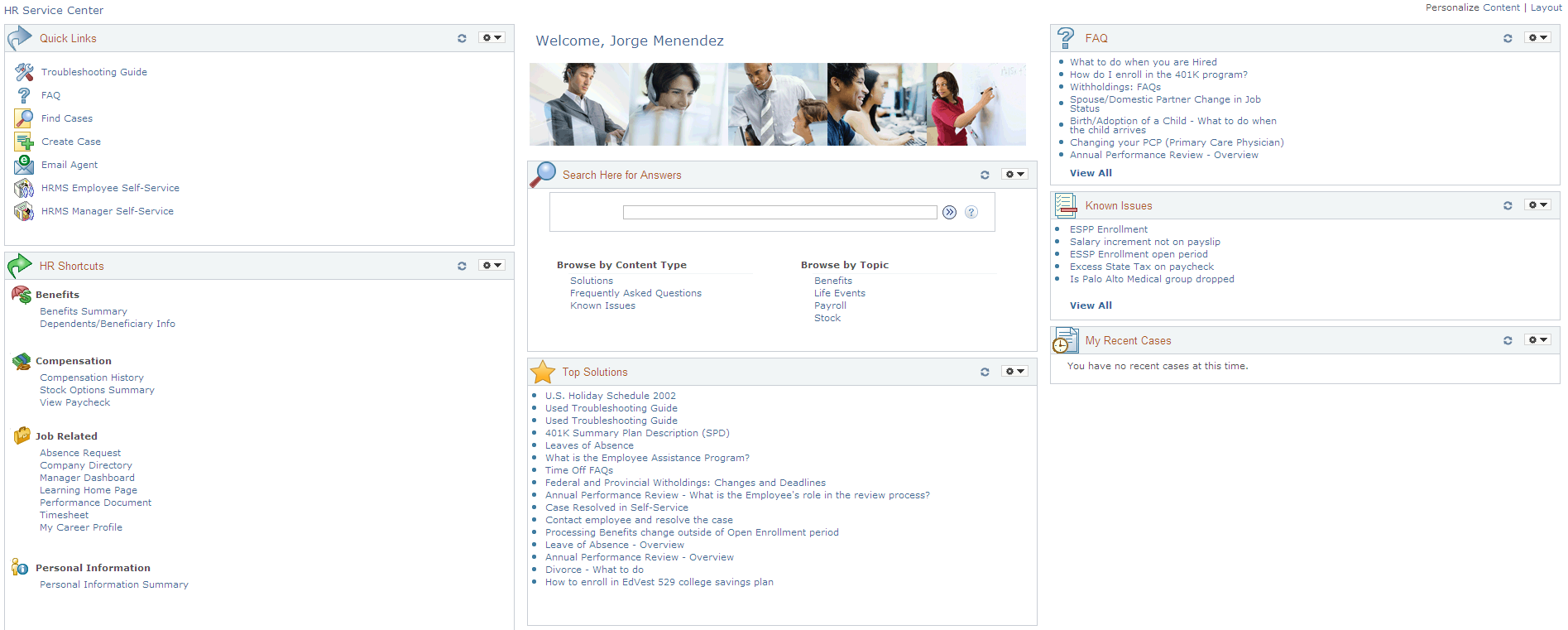
Use the HCM Employee Self Service Home Page to select an employee self-service application transaction in PeopleSoft HCM.
Navigation
Click the HCM Manager Self-Service link in the Quick Links section on the HR Service Center home page.
Image: HCM Employee Self-Service home page (PeopleSoft HCM)
This example illustrates the fields and controls on the HCM Employee Self-Service Home page (PeopleSoft HCM).
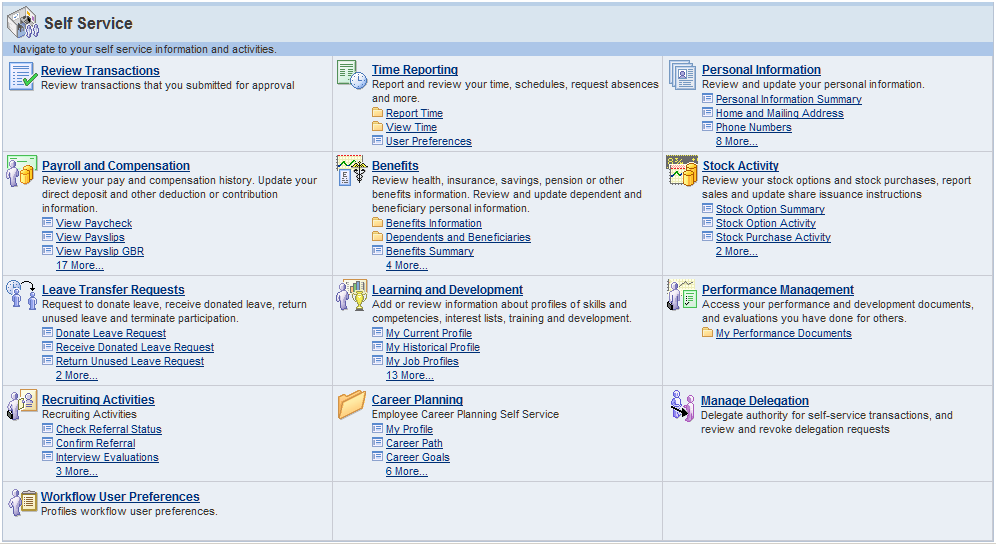
Use the HCM Manager Self-Service home page to select a manager self-service application transaction in PeopleSoft HCM.
Navigation
Click the HCM Employee Self-Service link in the Quick Links section on the HR Service Center home page.
Image: Manager Self-Service home page(PeopleSoft HCM)
This example illustrates the fields and controls on the Manager Self-Service home page (PeopleSoft HCM).
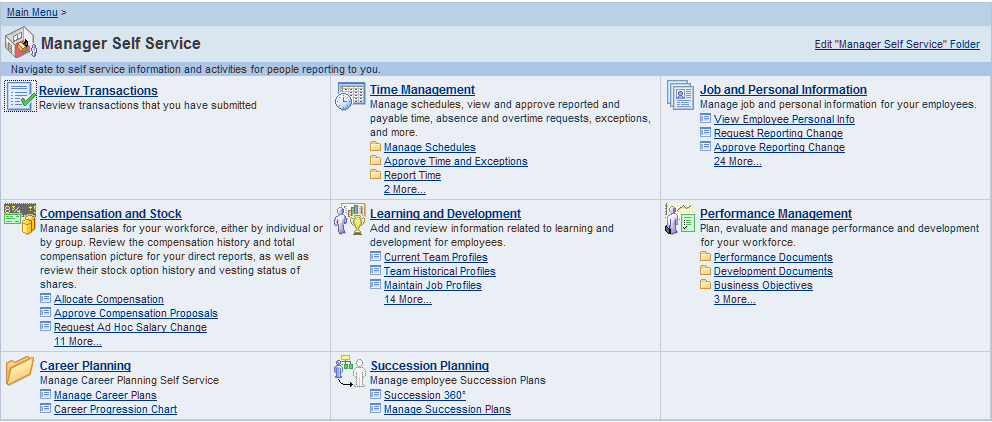
Click the links on these pages to access self-service transactions in PeopleSoft HCM.
Note: PeopleSoft delivers URL identifiers for both the Manager Self-Service page and the Employee Self-Service page in PeopleSoft HCM. To provide access to these pages from PeopleSoft CRM you must update the URLs with the correct server names for your PeopleSoft HCM application. Go to Then select the RC_HD_HRHOME URL identifier and enter the correct URL for the page. Repeat the same process for the RC_HD_HRHOME_MGR URL identifier.
See PeopleTools: System and Server Administration.
Use the Campus Service Center home page to select a PeopleSoft Service Center for Higher Education self-service application transaction.
Navigation
Image: Campus Service Center home page
This example illustrates the fields and controls on the Campus Service Center home page.
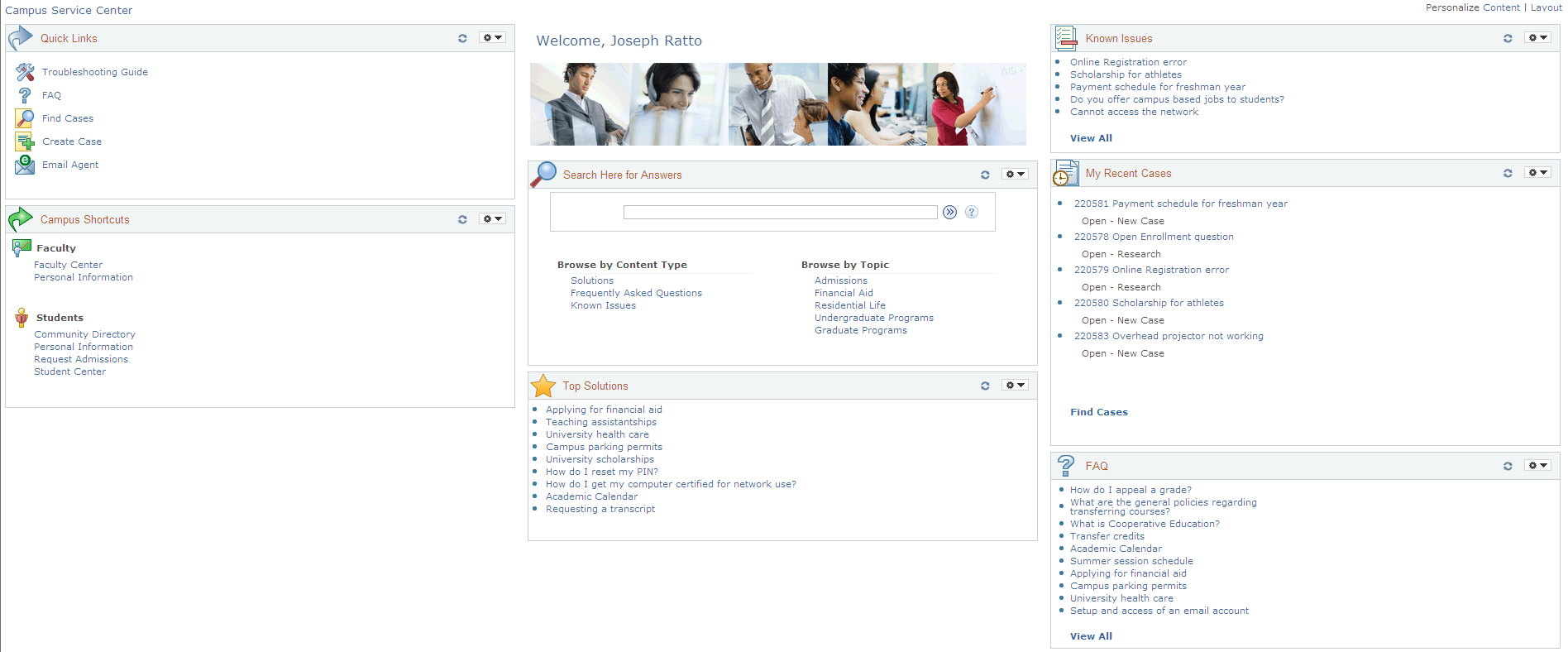
Navigation
Click the Student Center link in the Campus Shortcuts section on the Campus Service Center home page.
Image: Student Center page (1 of 2) [PeopleSoft Campus Solutions]
This example illustrates the fields and controls on the Student Center page (1 of 2) [PeopleSoft Campus Solutions].
![Student Center page (1 of 2) [PeopleSoft Campus Solutions]](img/i-42c12a96n-75f2.png)
Image: Student Center page (2 of 2) [PeopleSoft Campus Solutions]
This example illustrates the fields and controls on the Student Center page (2 of 2) [PeopleSoft Campus Solutions].
![Student Center page (2 of 2) [PeopleSoft Campus Solutions]](img/i-42c12a96n-753f.png)
Click the links on this page to access self-service transactions in PeopleSoft Campus Solutions.
Navigation
Click the Faculty Center link in the Campus Shortcuts section on the Campus Service Center home page.
Image: Faculty Center home page (PeopleSoft Campus Solutions)
This example illustrates the fields and controls on the Faculty Center home page (PeopleSoft Campus Solutions).
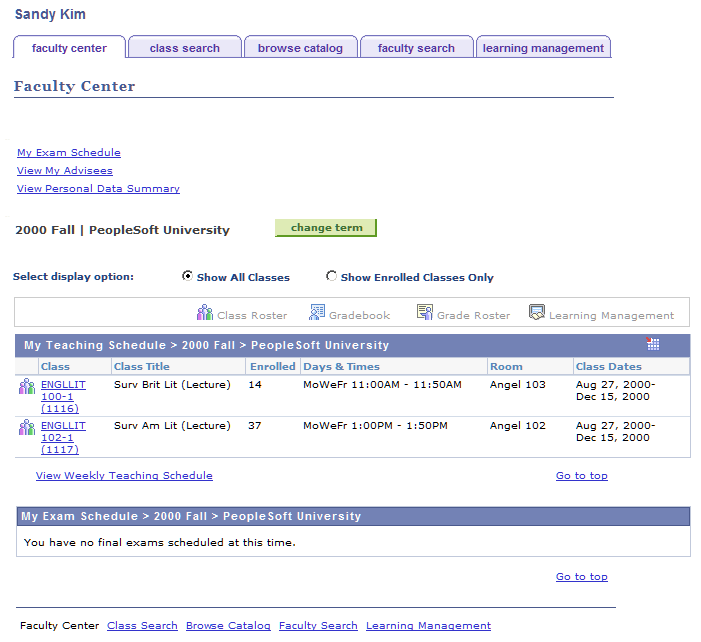
Use the Customer Selection page (CUST_SELECT) to select a customer to represent in PeopleSoft Customer Service Center and Campus Service Center self-service application transactions.
Navigation
Image: Customer Selection page
This example illustrates the fields and controls on the Customer Selection page.
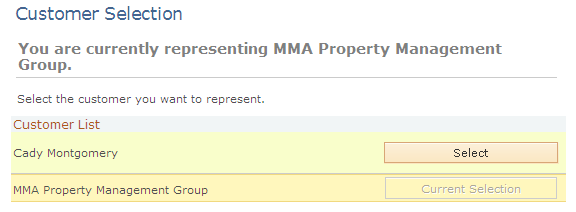
Use this page if you have more than one role in Customer Service Center or Campus Service Center. Click the Select button to choose the role that you wish to be used when accessing a Service Center for Higher Education self-service case.
If you have multiple roles and you do not access this page to select the desired role to be used for Customer Service Center or Campus Service Center self-service cases, the system will default your role by using the first role found for you in this hierarchy:
Worker.
Consumer (Constituent).
Company Contact.