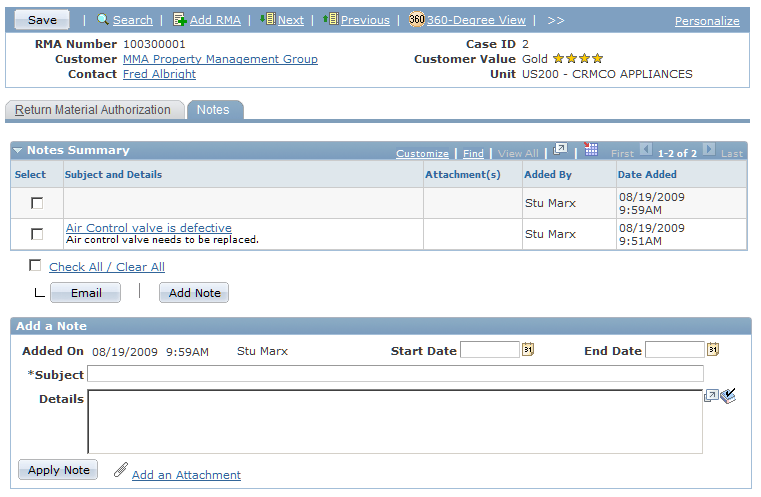Creating RMA Transactions
This topic discusses how to create RMA transactions.
If PeopleSoft Support is integrated with PeopleSoft Inventory and PeopleSoft Purchasing or a third-party inventory and purchasing system, you can create RMAs for customer returns using the pages in the RMA Form component or the Related Actions page in cases. You must save a case to save an RMA. Typically, an RMA is created from a case.
|
Page Name |
Definition Name |
Usage |
|---|---|---|
|
RF_RMA_HDR |
Create and view RMA transactions. |
|
|
RF_INSTPROD_VH_SEC |
View the installed product hierarchy for the specified customer. |
|
|
RF_RMA_NOTE |
Record comments and attach files that are related to an RMA. |
Use the Return Material Authorization page (RF_RMA_HDR) to create and view RMA transactions.
Navigation
Select Create RMA from the Related Action drop-down list box and click the Go button.
Image: Return Material Authorization page
This example illustrates the fields and controls on the Return Material Authorization page.
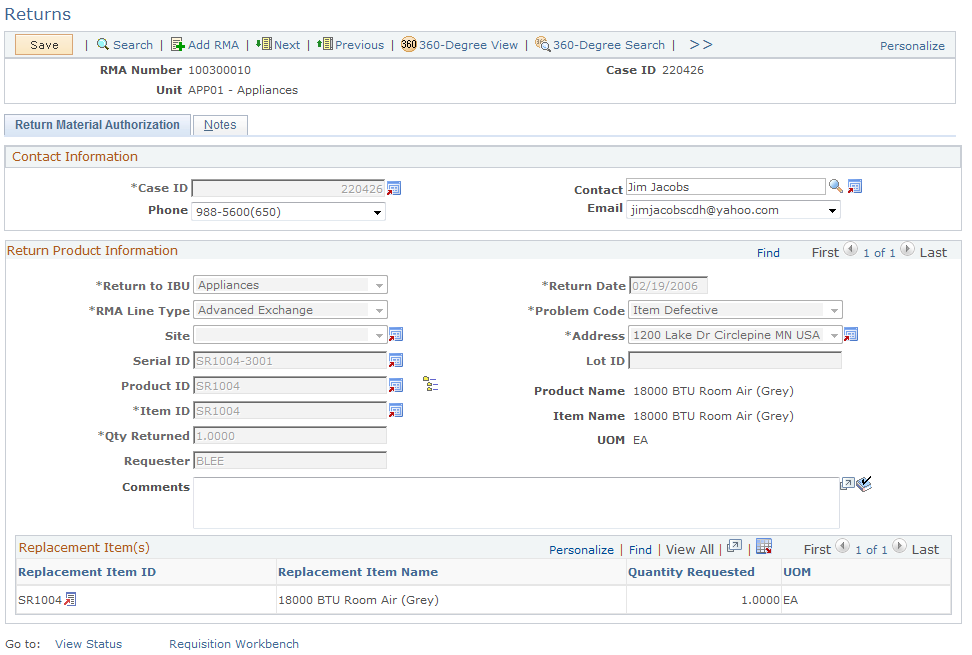
If your implementation includes PeopleSoft Inventory, and you logged in to the portal using the single sign-on feature, you can click the View Status link to access the RMA Form page in PeopleSoft Inventory. The View Status link is disabled in Add mode. Similarly, the Requisition Workbench link appears if your implementation includes PeopleSoft Purchasing, and you logged in to the portal using the single sign-on feature. This link is active only in Update/Display mode when at least one RMA line has the RMA type Advanced Exchange. The Requisition Workbench link is disabled in Add mode.
|
Field or Control |
Definition |
|---|---|
| RMA Number |
Displays Next until you click Save. Then the system issues the RMA a number. |
| Case ID |
The unique identifier of a case. |
| Customer |
Displays the name of the customer who is returning the material. The customer name is populated from the case and cannot be changed. Customer records are established in your system using the Add Company or Search Company components under Customers CRM. Note: Before you create and save an RMA, a case must be created and a ship-to role must be defined for the customer defined on that case. |
| Contact |
The system populates this field with the contact name that was entered on the case, if available, or with the name of the primary contact who is associated with the customer. You can modify this value. Note: A contact is required if the specified customer is a company, but optional if the customer is a consumer. |
| Unit |
Displays the business unit that is associated with the RMA. |
Contact Information
This section displays information about the customer who is returning the material:
|
Field or Control |
Definition |
|---|---|
| Case ID |
The unique identifier of a case. When you create a new RMA, you must specify an existing case ID before you save the RMA. You cannot change the Case ID on an existing RMA. |
| Phone |
Select the phone number that is associated with the contact or customer. |
| Contact |
Enter the name of the person who requested the RMA on behalf of the customer. The system populates this field with the contact name that was entered on the case, if available, or with the name of the primary contact who is associated with the customer. You can modify this value. Note: A contact is required if the specified customer is a company, but optional if the customer is a consumer. |
|
From the Email drop-down list box, select an email address that is associated with the customer, contact, or site. |
Return Product Information
This section provides default information for each RMA line that you add. You can modify the information that is defined using these fields for each RMA line.
If you choose Return to Stock for the RMA Line Type field, at the top of the page or click the Add Return Product button, the system displays information about the product being returned to stock. If you do this, enter the appropriate information in these fields.
|
Field or Control |
Definition |
|---|---|
| Delete |
Click this button to delete the row of data that is displayed. |
| Return To IBU (return to inventory business unit) Return To IBU |
Select the inventory business unit where the customer ships the returned material. In PeopleSoft Support, a default value for this field is specified for the call center business unit on the Call Center BU page. If PeopleSoft Inventory is installed, this is a PeopleSoft Inventory business unit. |
| RMA Line Type |
Displays the type of processing that is used for the returned material. Values are: Advanced Exchange: Immediately creates a replacement order for the item that the customer is returning. The replacement order can be for the same item or for a different item. You can specify the replacement in the Replacement Item(s) grid. The system populates the replacement item and requested quantity using the values defined for the return item and returned quantity. Repair and Return: The customer is returning an item for repair. Return and Replace: The item that the customer is returning must be received before a replacement order can be created. Return to Stock: The customer is returning material that was originally requested on a case that was not needed. |
| Site |
Displays the identification of the customer site from which material is being returned. |
| Serial ID |
Displays the serial number or ship-serial number of the item that the customer is returning. If the item is serial-controlled, a serial number is required for the RMA. If necessary, a different serial number can be entered at the time of receipt. Ship-serial IDs are optional for ship-serial-controlled items. Note: If you enter a value for an item that is not serial controlled or ship-serial controlled in your system, the value is removed when you save the information. |
| Product ID and Product Name |
Displays the identification information for the product that the customer is returning. Note: If more than one installed product record for an item ID, serial number, or product is found, the system displays the Installed Product List page, where you can select the applicable installed product record. |
| Item ID and Item Name |
Displays the identification of the item that the customer is returning. |
| Qty Returned (quantity returned) |
Displays the amount of the item that the customer is returning. For serial-controlled items, this quantity must be 1. |
| Requester |
Displays the ID of the person or entity that is associated with the requisition request. The system populates this value with the default requester ID that is defined on the User Preferences - Overall Preferences page. You can modify the requester ID, as necessary. If you have implemented PeopleSoft Purchasing, you can use the requester ID to view the status of all the requisitions that have been entered by a specific person using the Requisition Workbench. We discuss this procedure in the documentation for reviewing requisition information. See the product documentation for PeopleSoft FSCM: Purchasing. Important! If you integrate with PeopleSoft Purchasing, the requester ID must be a valid user ID and requisition requester in PeopleSoft Purchasing. Requesters are established on the Requester Setup page in PeopleSoft Supply Chain Management under Structure Procurement Options. |
| Comments |
Enter notes about the RMA (optional). |
| Return Date |
Displays the date that the returned item is expected to be received at the inventory business unit defined as the Return To IBU. When you add a new RMA, you can specify an estimated return date for informational purposes only. The current date is the default value for this field. |
| Problem Code |
Select the entry that best describes the problem you are having with the product. |
| Address |
Displays the ship-to address that is specified for the customer or customer site. The system populates primary ship to address that is defined for the site, if entered, or the primary ship-to address that is defined for the customer. Displays the address associated with one of the ship-to addresses specified for the customer or customer site. When entering a new RMA, click the Override Address link to modify the address on the RMA Header Return From Address page. When viewing an existing RMA, click the Display Address link to view the address information. |
| Lot ID |
Displays the lot number of the item that the customer is returning. Lot IDs are optional for lot-controlled items. Note: If a value is entered for an item that is not lot-controlled in your system, the value is removed when you save the information. |
| UOM (unit of measure) |
Displays the unit by which the replacement item is measured. In most cases this will be EA for each. |
Use the Returns - Installed Product Hierarchy page (RF_INSTPROD_VH_SEC) to view the installed product hierarchy for the specified customer.
Navigation
Click the View Inst Product Hierarchy View Inst Product Hierarchy button button on the Return Material Authorization page.
Image: Returns - Installed Product Hierarchy page
This example illustrates the fields and controls on the Returns - Installed Product Hierarchy page.
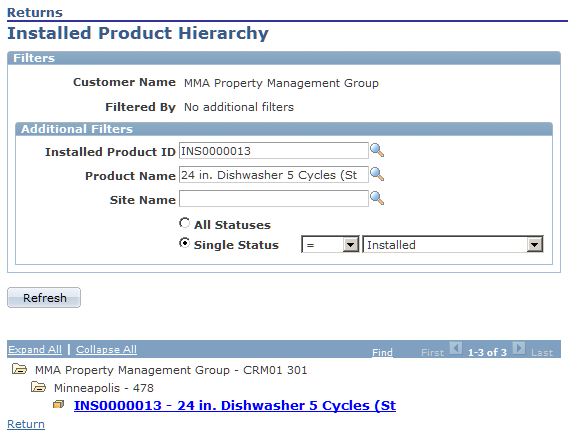
Use the Return Material Authorization - Notes page (RF_RMA_NOTE) to record comments and attach files that are related to an RMA.
Navigation
Select the Notes page on the Return Material Authorization component.
Image: Return Material Authorization - Notes page
This example illustrates the fields and controls on the Return Material Authorization - Notes page.