Deploying and Configuring the PeopleSoft Connector to the EM Console
To enable the integration, several files need to be copied to the EM Server, and the Peoplesoft connector must be deployed, registered, and configured. This topic discusses:
Copying the JAR file.
Deploying and registering the connector.
Configuring the connector.
PeopleSoft delivers a JAR file (PSFTConnector.jar) that includes the EM Event Model XML, the Peoplesoft Connector Descriptor XML, and the sample template XSLT files mentioned in this documentation for the Peoplesoft connector. Copy the JAR file to EM server oracle home.
Several Enterprise Manager Command-Line Utility (emctl) commands are used to deploy and register the connector.
Note that the deploying command line shown in this section is applicable for EM 10gR3 and 10gR4. If you are using different version of EM, the command line may be a little different.
To extract the JAR file into $ORACLE_HOME/sysman/connector/<connector_name_wo_space> directory run this command
emctl extract_jar connector <jar_file_name> <connector name> <oracle home>
Note: The connector name is the name specified in the connector descriptor XML file. The command replaces the spaces in the connector name with underscores (_) in connector_name_wo_space. For instance, a connector called Peoplesoft Connector will have a directory of Peoplesoft_Connector under the directory of the Oracle home connector. If the Peoplesoft_Connector directory already exists, the extract_jar command will extract files to this directory; otherwise, it will create a new directory called Peoplesoft_Connector and copy files to it.
Register the connector using this command (use the user name sysman):
emctl register_connector connector <PSFTConnectorDescriptor.xml> <serverName> <port> <databaseSid> <username> <password> <oracle home>
Oracle delivers two templates: The PeopleSoft Sample Template is used to create or update a case. The PeopleSoft Auto-Close Template automatically closes out an open case with a solvable EM action.
Register the shipped ticket templates using this command:
emctl register_ticket_template connector <PSFTSampleTicketTemplate.xsl> <serverName> <port> <databaseSid> <username> <password> <connectorTypeName> <connectorName> <templateName> <templateDescription>
The <connectorTypeName> and <connectorName> use the same value: Peoplesoft Connector. The <templateName> and <templateDescription> are quoted strings, which can have spaces in them. The template name and description are displayed on the EM console.
Note: Because the EM connector can only support one active connector, make sure to delete the connector from the console first. After you re-deploy a connector, you need to re-register the templates again even if they have not changed, as the templates are disconnected at the time the connector is deleted.
Once the connector is successfully deployed, you can log in to the EM console to configure the connector. On the configuration page, you can set up:
WS end points: Specify WebService End Points for createTicket, updateTicket and getTicket web service operations.
WS credentials: User ID and password to log in to the PeopleSoft CRM system for adding or updating a case.
Web console settings: A URL that can transfer to the CRM case from the EM system. This is used on the EM metric detail page to drill into the case.
Grace period: A time value that is compared against the data when an alert is cleared to the time when it has transitioned out of clear. If this span of time is greater than the grace period, a new ticket is created for the alert, otherwise, the ticket is reopened. The idea is not to create the case for the same alert within a defined time period.
Image: Oracle Enterprise Manager page
This example illustrates the fields and controls on the Oracle Enterprise Manager page.
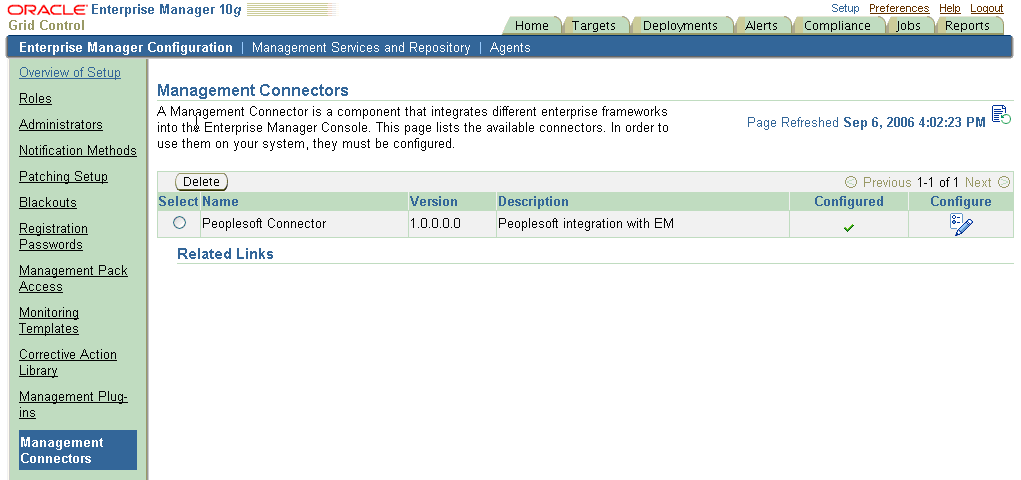
Select Peoplesoft Connector from the Oracle Enterprise Manager page and then click the Configure button to access the following page. Use the Configure Management Connector page to enter URLs for the WebService End Points. You can also add a user name and password and enter web console settings (machine and port and database name).
Image: Configure Management Connector: Peoplesoft Connector (General Tab)
This example illustrates the fields and controls on the Configure Management Connector: Peoplesoft Connector (General Tab).
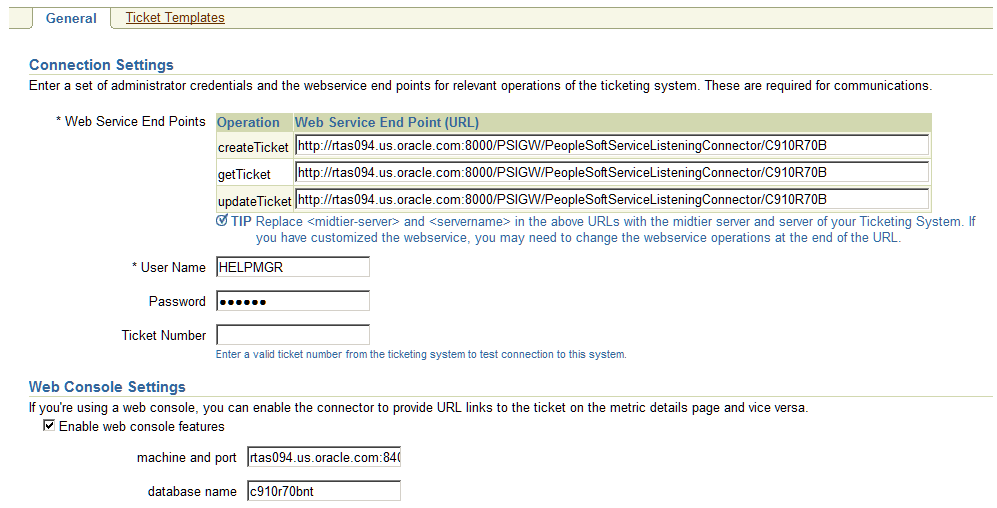
The Ticket Template page lists all registered templates for the connector.
Image: Configure Management Connector: Peoplesoft Connector (Ticket Template Tab)
This example illustrates the fields and controls on the Configure Management Connector: Peoplesoft Connector (Ticket Template Tab).
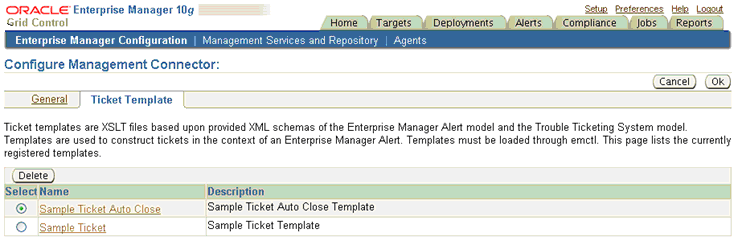
Set up your desired rules to use the registered template to create a case in the HelpDesk system.
Image: Notification Rules: View Notification Rule page
This example illustrates the fields and controls on the Notification Rules: View Notification Rule page.
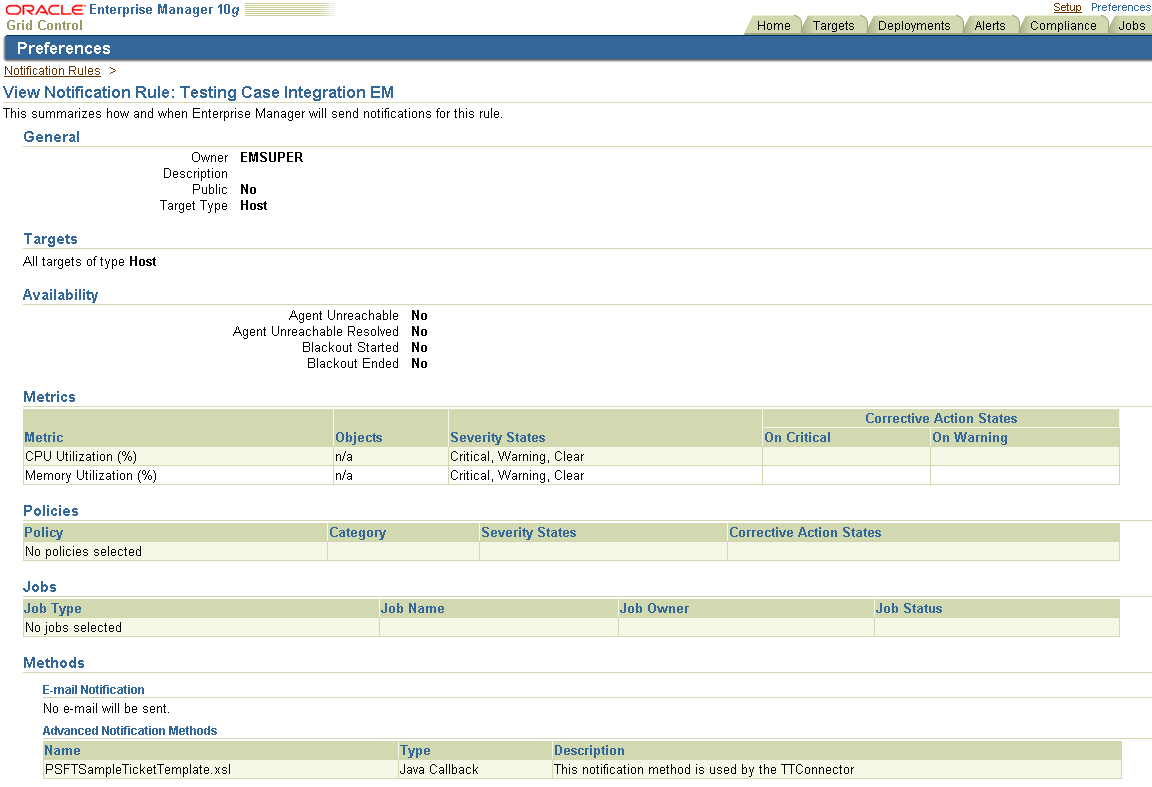
Once a case is created or updated, the user can drill into case from the EM Metric Detail page
Image: Alert History page
This example illustrates the fields and controls on the Alert History page.
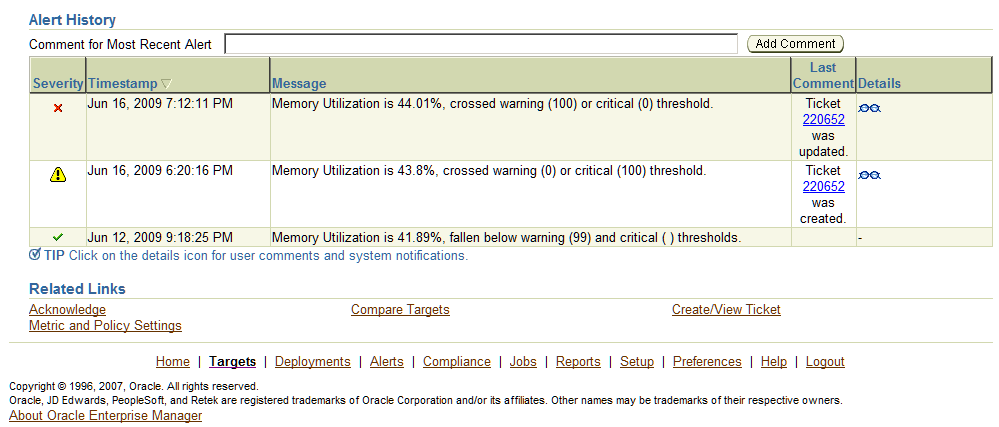
Please refer to Enterprise Manager documentation for additional information on using the EM Console and the Alert History page.