Entering Defects
This topic discusses how to enter defects.
|
Page Name |
Definition Name |
Usage |
|---|---|---|
|
RQ_DEFECT_MAIN |
Enter detailed information about the defect, product, responsible parties, interested parties, environment, and defect resolution. |
|
|
RQ_DEFECT_NOTE |
Add notes and attachments to a defect, forward notes to other parties on an ad hoc basis, and generate ad hoc email messages. |
|
|
RQ_DEFECT_FIX_LNKS |
Link new or existing fixes to a defect. |
|
|
RQ_DEFECT_SOL_LNK2 |
Search for solutions to the defect or problem. |
|
|
RQ_DEFECT_AFFD_PRD |
Identify and enter information about additional products that are affected by the defect. You can list multiple products. |
|
|
RQ_DEFECT_INTR |
Identify people who want to be notified regarding defect resolution progress. |
|
|
RQ_DEF_CASE_LNK |
Link the defect to related support or help desk cases. |
|
|
RQ_DEF_RELATIONS |
View information about related defects, associate defects that can be resolved by the same fix, and identify defects that must be resolved in a particular sequence. |
|
|
RQ_REL_TYPE_SEC |
Specify how defects are related to one another. |
|
|
RQ_DEFECT_TEST_ENV |
Identify and enter information about the environments in which the defect will be tested. |
|
|
RQ_WL_ACTN_HISTORY |
View workflow status and priority history resulting from worklist notifications. |
Use the Quality Management - Defect page (RQ_DEFECT_MAIN) to enter detailed information about the defect, product, responsible parties, interested parties, environment, and defect resolution.
Navigation
Image: Quality Management - Defect page (1 of 2)
This example illustrates the fields and controls on the Quality Management - Defect page (1 of 2).
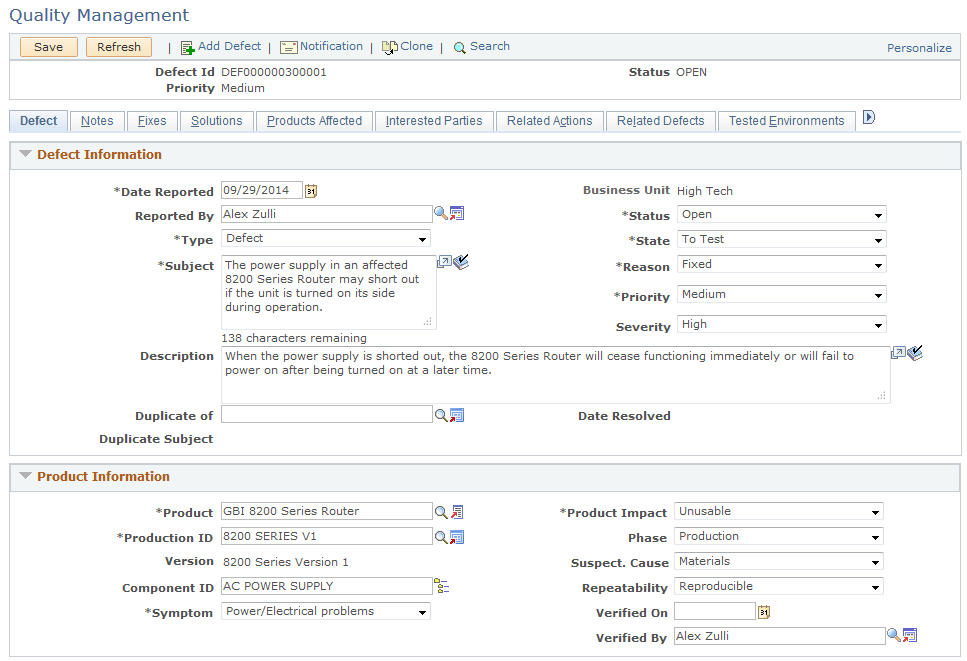
Image: Quality Management - Defect page (2 of 2)
This example illustrates the fields and controls on the Quality Management - Defect page (2 of 2).
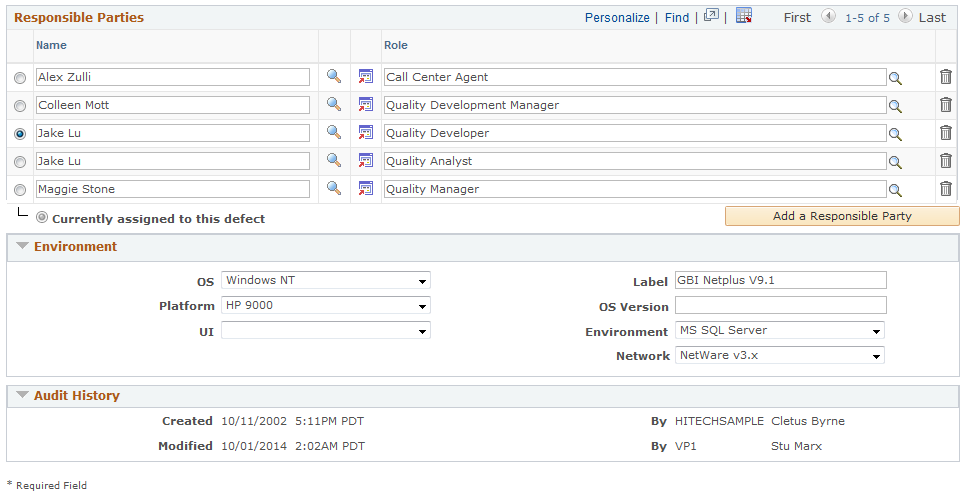
The Quality Management - Defect page contains information relevant to problem reporting and resolution. As the defect moves through to the resolution process, you can track its status on this page.
Defect Information
|
Field or Control |
Definition |
|---|---|
| Date Reported |
Enter the date on which the defect or enhancement request is reported. |
| Reported By |
Select the name of the person reporting the defect or enhancement request. The name of the user who opened the defect issue appears by default. |
| Type |
Select a type. Values are: Defect: Relates to a problem or malfunction. The standard response to a defect is a fix. Enhancement: Relates to a request for new functionality. The standard response to this request is an enhancement. |
| Subject |
Enter details about the defect being reported. |
| Status |
Select the status of the defect or enhancement request. PeopleSoft delivers Open and Closed. You can define other options during setup. |
| State |
Select a state that more fully describes your status selection. The system delivers several options. You can change these options or define others during setup. Available states are dynamic depending on the selected status. |
| Reason |
Select a reason that further describes the status and state selections. Available reasons are dynamic depending on the selected status and state. |
| Priority |
Select a priority for the defect. PeopleSoft deliversHigh, Low, and Medium with the system. |
| Severity |
Select the severity of the defect. PeopleSoft deliversHigh, Low, and Medium with the system. |
| Duplicate of |
If similar defect or enhancement requests already exist, select the principal defect here to designate the current defect as a duplicate of the principal defect. For example, if, after creating a new defect record, you find that a defect has already been reported but not described in quite the same way, specify the current record as a duplicate of the previous record and change the status of the current record to closed. |
Product Information
|
Field or Control |
Definition |
|---|---|
| Product |
Select the product to which the defect or enhancement request relates. Note: Only products with a valid version definition, established in PeopleSoft Quality Management setup, appear in the search. If a product does not appear, a version for that product must be established in setup. |
| Production ID |
Select the appropriate production ID for your product selection. Only IDs linked to the selected product appear through this search. When you select a valid production ID, the system automatically fills in the version in the Version field. |
| Version |
Once a user selects a production ID, the system automatically displays the version label. |
| Component ID |
Click the Component Hierarchy button to access the Component Descriptions page and select the appropriate component. |
| Symptom |
Select a symptom that may have alerted you to the defect. Define symptoms in PeopleSoft Quality Management setup. |
| Product Impact |
Describe the impact of the defect on your component. Values are: Affected - Use Workaround, Degraded, Unaffected, and Unusable. |
| Phase |
Select the production phase in which the product failure or enhancement request occurred. Values are: Alpha, Analysis/Design, Beta, Concept, Implementation, Maintenance, Production, Requirements, and Retirement. |
| Suspect. Cause (suspected cause) |
Select a suspected cause of the defect. Define suspected causes in PeopleSoft Quality Management setup. |
| Repeatability |
Select the regularity with which the failure can be reproduced. Values are: Intermittent, One time occurrence, Recurring, and Reproducible. |
Responsible Parties
Responsible parties are those who take the lead for one or more steps in the defect resolution process and are linked to the product version definition during version setup. These values are automatically populated when a user selects the product version. You can add or delete responsible parties as needed.
You can use information about responsible parties to control search functions and role-related workflow. To modify workflow processing use AAF policies.
|
Field or Control |
Definition |
|---|---|
| Currently assigned to this defect |
Select this option to indicate who is responsible for the defect's progress at any point. For example, if the current state of the defect resolution is To Test, the person assigned would be the quality analyst. When defined, the system sends workflow messages as the status is changed and saved. Note: Selecting an assignment is a manual process. You can select only one name as the responsible party at any point. As the defect-resolution process progresses, the responsible party changes. |
| Add a Responsible Party |
Click to add a new row to the Responsible Parties grid. |
Environment
This section is used primarily for software problems.
|
Field or Control |
Definition |
|---|---|
| OS (operating system) |
Select the operating system of the environment in which the product failed if it is not automatically populated, or to modify operating system information. |
| Label |
Enter the environment information that is linked to the version during version setup. Note: If there are multiple environment sets linked to a version, the Select an Environment button appears. Also, if only one environment exists that is linked to the versions, the system automatically inserts values into the fields on the page. |
| Platform |
Select the type of computer on which the defect was found. Do this only if the system does not automatically populate this field or if you want to modify platform information. |
| OS Version (operating system version) |
Enter the version of the environment in which the product failed if it is not automatically populated, or to modify operating system information. |
| UI (user interface) |
Select the type of user interface through which the defect was found. Do this only if the system does not automatically populate this field or if you want to modify user interface information. |
| Environment |
Select the database management environment in which the defect was found. Do this only if the system does not automatically populate this field or if you want to modify environment information. |
| Network |
Select the type of network on which the defect was found. Do this only if the system does not automatically populate this field or if you want to modify network information. |
Use the Quality Management - Notes page (RQ_DEFECT_NOTE) to add notes and attachments to a defect, forward notes to other parties on an ad hoc basis, and generate ad hoc email messages.
Navigation
Image: Quality Management - Notes page
This example illustrates the fields and controls on the Quality Management - Notes page.
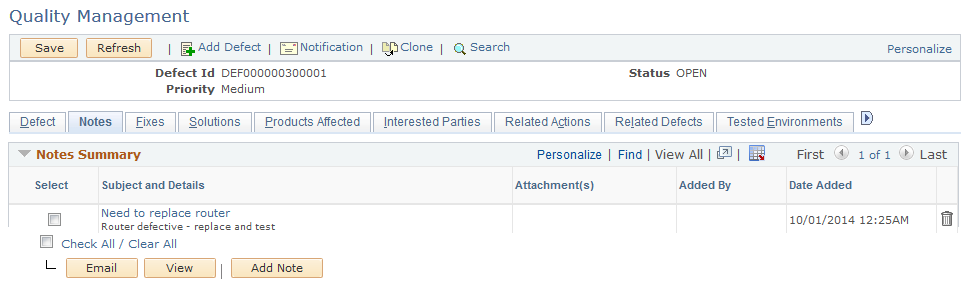
The process of adding notes and attachments is similar across all PeopleSoft applications.
For instructions on adding notes and attachments, see Understanding Notes and Attachments.
Use the Quality Management - Fixes page (RQ_DEFECT_FIX_LNKS) to link new or existing fixes to a defect.
Navigation
Image: Quality Management - Fixes page
This example illustrates the fields and controls on the Quality Management - Fixes page.
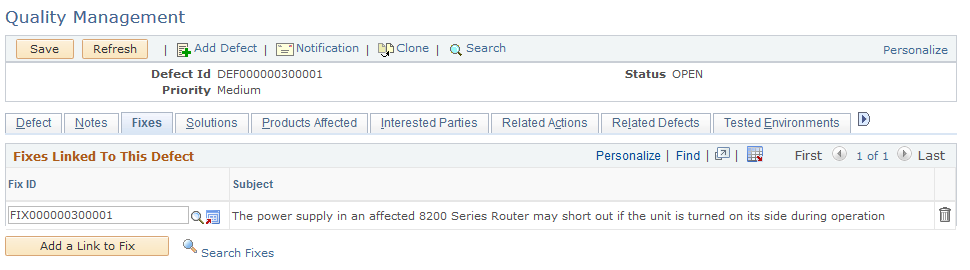
As fixes are implemented to resolve the defect, use the Quality Management - Fixes page to both create a fix and link the defect to the fix. This provides an immediate link to all fixes that resolve the defect in full or in part. Alternately, link the defect to the fix using the Quality Management - Defects page in the Fix component. Having fix information linked to a defect record enables call center operators to refer customers to available fixes that might not have been installed.
PeopleSoft Search is used to perform search on fixes. Refer to Understanding PeopleSoft Search Framework Definitions for CRM and Understanding PeopleSoft Search Framework Definitions for CRM topics for more information on using PeopleSoft Search in CRM.
|
Field or Control |
Definition |
|---|---|
| Subject |
Displays the subject description associated with the fixes linked to this defect. The system populates this field with the subject information that you entered on the Quality Management - Fix page in the Fix component. |
Use the Quality Management - Solutions page (RQ_DEFECT_SOL_LNK2) to search for solutions to the defect or problem.
Navigation
Image: Quality Management - Solutions page
This example illustrates the fields and controls on the Quality Management - Solutions page.
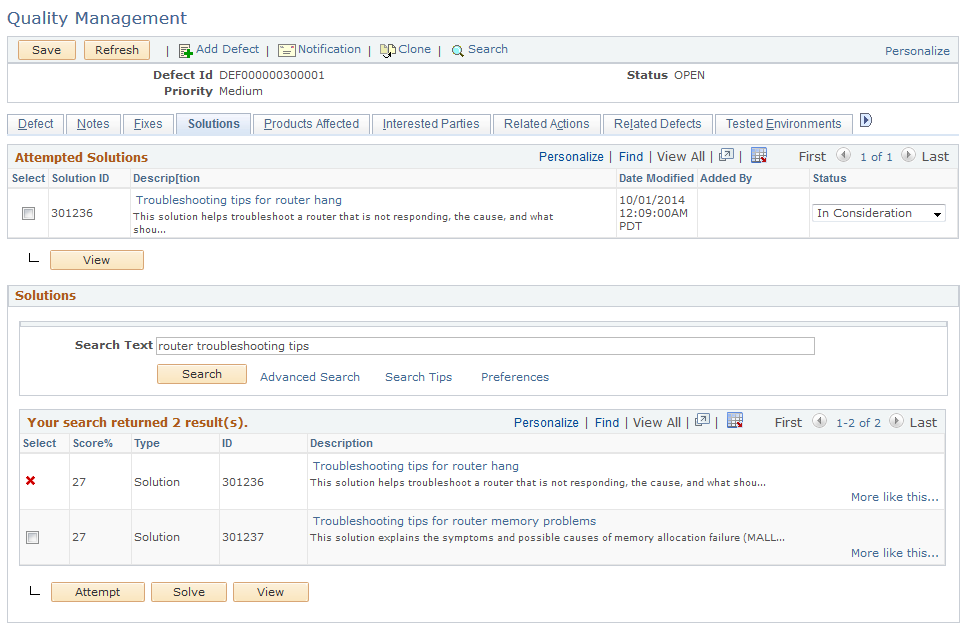
PeopleSoft CRM call center, field service and quality management applications enable you to track both the final solution—the one that resolved the caller's problem—and other solutions that were considered. By tracking all solution usage, you capture valuable information about the effectiveness of your solution set.
Use the Quality Management - Products Affected page (RQ_DEFECT_AFFD_PRD) to identify and enter information about additional products that are affected by the defect.
You can list multiple products.
Navigation
Image: Quality Management - Products Affected page
This example illustrates the fields and controls on the Quality Management - Products Affected page.
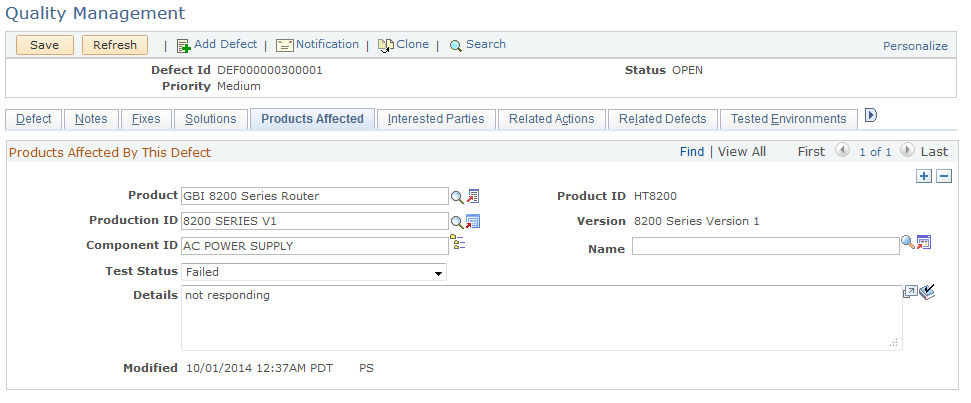
Complete this page if this defect or enhancement affects other products or components. For example, if you have a product that more than one appliance uses, use this page to list all appliances that contain the product.
|
Field or Control |
Definition |
|---|---|
| Product |
Select the product in which the defect is found. |
| Product ID |
Once you select a product, the system displays the product ID. |
| Production ID |
Select the appropriate production ID for your product selection. Only IDs linked to the selected product appear through this search. |
| Version |
Once you select a production ID, the system displays the version label. |
| Component ID |
Select the appropriate component for this product and version. |
| Name |
Select the name of the person who found the defect. |
| Test Status |
Select the test status. Values are: Failed, Not Tested, and Passed. |
| Details |
Describe the impact of the defect on the component. |
Use the Quality Management - Interested Parties page (RQ_DEFECT_INTR) to identify people who want to be notified regarding defect resolution progress.
Navigation
Image: Quality Management - Interested Parties page
This example illustrates the fields and controls on the Quality Management - Interested Parties page.
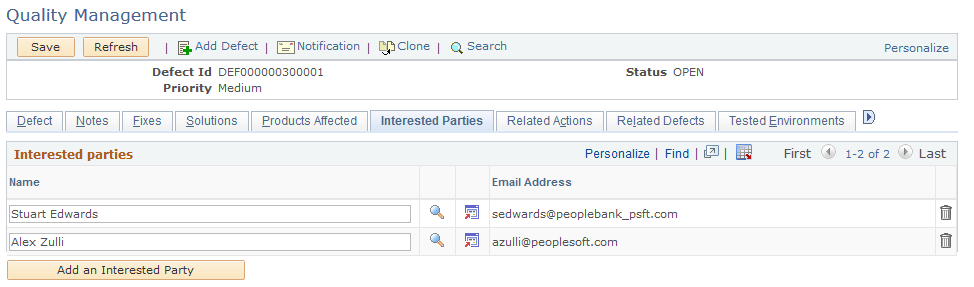
Interested parties want to be notified regarding the defect resolution progress, but are not designated as responsible parties. Interested parties can be either employees or non-employees—for example, customers. As with responsible parties, information pertaining to interested parties controls role-related workflow.
Use the Quality Management - Related Actions page (RQ_DEF_CASE_LNK) to link the defect to related support or help desk cases.
Navigation
Image: Quality Management - Related Actions page
This example illustrates the fields and controls on the Quality Management - Related Actions page.
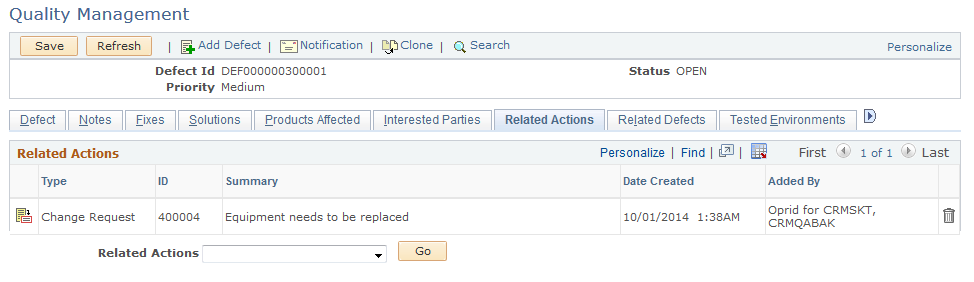
Linking a defect to related cases enables call center agents to track a defect throughout the resolution process and to track cases that can be resolved by the same fix. This also enables quality assurance analysts to gain additional information about a case.
|
Field or Control |
Definition |
|---|---|
| Type |
Displays the type of related action. |
| ID |
Displays the ID of the related action. |
| Summary |
Displays the details of the action. |
| Date and Time Added |
Displays the date and time when the action and the defect were linked. |
| Added By |
Displays the name of the person who linked the action to the defect. |
| Type |
Select the type of action to relate. Values include Case, Change Request, and Create Change Request. Selecting Create Change Request and clicking the Add Related Action button takes you to the Change Request page. |
Use the Quality Management - Related Defects page (RQ_DEF_RELATIONS) to view information about related defects, associate defects that can be resolved by the same fix, and identify defects that must be resolved in a particular sequence.
Navigation
Image: Quality Management - Related Defects page
This example illustrates the fields and controls on the Quality Management - Related Defects page.
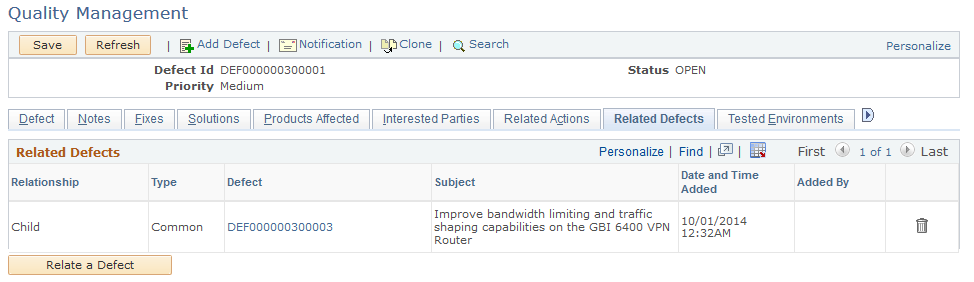
Use the Quality Management - Related Defects page to view other defects that have been linked to the subject defect. Also, link new defects by clicking the Relate a Defect button.
|
Field or Control |
Definition |
|---|---|
| Relate a Defect |
Click to access the Relate Existing Defect page and link an existing defect record to the new defect. |
Use the Relate Existing Defect - Relationship page (RQ_REL_TYPE_SEC) to specify how defects are related to one another.
Navigation
Image: Relate Existing Defect page
This example illustrates the fields and controls on the Relate Existing Defect page.
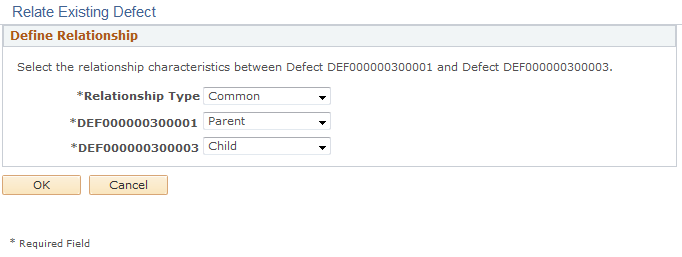
Linking related defects shows how a defect affects or is affected by other defects. For example, the hard drives on the new computer model that you are building can't be accessed. The floppy drives on the new model can't be accessed either. As the engineers study the problems, they find that the controller module on the motherboard is designed incorrectly and is responsible for the drive problems. The engineers enter a third defect record and link the two drive defect records as children to the motherboard defect.
|
Field or Control |
Definition |
|---|---|
| Relationship Type |
Select the appropriate relationship type to describe the relationship between the defects. You define relationship types in setup. PeopleSoft provides sample values. You can change them or add new values to fit your needs. Also, select the labels that describe the role of each defect in the relationship. For example, use a relationship type of Common to indicate that a defect in one component causes a defect in another component. In this example, the defect in the first component that causes the problem in the second component is the Parent, while the second defect is the Child. If problems in two or more components are caused by the same defect but there is not a parent and child relationship, the relationship type is Equivalent and all linked defects are Equal. Note: All relationship-type labels that are established under a particular setID appear. However, you can select and save labels appropriate to the specified relationship type only. |
Use the Quality Management - Tested Environments page (RQ_DEFECT_TEST_ENV) to identify and enter information about the environments in which the defect will be tested.
Navigation
Image: Quality Management - Tested Environments page
This example illustrates the fields and controls on the Quality Management - Tested Environments page.
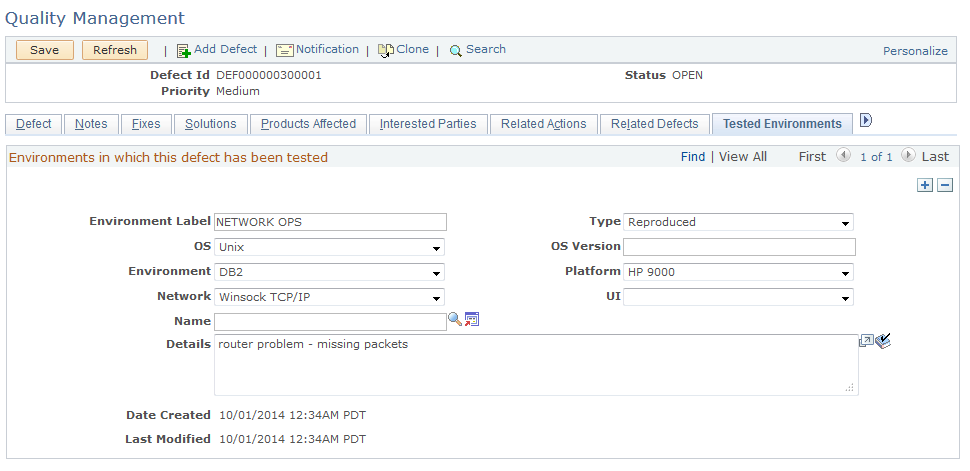
For software defects, it is important to know which environments the defects occurred in. Enter details about as many environment combinations as needed.
|
Field or Control |
Definition |
|---|---|
| Environment Label |
Enter a name to identify the tested database management system environment. |
| Type |
Select an environment type, which relates to reproduction status. Values are: Not Reproduced, Partially Reproduced, and Reproduced. |
| OS (operating system) and OS Version (operating system version) |
Select or enter the operating system and version of the test environment. |
| Environment |
Select the database management system environment in which the test component resides. |
| Platform |
Select the computer processor type. |
| Network |
Select the type of network on which users utilize the product. |
| UI (user interface) |
Select the type of user interface through which users access the component. |
| Name |
Select the person who conducted the testing in the stated environment. |
| Description |
Describe the testing environment or the tests that were conducted. |
Use the Quality Management - Workflow History page (RQ_WL_ACTN_HISTORY) to view workflow status and priority history resulting from worklist notifications.
Navigation
Image: Quality Management - Workflow History page
This example illustrates the fields and controls on the Quality Management - Workflow History page.
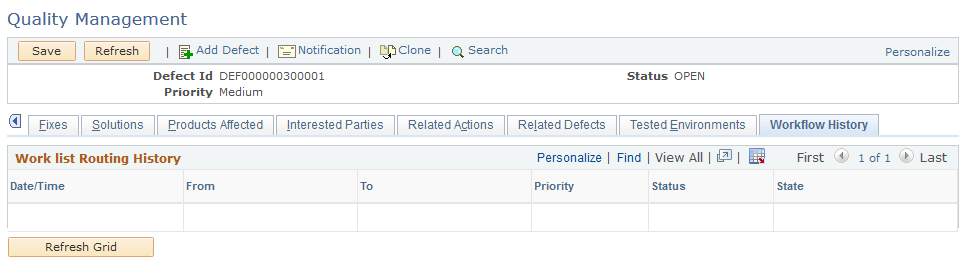
The Worklist Routing History grid displays a record of all workflow related to defect record status changes.
|
Field or Control |
Definition |
|---|---|
| Date/Time |
Displays the date and time when a worklist notification was saved. |
| From User and To User |
Displays the users who triggered and received the worklist notification. |
| Priority, Status, and State |
Displays the priority code, status, and status state of the defect when the worklist notification was saved. |
| Refresh Grid |
Click to reflect recent changes to workflow history. |