Managing Assets from the Case Page in PeopleSoft HelpDesk
This topic discusses how to:
Access the Asset Administration application.
Access the Asset Summary process.
Access the Asset administrator.
Access the Remote Control action.
Access the Software Delivery application.
Once an agent has opened a case for an employee, he or she can use the Related Actions drop-down list box on either the Case page, the Summary page, or the Related Actions page to access the asset management pages in your third-party asset management system.
Note: PeopleSoft CRM may not integrate with all third-party asset management systems, and PeopleSoft cannot guarantee that it will work with your particular third-party applications. PeopleSoft systems support frameworks for which you can open a URL and pass in parameters via the URL. Please ask your consultant for advice on setting up an integration from your third-party asset management system to PeopleSoft CRM.
Image: Access to Asset Administration from the PeopleSoft HelpDesk component pages
This graphic illustrates how an agent can access the third-party asset management system from the PeopleSoft HelpDesk application.
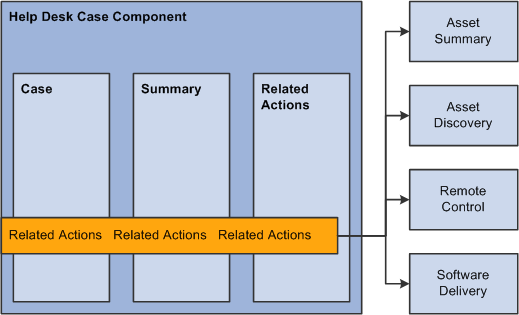
From the Case page in PeopleSoft HelpDesk, agents can run an Asset Summary process to verify configuration details of a specific asset. Using a third-party asset discovery application, this feature also assists help desk agents in performing asset discovery.
The Asset Discovery process gives help desk agents the ability to get the baseline information about the user’s asset, which helps agents resolve issues.
To identify an asset on the network:
The agent navigates to the help desk case.
The agent fills in the required information as well as the asset tag information, saves the case, and then selects Asset Summary from the Related Actions drop-down list box or the toolbar.
The agent then clicks Go to perform the action.
PeopleSoft CRM passes the serial number information to the third-party application in the URL. If the agent performs the Asset Summary action and the Serial Number field is not populated, the system displays an error message. Once the system performs the Asset Summary action, the system creates a record in the Related Actions grid. The system displays the word Performed in the Status field in the Related Action Summary grid on both the Summary page and the Related Actions page in the Case component.
The asset information retrieved is not transferred back to PeopleSoft CRM. Once an agent has access to the third-party application, they can locate the hardware configuration, installed software, specific network information, and the services that are running on the user's desktop.
From the Case page in PeopleSoft HelpDesk, agents can select Asset Administrator from the Related Actions drop-down list box and then click Go to transfer to the third-party asset administration application.
From the Case page in PeopleSoft HelpDesk, agents can take control of a user's machine to troubleshoot problems by initiating the Remote Control process. Using this feature, help desk agents can effectively resolve an employee issue involving their computer equipment.
Once an agent performs the Remote Control action, the system creates a record in the Related Action Summary grid. The control is then transferred to the asset management application, where an agent can remotely control a user's desktop using the remote control features provided by your third-party vendor.
Generally, remote control software lets the local computer take full operational control of a remote computer, including the ability to launch applications or change system settings.
From the Case page in PeopleSoft HelpDesk, agents can select Software Delivery from the Related Actions drop-down list box and click Go. This action launches your third-party software delivery application, which is used to install software on various identified assets.
The software delivery application enables agents to efficiently deliver software to desktops, laptops, and servers through intelligent network devices.
Once the agent performs the action, the system creates a record in the Related Action Summary grid on both the Summary page and the Related Actions page in the Case component.