Understanding Oracle’s EM System Integration with PeopleSoft CRM
This topic discusses:
How it works.
Integration flow process.
Connector descriptor.
Trouble ticket template.
Sample case created from EM.
Enterprise Manager (EM) is Oracle’s integrated solution for administering and monitoring software and systems. It provides Application Performance Management, distributed database and application server administration, and automated tuning of Oracle environments.
Oracle’s EM utilizes a notification system that enables users to set up event rules which generate notifications (for example you may want the system to issue an alert when disk space is 99% full). When such an event occurs, the system can create a case within Oracle’s PeopleSoft HelpDesk application, which can assign a worker to take action to resolve the case.
Through the notification system, PeopleSoft Case Connector (trouble ticketing system connector) integrates with Oracle’s Enterprise Manager. When the system triggers a rule, the connector is notified and a case is created or updated based on a trouble ticket template. The system then sends a response message with the case ID (ticket ID) back to Enterprise Manager.
Once the case is created, a help desk user can drill into the details on the EM Alert page from the case. In addition, an EM user can drill back to the case from the EM Detail page.
When a defined rule in EM is triggered, the connector is notified to create or update a case. The case ID is then sent back to the EM system.
Image: Integration Flow
This illustration shows the integration between PeopleSoft’s CRM HelpDesk application and Oracle’s EM system.
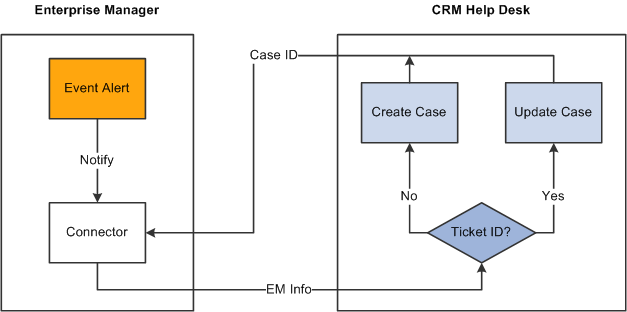
The connector descriptor describes how the EM system communicates with the CRM case trouble ticketing system. The connector descriptor is an XML based file that defines the PeopleSoft web service end point for service operations and the authentication schema. It also cross-references a URL to link an alert back to a case. Once the connector is deployed, the user can configure it on the connector console.
Authentication is completed while mapping data from web services security (WS-security or wsse) on the case to the TicketingConnector authentication. TicketingService methods, such as createTicket or updateTicket, are used in EM to create or update a ticket
The BaseURL in the connector descriptor is the base URL for the EM console. The ExternalURL is the URL pointing to CRM case.
Note: WS-Security is a building block that is used in conjunction with other web services and application-specific protocols to accommodate a wide variety of security models and encryption technologies. WS-Security describes enhancements to SOAP (Simple Object Access Protocol) messaging to provide quality of protection through message integrity, message confidentiality, and single message authentication. These mechanisms are used to accommodate a wide variety of security models and encryption technologies. For this release, EM supports UserNameToken security on SOAP headers.
The Trouble Ticket template is an XSLT file that transforms a message from the EM model format to the CRM model format. It is based on the XML schemas of the EM Alert and the Trouble Ticketing system.
The templates are used to construct tickets in the context of an EM alert. When a PeopleSoft Connector is notified, the EM alert information is transformed into a trouble-ticketing message that is used to create or update a case in the trouble ticketing system.
PeopleSoft delivers several default trouble ticket templates. You can easily modify them to fit your needs. The delivered XSL files include
PSFTSampleTicketTemplate.xsl; default ticket template used to create or update a case.
PSFTSampleTicketTemplate_AutoClose.xsl: used to create a new case if none already existed, or to add a note and auto close an existing case after it has been updated.
createTicketResponse.xsl: used to transform the response from CRM to EM when the CreateCase or UpdateCase method is invoked. It returns the Case ID from CRM help desk as a Ticket ID to EM.
The system will create a new case or update an existing case depending on whether the ticket ID is provided in the EM alert message. If no case ID is provided from EM, the system creates a new case; otherwise, the system updates the case with the given case ID.
When creating a new case, the system adds an anonymous help desk case. The delivered default template specifies that the case will be created using the IT Help Desk business unit (ITHDK), but this can easily be modified in the template to use any desired business unit.
The system stores the EM alert summary information in the Case Summary field, and adds other information such as target type, metric, and key information in the Case Description field. Based on the business unit setup, the system can also auto-trigger the assignment engine in PeopleSoft CRM upon saving the case so that the case is assigned to the appropriate provider group and agent.
When updating an existing case, the system updates the severity on the HelpDesk case and adds the new EM information into a case note.
The following table lists the HelpDesk case fields which are given values in the delivered sample template when creating a new case.
Note: It is important to remember that these are sample templates provided only as examples, and that you may need to modify them to fit your requirements. Specifically, please note that some values specified here refer to sample data, not system data, and therefore are values that you would need to add to or modify in your production system.
|
CRM HelpDesk Case Field |
Value |
|---|---|
|
Case class |
R |
|
DisplayTemplateFamilyCode |
RC_HELPDESK |
|
Market |
GBL |
|
Vertical |
HD |
|
BusinessUnit |
ITHDK |
|
AnonymousCaller |
Y |
|
CaseType |
PROBL |
|
Category |
NETWO |
|
SpecialtyType |
ACCES |
|
CaseSummary |
<value of EM Message> |
|
CaseDescription |
Based on these values from EM:
|
|
Severity |
<value of EM SeverityCode> [note: requires CRM setup for Severity value] |
|
Source |
EM [note: requires CRM setup for Source value] |
When updating a case, the delivered sample template creates a note for the case using the following field values from the EM system:
EMUser
ConnectorId
Target Type
MetricColumn
MetricName
KeyColumn
KeyValues
Severity
CollectionTime
EventPageURL
In the delivered sample template, we also provide entries marked as comments, which list many fields without an assigned value. This lets you know which fields are available for use when creating or updating a case. You can simply un-comment the lines for the fields that you want to use and enter the appropriate values.
View the Case web service definition for more technical information on the available Case fields. You can view the elements and fields that are included in each Case operation message through PeopleTools. Cases are created using the CreateCase service operation, and are updated using the UpdateCase service operation under the web service RC_CASE. Note that these service operations need to be activated as part of the integration setup.
To view a list of field names and aliases for a particular service operation:
Select PeopleTools, Integration Broker, Integration Setup, Service Operation.
Enter RC_CASE in the Service Operation field and click Search.
The system lists all the service operations that are related to Case.
Select the service operation you want to view.
Click the View Message link in the Message Information area of the page for each message which you want to view .
The system opens the Message Definition page in a new browser.
Click the Message Name link under the Parts grid of the Message Definition page.
Click the plus sign next to the table name at the bottom of the page to view the fields and aliases associated with the message.
This is an example of case created from EM:
Image: Case page (1 of 2)
This example illustrates the fields and controls on the Case page (1 of 2).
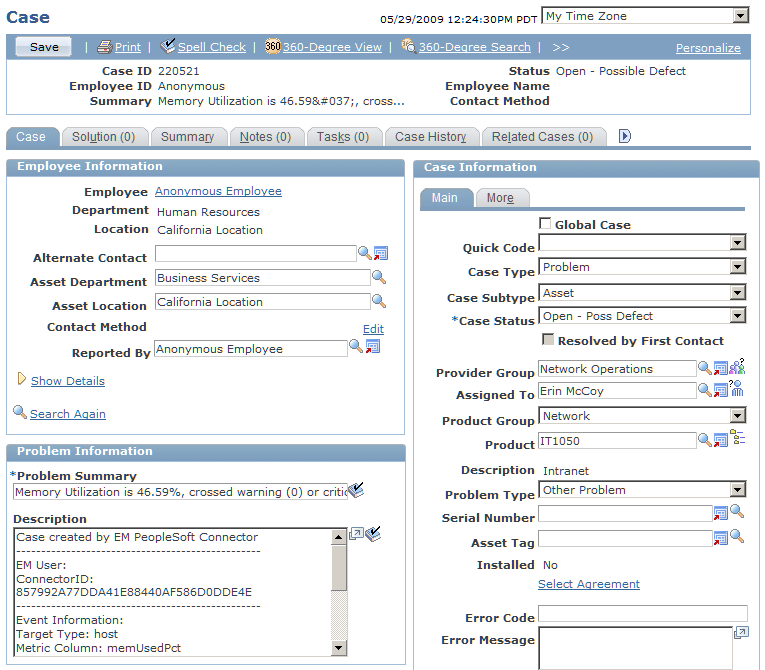
Image: Case page (2 of 2)
This example illustrates the fields and controls on the Case page (2 of 2).
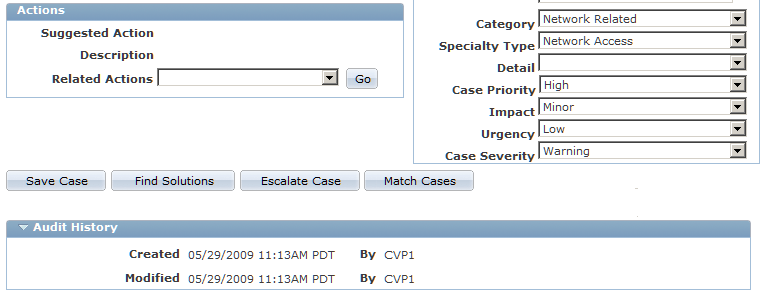
Note that certain values shown in this example (including those for department, location, status, and priority) are derived directly from CRM defaults or configuration rather than from the template or EM data.
Note: When updating cases, the system doesn’t override the Case Summary and Description fields. The EM alert summary and other additional information is added, however, as a note for the case.