Viewing Work Orders
This topic discusses how to view work orders in PeopleSoft CRM.
|
Page Name |
Definition Name |
Usage |
|---|---|---|
|
RC_CASE_SUMMARY |
View work orders. |
|
|
Case - Related Actions Page |
RC_ASSOCIATION |
View work orders. |
|
Installed Assets - History Page |
RF_INST_PROD_HIST |
View work orders that are related to cases. |
Use the Case - Summary page (RC_CASE_SUMMARY) to view work orders.
Navigation
Image: Case - Summary page: Related Action Summary section
This example illustrates the fields and controls on the Case - Summary page: Related Action Summary section.
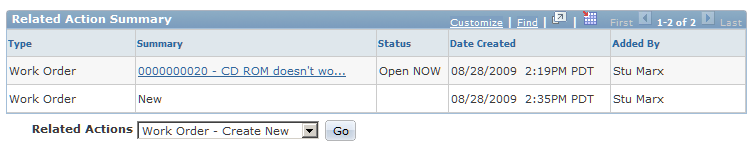
Image: Case - Related Actions page
This example illustrates the fields and controls on the Case - Related Actions page.
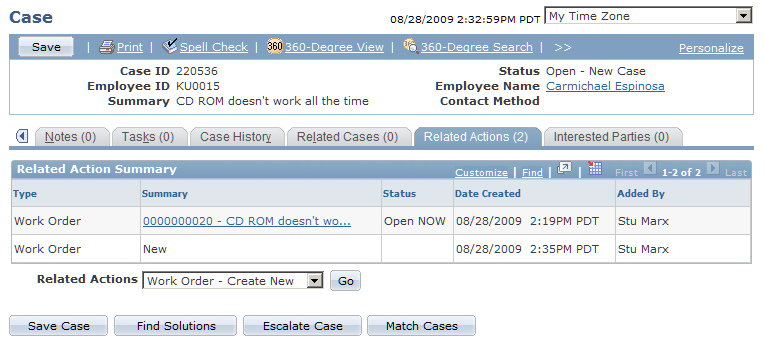
Image: Installed Assets: History page - Related Transactions
This example illustrates the fields and controls on the Installed Assets: History page - Related Transactions.
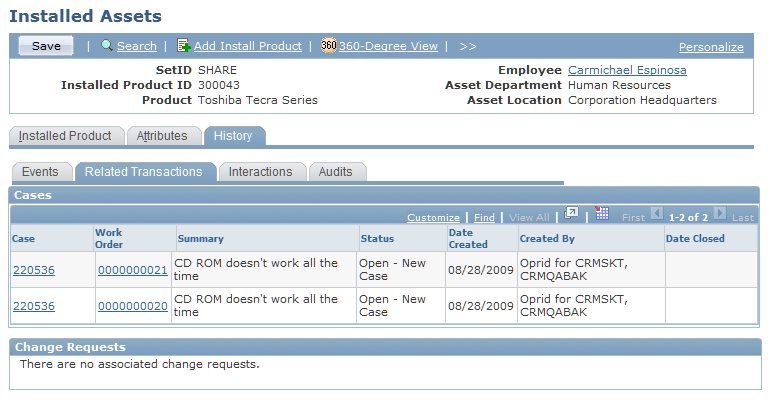
Before PeopleSoft CRM receives the Add/Update Transaction Acknowledgement message from PeopleSoft Financials, the system populates these fields in the Related Action Summary grid:
Type
The system populates this field with the words Work Order.
Summary
The system populates this field with the word New, indicating that the work order is in the process of being created.
Status
The system does not populate this field until the work order is actually created in PeopleSoft Maintenance Management.
Date Created
Date the agent initiated the creation of the work order (not the date the work order was actually created in PeopleSoft Maintenance Management).
Added By
The system populates this field with the login name of the agent who created the work order.
Note: If another help desk case is related to an existing work order, the Added By field displays the name of the agent who created the work order, not the name of the person who linked the existing work order to the case.
Once PeopleSoft CRM receives the Add/Update Transaction Acknowledgement message, the system updates the Related Action Summary grid for the work order row. Updating consists of displaying the work order ID and description in the Summary field and turning the text into a link that agents can use to view the work order in PeopleSoft Maintenance Management. Additionally, the system resets the Status field to the Work Order header status and sets the Date Created field to the date and time that the work order was created in PeopleSoft Maintenance Management.
When a work order cannot be created in PeopleSoft Financials, it sends an error message to the CRM database. To view the message, click the Error Details link on the Case - Related Action Summary page.