Configuring the CRM System for Agreement Searches
This topic provides an overview on agreement searches and discusses how to configure agreement searches.
|
Page Name |
Definition Name |
Usage |
|---|---|---|
|
RF_AG_SRCH_CFG |
Define how the system will search for agreements. |
The Agreement Search Configuration page enables you to configure how the agreement search should function for PeopleSoft Support cases (external case agreement search), PeopleSoft HelpDesk cases (internal case agreement search) and PeopleSoft Integrated FieldService service orders (service order agreement search).
For external and internal agreements, there are separate group boxes for cases and service orders that enable you to instruct the system on how to search for agreements using these options:
Autoselect the shortest response time from all matches.
Autoselect the longest response time from all matches.
Enable the user to choose from all matches.
Match using case criteria.
If you select Match Using Case Criteria for external agreements (PeopleSoft Support), the system enables you to select case category, case priority, case source, case type, and customer value as the values for the Category field.
If you select Match Using Case Criteria for internal agreements (PeopleSoft HelpDesk), the system enables you to select department, location, priority, role, and source (inbound contact method) as the values for the Category field.
If you do not select the Match Using Case Criteria check box, the system performs the matching based on the radio button you selected. This means that if any agreement lines exist that specify values (criteria), the agreement matching engine ignores those values when selecting matches.
If you select the Match Using Case Criteria check box, the pool of agreement line matches will include any matches based on the criteria in the case and the corresponding criteria on the agreement lines. If two or more lines tie for the shortest or longest response, the system displays all agreement lines to the user.
To be considered a match, the criteria from a case may match any of the criteria conditions listed on the agreement line. For example, if an internal agreement line specifies that it is for high priority cases and the role is supervisor, the system matches the case with this line if the employee’s role is supervisor, regardless of whether the case priority is high or not.
If a product is specified on the case, the system matches only agreement lines that have the product and at least one criteria. The system will also match default agreement lines that have no products that match on at least one criteria (if any criteria are present on the agreement line).
The system then filters the pool of agreement lines (and warranties) that are found under this option for presentation to the user according to the radio button option that was selected on the Agreement Search Configuration page.
Note: Because PeopleSoft CRM no longer bases search results on the category weight factor, customers upgrading from a previous release may find that the agreement searching functionality for PeopleSoft HelpDesk may produce slightly different results. Also, now that the system sorts the total list of warranty and agreement line matches by response time, warranty matches do not always appear first in the list of results.
You can use a variety of agreements and agreement line values to set up your PeopleSoft CRM system. These tables summarize the main options that are available:
|
External Agreement Line Characteristics |
Comments |
|---|---|
|
This default agreement line will always apply regardless of the product or installed product that is linked to the case or service order. This line cannot be priced. It is permitted only for the External - No Pricing agreement category. |
|
This agreement line applies to any case for product 123, regardless of the installed product value on the case. |
|
This agreement line applies to any service order, assuming that a service has not been selected on the service order. If a service has already been selected on the service order, this agreement line will only be a match if the service is the same in both places. Note: The Service ID from a service order will be included as part of the matching criteria when selecting entitlements from the service order. |
|
This agreement line applies to any case with matching product and installed product values. |
|
This agreement line applies to any case for the product (regardless of the installed product) where the case priority is medium or the customer value is silver. |
|
This agreement line applies to any case that is linked to product 123 and installed product 456 or 789, where the case priority is high or the customer value is gold. |
|
This agreement line applies, regardless of whether the product or the installed product is linked to the case, as long as the case priority is high. This line cannot be priced. |
|
This agreement line applies to any service order for product 123, regardless of the installed product, assuming that the service has not been selected on the service order, or has already been selected as Repair Widget. |
|
This agreement line applies to any service order for product 123 and installed product 456 or 789, assuming that the service has not been selected on the service order, or has already been selected as Repair Widget. |
Note: Customer, PIN, Person, SIN and Site Matching also apply for customer-based agreements in addition to comments in the table above.
|
Internal Agreement Line Characteristics |
Comments |
|---|---|
|
This default agreement line applies, regardless of the product or installed asset that is linked to the case. |
|
This agreement line applies to any case for the product, regardless of the installed asset value on the case. |
|
This agreement line applies to any case that matches the product and installed asset values. |
|
This agreement line applies to any case that is linked to the product (regardless of installed asset), where the case priority is medium or the source is phone. |
|
This agreement line applies to any case that is linked to product 123 and installed asset 456 or 789, where the case priority is high or the department is HR. |
|
This agreement line applies, regardless of the product or installed product that is linked to the case, as long as the case priority is high. |
Use the Agreement Search Configuration page (RF_AG_SRCH_CFG) to define how the system will search for agreements.
Navigation
Image: Agreement Search Configuration page (1 of 2)
This example illustrates the fields and controls on the Agreement Search Configuration page (1 of 2).
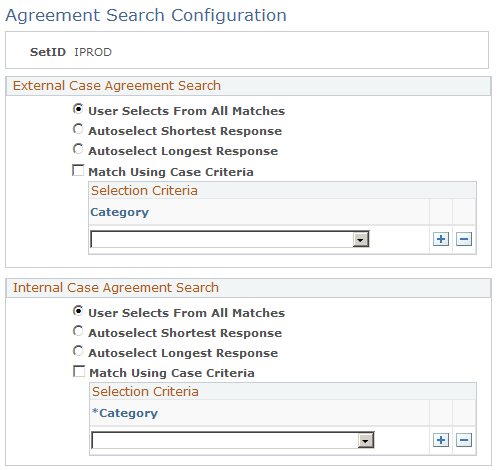
Image: Agreement Search Configuration page (2 of 2)
This example illustrates the fields and controls on the Agreement Search Configuration page (2 of 2).
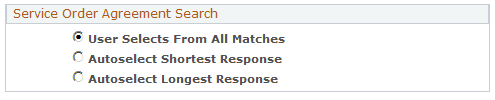
Note: The group boxes that appear on this page are dependent on which PeopleSoft applications you have installed. For example, the External Case Agreement Search group box appears only if you have PeopleSoft Support installed. The Internal Case Agreement Search group box appears only if you have PeopleSoft HelpDesk installed. The Service Order Agreement Search group box appears only if you have PeopleSoft Integrated FieldService installed.
External Case Agreement Search
Select one of the options listed to indicate how you want the system to search for agreements when a user selects the Select Agreement or Warranty link on the Case page in PeopleSoft Support.
The values include:
User Selects From All Matches
The system displays all matches in the pool of agreements or warranties.
Autoselect Shortest Response
The system displays only the matches from the pool of agreements or warranties with the shortest response.
Autoselect Longest Response
The system displays only the matches from the pool of agreements or warranties with the longest response.
Note: If you select either the Autoselect Shortest Response or Autoselect Longest Response agreement search option for cases (or service orders), and an AAF policy is defined and enabled in the CRM system to return a list of applicable agreements when products are selected on that type of cases (or service orders) for the same setID, the agreement search option takes precedence over what is defined in the corresponding AAF policy. In this example, the system returns the agreement with either the shortest or longest response time when a product is selected in an opened case (service order).
|
Field or Control |
Definition |
|---|---|
| Match Using Case Criteria and Category |
If you do not select the Match Using Case Criteria check box, the system performs the agreement search based on the radio button that you select. If you select the Match Using Case Criteria check box, the system includes agreement lines that match the criteria that you select in the Category field and the radio button that you select. For example, if case priority and customer value are listed on the Agreement Search Configuration page, and the agreement line specifies it is for high priority cases, or cases whose customer value is platinum, the system still matches a high priority case to this agreement line regardless of customer value. The case criteria on an agreement line don't all have to match the values on a case to be considered a match. It is sufficient for just one criteria to match. If a product is specified on the case, the system matches only agreement lines that match the product and at least one criteria. The system matches agreement lines to the case for default agreement lines that have no products but match on at least one criteria, if any criteria are present on the agreement line. |
Internal Case Agreement Search
Select one of the options listed to indicate how you want the system to search for agreements when a user selects the Select Agreement or Warranty link from the Case page in PeopleSoft HelpDesk.
The system returns all applicable default lines even when there is another match based on product or installed product. PeopleSoft designed the system to do this to give agents the option of selecting an agreement based on a completely different set of criteria.
For example, if you have one agreement line that covers a pocket PC and another default line to cover the role of CEO that does not have a product specified but has a better response time, the system displays both lines. This gives the agent the ability to select either line.
If you select the Match Using Case Criteria check box, you must select one or more categories that you want the system to use in its search. Refer to the previous topic for a fuller explanation on using the Match Using Case Criteria and Category fields.
Service Order Agreement Search
Select one of the options listed to indicate how you want the system to search for agreements when a user selects the Select Agreement or Warranty link from the Service Order page in PeopleSoft Integrated FieldService.