Defining Service Levels
This topic provides an overview of service levels and service level suspensions.
|
Page Name |
Definition Name |
Usage |
|---|---|---|
|
RF_SERVICE_LEVEL |
Define the authorized hours of operations or prime period of maintenance. These service levels are informational only. |
|
|
RF_SLVL_COSTCAT |
Create additional cost categories for the service level. |
You can define the hours of operation or prime period of maintenance for the services that your organization offers. For example, you may provide some services only during a 40-hour work week, whereas other services may be provided 24 hours a day.
You can define entitlements for specific service levels, which can then be included on a customer's agreement. When an agreement line with service level entitlements is selected for a case or service order, the system displays the calculated response and restore time.
Note: In general, you can define service levels for each time zone that is covered by your organization. PeopleSoft, however, strongly recommends that you not reset the base time zone in PeopleTools after your system is running and your applications are in production. Resetting the base time zone can cause time reports to be incorrect.
If you reset the base time zone (go to ), your users will need to recreate all time-frame related data and update each record to reset the correct time frame for the new base time zone. Users can change the time zone for a particular agreement if they want to display time differently. If users continuously change time zones, however, the system will lose track of what the base time zone is at the time the record is saved (since all time-zone related fields on PeopleTools are stored against the base time zone).
Use the Service Level page (RF_SERVICE_LEVEL) to define the authorized hours of operations or prime period of maintenance.
These service levels are informational only.
Navigation
To define service levels, use the Service Level (RF_SERVICE_LEVEL) component.
Image: Service Level page (1 of 2)
This example illustrates the fields and controls on the Service Level page (1 of 2).
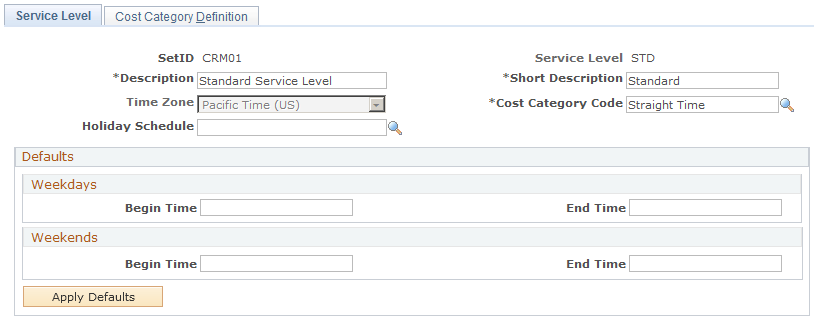
Image: Service Level page (2 of 2)
This example illustrates the fields and controls on the Service Level page (2 of 2).
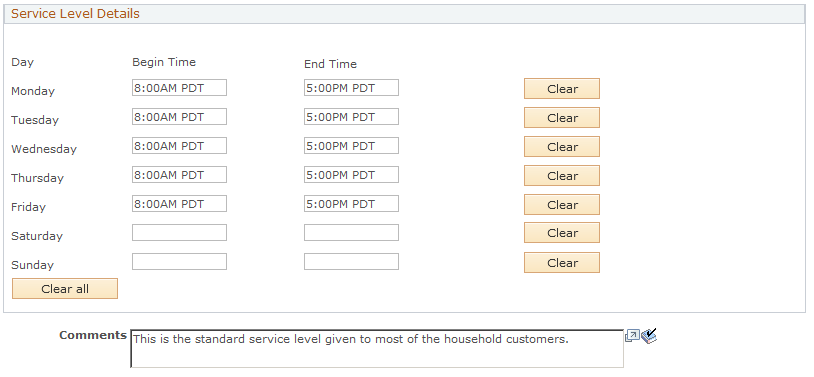
|
Field or Control |
Definition |
|---|---|
| Service Level |
Displays the name of the service level that you entered when the service level record was created. |
| Description and Short Description |
Enter a long and short description. Because these descriptions are displayed in entitlements in which the service level is referenced, enter a meaningful service level description. |
| Time Zone |
Select the appropriate time zone for the authorized hours of operations that you define for the service level. The CRM system populates the time zone code that you select next to the time values that you enter in the Defaults and Service Level Details group boxes. After you save the service level record, the time zone for the service level cannot be changed. |
| Cost Category Code |
Select the cost category code that should apply for work performed during the days and times specified on this page. |
| Holiday Schedule |
Select the holiday schedule that you want to apply to the service level. The system takes holidays into account when calculating required start and end dates for scheduled work. By default, the system places the holiday schedule after the Entitlement grid on the Agreement Line page. Users can override it or clear it out. For platinum customers you can override holiday schedules by clearing them out on agreement lines. The holiday schedule is based on specific dates, so each year you need to modify your existing holiday schedules with new dates or create new ones to re-prompt from the service level and agreement lines. PeopleSoft CRM recommends that administrator update existing dates, especially when re-prompts may affect a large number of agreement lines. |
Defaults
Enter the begin and end times for the weekdays and weekend days that you want the system to use for the service level. When you click the Apply Defaults button, the system enters the hours in the appropriate fields displayed in the Service Level Details group box.
Service Level Details
This group box displays the begin and end times for the days of the week associated with the service level. You may change the hours displayed in the fields or clear them all by clicking the Clear button.
Use the Cost Category Definition page (RF_SLVL_COSTCAT) to create additional cost categories for the service level.
Navigation
Image: Cost Category Definition page
This example illustrates the fields and controls on the Cost Category Definition page.
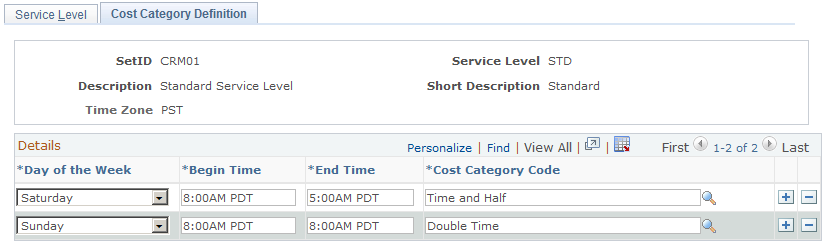
If you charge different rates for the hours and days worked that were not defined on the Service Level page, use the fields on this page to define additional days, hours and cost categories.
For example, if you charge time-and-a-half for work performed on Saturday, select Saturday from the Day of the Week field, enter the hours in the Start Time and End Time fields, and then the select HALF as the cost category.