Entering and Viewing Notes
This topic discusses how to enter and view notes.
Note: Because Notes pages are always accessed within the context of a component (such as an order capture or campaign), navigational paths are not listed in this table. For the navigational path, refer to the component documentation.
|
Page Name |
Definition Name |
Usage |
|---|---|---|
|
Notes List - Lead Notes Page |
RB_NOTES_LIST_LEAD |
View a list of lead notes and access note details. |
|
Notes List - Opportunity Notes Page |
RB_NOTES_LIST_OPP |
View a list of opportunity notes and access note details. |
|
Notes List - Case Notes Page |
RB_NOTES_LIST_CASE |
View a list of case notes and access note details. |
|
RB_NOTES_LIST_CUST |
View a list of company notes and access note details. |
|
|
Notes List - Contact Notes Page |
RB_NOTES_LIST_PRSN |
View a list of contact notes and access note details. |
|
Notes List - Consumer Notes Page |
RB_NOTES_LIST_CONS |
View a list of consumer notes and access note details. |
|
PROD_ATT RA_CAMPAIGN_NOTES RA_CONTENT_NOTE RA_LIST_NOTE RA_OFFER_NOTE RB_EMAIL_NOTE RC_CASE_NOTE RC_CASE_RSLN_NOTE RC_SOLN_NOTES RD_NOTES RE_NOTES RE_NOTE_SUMMARY RF_RMA_NOTE RO_NOTE RF_SERVICE_NOTE2 RF_SO_NOTE2 RF_SO_RSLN_NOTE RQ_DEFECT_NOTES RG_CHANGE_NOTE RSF_LEAD_NOTES RSF_OPP_NOTES |
Create or update notes and add attachments. |
Use the Notes List -Company Notes page (RB_NOTES_LIST_CUST) to view a list of company notes and access note details.
Navigation
Image: Notes List - Company Notes page: Note Details tab
This example illustrates the fields and controls on the Notes List - Company Notes page: Note Details tab.
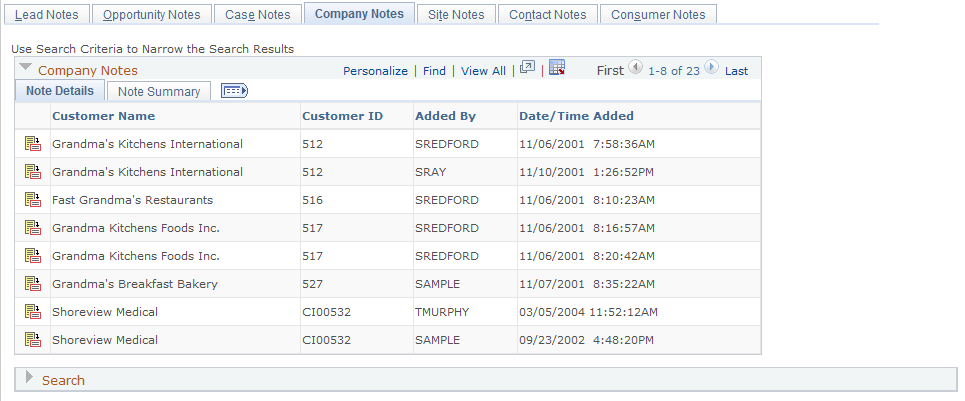
Note Details
Select the Note Details tab.
|
Field or Control |
Definition |
|---|---|
 |
Click the View Detail button to transfer to the Notes page of the corresponding component to view note summary and details. You can return to the notes list from the Notes page using the History field. |
Note Summary
Select the Note Summary tab.
Image: Notes List - Company Notes page: Note Summary tab
This example illustrates the fields and controls on the Notes List - Company Notes page: Note Summary tab.
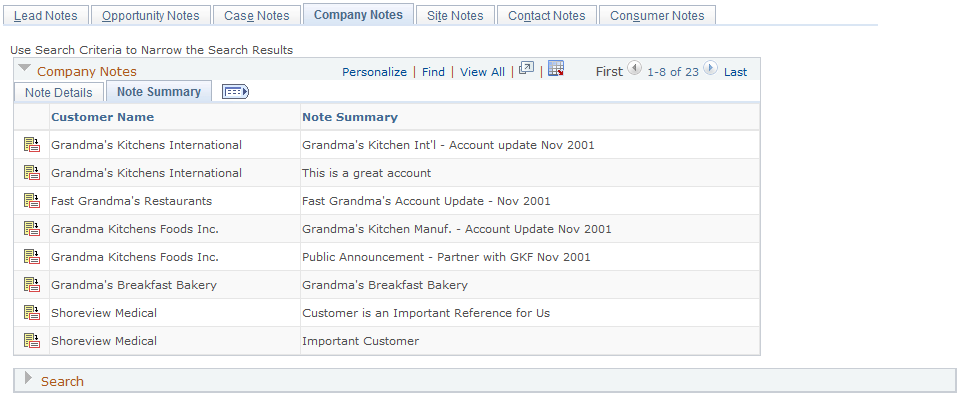
This section displays the customer or contact name of the note and its note subject.
Use the Notes page (PROD_ATT) to create or update notes and add attachments.
Navigation
The object name, navigation path, and page appearance varies by component. Refer to the documentation for each parent component.
Note: This sample page shows the Notes page of the Company component. The fundamental appearance and behavior of the Notes page is similar throughout PeopleSoft CRM. Be aware, however, that the Notes page for some components (such as for the Support Case) also contains a rich-text editor that provides options for formatting the text. Refer to the product documentation for each parent component.
Image: Notes page
This example illustrates the fields and controls on the Notes page of the Company component.

Notes Summary
A summary of existing notes for the component appears in this page region. If there are attachments for the note, the number of attachments appears in the Attachments column.
|
Field or Control |
Definition |
|---|---|
|
Select a note from the list and click this button to compose and send an email using the Outbound Notification page. Any attachments associated with the note will be made available on the Outbound Notification page for inclusion in the email. |
|
| View |
Select a note from the list and click this button to view the note details. |
| Add Note |
Click this button to add a new note to the transaction. |
Note Details
If no notes exist for the component, this page region is titled Add Note. and contains only an Add Note button.
|
Field or Control |
Definition |
|---|---|
| Subject |
Enter a short summary of the note. If you do not enter a value, the system enters the first fifty characters of the Details field into this field when you save the note. |
| Note Type |
Select a classification for the note. Values are defined differently depending on the parent object. This functionality is not available in all components. See Note Types. |
| Contact Information |
Used in Call Center case notes to identify a contact to be associated for this specific note. |
| Details |
Enter the full text of the note. |
| Apply Note |
Click to update the Notes Summary list with the note that you entered. Note: Click the Apply Note button to add the note to the Notes Summary grid. The note is not saved to the component until you save the component. |
| Add an Attachment |
Click to add an attachment to the note. |